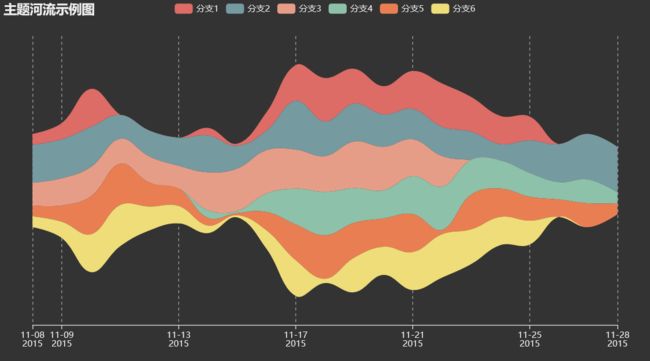数据可视化(pyecharts 1.7.1)学习笔记——系列笔记(6)
六、文本数据可视化
1、文本数据可视化实验
实验环境
- jupyter=1.0.0
- notebook=6.0.3
- pyecharts=1.7.1
- python=3.7.6
- pandas=1.0.1
- jupyterlab=1.2.6
导入本次实验所需要的模块
-
这次实验我是在jupyterlab环境上进行的(实时渲染能够很好的观察数据、一个很友好的界面,用着很舒服,非常推荐使用)
from pyecharts.globals import CurrentConfig, NotebookType CurrentConfig.NOTEBOOK_TYPE = NotebookType.JUPYTER_LAB import pyecharts.options as opts from pyecharts.globals import ThemeType import pandas as pd -
字符云
from pyecharts.charts import WordCloud post_data = pd.read_csv('data/post_data.csv') post_data2 = post_data.groupby(by=['category']).agg({'views': sum}).reset_index().values wordcloud = ( WordCloud(init_opts=opts.InitOpts(theme=ThemeType.DARK, bg_color='white')) .add("", post_data2, word_size_range=[20, 100]) .set_colors('white') ) # load_javascript()只有第一次使用的时候需要调用,后续不需要再次调用 wordcloud.load_javascript() wordcloud.render_notebook() -
主题河流示意图
from pyecharts.charts import ThemeRiver datax = ['分支1', '分支2', '分支3', '分支4', '分支5', '分支6'] datay = [ ['2015/11/08', 10, '分支1'], ['2015/11/09', 15, '分支1'], ['2015/11/10', 35, '分支1'], ['2015/11/14', 7, '分支1'], ['2015/11/15', 2, '分支1'], ['2015/11/16', 17, '分支1'], ['2015/11/17', 33, '分支1'], ['2015/11/18', 40, '分支1'], ['2015/11/19', 32, '分支1'], ['2015/11/20', 26, '分支1'], ['2015/11/21', 35, '分支1'], ['2015/11/22', 40, '分支1'], ['2015/11/23', 32, '分支1'], ['2015/11/24', 26, '分支1'], ['2015/11/25', 22, '分支1'], ['2015/11/08', 35, '分支2'], ['2015/11/09', 36, '分支2'], ['2015/11/10', 37, '分支2'], ['2015/11/11', 22, '分支2'], ['2015/11/12', 24, '分支2'], ['2015/11/13', 26, '分支2'], ['2015/11/14', 34, '分支2'], ['2015/11/15', 21, '分支2'], ['2015/11/16', 18, '分支2'], ['2015/11/17', 45, '分支2'], ['2015/11/18', 32, '分支2'], ['2015/11/19', 35, '分支2'], ['2015/11/20', 30, '分支2'], ['2015/11/21', 28, '分支2'], ['2015/11/22', 27, '分支2'], ['2015/11/23', 26, '分支2'], ['2015/11/24', 15, '分支2'], ['2015/11/25', 30, '分支2'], ['2015/11/26', 35, '分支2'], ['2015/11/27', 42, '分支2'], ['2015/11/28', 42, '分支2'], ['2015/11/08', 21, '分支3'], ['2015/11/09', 25, '分支3'], ['2015/11/10', 27, '分支3'], ['2015/11/11', 23, '分支3'], ['2015/11/12', 24, '分支3'], ['2015/11/13', 21, '分支3'], ['2015/11/14', 35, '分支3'], ['2015/11/15', 39, '分支3'], ['2015/11/16', 40, '分支3'], ['2015/11/17', 36, '分支3'], ['2015/11/18', 33, '分支3'], ['2015/11/19', 43, '分支3'], ['2015/11/20', 40, '分支3'], ['2015/11/21', 34, '分支3'], ['2015/11/22', 28, '分支3'], ['2015/11/14', 7, '分支4'], ['2015/11/15', 2, '分支4'], ['2015/11/16', 17, '分支4'], ['2015/11/17', 33, '分支4'], ['2015/11/18', 40, '分支4'], ['2015/11/19', 32, '分支4'], ['2015/11/20', 26, '分支4'], ['2015/11/21', 35, '分支4'], ['2015/11/22', 40, '分支4'], ['2015/11/23', 32, '分支4'], ['2015/11/24', 26, '分支4'], ['2015/11/25', 22, '分支4'], ['2015/11/26', 16, '分支4'], ['2015/11/27', 22, '分支4'], ['2015/11/28', 10, '分支4'], ['2015/11/08', 10, '分支5'], ['2015/11/09', 15, '分支5'], ['2015/11/10', 35, '分支5'], ['2015/11/11', 38, '分支5'], ['2015/11/12', 22, '分支5'], ['2015/11/13', 16, '分支5'], ['2015/11/14', 7, '分支5'], ['2015/11/15', 2, '分支5'], ['2015/11/16', 17, '分支5'], ['2015/11/17', 33, '分支5'], ['2015/11/18', 40, '分支5'], ['2015/11/19', 32, '分支5'], ['2015/11/20', 26, '分支5'], ['2015/11/21', 35, '分支5'], ['2015/11/22', 4, '分支5'], ['2015/11/23', 32, '分支5'], ['2015/11/24', 26, '分支5'], ['2015/11/25', 22, '分支5'], ['2015/11/26', 16, '分支5'], ['2015/11/27', 22, '分支5'], ['2015/11/28', 10, '分支5'], ['2015/11/08', 10, '分支6'], ['2015/11/09', 15, '分支6'], ['2015/11/10', 35, '分支6'], ['2015/11/11', 38, '分支6'], ['2015/11/12', 22, '分支6'], ['2015/11/13', 16, '分支6'], ['2015/11/14', 7, '分支6'], ['2015/11/15', 2, '分支6'], ['2015/11/16', 17, '分支6'], ['2015/11/17', 33, '分支6'], ['2015/11/18', 4, '分支6'], ['2015/11/19', 32, '分支6'], ['2015/11/20', 26, '分支6'], ['2015/11/21', 35, '分支6'], ['2015/11/22', 40, '分支6'], ['2015/11/23', 32, '分支6'], ['2015/11/24', 26, '分支6'], ['2015/11/25', 22, '分支6'] ] #备用颜色列表 colors_list=['#FFA07A','#32CD32','#4169E1','#FAA460','#F0E68C','#8c564b','#e377c2','#7f7f7f','#bcbd22','#17becf'] tr = ( ThemeRiver(init_opts=opts.InitOpts(theme=ThemeType.DARK)) .add(series_name=datax, data=datay, label_opts=opts.LabelOpts(is_show=False, color=colors_list), singleaxis_opts=opts.SingleAxisOpts(pos_top="50", pos_bottom="50", type_="time")) .set_global_opts(title_opts=opts.TitleOpts(title='主题河流示例图'), xaxis_opts=opts.AxisOpts(axislabel_opts=opts.LabelOpts(rotate=30))) ) tr.render_notebook() -
关系图
from pyecharts.charts import Graph import os import json with open(os.path.join("data", "weibo-2.json"), "r", encoding="utf-8") as f: j = json.load(f) # print(j) nodes, links, categories, cont, mid, userl = j # print(mid) graph = ( Graph(init_opts=opts.InitOpts(theme=ThemeType.WHITE)) .add("", nodes, links, categories, repulsion=50) .set_series_opts(label_opts=opts.LabelOpts(position='right'), linestyle_opts=opts.LineStyleOpts(curve=0.2)) .set_global_opts(title_opts=opts.TitleOpts(title='微博转发关系图', title_textstyle_opts=opts.TextStyleOpts(color='white')), legend_opts=opts.LegendOpts(is_show=False)) ) graph.render_notebook()