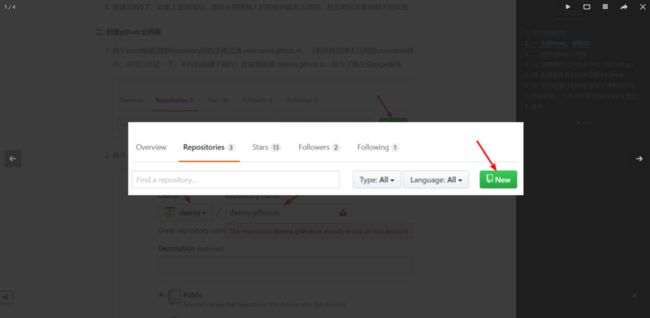网上已经有很多NexT主题配置的教程,一搜一大堆;
所以我这边就简单说一下我个人(没那么搞)的一些配置,这些配置大部分在主题上已经存在,只需要将其value设为true,或者先下载dependency在设为true
基础配置
- 网站图标
favicon:
small: /images/icon.jpeg
apple_touch_icon: /images/icon.jpeg
safari_pinned_tab: /images/logo.svg
- 网站底部小人换成红心形
footer:
# Specify the date when the site was setup.
# If not defined, current year will be used.
#since: 2015 #此处可设置网站建站时间
# Icon between year and copyright info.
icon:
# Icon name in fontawesome, see: https://fontawesome.com/v4.7.0/icons/
# `heart` is recommended with animation in red (#ff0000).
name: heart
# If you want to animate the icon, set it to true.
animated: false
# Change the color of icon, using Hex Code.
color: "#808080"
- 备案
beian:
enable: true
icp: 你的备案号
- 社交网站图标链接(把想要显示的网站前面#去掉,改为自己的网站链接,并将下面的social_icons的enable属性设为true就ok)
# Social Links
# Usage: `Key: permalink || icon`
# Key is the link label showing to end users.
# Value before `||` delimeter is the target permalink.
# Value after `||` delimeter is the name of FontAwesome icon. If icon (with or without delimeter) is not specified, globe icon will be loaded.
social:
GitHub: https://github.com/dasnnj || github
E-Mail: mailto:[email protected] || envelope
#Weibo: https://weibo.com/yourname || weibo
#Google: https://plus.google.com/yourname || google
#Twitter: https://twitter.com/yourname || twitter
#FB Page: https://www.facebook.com/yourname || facebook
#VK Group: https://vk.com/yourname || vk
#StackOverflow: https://stackoverflow.com/yourname || stack-overflow
#YouTube: https://youtube.com/yourname || youtube
#Instagram: https://instagram.com/yourname || instagram
#Skype: skype:yourname?call|chat || skype
social_icons:
enable: true #设为true
icons_only: false
transition: false
- 头像
# Sidebar Avatar
avatar:
# in theme directory(source/images): /images/avatar.gif
# in site directory(source/uploads): /uploads/avatar.gif
# You can also use other linking images.
url: /images/icon.jpeg
# If true, the avatar would be dispalyed in circle.
rounded: true #显示圆形头像
# The value of opacity should be choose from 0 to 1 to set the opacity of the avatar.
opacity: 1
# If true, the avatar would be rotated with the cursor.
rotated: false #设为true则鼠标移到头像上时候,鼠标显示为手
- 显示摘要 (下面的enable设为true即按照下面设定的高度显示摘要;官方推荐使用自定义摘要长度;
read_more_btn设为true显示继续阅读按钮
# Automatically Excerpt. Not recommend.
# Use in the post to control excerpt accurately.
# 显示摘要,不显示全文
auto_excerpt:
enable: false
length: 150
# Read more button
# If true, the read more button would be displayed in excerpt section.
read_more_btn: true
高级配置
- 打赏功能
# Reward
# If true, reward would be displayed in every article by default.
# And you can show or hide one article specially through add page variable `reward: true/false`.
# 打赏
reward:
enable: true
comment: 坚持原创技术分享,您的支持将鼓励我继续创作!
wechatpay: /images/xxx.png
alipay: /images/xxx.jpg
# bitcoin: /images/unionpay.jpg
- 网站访问次数统计
busuanzi_count:
enable: true
total_visitors: true
total_visitors_icon: user
total_views: true
total_views_icon: eye
post_views: true
post_views_icon: eye
- 本地搜索(需要npm安装denpendency)
# Local search
# Dependencies: https://github.com/theme-next/hexo-generator-searchdb
local_search:
enable: true
# if auto, trigger search by changing input
# if manual, trigger search by pressing enter key or search button
trigger: auto
# show top n results per article, show all results by setting to -1
top_n_per_article: 1
# unescape html strings to the readable one
unescape: false
参考主题提供的github地址https://github.com/theme-next/hexo-generator-searchdb, 在博客根目录下执行npm install hexo-generator-searchdb --save
- 图片弹出效果(鼠标移到图片上显示放大镜效果)请参考:https://github.com/theme-next/theme-next-fancybox3.
进入next主题目录下执行
git clone https://github.com/theme-next/theme-next-fancybox3 source/lib/fancybox
通过配置fancybox,让网站中图片可以放大(注意最终效果是clone到主题下面的source/lib/fancybox里面,而不是项目根目录的source/lib/fancybox),然后在主题配置的_config.yml中,搜索fancybox,改为fancybox: true
# Fancybox. There is support for old version 2 and new version 3.
# Choose only any one variant, do not need to install both.
# To install 2.x: https://github.com/theme-next/theme-next-fancybox
# To install 3.x: https://github.com/theme-next/theme-next-fancybox3
#图片展示效果img
fancybox: true
- 压缩代码(我使用的是all_minifier来优化代码)具体请参考:https://github.com/chenzhutian/hexo-all-minifier
博客根目录下执行npm install hexo-all-minifier --save
在nexT主题的_config.yml中添加all_minifier:true
无需其他操作,便可在执行hexo g生成静态代码时候自动压缩看到很多人用的gulp.js来压缩,但是会报错,而且网上很多人给出的解决方案已经不能用了,我这边解决方案是一月份我使用的,是ok的
具体参考其他人的gulp安装;在博客根目录下面新建gulpfile.js,将下面代码复制进去,剩下的压缩操作和其他人的博客是相同的
var gulp = require('gulp');
//Plugins模块获取
var minifycss = require('gulp-minify-css');
var uglify = require('gulp-uglify');
var htmlmin = require('gulp-htmlmin');
var htmlclean = require('gulp-htmlclean');
//压缩css
gulp.task('minify-css', function () {
return gulp.src('./public/**/*.css')
.pipe(minifycss())
.pipe(gulp.dest('./public'));
});
//压缩html
gulp.task('minify-html', function () {
return gulp.src('./public/**/*.html')
.pipe(htmlclean())
.pipe(htmlmin({
removeComments: true,
minifyJS: true,
minifyCSS: true,
minifyURLs: true,
}))
.pipe(gulp.dest('./public'))
});
//压缩js 不压缩min.js
gulp.task('minify-js', function () {
return gulp.src(['./public/**/*.js', '!./public/**/*.min.js'])
.pipe(uglify())
.pipe(gulp.dest('./public'));
});
//4.0以前的写法
//gulp.task('default', [
// 'minify-html', 'minify-css', 'minify-js'
//]);
//4.0以后的写法
// 执行 gulp 命令时执行的任务
gulp.task('default', gulp.parallel('minify-html', 'minify-css', 'minify-js', function() {
// Do something after a, b, and c are finished.
return new Promise(function(resolve, reject) {
console.log("gulp finished");
resolve();
}
)}
));