Hexo+icarus主题配置
下载icarus主题
飞鱼的博客
- 进入博客主目录,点击鼠标右键Git Bash Here,进入命令行界面
- 输入:
git clone https://github.com/ppoffice/hexo-theme-icarus themes/icarus
- 打开themes文件夹,就会发现多了一个icarus文件夹,这就是主题的所有文件
配置主题
- 更改站点配置文件_config.yml,将主题改为icarus
theme: icarus
- Icarus文件目录概览:
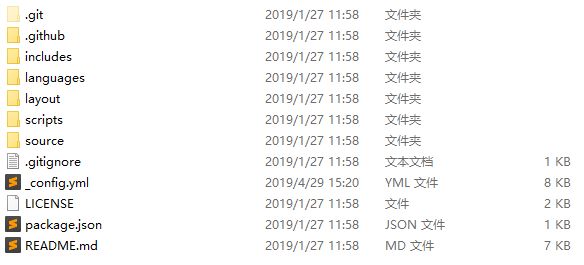
- c o n f i g . y m l config.yml config.yml是主题的配置文件
- / l a y o u t /layout /layout 文件夹中是主题各种模板文件
- 我们主要的超作就是在这两个文件中了
主题配置文件(部分)
# Version of the Icarus theme that is currently used
version: 2.3.0
# 你的网站图标,可以搜索在线图标制作,并将其放在images文件夹中
favicon: /images/favicons.ico
# Path or URL to RSS atom.xml
rss: /atom.xml
# 显示在导航栏左侧的网站logo,同样可以自己制作
logo: /images/gen.svg
# Open Graph metadata
# https://hexo.io/docs/helpers.html#open-graph
open_graph:
# Facebook App ID
fb_app_id:
# Facebook Admin ID
fb_admins:
# Twitter ID
twitter_id:
# Twitter site
twitter_site:
# Google+ profile link
google_plus:
# 导航栏
navbar:
#菜单(显示名称:对应文件夹)
menu:
主页: /
归档: /archives
分类: /categories
标签: /tags
关于: /about
# 导航栏右侧图标链接
links:
My GitHub:
icon: fab fa-github
url: '你的gityhub地址'
# Footer section link settings
footer:
# 页脚图标链接
links:
Creative Commons:
icon: fab fa-creative-commons
url: 'https://creativecommons.org/'
Attribution 4.0 International:
icon: fab fa-creative-commons-by
url: 'https://creativecommons.org/licenses/by/4.0/'
Download on GitHub:
icon: fab fa-github
url: 'http://github.com/ppoffice/hexo-theme-icarus'
# 文章显示设置
article:
# Code highlight theme
# https://github.com/highlightjs/highlight.js/tree/master/src/styles
#代码主题atom-one-light亮色,atom-one-dark暗色
highlight: atom-one-dark
# 是否显示文章主图
thumbnail: true
# 是否显示估算阅读时间
readtime: true
# 搜索插件设置
# http://ppoffice.github.io/hexo-theme-icarus/categories/Configuration/Search-Plugins
search:
# Name of the search plugin
type: insight
# 评论插件设置
# http://ppoffice.github.io/hexo-theme-icarus/categories/Configuration/Comment-Plugins
comment:
#可选valine,disqus(科学上网)等
# Name of the comment plugin
#type: valine
#app_id: 不为空
#app_key: 不为空
#notify: true
#verify: true
#placeholder:
type: disqus
shortname: 不能为空
# 打赏功能
# http://ppoffice.github.io/hexo-theme-icarus/categories/Donation/
donate:
-
# 阿里巴巴支付宝
type: alipay
# 二维码图片
qrcode: '/images/honbao.PNG'
-
# 微信
type: wechat
# 二维码图片
qrcode: '/images/yjtp.png'
-
# 分享插件设置
# http://ppoffice.github.io/hexo-theme-icarus/categories/Configuration/Share-Plugins
share:
# 插件类型,有多种,可选,自行百度
type: sharejs
# Sidebar settings.
# Please be noted that a sidebar is only visible when it has at least one widget
sidebar:
# 左侧边栏设置
left:
# 是否不随页面滚动
# http://ppoffice.github.io/hexo-theme-icarus/Configuration/Theme/make-a-sidebar-sticky-when-page-scrolls/
sticky: false
# 右侧边栏设置
right:
# 是否不随页面滚动
# http://ppoffice.github.io/hexo-theme-icarus/Configuration/Theme/make-a-sidebar-sticky-when-page-scrolls/
sticky: false
# 边栏小部件设置
# http://ppoffice.github.io/hexo-theme-icarus/categories/Widgets/
widgets:
-
# 个人信息
type: profile
# 部件位置(左)
position: left
# 作者名(字符串)
author: 飞鱼
# 作者身份描述(字符串)
author_title: Student
# 作者当前居住地
location: China,Fujian
# 头像(可用本地图片或网络图片链接)
avatar: '/images/ava.png'
# Email address for the Gravatar to be shown in the profile widget
gravatar:
# 关注我的链接,可设为你的GitHub主页
follow_link: 'https://github.com/yourname'
# 个人介绍部件底部图标社交链接
social_links:
Github:
icon: fab fa-github
url: 'https://github.com/yourname'
Facebook:
icon: fab fa-facebook
url: 'https://facebook.com'
Twitter:
icon: fab fa-twitter
url: 'https://twitter.com/yourname'
RSS:
icon: fas fa-rss
url: /
-
# Widget name
type: toc
# Where should the widget be placed, left or right
position: left
-
# 分类
type: category
# 位置指定
position: left
-
# 标签云
type: tagcloud
# 位置
position: right
-
# 近期文章
type: recent_posts
# 位置
position: left
-
# 归档
type: archive
# Where should the widget be placed, left or right
position: right
-
# 标签
type: tag
# Where should the widget be placed, left or right
position: right
-
# 外部链接
type: links
# Where should the widget be placed, left or right
position: left
# Links to be shown in the links widget
links:
Google: 'https://google.com'
Baidu: 'https://baidu.com'
上述设置已经让你的博客稍微有点属于你的样子了,下面来添加一些有意思的元素。
添加雪花飘落效果
- 在 / t h e m e s / i c a r u s / s o u r s e / j s / s r c \color{DarkTurquoise}{/themes/icarus/sourse/js/src} /themes/icarus/sourse/js/src目录下新建一个 snow.js 文件(若没有src/文件夹可以自己新建),复制粘贴以下代码:
样式1:六边形雪花
(function($){
$.fn.snow = function(options){
var $flake = $('').css({'position': 'absolute','z-index':'9999', 'top': '-50px'}).html('❄'),
documentHeight = $(document).height(),
documentWidth = $(document).width(),
defaults = {
minSize : 10,
maxSize : 20,
newOn : 1000,
flakeColor : "#AFDAEF" /* 此处可以定义雪花颜色,若要白色可以改为#FFFFFF */
},
options = $.extend({}, defaults, options);
var interval= setInterval( function(){
var startPositionLeft = Math.random() * documentWidth - 100,
startOpacity = 0.5 + Math.random(),
sizeFlake = options.minSize + Math.random() * options.maxSize,
endPositionTop = documentHeight - 200,
endPositionLeft = startPositionLeft - 500 + Math.random() * 500,
durationFall = documentHeight * 10 + Math.random() * 5000;
$flake.clone().appendTo('body').css({
left: startPositionLeft,
opacity: startOpacity,
'font-size': sizeFlake,
color: options.flakeColor
}).animate({
top: endPositionTop,
left: endPositionLeft,
opacity: 0.2
},durationFall,'linear',function(){
$(this).remove()
});
}, options.newOn);
};
})(jQuery);
$(function(){
$.fn.snow({
minSize: 5, /* 定义雪花最小尺寸 */
maxSize: 50,/* 定义雪花最大尺寸 */
newOn: 300 /* 定义密集程度,数字越小越密集 */
});
});
作者:donlex
链接:http://www.imooc.com/article/272005
样式2:圆点状雪花
function snowFall(snow) {
/* 可配置属性 */
snow = snow || {};
this.maxFlake = snow.maxFlake || 200; /* 最多片数 */
this.flakeSize = snow.flakeSize || 10; /* 雪花形状 */
this.fallSpeed = snow.fallSpeed || 1; /* 坠落速度 */
}
/* 兼容写法 */
requestAnimationFrame = window.requestAnimationFrame ||
window.mozRequestAnimationFrame ||
window.webkitRequestAnimationFrame ||
window.msRequestAnimationFrame ||
window.oRequestAnimationFrame ||
function(callback) { setTimeout(callback, 1000 / 60); };
cancelAnimationFrame = window.cancelAnimationFrame ||
window.mozCancelAnimationFrame ||
window.webkitCancelAnimationFrame ||
window.msCancelAnimationFrame ||
window.oCancelAnimationFrame;
/* 开始下雪 */
snowFall.prototype.start = function(){
/* 创建画布 */
snowCanvas.apply(this);
/* 创建雪花形状 */
createFlakes.apply(this);
/* 画雪 */
drawSnow.apply(this)
}
/* 创建画布 */
function snowCanvas() {
/* 添加Dom结点 */
var snowcanvas = document.createElement("canvas");
snowcanvas.id = "snowfall";
snowcanvas.width = window.innerWidth;
snowcanvas.height = document.body.clientHeight;
snowcanvas.setAttribute("style", "position:absolute; top: 0; left: 0; z-index: 1; pointer-events: none;");
document.getElementsByTagName("body")[0].appendChild(snowcanvas);
this.canvas = snowcanvas;
this.ctx = snowcanvas.getContext("2d");
/* 窗口大小改变的处理 */
window.onresize = function() {
snowcanvas.width = window.innerWidth;
/* snowcanvas.height = window.innerHeight */
}
}
/* 雪运动对象 */
function flakeMove(canvasWidth, canvasHeight, flakeSize, fallSpeed) {
this.x = Math.floor(Math.random() * canvasWidth); /* x坐标 */
this.y = Math.floor(Math.random() * canvasHeight); /* y坐标 */
this.size = Math.random() * flakeSize + 2; /* 形状 */
this.maxSize = flakeSize; /* 最大形状 */
this.speed = Math.random() * 1 + fallSpeed; /* 坠落速度 */
this.fallSpeed = fallSpeed; /* 坠落速度 */
this.velY = this.speed; /* Y方向速度 */
this.velX = 0; /* X方向速度 */
this.stepSize = Math.random() / 30; /* 步长 */
this.step = 0 /* 步数 */
}
flakeMove.prototype.update = function() {
var x = this.x,
y = this.y;
/* 左右摆动(余弦) */
this.velX *= 0.98;
if (this.velY <= this.speed) {
this.velY = this.speed
}
this.velX += Math.cos(this.step += .05) * this.stepSize;
this.y += this.velY;
this.x += this.velX;
/* 飞出边界的处理 */
if (this.x >= canvas.width || this.x <= 0 || this.y >= canvas.height || this.y <= 0) {
this.reset(canvas.width, canvas.height)
}
};
/* 飞出边界-放置最顶端继续坠落 */
flakeMove.prototype.reset = function(width, height) {
this.x = Math.floor(Math.random() * width);
this.y = 0;
this.size = Math.random() * this.maxSize + 2;
this.speed = Math.random() * 1 + this.fallSpeed;
this.velY = this.speed;
this.velX = 0;
};
// 渲染雪花-随机形状(此处可修改雪花颜色!!!)
flakeMove.prototype.render = function(ctx) {
var snowFlake = ctx.createRadialGradient(this.x, this.y, 0, this.x, this.y, this.size);
snowFlake.addColorStop(0, "rgba(255, 255, 255, 0.9)"); /* 此处是雪花RGB颜色,默认是白色 */
snowFlake.addColorStop(.5, "rgba(255, 255, 255, 0.5)"); /* 若要改为其他颜色,请自行查 */
snowFlake.addColorStop(1, "rgba(255, 255, 255, 0)"); /* 找16进制的RGB 颜色代码。 */
ctx.save();
ctx.fillStyle = snowFlake;
ctx.beginPath();
ctx.arc(this.x, this.y, this.size, 0, Math.PI * 2);
ctx.fill();
ctx.restore();
};
/* 创建雪花-定义形状 */
function createFlakes() {
var maxFlake = this.maxFlake,
flakes = this.flakes = [],
canvas = this.canvas;
for (var i = 0; i < maxFlake; i++) {
flakes.push(new flakeMove(canvas.width, canvas.height, this.flakeSize, this.fallSpeed))
}
}
/* 画雪 */
function drawSnow() {
var maxFlake = this.maxFlake,
flakes = this.flakes;
ctx = this.ctx, canvas = this.canvas, that = this;
/* 清空雪花 */
ctx.clearRect(0, 0, canvas.width, canvas.height);
for (var e = 0; e < maxFlake; e++) {
flakes[e].update();
flakes[e].render(ctx);
}
/* 一帧一帧的画 */
this.loop = requestAnimationFrame(function() {
drawSnow.apply(that);
});
}
/* 调用及控制方法 */
var snow = new snowFall({maxFlake:60});
snow.start();
作者:donlex
链接:http://www.imooc.com/article/272005
- 最后在 / t h e m e s / i c a r u s / l a y o u t / l a y o u t . e j s \color{DarkTurquoise}{/themes/icarus/layout/layout.ejs} /themes/icarus/layout/layout.ejs的 b o d y body body标签中添加代码:
<script type="text/javascript">
var windowWidth = $(window).width();
if (windowWidth > 480) {
document.write('