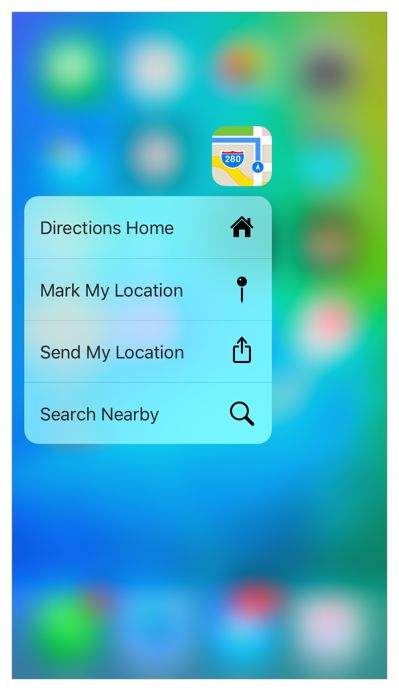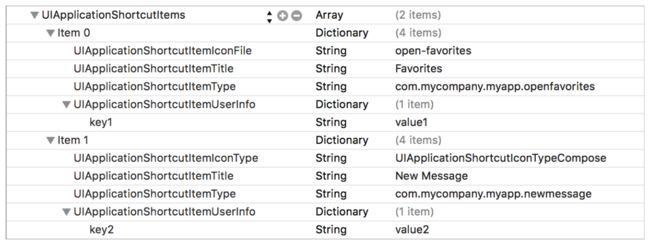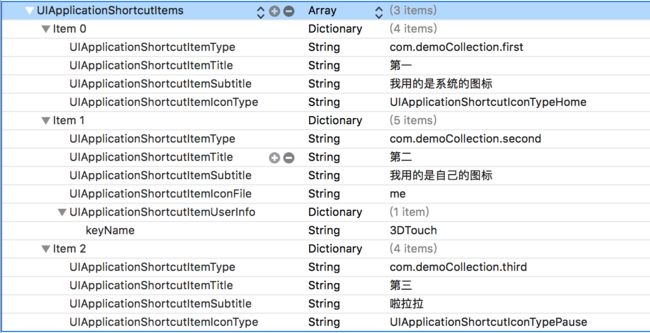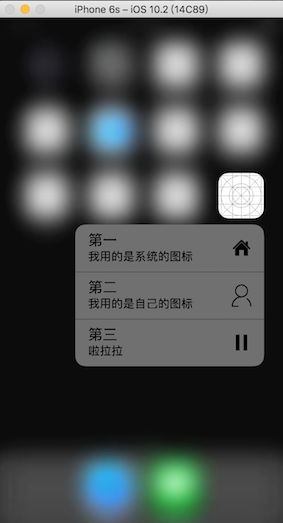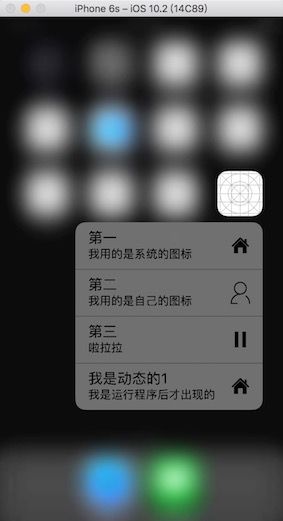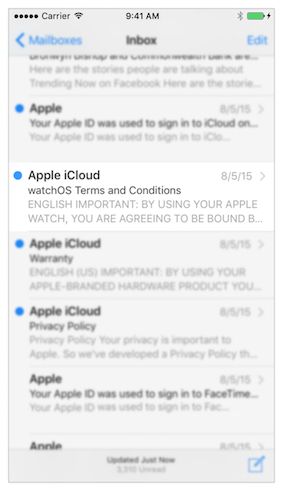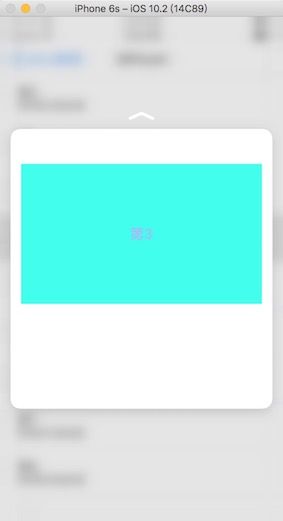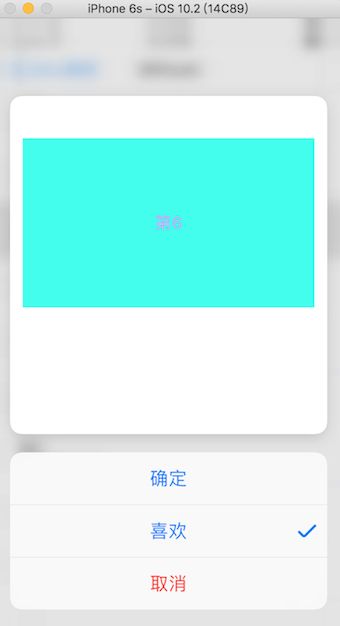3D Touch是iOS9以后才能使用的相关功能。
Home Screen Quick Actions(主屏幕捷径)
3D Touch第一个用法就是在主屏幕的时候,通过按压app的图标显示出一些快捷操作
有2种方法可以设置Home Screen Quick Actions
第一种:static quick actions
通过在Info.plist文件中设置UIApplicationShortcutItems数组,如图:
| 名字 | 解释 |
|---|---|
| UIApplicationShortcutItemType (必须) | 用来标识应用响应用户action的唯一标识 |
| UIApplicationShortcutItemTitle (必须) | 快捷操作的title |
| UIApplicationShortcutItemSubtitle | 快捷操作的subTitle |
| UIApplicationShortcutItemIconType | 系统的快捷图标 |
| UIApplicationShortcutItemIconFile | 自定义的图标 |
| UIApplicationShortcutItemUserInfo | app定义的一些参数 |
下面手动在Info.plist中写死的static quick actions
运行图:
显示的quick actions列表中,有图标和文字,图标在左边或者在右边是系统自动适配的。
第二种:dynamic quick actions
通过运行app后,执行相关的代码才能显示出来的quick actions。
//设置动态的quick actions
- (void)configDynamicQuickActions {
UIApplicationShortcutIcon *tempItem1Icon = [UIApplicationShortcutIcon iconWithType:UIApplicationShortcutIconTypeHome];
UIApplicationShortcutItem *tempItem1 = [[UIApplicationShortcutItem alloc] initWithType:@"com.resume.third" localizedTitle:@"我是动态的1" localizedSubtitle:@"我是运行程序后才出现的" icon:tempItem1Icon userInfo:nil];
UIApplicationShortcutItem *tempItem2 = [[UIApplicationShortcutItem alloc] initWithType:@"com.resume.fourth" localizedTitle:@"我是动态的2"];
[UIApplication sharedApplication].shortcutItems = @[tempItem1,tempItem2];
}
然后启动app,返回主屏幕,按压app图标得到如图:
可以发现,虽然我动态设置2个,加上静态设置的3个,但是并没有出现5个,所以quick actions是最多显示4个。
点击后,app中响应的方法
- (void)application:(UIApplication *)application performActionForShortcutItem:(UIApplicationShortcutItem *)shortcutItem completionHandler:(void(^)(BOOL succeeded))completionHandler {
//根据设置的type唯一标识,来做具体的事情
if ([shortcutItem.type isEqualToString:@"com.demoCollection.first"]) {
[self showShortcutAlertWithTitle:shortcutItem.localizedTitle message:shortcutItem.localizedSubtitle];
}else if ([shortcutItem.type isEqualToString:@"com.demoCollection.second"]){
[self showShortcutAlertWithTitle:shortcutItem.localizedTitle message:[NSString stringWithFormat:@"subtitle:%@\nuserinfo:%@",shortcutItem.localizedSubtitle,[shortcutItem.userInfo objectForKey:@"keyName"]]];
}
completionHandler(YES);
}
Peek and Pop
Indication of peek availability
轻按某个地方,如果周围出现虚化模糊的情况,就代表这个Item可以peek(预览、偷窥)
previewingContext.sourceRect这属性来设置源地方,就是轻按不虚化的rect。
Peek
稍微用力按Cell会出现如图(图片压缩太厉害了,字有点看不清了)
设置代理
//设置代理,forceTouchCapability是判断该设备是否支持3DTouch
if (self.traitCollection.forceTouchCapability == UIForceTouchCapabilityAvailable) {
[self registerForPreviewingWithDelegate:self sourceView:self.view];
}else {
UIAlertController *tipsAlertVC = [UIAlertController alertControllerWithTitle:@"3DTouch提示" message:@"该设备不支持3DTouch" preferredStyle:UIAlertControllerStyleAlert];
UIAlertAction *okAction = [UIAlertAction actionWithTitle:@"确定" style:UIAlertActionStyleCancel handler:^(UIAlertAction * _Nonnull action) {
}];
[tipsAlertVC addAction:okAction];
[self presentViewController:tipsAlertVC animated:YES completion:nil];
}
实现代理方法
#pragma mark UIViewControllerPreviewingDelegate
- (UIViewController *)previewingContext:(id)previewingContext viewControllerForLocation:(CGPoint)location {
//location找到对应数据源
CGPoint convertPoint = [self.view convertPoint:location toView:self.tableView];
NSIndexPath *clickIndexPath = [self.tableView indexPathForRowAtPoint:convertPoint];
//设置Peek的sourceRect,sourceRect就是Peek动画弹出的位置,轻按的时候周围会虚化
UITableViewCell *clickCell = [self.tableView cellForRowAtIndexPath:clickIndexPath];
//sourceRect对应的是self.view坐标系中的rect,所以需要转换一下
CGRect convertRect = [self.view convertRect:clickCell.frame fromView:self.tableView];
previewingContext.sourceRect = convertRect;
TouchDetailVC *detailVC = [[TouchDetailVC alloc] init];
detailVC.touchModel = [_listViewModel.touchListDataArray objectAtIndex:clickIndexPath.row];
//设置宽度没用,只设置高度就行了
detailVC.preferredContentSize = CGSizeMake(0, 400);
return detailVC;
}
- (void)previewingContext:(id )previewingContext commitViewController:(UIViewController *)viewControllerToCommit {
//这个就是Peek后再用力按就干什么的方法了,下面代码就相当于push了
[self showViewController:viewControllerToCommit sender:self];
}
Peek quick actions
在peek时,有个往上拉的箭头,这个时候往上拉,会出现一些选项。这些选项是需要在你peek的UIViewController里面实现下面的方法的
- (NSArray> *)previewActionItems {
UIPreviewAction *firstItem = [UIPreviewAction actionWithTitle:@"确定" style:UIPreviewActionStyleDefault handler:^(UIPreviewAction * _Nonnull action, UIViewController * _Nonnull previewViewController) {
NSLog(@"%@",action.title);
}];
UIPreviewAction *secondItem = [UIPreviewAction actionWithTitle:@"喜欢" style:UIPreviewActionStyleSelected handler:^(UIPreviewAction * _Nonnull action, UIViewController * _Nonnull previewViewController) {
NSLog(@"%@",action.title);
}];
UIPreviewAction *thirdItem = [UIPreviewAction actionWithTitle:@"取消" style:UIPreviewActionStyleDestructive handler:^(UIPreviewAction * _Nonnull action, UIViewController * _Nonnull previewViewController) {
NSLog(@"%@",action.title);
}];
return @[firstItem, secondItem, thirdItem];
}
Web View Peek and Pop
原理和上面差不多
#pragma mark UIViewControllerPreviewingDelegate
- (nullable UIViewController *)previewingContext:(id )previewingContext viewControllerForLocation:(CGPoint)location {
previewingContext.sourceRect = previewingContext.sourceView.frame;
return [[SFSafariViewController alloc] initWithURL:[NSURL URLWithString:@"http:www.jianshu.com"]];
}
- (void)previewingContext:(id )previewingContext commitViewController:(UIViewController *)viewControllerToCommit {
[self showViewController:viewControllerToCommit sender:self];
}
Force Properties
在iOS9中,UITouch中增加了2个属性:force和maximumPossibleForce。
force :压力,
maximumPossibleForce:最大压力。
详细使用方法,请看代码:github