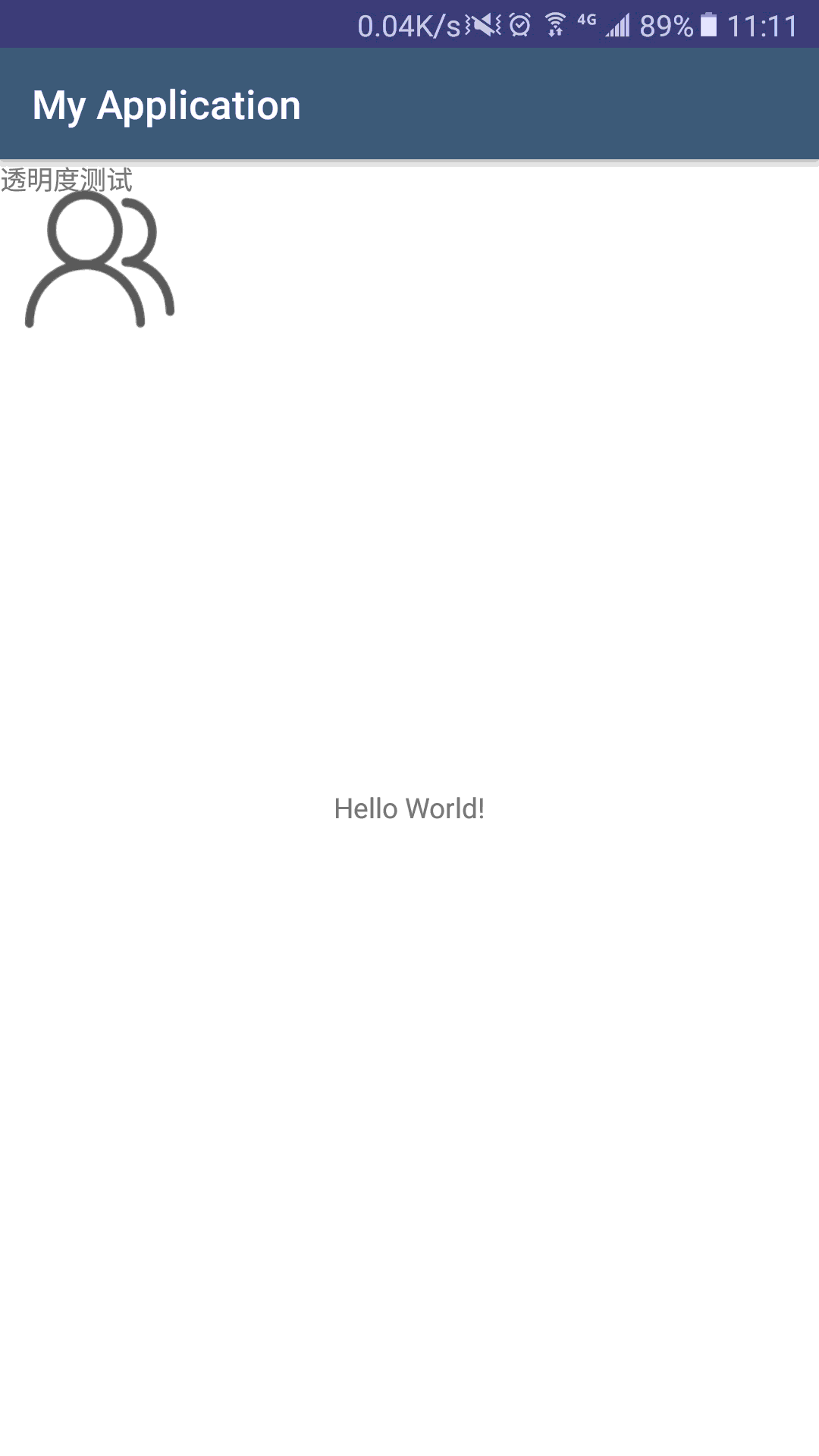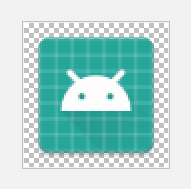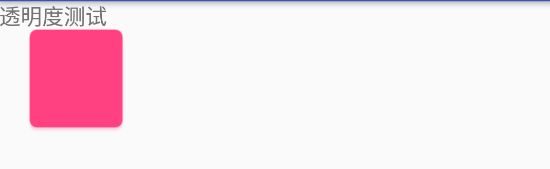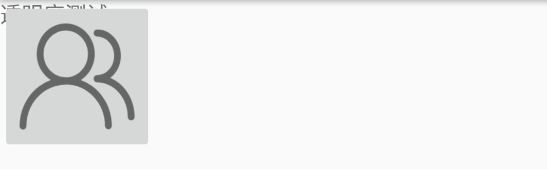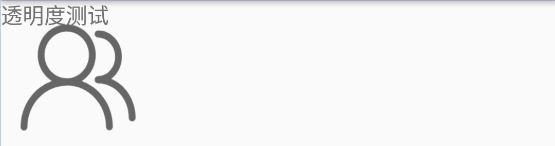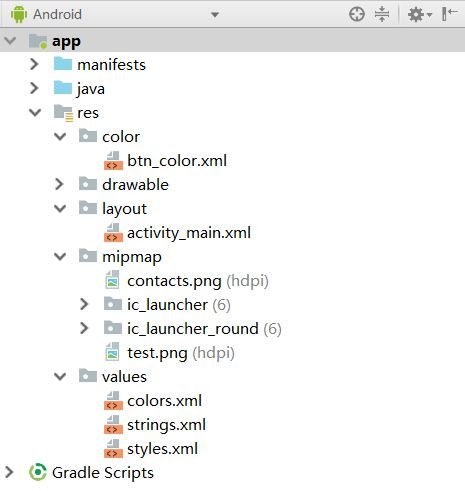- MPAndroidChart的MarkerView和CursorLineChartRenderer同步显示当前触摸的数据点
yzpyzp
androidMPAndroidChart
MarkerView和CursorLineChartRenderer同步显示当前触摸的数据点触摸图表时,显示竖直的光标线,同时光标线和收益率曲线的交点绘制交点圆圈,交点圆圈跟随MarkerView同步显示,MarkerView显示在哪个数据点,就只需要绘制这个数据点对应的交点圆圈。问题在于如何确定当前MarkerView显示的是哪个数据点。通常,当用户点击图表时,会触发高亮(Highlight)事
- Android - ViewPager 从基础到进阶
whd_Alive
Android基础AndroidViewPager
前言好记性不如烂笔头,学习的知识总要记录下来,通过本文来加深对ViewPager方方面面的理解:ViewPager的基础介绍PagerAdapter+FragmentPagerAdapter&FragmentStatePagerAdapter与Fragment+TabLayout的联动使用Banner轮播图自定义切换动画首次登录引导界面闲话少说,下面进入正题。基础介绍ViewPager是Andro
- Flutter中沉浸式状态栏的设置
啦啦啦种太阳wqz
flutter沉浸式状态栏
Flutter中沉浸式状态栏的设置沉浸式状态栏是什么?状态栏是指Android手机顶部显示手机状态信息的位置,Android从4.4版本开始新增了透明状态栏功能,状态栏可以自定义颜色背景,是titleBar能够和状态栏融为一体,增进沉浸感。状态栏默认为黑色半透明,设置沉浸式状态栏后,可以与标题栏颜色一致,效果如上图。如何实现沉浸式状态栏在flutter项目目录下找到android主入口页面Main
- Android实现动态切换环境配置3.0版本
windfallsheng
Androidandroidjavaapache
文章目录前言先上图启动初始化环境配置环境配置入口环境配置初始化静态URL配置手输URL配置开关配置快捷测试入口环境配置主页面其它总结且看《Android实现动态切换环境配置4.0版本》前言在上一篇幅《Android实现动态切换环境配置2.0版本》我们实现了可以动态切换环境配置的功能,但是一些不同类型的配置参数没有进行区别对待,造成实现逻辑比较耦合,当前3.0版本从页面结构和代码实现上进行了拆分,方
- Android实现简易计算器
syy敬礼
android
importandroid.os.Bundle;importandroid.view.View;importandroid.widget.Button;importandroid.widget.EditText;importandroid.widget.Toast;importandroidx.appcompat.app.AppCompatActivity;publicclassMainActiv
- 热修复框架Tinker与Robust原理剖析
Ya-Jun
android
热修复框架Tinker与Robust原理剖析一、热修复技术概述1.1什么是热修复热修复(HotFix)是Android平台上的一种动态修复机制,它允许应用在不重新发布版本的情况下,动态修复线上bug。这种技术对于快速修复线上问题、降低用户流失率具有重要意义。1.2热修复的应用场景紧急bug修复功能动态更新A/B测试动态功能控制1.3主流热修复方案对比方案优点缺点适用场景Tinker支持全量更新、性
- 在uni-app中使用SQLite
today喝咖啡了吗
uni-appsqlite数据库
目录1、引入sqlite模块1.1、android权限申请1.2、权限配置1.3、打包,制作自定义基座运行2、sqlite文件结构3、初始化文件index.js4、打开数据库5、查询数据6、可视化测试SQLite是一个进程内的库,实现了自给自足的、无服务器的、零配置的、事务性的SQL数据库引擎。它是一个零配置的数据库,这意味着与其他数据库不一样,您不需要在系统中配置。就像其他数据库,SQLite引
- Android数据存储:SQLite、Room
-风になる-
Android基础android
在Android平台上,集成了一个嵌入式关系型数据库—SQLite,SQLite3支持NULL、INTEGER、REAL(浮点数字)、TEXT(字符串文本)和BLOB(二进制对象)数据类型,虽然它支持的类型只有五种,但实际上sqlite3也接受varchar(n)、char(n)、decimal(p,s)等数据类型,只不过在运算或保存时会转成对应的五种数据类型。SQLite最大的特点是你可以把各种
- 图片加载框架Glide与Picasso原理剖析
Ya-Jun
glideandroid
图片加载框架Glide与Picasso原理剖析一、前言图片加载是Android应用开发中的一个重要环节,良好的图片加载机制可以提升应用性能和用户体验。Glide和Picasso是目前最流行的两个图片加载框架,本文将深入分析这两个框架的核心原理和实现机制。二、图片加载基础2.1图片加载的挑战内存管理OOM(OutOfMemory)问题内存缓存策略图片复用性能优化异步加载图片压缩缓存机制用户体验加载占
- ANR和Crash的监控与分析
Ya-Jun
android
ANR和Crash的监控与分析在Android应用开发中,应用的稳定性是用户体验的重要组成部分。ANR(ApplicationNotResponding)和Crash(应用崩溃)是影响应用稳定性的两大主要问题。本文将深入探讨ANR和Crash的原因、监控方法以及分析策略,帮助开发者构建更加稳定可靠的应用。一、理解ANR1.1什么是ANRANR(ApplicationNotResponding)是指
- Android电量与流量优化
Ya-Jun
android
Android电量与流量优化一、电量优化基础1.1电量消耗原理Android设备的电量消耗主要来源于以下几个方面:屏幕显示:屏幕是耗电量最大的硬件之一,尤其是高亮度和高刷新率的屏幕。CPU处理:CPU执行计算任务时会消耗大量电量,尤其是高负载运算。网络通信:移动数据、Wi-Fi和蓝牙等网络通信会持续消耗电量。GPS定位:GPS定位是非常耗电的操作,尤其是高精度定位。传感器使用:加速度计、陀螺仪等传
- Android 里SQLite和ROOM框架简单介绍
大林不要掉头发
android数据库
简单的AndroidSQLite使用最简单的SQLite在Android开发中,SQLite是一个轻量级的关系型数据库管理系统,经常用于存储和管理应用程序的数据。如果你刚刚学习Android数据库的使用,你一定要学习SQLite的使用。以下是一个简单的示例,展示了如何在Android应用中创建SQLite数据库、创建表、插入数据以及查询数据。创建SQLite数据库、创建表publicclassDB
- 10分钟速通【uniapp面试题】
2501_91133311
uni-app
写在前面:铁子们,我有个长期项目,想搞点外快的宝子可以看看我GitHub!https://github.com/yuhan-9527/coder2retire1.什么是UniApp?它有什么特点?答案:UniApp是一个基于Vue.js的跨平台应用开发框架,可以使用Vue.js的开发语法编写一次代码,然后通过编译生成可以在多个平台(包括iOS、Android、H5等)上运行的应用。UniApp具有
- 【Android】使用Room数据库解决本地持久化
吃汉堡吃到饱
android数据库jvm
【Android】使用Room数据库解决本地持久化Room概述Room是一个持久性库,属于AndroidJetpack的一部分。Room是SQLite数据库之上的一个抽象层。Room并不直接使用SQLite,而是负责简化数据库设置和配置以及与数据库交互方面的琐碎工作。此外,Room还提供SQLite语句的编译时检查。Room主要组件Room包含三个主要组件:数据实体表示应用的数据库中的表。数据实体
- android 32位crc,android arm64硬件实现加速crc32算法
Luo Patrick
android32位crc
在androidarm64平台下,crc32,aes等常用算法有指令集实现。故在android下,可借助这些指令实现代码加速。如何判断自己的手机是否支持crc32呢?有三个方法:方法1,直接查看/proc/cpuinfo方法2,使用ELF辅助向量APIunsignedlonghwcap=getauxval(AT_HWCAP);if(hwcap&HWCAP_CRC32)return1;}return
- 在Android Studio中通过CMake实现交叉编译生成动态so文件
H.ZWei
AndroidNDKandroidstudioandroidAndroidNDKCMake动态so文件交叉编译
文章目录NDK工具链基本步骤CMake配置文件aux_source_directoryinclude_directorieslink_directoriesadd_librarytarget_link_libraries将CMake配置文件依赖到Gradle中交叉编译生成动态库参考NDK工具链最近项目上需要将微信语音silk文件格式进行编解码,在silk、PCM、AMR、MP3间进行格式转换,将s
- android 根目录 写文件路径,android app文件目录结构
weixin_39593498
android根目录写文件路径
转:https://blog.csdn.net/luoguopeng/article/details/72832567androidapp目录:SDCard/Android/data/你的应用的包名/原来,只要把文件写在这里的话,可以不用动态申请权限,只要在manifest里面声明权限就ok了;应用程序在运行的过程中如果需要向手机上保存数据,一般是把数据保存在SDcard中的。大部分应用是直接在S
- android读取存储文件路径,安卓获取存储文件路径
大白话时事
android读取存储文件路径
首先内部存储路径为/data/data/youPackageName/,下面讲解的各路径都是基于你自己的应用的内部存储路径下。所有内部存储中保存的文件在用户卸载应用的时候会被删除。一、files1.Context.getFilesDir(),该方法返回/data/data/youPackageName/files的File对象。2.Context.openFileInput()与Context.o
- android的缓存地址,android缓存与临时文件
AIWorldLabs
android的缓存地址
应用程序程序在第一次打开的时候,我们会把一些常用的数据保存到本地;或者应用程序在运行的时候,需要保存一些记录的(比如记事本),因为耗子的工作需要保存填写的一些表单在本地,所以就整理了一下如何简单的把数据保存到本地。我们主要用到的方法就是下面这四个方法,看名字就可以看出来。getExternalCacheDir()getExternalFilesDir()getCacheDir()getFilesD
- android读写缓存文件路径,获取Android应用专属缓存存储目录的实例
落霜枫舞
android读写缓存文件路径
如果你想摆脱缓存目录使用的尴尬:找不到目录?忘记申请读写权限?害怕污染用户存储空间?……请往下看SD卡缓存目录当应用需要将图片或者文件缓存到SD卡中时要去申请创建目录,有下面几种途径我们可以通过API调用应用专属目录:///storage/emulated/0/Android/data/app_package_name/files/PicturesContent.getExternalFilesD
- 【android文件存放路径】
tangsilian
androidandroid
Android开发:filePath放在哪个文件夹Environment.getDataDirectory()=/dataEnvironment.getDownloadCacheDirectory()=/cacheEnvironment.getExternalStorageDirectory()=/mnt/sdcardEnvironment.getExternalStoragePublicDire
- Android 动态分区详解(四) OTA 中对动态分区的处理
洛奇看世界
Android动态分区Android虚拟A/B分区android动态分区
文章目录0.导读1.payload中的动态分区数据2.制作动态分区升级包2.1制作升级包2.2`dynamic_partition_info_file`参数2.3`dynamic_partitions_info.txt`文件2.4总结3.打包动态分区数据3.1解析动态分区数据3.2输出动态分区数据3.3动态分区数据打包流程4.解包并更新动态分区数据4.1设备处理接收到的Manifest数据4.2更
- Android开发:如何在应用中显示应用名称
t0_54program
编程问题解决手册android个人开发
在Android开发中,应用程序的用户界面(UI)设计是一个关键环节。许多新手开发者在使用AndroidStudio和Java语言创建应用时,可能会遇到一些常见的UI问题。比如,如何在应用的顶部显示应用名称(即标题栏或工具栏)。本文将详细讲解如何在Android应用中正确显示应用名称,并通过一个实际的实例来展示解决方案。问题描述假设你正在开发一个简单的Android应用,该应用可以将公斤(kg)转
- Android 中临时文件存放路径选择
casual_clover
新起点android
在Android中,下载临时文件通常可以放在以下目录中,具体选择取决于应用的需求和目标Android版本的限制:1.通用临时目录(/data/local/tmp/)这是Android系统提供的一个通用临时目录,适用于存储临时文件。特点:无需特殊权限:应用通常可以直接访问此目录,无需请求存储权限。适合临时文件:文件在设备重启后可能会被清理,适合存储临时数据。valtempFilePath="/dat
- Android高级组件实践:ViewPager详解与案例
Bachnroth
本文还有配套的精品资源,点击获取简介:ViewPager是Android开发中用于页面切换的组件,广泛应用于引导页、图片查看器和Tab布局等。它通过PagerAdapter管理页面,提供页面创建与销毁的方法实现。本篇详细解析了ViewPager的使用方法,包括如何设置Adapter、绑定ViewPager、添加页面指示器、监听页面改变、自定义滚动效果、优化性能、调整离屏页面策略、动态页面管理及与F
- uinapp前端技术带动陪玩软件市场,语音陪玩系统源码开发打造你自己的市场
前端后端小程序数据库服务器
游戏陪玩app是一种为游戏玩家提供专业陪玩服务的软件。这个软件汇聚了大量游戏玩家,特别是大神级别的玩家,为玩家提供贴心、专业的游戏陪玩服务。用户可以通过软件轻松查找和选择满意的陪玩。此外,陪玩软件还提供了如语音互动、礼物打赏,在线接单,社交直播等功能,方便玩家畅玩游戏。跨平台开发:uniapp支持一次开发,多端发布,包括iOS、Android、Web以及各种小程序等平台。这意味着开发者可以编写一套
- Android HAL深入探索(7)hidl-gen和hidl2aidl的使用详解
一歲抬頭
androidjavaaidlhalhidl
前言Android系统开发中硬件抽象层(HAL),它是一组接口和数据类型的定义,用于描述硬件设备的功能和属性,从而实现硬件和软件的解耦。为了方便使用HAL,Android提供了一种专门的语言,叫做HIDL,它是一种基于IDL(接口定义)的语言,可以用于定义HAL接口和数据类型,并生成不同语言和类型的代码文件,如C++、Java、Android.bp等。本文将介绍两个与HIDL相关的工具:hidl-
- 如何在Android中实现SQLite数据库操作
Java资深爱好者
数据库androidsqlite
在Android中实现SQLite数据库操作通常涉及以下几个步骤:创建数据库助手类、定义数据库表结构、执行SQL查询和更新操作等。以下是一个基本的实现指南:1.添加依赖在Android项目中,SQLite是内置支持的,因此不需要额外添加依赖。如果你使用的是较新的Android架构组件,可以考虑使用Room持久化库,它是对SQLite的一个抽象层,但这里我们直接使用SQLite。2.创建数据库助手类
- 2Android中的AIDL是什么以及如何使用它
Java资深爱好者
androidpythongit
一、Android中的AIDL概述AIDL(AndroidInterfaceDefinitionLanguage)是Android系统中用于定义和实现跨进程通信(IPC)接口的语言。它允许一个进程向另一个进程发送请求并获取响应,是Android中实现进程间通信的一种重要机制。AIDL文件定义了客户端和服务端之间的通信接口,这些接口在构建应用时会被AndroidSDK工具自动生成对应的Java接口文
- Android Retrofit + RxJava + OkHttp 网络请求高效封装方案
tangweiguo03051987
retrofitrxjavaokhttp
Retrofit+RxJava+OkHttp是Android开发中常用的网络请求库组合。Retrofit是一个类型安全的HTTP客户端,RxJava是一个响应式编程库,OkHttp是一个高效的HTTP客户端。Retrofit+RxJava+OkHttp的组合可以提供以下功能:职责清晰RetrofitClient负责Retrofit和OkHttp的初始化。ApiServiceHelper负责动态创建
- java Illegal overloaded getter method with ambiguous type for propert的解决
zwllxs
javajdk
好久不来iteye,今天又来看看,哈哈,今天碰到在编码时,反射中会抛出
Illegal overloaded getter method with ambiguous type for propert这么个东东,从字面意思看,是反射在获取getter时迷惑了,然后回想起java在boolean值在生成getter时,分别有is和getter,也许我们的反射对象中就有is开头的方法迷惑了jdk,
- IT人应当知道的10个行业小内幕
beijingjava
工作互联网
10. 虽然IT业的薪酬比其他很多行业要好,但有公司因此视你为其“佣人”。
尽管IT人士的薪水没有互联网泡沫之前要好,但和其他行业人士比较,IT人的薪资还算好点。在接下的几十年中,科技在商业和社会发展中所占分量会一直增加,所以我们完全有理由相信,IT专业人才的需求量也不会减少。
然而,正因为IT人士的薪水普遍较高,所以有些公司认为给了你这么多钱,就把你看成是公司的“佣人”,拥有你的支配
- java 实现自定义链表
CrazyMizzz
java数据结构
1.链表结构
链表是链式的结构
2.链表的组成
链表是由头节点,中间节点和尾节点组成
节点是由两个部分组成:
1.数据域
2.引用域
3.链表的实现
&nbs
- web项目发布到服务器后图片过一会儿消失
麦田的设计者
struts2上传图片永久保存
作为一名学习了android和j2ee的程序员,我们必须要意识到,客服端和服务器端的交互是很有必要的,比如你用eclipse写了一个web工程,并且发布到了服务器(tomcat)上,这时你在webapps目录下看到了你发布的web工程,你可以打开电脑的浏览器输入http://localhost:8080/工程/路径访问里面的资源。但是,有时你会突然的发现之前用struts2上传的图片
- CodeIgniter框架Cart类 name 不能设置中文的解决方法
IT独行者
CodeIgniterCart框架
今天试用了一下CodeIgniter的Cart类时遇到了个小问题,发现当name的值为中文时,就写入不了session。在这里特别提醒一下。 在CI手册里也有说明,如下:
$data = array(
'id' => 'sku_123ABC',
'qty' => 1,
'
- linux回收站
_wy_
linux回收站
今天一不小心在ubuntu下把一个文件移动到了回收站,我并不想删,手误了。我急忙到Nautilus下的回收站中准备恢复它,但是里面居然什么都没有。 后来我发现这是由于我删文件的地方不在HOME所在的分区,而是在另一个独立的Linux分区下,这是我专门用于开发的分区。而我删除的东东在分区根目录下的.Trash-1000/file目录下,相关的删除信息(删除时间和文件所在
- jquery回到页面顶端
知了ing
htmljquerycss
html代码:
<h1 id="anchor">页面标题</h1>
<div id="container">页面内容</div>
<p><a href="#anchor" class="topLink">回到顶端</a><
- B树、B-树、B+树、B*树
矮蛋蛋
B树
原文地址:
http://www.cnblogs.com/oldhorse/archive/2009/11/16/1604009.html
B树
即二叉搜索树:
1.所有非叶子结点至多拥有两个儿子(Left和Right);
&nb
- 数据库连接池
alafqq
数据库连接池
http://www.cnblogs.com/xdp-gacl/p/4002804.html
@Anthor:孤傲苍狼
数据库连接池
用MySQLv5版本的数据库驱动没有问题,使用MySQLv6和Oracle的数据库驱动时候报如下错误:
java.lang.ClassCastException: $Proxy0 cannot be cast to java.sql.Connec
- java泛型
百合不是茶
java泛型
泛型
在Java SE 1.5之前,没有泛型的情况的下,通过对类型Object的引用来实现参数的“任意化”,任意化的缺点就是要实行强制转换,这种强制转换可能会带来不安全的隐患
泛型的特点:消除强制转换 确保类型安全 向后兼容
简单泛型的定义:
泛型:就是在类中将其模糊化,在创建对象的时候再具体定义
class fan
- javascript闭包[两个小测试例子]
bijian1013
JavaScriptJavaScript
一.程序一
<script>
var name = "The Window";
var Object_a = {
name : "My Object",
getNameFunc : function(){
var that = this;
return function(){
- 探索JUnit4扩展:假设机制(Assumption)
bijian1013
javaAssumptionJUnit单元测试
一.假设机制(Assumption)概述 理想情况下,写测试用例的开发人员可以明确的知道所有导致他们所写的测试用例不通过的地方,但是有的时候,这些导致测试用例不通过的地方并不是很容易的被发现,可能隐藏得很深,从而导致开发人员在写测试用例时很难预测到这些因素,而且往往这些因素并不是开发人员当初设计测试用例时真正目的,
- 【Gson四】范型POJO的反序列化
bit1129
POJO
在下面这个例子中,POJO(Data类)是一个范型类,在Tests中,指定范型类为PieceData,POJO初始化完成后,通过
String str = new Gson().toJson(data);
得到范型化的POJO序列化得到的JSON串,然后将这个JSON串反序列化为POJO
import com.google.gson.Gson;
import java.
- 【Spark八十五】Spark Streaming分析结果落地到MySQL
bit1129
Stream
几点总结:
1. DStream.foreachRDD是一个Output Operation,类似于RDD的action,会触发Job的提交。DStream.foreachRDD是数据落地很常用的方法
2. 获取MySQL Connection的操作应该放在foreachRDD的参数(是一个RDD[T]=>Unit的函数类型),这样,当foreachRDD方法在每个Worker上执行时,
- NGINX + LUA实现复杂的控制
ronin47
nginx lua
安装lua_nginx_module 模块
lua_nginx_module 可以一步步的安装,也可以直接用淘宝的OpenResty
Centos和debian的安装就简单了。。
这里说下freebsd的安装:
fetch http://www.lua.org/ftp/lua-5.1.4.tar.gz
tar zxvf lua-5.1.4.tar.gz
cd lua-5.1.4
ma
- java-递归判断数组是否升序
bylijinnan
java
public class IsAccendListRecursive {
/*递归判断数组是否升序
* if a Integer array is ascending,return true
* use recursion
*/
public static void main(String[] args){
IsAccendListRecursiv
- Netty源码学习-DefaultChannelPipeline2
bylijinnan
javanetty
Netty3的API
http://docs.jboss.org/netty/3.2/api/org/jboss/netty/channel/ChannelPipeline.html
里面提到ChannelPipeline的一个“pitfall”:
如果ChannelPipeline只有一个handler(假设为handlerA)且希望用另一handler(假设为handlerB)
来
- Java工具之JPS
chinrui
java
JPS使用
熟悉Linux的朋友们都知道,Linux下有一个常用的命令叫做ps(Process Status),是用来查看Linux环境下进程信息的。同样的,在Java Virtual Machine里面也提供了类似的工具供广大Java开发人员使用,它就是jps(Java Process Status),它可以用来
- window.print分页打印
ctrain
window
function init() {
var tt = document.getElementById("tt");
var childNodes = tt.childNodes[0].childNodes;
var level = 0;
for (var i = 0; i < childNodes.length; i++) {
- 安装hadoop时 执行jps命令Error occurred during initialization of VM
daizj
jdkhadoopjps
在安装hadoop时,执行JPS出现下面错误
[slave16]
[email protected]:/tmp/hsperfdata_hdfs# jps
Error occurred during initialization of VM
java.lang.Error: Properties init: Could not determine current working
- PHP开发大型项目的一点经验
dcj3sjt126com
PHP重构
一、变量 最好是把所有的变量存储在一个数组中,这样在程序的开发中可以带来很多的方便,特别是当程序很大的时候。变量的命名就当适合自己的习惯,不管是用拼音还是英语,至少应当有一定的意义,以便适合记忆。变量的命名尽量规范化,不要与PHP中的关键字相冲突。 二、函数 PHP自带了很多函数,这给我们程序的编写带来了很多的方便。当然,在大型程序中我们往往自己要定义许多个函数,几十
- android笔记之--向网络发送GET/POST请求参数
dcj3sjt126com
android
使用GET方法发送请求
private static boolean sendGETRequest (String path,
Map<String, String> params) throws Exception{
//发送地http://192.168.100.91:8080/videoServi
- linux复习笔记 之bash shell (3) 通配符
eksliang
linux 通配符linux通配符
转载请出自出处:
http://eksliang.iteye.com/blog/2104387
在bash的操作环境中有一个非常有用的功能,那就是通配符。
下面列出一些常用的通配符,如下表所示 符号 意义 * 万用字符,代表0个到无穷个任意字符 ? 万用字符,代表一定有一个任意字符 [] 代表一定有一个在中括号内的字符。例如:[abcd]代表一定有一个字符,可能是a、b、c
- Android关于短信加密
gqdy365
android
关于Android短信加密功能,我初步了解的如下(只在Android应用层试验):
1、因为Android有短信收发接口,可以调用接口完成短信收发;
发送过程:APP(基于短信应用修改)接受用户输入号码、内容——>APP对短信内容加密——>调用短信发送方法Sm
- asp.net在网站根目录下创建文件夹
hvt
.netC#hovertreeasp.netWeb Forms
假设要在asp.net网站的根目录下建立文件夹hovertree,C#代码如下:
string m_keleyiFolderName = Server.MapPath("/hovertree");
if (Directory.Exists(m_keleyiFolderName))
{
//文件夹已经存在
return;
}
else
{
try
{
D
- 一个合格的程序员应该读过哪些书
justjavac
程序员书籍
编者按:2008年8月4日,StackOverflow 网友 Bert F 发帖提问:哪本最具影响力的书,是每个程序员都应该读的?
“如果能时光倒流,回到过去,作为一个开发人员,你可以告诉自己在职业生涯初期应该读一本, 你会选择哪本书呢?我希望这个书单列表内容丰富,可以涵盖很多东西。”
很多程序员响应,他们在推荐时也写下自己的评语。 以前就有国内网友介绍这个程序员书单,不过都是推荐数
- 单实例实践
跑龙套_az
单例
1、内部类
public class Singleton {
private static class SingletonHolder {
public static Singleton singleton = new Singleton();
}
public Singleton getRes
- PO VO BEAN 理解
q137681467
VODTOpo
PO:
全称是 persistant object持久对象 最形象的理解就是一个PO就是数据库中的一条记录。 好处是可以把一条记录作为一个对象处理,可以方便的转为其它对象。
BO:
全称是 business object:业务对象 主要作用是把业务逻辑封装为一个对象。这个对
- 战胜惰性,暗自努力
金笛子
努力
偶然看到一句很贴近生活的话:“别人都在你看不到的地方暗自努力,在你看得到的地方,他们也和你一样显得吊儿郎当,和你一样会抱怨,而只有你自己相信这些都是真的,最后也只有你一人继续不思进取。”很多句子总在不经意中就会戳中一部分人的软肋,我想我们每个人的周围总是有那么些表现得“吊儿郎当”的存在,是否你就真的相信他们如此不思进取,而开始放松了对自己的要求随波逐流呢?
我有个朋友是搞技术的,平时嘻嘻哈哈,以
- NDK/JNI二维数组多维数组传递
wenzongliang
二维数组jniNDK
多维数组和对象数组一样处理,例如二维数组里的每个元素还是一个数组 用jArray表示,直到数组变为一维的,且里面元素为基本类型,去获得一维数组指针。给大家提供个例子。已经测试通过。
Java_cn_wzl_FiveChessView_checkWin( JNIEnv* env,jobject thiz,jobjectArray qizidata)
{
jint i,j;
int s