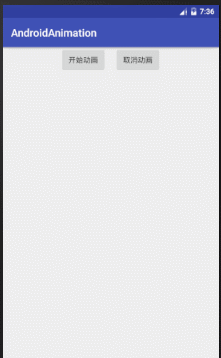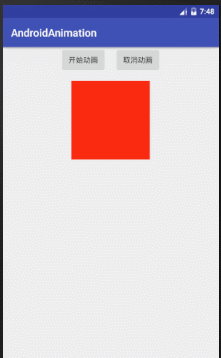ObjectAnimator详解
ObjectAnimator继承自ValueAnimator,所以ValueAnimator所能使用的方法,ObjectAnimator都可以使用,ObjectAnimator同时也重写了几个方法,比如:ofInt() ofFloat()等
基本使用
//第一个参数:指定执行动画的控件,第二个参数:指定控件的属性,第三个参数是可变长参数
public static ObjectAnimator ofFloat(Object target, String propertyName, float... values) //透明度动画
ObjectAnimator animator = ObjectAnimator.ofFloat(view,"alpha",1,0,1);
animator.setDuration(2000);
animator.start();
//旋转动画:围绕x轴旋转
ObjectAnimator animator = ObjectAnimator.ofFloat(tv,"rotationX",0,270,0);
animator.setDuration(2000);
animator.start();
//旋转动画:围绕y轴旋转
ObjectAnimator animator = ObjectAnimator.ofFloat(tv,"rotationY",0,180,0);
animator.setDuration(2000);
animator.start();
//旋转动画:围绕z轴旋转
ObjectAnimator animator = ObjectAnimator.ofFloat(tv,"rotation",0,270,0);
animator.setDuration(2000);
animator.start();
//平移动画:在x轴上平移
ObjectAnimator animator = ObjectAnimator.ofFloat(tv, "translationX", 0, 200, -200,0);
animator.setDuration(2000);
animator.start();
//平移动画:在y轴上平移
ObjectAnimator animator = ObjectAnimator.ofFloat(tv, "translationY", 0, 200, -100,0);
animator.setDuration(2000);
animator.start();
//缩放动画:在x轴缩放
ObjectAnimator animator = ObjectAnimator.ofFloat(tv, "scaleX", 0, 3, 1);
animator.setDuration(2000);
animator.start();
//缩放动画:在y轴上缩放
ObjectAnimator animator = ObjectAnimator.ofFloat(tv, "scaleY", 0, 3, 1);
animator.setDuration(2000);
animator.start(); ObjectAnimator动画原理
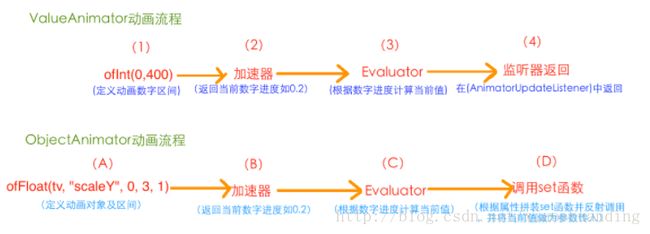
ObjectAnimator动画原理:如上图最后一步,根据属性值拼装成对应的set函数的名字,比如”scaleY”的拼接方法就是将属性的第一个字母强制大写后,与set拼接,也就是setScaleY,然后通过反射找到对应控件的setScaleY(float scaleY)函数,将当前数字值作为setScaleY(float scale)的参数将其传入。属性值得首字母大小写都可以,最终都会被强转成大写。View中都已经实现了相关的alpha rotation translate scale相关的set方法。
自定义ObjectAnimator属性
ObjectAnimator objectAnimator = ObjectAnimator.ofInt(mCircleView,"pointRadius",0,200,100,200,50);
objectAnimator.setDuration(1000);
objectAnimator.start();自定义Point
public class Ponit {
private int mRadius;
public Ponit() {
}
public Ponit(int mRadius) {
this.mRadius = mRadius;
}
public int getRadius() {
return mRadius;
}
public void setRadius(int mRadius) {
this.mRadius = mRadius;
}
}
自定义view
public class CircleView extends View {
private Ponit mCurrentPoint = new Ponit();
private Paint mPiant ;
private int mScreenWidth;//屏幕宽度
public CircleView(Context context) {
this(context,null);
}
public CircleView(Context context, @Nullable AttributeSet attrs) {
this(context, attrs,0);
}
public CircleView(Context context, @Nullable AttributeSet attrs, int defStyleAttr) {
super(context, attrs, defStyleAttr);
mPiant = new Paint(Paint.ANTI_ALIAS_FLAG);
mPiant.setColor(Color.RED);
mPiant.setStyle(Paint.Style.FILL);
mScreenWidth = ((WindowManager)getContext().getSystemService(Context.WINDOW_SERVICE)).getDefaultDisplay().getWidth();
}
@Override
protected void onDraw(Canvas canvas) {
if (mCurrentPoint != null){
canvas.drawCircle(mScreenWidth/2,getY()+getPaddingTop(),mCurrentPoint.getRadius(),mPiant);
}
}
public int getPointRadius(){ //这个get方法只作为默认值出现在这里的
return 50;
}
public void setPointRadius(int radius){//这里set方法必须和ObjectAnimator中的属性值对应
mCurrentPoint.setRadius(radius);
invalidate();
}
}ObjectAnimator改变控件背景颜色
以TextView为类,改变其背景颜色,关键方法是继承View的控件都实现了这个方法
public void setBackgroundColor(int color); ObjectAnimator objectAnimator = ObjectAnimator.ofInt(tv,"backgroundColor",0xfff10f0f,0xff0f94f1,0xffeaf804,0xfff92a0f);
objectAnimator.setDuration(2000);
objectAnimator.setEvaluator(new ArgbEvaluator());
objectAnimator.start();