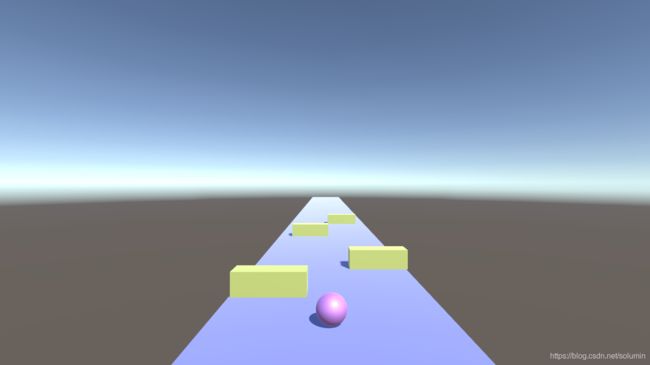Unity3D RunningBall
Running Ball
using System.Collections;
using System.Collections.Generic;
using UnityEngine;
public class Player : MonoBehaviour
{
public float speed;
public float turnSpeed=10;
// Start is called before the first frame update
void Start()
{
}
// Update is called once per frame
void Update()
{
float x=Input.GetAxis("Horizontal")
// transform.Translate(0,0,speed*Time.deltaTime);//控制小球在Z方向的运动
transform.Translate(x*turnSpeed*Time.deltaTime,0,speed*Time.deltaTime);
}
}
为了使得摄像机跟随小球运动,把摄像机拖进Player对象,使得摄像机成为小球的子物体,让小球运动带动摄像机。
然后将障碍物设置为预制体,给小球添加刚体组件,选中player 的rigidbody的Is kinematic,选中Barrier的BoxCollider 的Is Trigger,并添加脚本
using System.Collections;
using System.Collections.Generic;
using UnityEngine;
public class Barrier : MonoBehaviour
{
// Start is called before the first frame update
void Start()
{
}
private void OnTriggerEnter(Collider other)
{
Debug.Log(other.name+"碰到了我");
Time.timeScale=0;
}
}
为表示小球越过了平台道路,就下落,在Player脚本中添加如下
void Update()
{
if(Input.GetKeyDown(KeyCode.R))
{
SceneManager.LoadScene(0);//按下R键,载入默认的第一个场景,即游戏重新开始
Time.timeScale=1;
return;
}
//下面控制左右运动
float x=Input.GetAxis("Horizontal");
transform.Translate(x*turnSpeed*Time.deltaTime,0,speed*Time.deltaTime);
if(transform.position.x<-4 ||transform.position.x>4)
{
Debug.Log("Player 出界了");
transform.Translate(0,-10*Time.deltaTime,0);
}
if(transform.position.y<-10 )//下落超过10,就暂停游戏
{
Time.timeScale=0;
}
}
游戏结束的Ui
添加新的panel,为panel添加text,“恭喜通过关卡”

新建一个cube,命名为Finish,建立一个透明的空间,取消Mesh Renderer
挂载脚本Finish.cs
using System.Collections;
using System.Collections.Generic;
using UnityEngine;
public class Finish : MonoBehaviour
{
// Start is called before the first frame update
void Start()
{
GameObject canvas=GameObject.Find("Canvas");
canvas.transform.Find("Panel").gameObject.SetActive(false);//初始化Finish对象为不激活
}
// Update is called once per frame
private void OnTriggerEnter(Collider other)
{
GameObject canvas=GameObject.Find("Canvas");
canvas.transform.Find("Panel").gameObject.SetActive(true);//被碰撞后激活Finish对象
Time.timeScale=0;
}
}
为了保证BgMusic在每次游戏开始是接着上一次播放
创建一个空对象,为他添加AudioSource,加入你喜欢的BgMusic,将它设置为预制对象,从SampleScene里删掉。在Player.cs里添加如下
public GameObject prefabMusic;
void Start()
{
var music=GameObject.Find("BgMusic");
if(music==null)
{
var m=Instantiate(prefabMusic,null);
m.name="BgMusic";
DontDestroyOnLoad(m);
}
}
然后将预制体拖进prefabMusic初始化框框里
屏幕旋转
//屏幕动态旋转效果
var c=Camers.main.transform;
Quaternion cur=c.rotation;
Quaternion target =cur*Quaternion.Euler(0,0,x*1.5f);
Camers.main.transform.rotation=Quaternion.Slerp(cur,target.0.5f);
设置电梯
新建一个空对象命名为Lift,为其设置多个子对象,第一个子对象设为透明,并设为触发器,在Lift挂载脚本Lift.cs
using System.Collections;
using System.Collections.Generic;
using UnityEngine;
public class Lift : MonoBehaviour
{
bool lift =false;
// Start is called before the first frame update
// Update is called once per frame
private void Update()
{
if(! lift) return;
transform.parent.Translate(0,10*Time.deltaTime,0);
}
private void OnTriggerEnter(Collider other)
{
lift=true;
}
}
(确保每个子对象都受该脚本控制,检查子对象是否挂载Lift.cs)
player一旦触发到第一个子对象,其他对象就一起抬升