kali安装Zsh(以及踩的坑)
首先,kali是debian系的,所以虽然我写的关于kali的方法也适用于其它debian系的系统,譬如ubuntu,以下内容综合了其他博主的内容。
用过虚拟机的都知道,终端体验很不方便,下面的内容是我使用windows Terminal通过ssh连接kali来操作的,特此声明!
- 初识Zsh
- Zsh是怎么来的
- Zsh有哪些特性
- 获取Zsh
- 安装Zsh
- 使用oh-my-zsh
- 安装oh-my-zsh
- 新的终端Zsh
- 修改主题
- 主题排雷
初识Zsh
以下内容引自
“OG完美主义者”,原文地址
推荐阅读:“Zsh 入门”,原文地址
推荐阅读:“给 Zsh 添加主题和插件”,原文地址
推荐阅读:“使用zsh+agnoster出现乱码”,原文地址
目前大部分 Linux 发行版的默认 Shell 仍然是 BASH,有个别例外。Z shell(Zsh)是另外一款 shell 命令解释器,它是Bourne Shell(sh)的扩展版本,但对 Bourne shell 做出了大量改进,同时加入了 Bash、ksh 及 tcsh 的某些功能,是目前特别受 Linux 粉丝喜欢的一个 Shell 程序。
Zsh是怎么来的
Zsh 最早是保罗·弗斯塔德于1990年在普林斯顿大学求学期间编写的。Zsh 的名称源于耶鲁大学的邵中(Zhong Shao)教授,由于邵教授的电脑用户名就是为 zsh,所以这个新 Shell 程序也就因此得名了。
Zsh有哪些特性
Zsh 拥有很多友好的特性,因此一经推出就受到很多Linux爱好者的狂热追随。它最吸引人的特性包括:
默认支持命令选项和参数的自动补全功能
无需外部程序即可通过文件扩展匹配文件(自动识别大小写)
在单缓冲区内编辑多行命令
拼写检查及多种兼容模式
支持大量扩展主题和插件
获取Zsh
安装Zsh
zsh 的安装命令如下:
sudo apt-get install zsh
安装完成之后,输入which zsh你可以看到zsh的安装目录,选择 zsh 文件的路径,将其设置为系统的默认 shell,重启系统后,默认 shell 就是 zsh 了!
➜ ~ which zsh 找到zsh的所在路径
/usr/bin/zsh
➜ ~ chsh -s /usr/bin/zsh 把zsh作为默认shell
密码:
➜ ~
使用oh-my-zsh
和 Bash 的默认用户配置文件 .bashrc 类似,Zsh 安装之后也会在当前用户的主目录下生成 .zshrc 配置文件。你可以手动编辑这个文件,让它更好的满足你的日常使用习惯,当然这对于初学者并不轻松。
为了更好的配置 Zsh,开源社区开发了 oh-my-zsh 框架,用于方便的管理 Zsh 的配置工作。所以接下来我们需要执行 oh-my-zsh 的安装指令:
sh -c "$(curl -fsSL https://raw.github.com/ohmyzsh/ohmyzsh/master/tools/install.sh)"
此处会出现一个大坑,你会发现操作无效,像这样

大概率是大中华局域网的原因,想办法访问国际互联网后发现安装oh-my-zsh要用的那个脚本是这样的
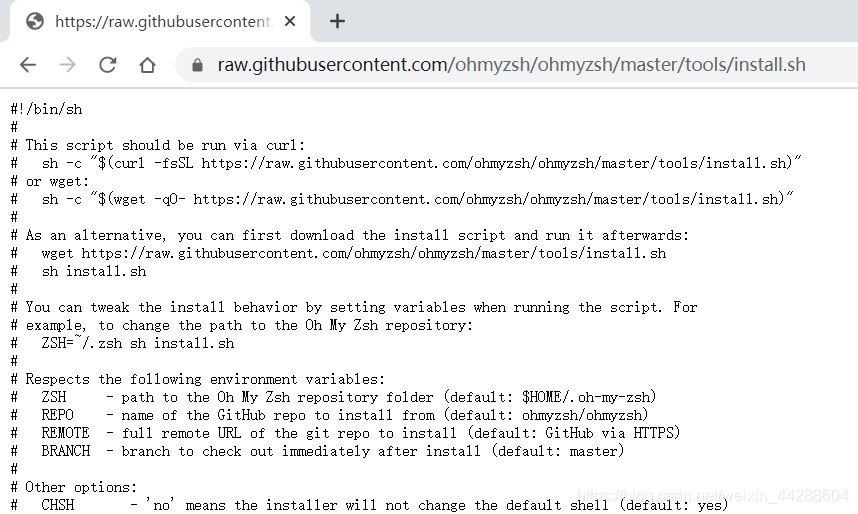
我这里把上面的内容复制粘贴到了下面,把下面的内容复制粘贴到kali里面,命名文件为install.sh
#!/bin/sh
#
# This script should be run via curl:
# sh -c "$(curl -fsSL https://raw.githubusercontent.com/ohmyzsh/ohmyzsh/master/tools/install.sh)"
# or wget:
# sh -c "$(wget -qO- https://raw.githubusercontent.com/ohmyzsh/ohmyzsh/master/tools/install.sh)"
#
# As an alternative, you can first download the install script and run it afterwards:
# wget https://raw.githubusercontent.com/ohmyzsh/ohmyzsh/master/tools/install.sh
# sh install.sh
#
# You can tweak the install behavior by setting variables when running the script. For
# example, to change the path to the Oh My Zsh repository:
# ZSH=~/.zsh sh install.sh
#
# Respects the following environment variables:
# ZSH - path to the Oh My Zsh repository folder (default: $HOME/.oh-my-zsh)
# REPO - name of the GitHub repo to install from (default: ohmyzsh/ohmyzsh)
# REMOTE - full remote URL of the git repo to install (default: GitHub via HTTPS)
# BRANCH - branch to check out immediately after install (default: master)
#
# Other options:
# CHSH - 'no' means the installer will not change the default shell (default: yes)
# RUNZSH - 'no' means the installer will not run zsh after the install (default: yes)
# KEEP_ZSHRC - 'yes' means the installer will not replace an existing .zshrc (default: no)
#
# You can also pass some arguments to the install script to set some these options:
# --skip-chsh: has the same behavior as setting CHSH to 'no'
# --unattended: sets both CHSH and RUNZSH to 'no'
# --keep-zshrc: sets KEEP_ZSHRC to 'yes'
# For example:
# sh install.sh --unattended
#
set -e
# Default settings
ZSH=${ZSH:-~/.oh-my-zsh}
REPO=${REPO:-ohmyzsh/ohmyzsh}
REMOTE=${REMOTE:-https://github.com/${REPO}.git}
BRANCH=${BRANCH:-master}
# Other options
CHSH=${CHSH:-yes}
RUNZSH=${RUNZSH:-yes}
KEEP_ZSHRC=${KEEP_ZSHRC:-no}
command_exists() {
command -v "$@" >/dev/null 2>&1
}
error() {
echo ${RED}"Error: $@"${RESET} >&2
}
setup_color() {
# Only use colors if connected to a terminal
if [ -t 1 ]; then
RED=$(printf '\033[31m')
GREEN=$(printf '\033[32m')
YELLOW=$(printf '\033[33m')
BLUE=$(printf '\033[34m')
BOLD=$(printf '\033[1m')
RESET=$(printf '\033[m')
else
RED=""
GREEN=""
YELLOW=""
BLUE=""
BOLD=""
RESET=""
fi
}
setup_ohmyzsh() {
# Prevent the cloned repository from having insecure permissions. Failing to do
# so causes compinit() calls to fail with "command not found: compdef" errors
# for users with insecure umasks (e.g., "002", allowing group writability). Note
# that this will be ignored under Cygwin by default, as Windows ACLs take
# precedence over umasks except for filesystems mounted with option "noacl".
umask g-w,o-w
echo "${BLUE}Cloning Oh My Zsh...${RESET}"
command_exists git || {
error "git is not installed"
exit 1
}
if [ "$OSTYPE" = cygwin ] && git --version | grep -q msysgit; then
error "Windows/MSYS Git is not supported on Cygwin"
error "Make sure the Cygwin git package is installed and is first on the \$PATH"
exit 1
fi
git clone -c core.eol=lf -c core.autocrlf=false \
-c fsck.zeroPaddedFilemode=ignore \
-c fetch.fsck.zeroPaddedFilemode=ignore \
-c receive.fsck.zeroPaddedFilemode=ignore \
--depth=1 --branch "$BRANCH" "$REMOTE" "$ZSH" || {
error "git clone of oh-my-zsh repo failed"
exit 1
}
echo
}
setup_zshrc() {
# Keep most recent old .zshrc at .zshrc.pre-oh-my-zsh, and older ones
# with datestamp of installation that moved them aside, so we never actually
# destroy a user's original zshrc
echo "${BLUE}Looking for an existing zsh config...${RESET}"
# Must use this exact name so uninstall.sh can find it
OLD_ZSHRC=~/.zshrc.pre-oh-my-zsh
if [ -f ~/.zshrc ] || [ -h ~/.zshrc ]; then
# Skip this if the user doesn't want to replace an existing .zshrc
if [ $KEEP_ZSHRC = yes ]; then
echo "${YELLOW}Found ~/.zshrc.${RESET} ${GREEN}Keeping...${RESET}"
return
fi
if [ -e "$OLD_ZSHRC" ]; then
OLD_OLD_ZSHRC="${OLD_ZSHRC}-$(date +%Y-%m-%d_%H-%M-%S)"
if [ -e "$OLD_OLD_ZSHRC" ]; then
error "$OLD_OLD_ZSHRC exists. Can't back up ${OLD_ZSHRC}"
error "re-run the installer again in a couple of seconds"
exit 1
fi
mv "$OLD_ZSHRC" "${OLD_OLD_ZSHRC}"
echo "${YELLOW}Found old ~/.zshrc.pre-oh-my-zsh." \
"${GREEN}Backing up to ${OLD_OLD_ZSHRC}${RESET}"
fi
echo "${YELLOW}Found ~/.zshrc.${RESET} ${GREEN}Backing up to ${OLD_ZSHRC}${RESET}"
mv ~/.zshrc "$OLD_ZSHRC"
fi
echo "${GREEN}Using the Oh My Zsh template file and adding it to ~/.zshrc.${RESET}"
sed "/^export ZSH=/ c\\
export ZSH=\"$ZSH\"
" "$ZSH/templates/zshrc.zsh-template" > ~/.zshrc-omztemp
mv -f ~/.zshrc-omztemp ~/.zshrc
echo
}
setup_shell() {
# Skip setup if the user wants or stdin is closed (not running interactively).
if [ $CHSH = no ]; then
return
fi
# If this user's login shell is already "zsh", do not attempt to switch.
if [ "$(basename "$SHELL")" = "zsh" ]; then
return
fi
# If this platform doesn't provide a "chsh" command, bail out.
if ! command_exists chsh; then
cat <<-EOF
I can't change your shell automatically because this system does not have chsh.
${BLUE}Please manually change your default shell to zsh${RESET}
EOF
return
fi
echo "${BLUE}Time to change your default shell to zsh:${RESET}"
# Prompt for user choice on changing the default login shell
printf "${YELLOW}Do you want to change your default shell to zsh? [Y/n]${RESET} "
read opt
case $opt in
y*|Y*|"") echo "Changing the shell..." ;;
n*|N*) echo "Shell change skipped."; return ;;
*) echo "Invalid choice. Shell change skipped."; return ;;
esac
# Check if we're running on Termux
case "$PREFIX" in
*com.termux*) termux=true; zsh=zsh ;;
*) termux=false ;;
esac
if [ "$termux" != true ]; then
# Test for the right location of the "shells" file
if [ -f /etc/shells ]; then
shells_file=/etc/shells
elif [ -f /usr/share/defaults/etc/shells ]; then # Solus OS
shells_file=/usr/share/defaults/etc/shells
else
error "could not find /etc/shells file. Change your default shell manually."
return
fi
# Get the path to the right zsh binary
# 1. Use the most preceding one based on $PATH, then check that it's in the shells file
# 2. If that fails, get a zsh path from the shells file, then check it actually exists
if ! zsh=$(which zsh) || ! grep -qx "$zsh" "$shells_file"; then
if ! zsh=$(grep '^/.*/zsh$' "$shells_file" | tail -1) || [ ! -f "$zsh" ]; then
error "no zsh binary found or not present in '$shells_file'"
error "change your default shell manually."
return
fi
fi
fi
# We're going to change the default shell, so back up the current one
if [ -n "$SHELL" ]; then
echo $SHELL > ~/.shell.pre-oh-my-zsh
else
grep "^$USER:" /etc/passwd | awk -F: '{print $7}' > ~/.shell.pre-oh-my-zsh
fi
# Actually change the default shell to zsh
if ! chsh -s "$zsh"; then
error "chsh command unsuccessful. Change your default shell manually."
else
export SHELL="$zsh"
echo "${GREEN}Shell successfully changed to '$zsh'.${RESET}"
fi
echo
}
main() {
# Run as unattended if stdin is closed
if [ ! -t 0 ]; then
RUNZSH=no
CHSH=no
fi
# Parse arguments
while [ $# -gt 0 ]; do
case $1 in
--unattended) RUNZSH=no; CHSH=no ;;
--skip-chsh) CHSH=no ;;
--keep-zshrc) KEEP_ZSHRC=yes ;;
esac
shift
done
setup_color
if ! command_exists zsh; then
echo "${YELLOW}Zsh is not installed.${RESET} Please install zsh first."
exit 1
fi
if [ -d "$ZSH" ]; then
cat <<-EOF
${YELLOW}You already have Oh My Zsh installed.${RESET}
You'll need to remove '$ZSH' if you want to reinstall.
EOF
exit 1
fi
setup_ohmyzsh
setup_zshrc
setup_shell
printf "$GREEN"
cat <<-'EOF'
__ __
____ / /_ ____ ___ __ __ ____ _____/ /_
/ __ \/ __ \ / __ `__ \/ / / / /_ / / ___/ __ \
/ /_/ / / / / / / / / / / /_/ / / /_(__ ) / / /
\____/_/ /_/ /_/ /_/ /_/\__, / /___/____/_/ /_/
/____/ ....is now installed!
Before you scream Oh My Zsh! please look over the ~/.zshrc file to select plugins, themes, and options.
• Follow us on Twitter: https://twitter.com/ohmyzsh
• Join our Discord server: https://discord.gg/ohmyzsh
• Get stickers, shirts, coffee mugs and other swag: https://shop.planetargon.com/collections/oh-my-zsh
EOF
printf "$RESET"
if [ $RUNZSH = no ]; then
echo "${YELLOW}Run zsh to try it out.${RESET}"
exit
fi
exec zsh -l
}
main "$@"
安装oh-my-zsh
给脚本加可执行权限:chmod +x install.sh
执行脚本:./install.sh
新的终端Zsh
安装脚本会在用户主目录下生成 .oh-my-zsh 目录,其中的 themes 目录中默认会包含140多个主题文件,你可以按照自己的喜好从中选择,你下面看到的主题是Zsh的默认主题:ZSH_THEME="robbyrussell"。oh-my-zsh包含了所有的主题,zshrc是需要修改的配置文件

修改主题
选择一个什么样的主题,可以去zsh的github上预览,选择一个你喜欢的主题,地址
大部分的主题是非常易于安装和使用的,仅仅需要改变 .zshrc 文件中的配置选项然后重新载入配置文件。其他的主题可能需要一些额外的配置。例如,为了使用 agnoster 主题,你必须先安装 Powerline 字体。这是一个开源字体,如果你使用 Linux 操作系统的话,这个字体很可能在你的软件库中存在。在做进一步操作之前,一个好的习惯是备份文件,我这里先备份以下原始的zshrc文件cp ~/.zshrc ~/.zshrc.bak,我这里确认使用agnoster主题,输入vim ~/.zshrc来修改主题:
你会看到这样的界面,把其中的robbyrussell替换为你喜欢的主题名字,然后保存退出
输入source ~/.zshrc使配置文件重新加载生效
主题排雷
可能你选择的主题能够正常使用,而我选择的主题会出错,这个官方也给出了说明,下面来说一下怎样解决agnoster主题乱码问题

安装 Powerline 字体:
sudo apt-get install fonts-powerline
在配置文件中更改你的主题:
sed -i 's/_THEME=\"linuxonly\"/_THEME=\"agnoster\"/g' ~/.zshrc
重新启动你的 Sehll(一个简单的 source 命令并不会起作用)。一旦重启,你就可以看到新的主题:
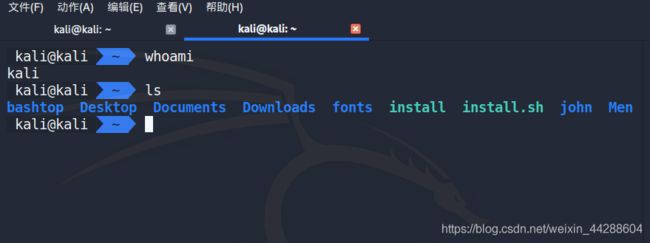
你看到的上面那个就是我kali的主题,而我windows终端显示出来的是下面的样子,尝试了网上几乎所有的办法依然没法解决,暂时选择更换为其他主题,唉::>_<::
