Quartz2D复习(三) --- 涂鸦
和上一篇手势解锁不一样,手势解锁只画了一条路径,从触摸开始--》触摸移动--》触摸结束 ,然后路径完成了,渲染出来就是手势解锁了;
这次涂鸦想做到的效果是可以画很多次线段或弧,每次又可以设置不同的宽度和颜色,然后还要有撤销、清屏、橡皮擦的功能,那就需要画很多条路径了,然后每条路径有自己的颜色和宽度,那么
UIBezierPath类也实现不了,需要自定义一个类,继承自UIBezierPath,然后再增加自己的颜色和宽度属性。
效果截图:
 涂鸦了
涂鸦了 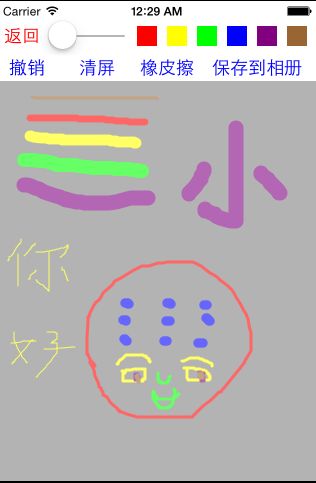 橡皮擦擦除
橡皮擦擦除 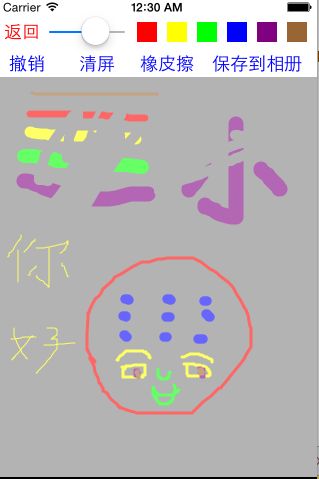
保存到相册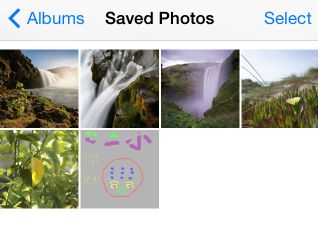
代码:
1、自定义PaintingBezierPath类继承自UIBezierPath类,增加一个自定义路径颜色的属性;自定义构造函数,设置颜色和路径宽度
PaintingBezierPath.h文件代码:
#import <UIKit/UIKit.h> @interface PaintingBezierPath : UIBezierPath @property (nonatomic, retain) UIColor *color; //线段的颜色 - (instancetype)initWithColor: (UIColor *)color WithWidth: (CGFloat)width WithStartPoint: (CGPoint)startPoint; @end
PaintingBezierPath.m文件代码:

1 // 2 // PaintingBezierPath.m 3 // tan_iosTwo 4 // 5 // Created by xiaom on 15/7/22. 6 // 7 // 为了自定义每个轨迹的宽度和颜色,需要增加一个自定义方法 8 9 #import "PaintingBezierPath.h" 10 11 @implementation PaintingBezierPath 12 13 - (instancetype)initWithColor:(UIColor *)color WithWidth:(CGFloat)width WithStartPoint:(CGPoint)startPoint{ 14 if (self = [super init]){ 15 self.color = color; 16 self.lineWidth = width; 17 self.lineJoinStyle = kCGLineJoinRound; 18 self.lineCapStyle = kCGLineCapRound; 19 [self moveToPoint:startPoint]; 20 } 21 return self; 22 } 23 24 @end
2、自定义view, 用来展示涂鸦,名称为:PaintingView
PaintingView.h文件代码:
#import <UIKit/UIKit.h> @interface PaintingView : UIView @property (nonatomic, assign) CGFloat lineWidth; //涂鸦的线段宽度 @property (nonatomic, strong) UIColor *lineColor; //涂鸦的线段颜色 - (void)cancelPainting; //撤销涂鸦 - (void)clearScreen; //清屏 - (void)saveImgToAlbum; //保存相片到到手机相册里 @end
PaintingView.m文件代码:

1 // 绘画, 涂鸦 2 3 #import "PaintingView.h" 4 #import "PaintingBezierPath.h" 5 6 @interface PaintingView() 7 8 @property (nonatomic, retain) NSMutableArray *paths; //涂鸦路径数组 9 @property (nonatomic, retain) PaintingBezierPath *currentPath; //当前正在绘制的path 10 11 @end 12 13 @implementation PaintingView 14 15 //代码创建对象会调用: 使用 16 - (instancetype)initWithFrame:(CGRect)frame{ 17 if (self = [super initWithFrame:frame]){ 18 //NSLog(@"frame...%s", __func__); 19 } 20 return self; 21 } 22 23 //xib创建会调用 24 - (instancetype)initWithCoder:(NSCoder *)aDecoder{ 25 if (self = [super initWithCoder:aDecoder]){ 26 //NSLog(@"coder.. %s", __func__); 27 } 28 return self; 29 } 30 31 //监听触摸开始 ,方法继承自UIResponder 32 - (void)touchesBegan:(NSSet *)touches withEvent:(UIEvent *)event{ 33 PaintingBezierPath *path = [[PaintingBezierPath alloc] initWithColor:self.lineColor WithWidth:self.lineWidth WithStartPoint:[self currentPoint:touches]]; 34 35 [self.paths addObject:path]; //将路径记录到数组中 36 self.currentPath = path; 37 38 [self setNeedsDisplay]; //调用方法,重新绘制 39 } 40 41 //监听触摸移动中 42 - (void)touchesMoved:(NSSet *)touches withEvent:(UIEvent *)event{ 43 //追踪每次路径的移动过程 44 [self.currentPath addLineToPoint:[self currentPoint:touches]]; 45 46 [self setNeedsDisplay]; //调用方法,重新绘制 47 } 48 49 //获取view对象中的当前位置 50 - (CGPoint)currentPoint: (NSSet *)touches{ 51 UITouch *touch = [touches anyObject]; 52 return [touch locationInView:self]; 53 } 54 55 //次方法是UIView的分类@interface UIView(UIViewRendering)中添加的方法 56 //setNeedsDisplay方法也是此分类中的方法 57 - (void)drawRect:(CGRect)rect{ 58 for (int i = 0; i < self.paths.count; i++) { 59 PaintingBezierPath *path = [self.paths objectAtIndex:i]; 60 [path.color set]; 61 [path stroke]; //渲染 62 } 63 } 64 65 #pragma mark - 自定义方法实现 66 //撤销 67 - (void)cancelPainting{ 68 [self.paths removeLastObject]; //移除最后一个路径对象 69 [self setNeedsDisplay]; //重新绘制 70 } 71 72 //清屏 73 - (void)clearScreen{ 74 [self.paths removeAllObjects]; //移除所有路径 75 self.lineColor = nil; //颜色赋空 76 [self setNeedsDisplay]; //重新绘制 77 } 78 79 //保存图片到相册 80 - (void)saveImgToAlbum{ 81 //1、开启图形上下文 82 UIGraphicsBeginImageContextWithOptions(self.bounds.size, NO, 0.0); 83 //2、获取当前上下文 84 CGContextRef ctr = UIGraphicsGetCurrentContext(); 85 //3、渲染当前View的图层到上下文中 86 [self.layer renderInContext:ctr]; 87 //4、获取新图片 88 UIImage *newImg = UIGraphicsGetImageFromCurrentImageContext(); 89 //5、关闭图形上下文 90 UIGraphicsEndImageContext(); 91 //6、保存图片到相册中 92 UIImageWriteToSavedPhotosAlbum(newImg, self, @selector(image:didFinishSavingWithError:contextInfo:), nil); 93 } 94 95 //保存图片到相册完成之后的处理 96 - (void)image:(UIImage *)image didFinishSavingWithError:(NSError *)error contextInfo:(void *)contextInfo{ 97 UILabel *lbl = [[UILabel alloc] initWithFrame:CGRectMake(60, 150, 200, 100)]; 98 [lbl setBackgroundColor:[UIColor blackColor]]; 99 lbl.textAlignment = NSTextAlignmentCenter; 100 lbl.textColor = [UIColor yellowColor]; 101 102 if (error){ //保存失败 103 lbl.text = @"保存失败"; 104 } 105 else{ //保存成功 106 lbl.text = @"保存成功"; 107 } 108 [self addSubview:lbl]; 109 110 [UIView animateWithDuration:2.0 animations:^{ 111 lbl.alpha = 0.1; 112 } completion:^(BOOL finished) { 113 [lbl removeFromSuperview]; 114 }]; 115 } 116 117 //设置对象默认属性值 118 - (CGFloat)lineWidth{ 119 if (_lineWidth < 1){ 120 _lineWidth = 1; 121 } 122 return _lineWidth; 123 } 124 125 - (UIColor *)lineColor{ 126 if (_lineColor == nil){ 127 _lineColor = [UIColor blackColor]; 128 } 129 return _lineColor; 130 } 131 132 - (NSMutableArray *)paths{ 133 if (_paths == nil){ 134 _paths = [[NSMutableArray alloc] init]; 135 } 136 return _paths; 137 } 138 139 /* 140 // Only override drawRect: if you perform custom drawing. 141 // An empty implementation adversely affects performance during animation. 142 - (void)drawRect:(CGRect)rect { 143 // Drawing code 144 } 145 */ 146 147 @end
3、自定义控制器展示PaintingView
DoodleViewController.h文件:
#import <UIKit/UIKit.h> @interface DoodleViewController : UIViewController @end
DoodleViewController.m

1 // 信手涂鸦 2 3 #import "DoodleViewController.h" 4 #import "PaintingView.h" 5 6 @interface DoodleViewController () 7 8 @property (nonatomic, retain) PaintingView *paintV; //涂鸦的画板 9 10 @end 11 12 @implementation DoodleViewController 13 14 - (void)viewDidLoad { 15 [super viewDidLoad]; 16 // Do any additional setup after loading the view. 17 [self.view setBackgroundColor:[UIColor whiteColor]]; 18 19 //自定义View涂鸦 20 PaintingView *v = [[PaintingView alloc] initWithFrame:CGRectMake(0, 80, 320, 450)]; 21 [v setBackgroundColor:[UIColor grayColor]]; 22 [v setAlpha:0.6]; 23 [self.view addSubview:v]; 24 self.paintV = v; 25 26 [self addReturnBtn]; //添加返回按钮 27 [self addDoodleSetWidthAndColor]; //增加设置涂鸦的宽度和颜色设置 28 } 29 30 //添加返回按钮 31 - (void)addReturnBtn{ 32 UIButton *returnBtn = [[UIButton alloc] initWithFrame:CGRectMake(0, 20, 50, 30)]; 33 [returnBtn setTitle:@"返回" forState:UIControlStateNormal]; 34 [returnBtn addTarget:self action:@selector(returnPrePage) forControlEvents:UIControlEventTouchUpInside]; 35 [returnBtn setTitleColor:[UIColor redColor] forState:UIControlStateNormal]; 36 [self.view addSubview:returnBtn]; 37 } 38 39 //添加涂鸦宽度设置和颜色设置 40 - (void)addDoodleSetWidthAndColor{ 41 //1、增加UISlider用来设置可调节宽度 42 UISlider *slider = [[UISlider alloc] initWithFrame:CGRectMake(50, 20, 80, 30)]; 43 slider.maximumValue = 15.0f; //最大值 44 slider.value = 3.0f; //默认为1 45 self.paintV.lineWidth = slider.value; 46 [slider addTarget:self action:@selector(setLineWidth:) forControlEvents:UIControlEventValueChanged]; //绑定值改变事件 47 [self.view addSubview:slider]; 48 49 //2、添加颜色选择按钮 50 NSArray *colors = @[[UIColor redColor], [UIColor yellowColor], [UIColor greenColor], [UIColor blueColor], [UIColor purpleColor], [UIColor brownColor]]; 51 for (int i = 0; i < colors.count; i++) { 52 CGFloat x = 140 + 30 * i; 53 UIButton *colorBtn = [[UIButton alloc] initWithFrame:CGRectMake(x, 25, 20, 20)]; 54 [colorBtn setBackgroundColor:[colors objectAtIndex:i]]; 55 [colorBtn addTarget:self action:@selector(setLineColor:) forControlEvents:UIControlEventTouchUpInside]; 56 [self.view addSubview:colorBtn]; 57 } 58 59 60 //第二行 61 //3、添加撤销按钮 62 UIButton *cancelBtn = [[UIButton alloc] initWithFrame:CGRectMake(0, 55, 60, 25)]; 63 [cancelBtn setTitleColor:[UIColor blueColor] forState:UIControlStateNormal]; 64 [cancelBtn setTitle:@"撤销" forState:UIControlStateNormal]; 65 [cancelBtn addTarget:self action:@selector(cancelPainting) forControlEvents:UIControlEventTouchUpInside]; 66 [self.view addSubview:cancelBtn]; 67 68 //4、清屏按钮 69 UIButton *clearScreenBtn = [[UIButton alloc] initWithFrame:CGRectMake(70, 55, 60, 25)]; 70 [clearScreenBtn setTitleColor:[UIColor blueColor] forState:UIControlStateNormal]; 71 [clearScreenBtn setTitle:@"清屏" forState:UIControlStateNormal]; 72 [clearScreenBtn addTarget:self action:@selector(clearScreen) forControlEvents:UIControlEventTouchUpInside]; 73 [self.view addSubview:clearScreenBtn]; 74 75 //5、添加一个橡皮擦 76 UIButton *brushBtn = [[UIButton alloc] initWithFrame:CGRectMake(140, 55, 60, 25)]; 77 [brushBtn setTitle:@"橡皮擦" forState:UIControlStateNormal]; 78 [brushBtn setTitleColor:[UIColor blueColor] forState:UIControlStateNormal]; 79 [brushBtn addTarget:self action:@selector(brush) forControlEvents:UIControlEventTouchUpInside]; 80 [self.view addSubview:brushBtn]; 81 82 //6、保存到相册按钮 83 UIButton *saveBtn = [[UIButton alloc] initWithFrame:CGRectMake(210, 55, 100, 25)]; 84 [saveBtn setTitle:@"保存到相册" forState:UIControlStateNormal]; 85 [saveBtn setTitleColor:[UIColor blueColor] forState:UIControlStateNormal]; 86 [saveBtn addTarget:self action:@selector(saveImgToAlbum) forControlEvents:UIControlEventTouchUpInside]; 87 [self.view addSubview:saveBtn]; 88 } 89 90 //调节宽度 91 - (void)setLineWidth:(UISlider *)sender{ 92 [self.paintV setLineWidth:sender.value]; 93 } 94 95 //调节颜色 96 - (void)setLineColor: (UIButton *)sender{ 97 [self.paintV setLineColor:sender.backgroundColor]; 98 } 99 100 //设置橡皮擦 101 - (void)brush{ 102 self.paintV.lineColor = self.paintV.backgroundColor; 103 if (self.paintV.lineWidth < 5) self.paintV.lineWidth = 5; 104 } 105 //撤销 106 - (void)cancelPainting{ 107 [self.paintV cancelPainting]; 108 } 109 //清屏 110 - (void)clearScreen{ 111 [self.paintV clearScreen]; 112 } 113 114 //保存图片到相册 115 - (void)saveImgToAlbum{ 116 [self.paintV saveImgToAlbum]; 117 } 118 119 //返回上一页 120 - (void)returnPrePage{ 121 [self dismissViewControllerAnimated:YES completion:nil]; 122 } 123 124 - (void)didReceiveMemoryWarning { 125 [super didReceiveMemoryWarning]; 126 // Dispose of any resources that can be recreated. 127 } 128 129 /* 130 #pragma mark - Navigation 131 132 // In a storyboard-based application, you will often want to do a little preparation before navigation 133 - (void)prepareForSegue:(UIStoryboardSegue *)segue sender:(id)sender { 134 // Get the new view controller using [segue destinationViewController]. 135 // Pass the selected object to the new view controller. 136 } 137 */ 138 139 @end
