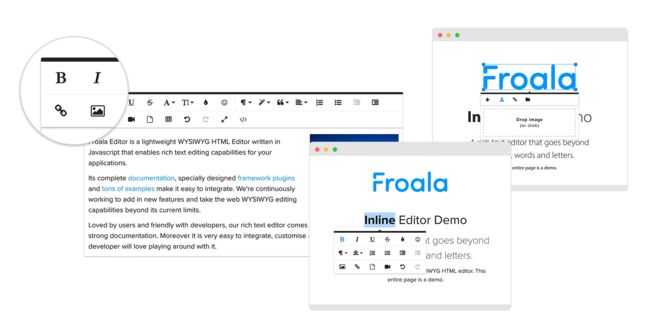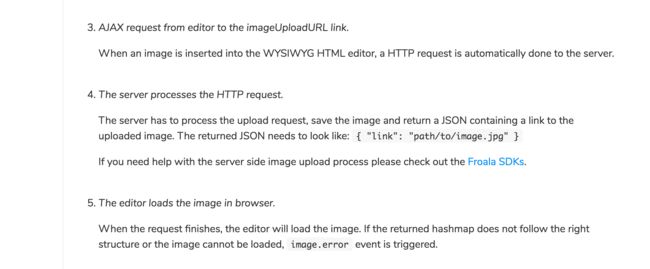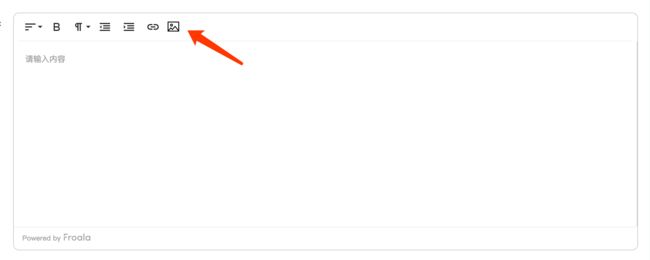froala + vue + plupload替换自带上传功能
froala富文本编辑器
最近由于产品的要求,替换掉老系统的vue ueditor富文本编辑器,换成froala。 如果是vue的话
npm install vue-froala-wysiwyg --saveimport VueFroala from 'vue-froala-wysiwyg';接着去入口文件 main.js引入依赖。
//Import Froala Editor
import 'froala-editor/js/plugins.pkgd.min.js';
//Import third party plugins
import 'froala-editor/js/third_party/embedly.min';
import 'froala-editor/js/third_party/font_awesome.min';
import 'froala-editor/js/third_party/spell_checker.min';
import 'froala-editor/js/third_party/image_tui.min';
// Import Froala Editor css files.
import 'froala-editor/css/froala_editor.pkgd.min.css';
import 'froala-editor/js/languages/zh_cn';
// Import and use Vue Froala lib.
import VueFroala from 'vue-froala-wysiwyg';
Vue.use(VueFroala)自定义功能列表
data() {
var _this = this;
return {
config: {
editor: null,
language: 'zh_cn',//语言
height: 325,
quickInsertEnabled: false,//便捷插入标签
charCounterCount: false, //富文本的输入长度
toolbarButtons: [
'align',
'bold',
'paragraphFormat',
'outdent',
'indent',
'insertLink',
], //自定义toolbarButtons,功能菜单
imageEditButtons: [
'imageReplace',
'imageAlign',
'imageCaption',
'imageRemove',
],//富文本对图片对操作
imageUploadParam: 'upfile', //上传图片的字段
imageUploadURL:'http://localhost:3005/excel',//请求地址
imageUploadMethod: 'POST',
// Allow to upload PNG and JPG.
imageAllowedTypes: ['jpeg', 'jpg', 'png'],//接受图片的类型
placeholderText: '请输入内容',
// Set max file size to 20MB.
fileMaxSize: 20 * 1024 * 1024, //限制图片大小
toolbarSticky: false,
// Allow to upload any file.
},
};
},上面这些是基本配置,但是我不建议大家用insertImage这个自带的图片上传功能,所以在上面的 toolbarButtons: [ 'align', 'bold', 'paragraphFormat', 'outdent', 'indent', 'insertLink' ],被我去掉了。
理由如下:
1.froala要求的图片传到后台后的返回格式:{"link": "path/to/image.jpg"}
2.自定义的上传,适用性更广。
用plupload替代默认上传
下载一个icon,把这个icon绝对定位到富文本编辑器中
然后去去下载 plupload
npm install plupload --save然后在组件中引入
import plupload from 'plupload';然后开始初始化 plupload 的方法和触发的dom。
//初始化上传
initPlupload() {
const uploader = new plupload.Uploader({
browse_button: this.$refs.uploadBtn, // 触发按钮
multi_selection: false,
file_data_name: 'upfile', //定义文件参数
filters: this.setFilters(),
});
uploader.init();
// 当文件添加到上传队列后触发
uploader.bind('FilesAdded', (uploader, files) => {
for (let index = 0; index < files.length; index++) {
const file = files[index];
if (!this.checkFileName(file)) {
this.$message.error(file.name + '文件名不合法');
uploader.removeFile(file);
}
}
// 开始上传
uploader.start();
});
// 当队列中的某一个文件正要开始上传前触发
uploader.bind('BeforeUpload', async (uploader, file) => {
uploader.setOption(this.setConfig(file));
});
// 当队列中的某一个文件上传完成后触发
uploader.bind('FileUploaded', async (uploader, file, info) => {
console.log(info, 'info==');
const infoParse = info.response && JSON.parse(info.response);
console.log(infoParse, 'infoParseinfoParse');
// const doMain = process.env.REACT_APP_OSS_HOST;
this.insertHtml(' ');
});
return uploader;
},
// 设置上传配置
setConfig(file) {
return {
url:
'http://xxxxxxxxxxxxxxxxxxx',//上传接口地址
multipart_params: {
//其余参数配置
},
};
},
');
});
return uploader;
},
// 设置上传配置
setConfig(file) {
return {
url:
'http://xxxxxxxxxxxxxxxxxxx',//上传接口地址
multipart_params: {
//其余参数配置
},
};
},初始化了 plupload 上传方法之后,并继续对富文本图片的插入做操作。
//插入方法
insertHtml(content) {
//设置编辑器获取焦点
this.editor.events.focus();
// 获取选定对象
const selection = getSelection();
// 判断是否有最后光标对象存在
if (this.lastEditRange) {
console.log('jinru=========进入');
// 存在最后光标对象,选定对象清除所有光标并添加最后光标还原之前的状态
selection.removeAllRanges();
selection.addRange(this.lastEditRange);
}
//插入内容
this.editor.html.insert(content);
//记录最后光标停留位置
this.lastEditRange = selection.getRangeAt(0);
},
还有一步很重要的,对富文本对事件触发,进行操作,写在data里面的config
events: {
//初始化加载
initialized: (e, editor) => {
console.log(this.$refs.editS);
this.editor = this.$refs.editS.getEditor();
// this.editor = this.$refs.editS.getEditor();
},
//添加事件,在每次按键按下时,都记录一下最后停留位置
keyup: (e, editor) => {
const sel = window.getSelection && window.getSelection();
if (sel && sel.rangeCount > 0) {
_this.lastEditRange = sel.getRangeAt(0);
}
},
//从别的地方复制进富文本时候的操作,包括图片等
'paste.after': async function () {
//这里面可以用正则,获取复制到的img里面的 src 去替换,然后再写方法,去替换掉里面的外链图片,
上传到自己的服务器。并且插入到富文本里面中
},
}完整的代码我贴出来了
刚开始用的时候,这个自带的图片上传是真的坑爹,还要遵循他的规则返回数据。 所以遇到坑爹插件时,不想自己写的时候,可以想办法替代掉他原来掉的功能。