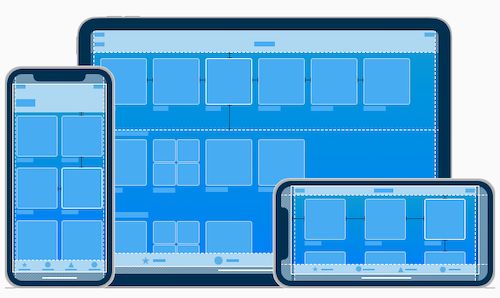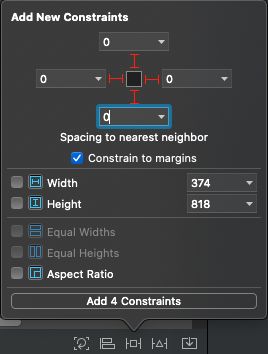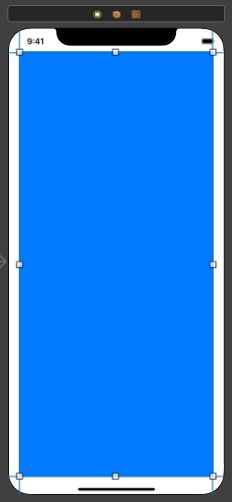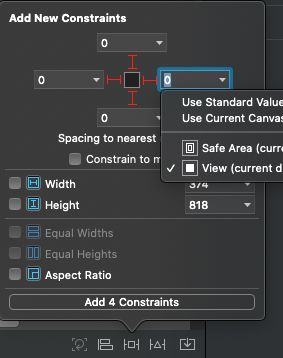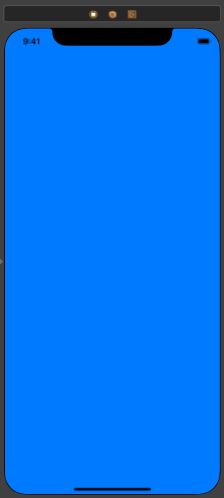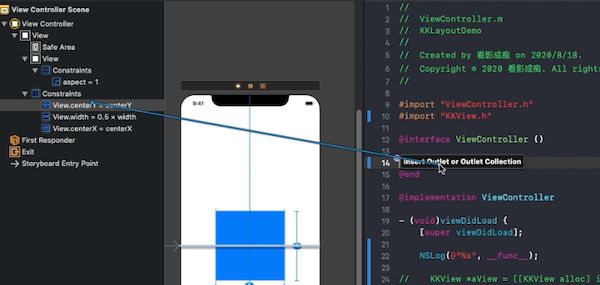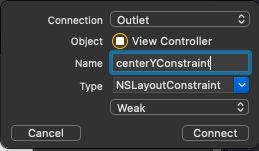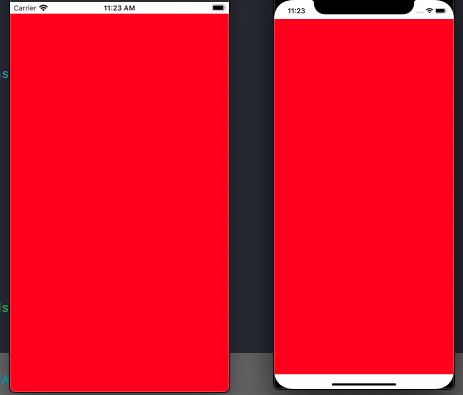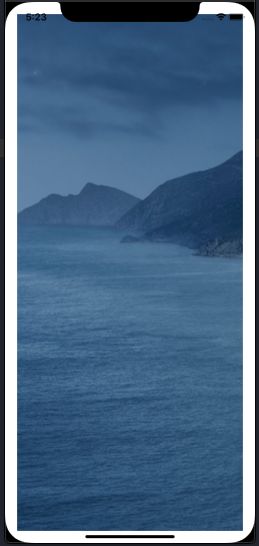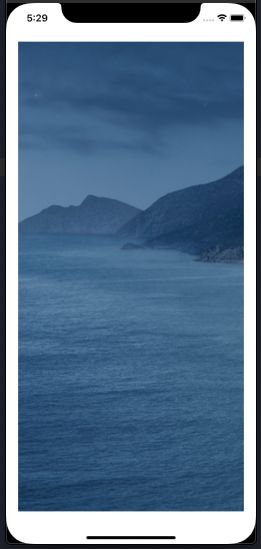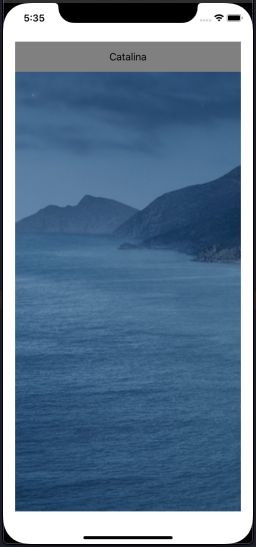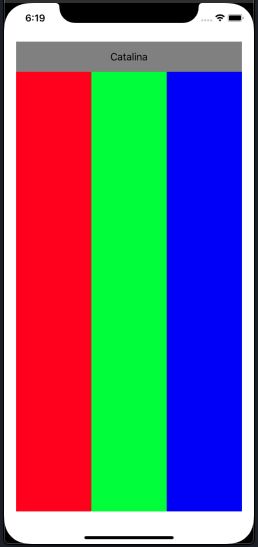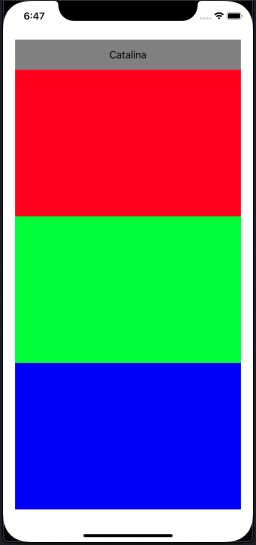iOS开发之进阶篇(12)—— 屏幕适配
目录
- 1. layoutSubviews
- 2. Constrain to margins
- 3. Constraints
- 4. safeAreaLayoutGuide
- 5. Masonry
- 6. SnapKit
1. layoutSubviews
如果我们在viewDidLoad里加载一个view, 可能最终呈现的frame与我们所设置的不一致. 又或者我们旋转了屏幕, 界面没有被适配. 这些情况下, 我们就需要在layoutSubviews中重新指明frame布局.
为了验证调用顺序, 我们将重写viewController的self.view的layoutSubviews方法:
KKView.m
#import "KKView.h"
@implementation KKView
- (instancetype)initWithFrame:(CGRect)frame
{
self = [super initWithFrame:frame];
if (self) {
self.backgroundColor = [UIColor redColor];
}
return self;
}
- (void)drawRect:(CGRect)rect {
NSLog(@"%s", __func__);
}
- (void)layoutSubviews {
NSLog(@"%s", __func__);
}
@end
viewController.m
#import "ViewController.h"
#import "KKView.h"
@interface ViewController ()
@end
@implementation ViewController
- (void)viewDidLoad {
[super viewDidLoad];
NSLog(@"%s", __func__);
KKView *aView = [[KKView alloc] initWithFrame:self.view.bounds];
self.view = aView;
}
- (void)viewWillAppear:(BOOL)animated {
[super viewWillAppear:animated];
NSLog(@"%s", __func__);
}
- (void)viewDidAppear:(BOOL)animated {
[super viewDidAppear:animated];
NSLog(@"%s", __func__);
}
- (void)viewWillLayoutSubviews {
[super viewWillLayoutSubviews];
NSLog(@"%s", __func__);
}
- (void)viewDidLayoutSubviews {
[super viewDidLayoutSubviews];
NSLog(@"%s", __func__);
}
@end
log:
2020-08-19 09:43:27.303328+0800 KKLayoutDemo[4069:80574] -[ViewController viewDidLoad]
2020-08-19 09:43:27.315342+0800 KKLayoutDemo[4069:80574] -[ViewController viewWillAppear:]
2020-08-19 09:43:27.320344+0800 KKLayoutDemo[4069:80574] -[ViewController viewWillLayoutSubviews]
2020-08-19 09:43:27.320512+0800 KKLayoutDemo[4069:80574] -[KKView layoutSubviews]
2020-08-19 09:43:27.320634+0800 KKLayoutDemo[4069:80574] -[ViewController viewDidLayoutSubviews]
2020-08-19 09:43:27.321131+0800 KKLayoutDemo[4069:80574] -[KKView drawRect:]
2020-08-19 09:43:27.361760+0800 KKLayoutDemo[4069:80574] -[ViewController viewDidAppear:]
在log顺序中, KKView的frame在layoutSubviews或者viewDidLayoutSubviews中确定. 其中layoutSubviews是UIView的方法, viewDidLayoutSubviews是UIViewController的方法.
如果我们使用代码或者xib来加载一个view, 那么最好在viewDidLayoutSubviews中重新设置一下frame, 而如果是storyboard加载的view, 则无需重新设置, 前提是设置了约束.
2. Constrain to margins
在使用storyboard布局的时候, 经常会看到Constrain to margins这个选项:
它的作用是在子view上添加一个边界限制, 使其布局相对于父view有一个边距. 如图:
如果我们取消勾选, 使之上下左右约束为0, 则会铺满父视图.
3. Constraints
Constraints约束决定了视图的frame布局, 然而我们可以在代码中动态修改Constraints的constant.
例如:
- (void)viewDidLayoutSubviews {
[super viewDidLayoutSubviews];
self.centerYConstraint.constant = 100; // Y 下调100
NSLog(@"%s", __func__);
}
注
@property (readonly) CGFloat multiplier; // 比例只读, 不可调
@property CGFloat constant;
4. safeAreaLayoutGuide
iOS11之后UIView引入的一个新属性
@property(nonatomic,readonly,strong) UILayoutGuide *safeAreaLayoutGuide API_AVAILABLE(ios(11.0),tvos(11.0));
CGRect rect;
AppDelegate *appDelegate = (AppDelegate *)[UIApplication sharedApplication].delegate;
if (@available(iOS 11.0, *)) {
rect = appDelegate.window.safeAreaLayoutGuide.layoutFrame;
} else {
rect = self.view.bounds;
}
KKView *aView = [[KKView alloc] initWithFrame:rect];
[self.view addSubview:aView];
5. Masonry
GitHub: https://github.com/SnapKit/Masonry
添加一个UIImageView, 设置边界:
#import "Masonry.h"
- (void)viewDidLoad {
[super viewDidLoad];
UIImageView *imageView = [[UIImageView alloc] initWithImage:[UIImage imageNamed:@"Catalina"]];
[self.view addSubview:imageView];
UIEdgeInsets padding = UIEdgeInsetsMake(20, 20, 20, 20);
[imageView mas_makeConstraints:^(MASConstraintMaker *make) {
make.edges.equalTo(self.view).with.insets(padding);
}];
}
如果是刘海屏, 会有如下效果:
于是我们开始适配:
- (void)viewDidLoad {
[super viewDidLoad];
UIImageView *imageView = [[UIImageView alloc] initWithImage:[UIImage imageNamed:@"Catalina"]];
[self.view addSubview:imageView];
UIEdgeInsets padding = UIEdgeInsetsMake(20, 20, 20, 20);
// [imageView mas_makeConstraints:^(MASConstraintMaker *make) {
// make.edges.equalTo(self.view).with.insets(padding);
// }];
if (@available(iOS 11.0, *)) {
[imageView mas_makeConstraints:^(MASConstraintMaker *make) {
make.top.equalTo(self.view.mas_safeAreaLayoutGuideTop).with.offset(padding.top);
make.left.equalTo(self.view.mas_safeAreaLayoutGuideLeft).with.offset(padding.left);
make.bottom.equalTo(self.view.mas_safeAreaLayoutGuideBottom).with.offset(-padding.bottom);
make.right.equalTo(self.view.mas_safeAreaLayoutGuideRight).with.offset(-padding.right);
}];
} else {
[imageView mas_makeConstraints:^(MASConstraintMaker *make) {
make.top.equalTo(self.view.mas_top).with.offset(padding.top);
make.left.equalTo(self.view.mas_left).with.offset(padding.left);
make.bottom.equalTo(self.view.mas_bottom).with.offset(-padding.bottom);
make.right.equalTo(self.view.mas_right).with.offset(-padding.right);
}];
}
}
效果:
添加图片title:
UILabel *label = [UILabel new];
label.text = @"Catalina";
label.textAlignment = NSTextAlignmentCenter;
label.backgroundColor = [UIColor grayColor];
[self.view addSubview:label];
[label mas_makeConstraints:^(MASConstraintMaker *make) {
make.left.equalTo(imageView);
make.right.equalTo(imageView);
make.top.equalTo(imageView);
make.height.equalTo(@50);
}];
添加红绿蓝子view:
UIView *redView = [UIView new];
redView.backgroundColor = [UIColor redColor];
[imageView addSubview:redView];
UIView *greenView = [UIView new];
greenView.backgroundColor = [UIColor greenColor];
[imageView addSubview:greenView];
UIView *blueView = [UIView new];
blueView.backgroundColor = [UIColor blueColor];
[imageView addSubview:blueView];
[redView mas_makeConstraints:^(MASConstraintMaker *make) {
make.top.equalTo(label.mas_bottom);
make.bottom.equalTo(imageView);
make.left.equalTo(imageView);
make.width.equalTo(imageView).multipliedBy(1.0/3.0);
}];
[greenView mas_makeConstraints:^(MASConstraintMaker *make) {
make.top.bottom.and.width.equalTo(redView);
make.left.equalTo(redView.mas_right);
}];
[blueView mas_makeConstraints:^(MASConstraintMaker *make) {
make.top.bottom.and.width.equalTo(greenView);
make.left.equalTo(greenView.mas_right);
}];
重新添加约束, 使红绿蓝竖排且高度相等:
[redView mas_remakeConstraints:^(MASConstraintMaker *make) {
make.top.equalTo(label.mas_bottom);
make.left.right.equalTo(imageView);
make.bottom.equalTo(greenView.mas_top);
}];
[greenView mas_remakeConstraints:^(MASConstraintMaker *make) {
make.left.right.equalTo(imageView);
make.bottom.equalTo(blueView.mas_top);
}];
[blueView mas_remakeConstraints:^(MASConstraintMaker *make) {
make.left.right.and.bottom.equalTo(imageView);
make.height.equalTo(@[redView, greenView]);
}];
PS
mas_makeConstraints() 添加约束
mas_remakeConstraints() 移除之前的约束,重新添加新的约束
mas_updateConstraints() 更新约束,写哪条更新哪条,其他约束不变equalTo() 参数是对象类型,一般是视图对象或者mas_width这样的坐标系对象
mas_equalTo() 和上面功能相同,参数可以传递基础数据类型对象,可以理解为比上面的API更强大width() 用来表示宽度,例如代表view的宽度
mas_width() 用来获取宽度的值。和上面的区别在于,一个代表某个坐标系对象,一个用来获取坐标系对象的值
6. SnapKit
Masonry 的Swift 版本.
GitHub: https://github.com/SnapKit/SnapKit