k8s集群部署nfs+gitlab
1.为什么搭建nfs服务器?
因为我们要使用nfs作为持久化存储,创建的pv后端存储时需要nfs,所以需要搭建nfs服务。
2.安装nfs服务
选择自己的任意一台机器,我选择k8s的master1节点,对应的机器ip是192.168.0.6,在192.168.0.6上执行如下步骤,大家在自己环境找一台k8s节点的机器安装就可以了~
(1) 安装nfs
yum install nfs-utils -y
systemctl start nfs
chkconfig nfs on
(2)在master1上创建一个nfs共享目录
mkdir /data/v3 -p
mkdir /data/v4
mkdir /data/v5
vim /etc/exports
/data/v3 192.168.1.0/24(rw,no_root_squash)
/data/v4 192.168.1.0/24(rw,no_root_squash)
/data/v5 192.168.1.0/24(rw,no_root_squash)
exportfs -arv #使配置文件生效
systemctl restart nfs
(3)k8s的各个node节点也需要安装nfs
yum install nfs-utils -y
systemctl start nfs
chkconfig nfs on
创建安装gitlab需要的pv和pvc
1.创建一个名称空间
kubectl create ns kube-ops
2.创建gitlab需要的pv和pvc
vim pv_pvc_gitlab.yaml
apiVersion: v1
kind: PersistentVolume
metadata:
name: gitlabt
spec:
capacity:
storage: 10Gi
accessModes:
- ReadWriteMany
persistentVolumeReclaimPolicy: Delete
nfs:
server: 192.168.1.251 #这个就是nfs服务端的机器ip,也就是k8s的master1节点ip
path: /data/v5
---
kind: PersistentVolumeClaim
apiVersion: v1
metadata:
name: gitlabt
namespace: kube-ops
spec:
accessModes:
- ReadWriteMany
resources:
requests:
storage: 10Gi
通过kubectl apply更新yaml文件
kubectl apply -f pv_pvc_gitlab.yaml
查看pv和pvc是否绑定
kubectl get pvc -n kube-ops
显示如下,说明绑定成功了
NAME STATUS VOLUME CAPACITY ACCESS MODES STORAGECLASS AGE
data Bound data 20Gi RWX 4h14m
3.创建postsql的pv和pvc
vim pv_pvc_postsql.yaml
apiVersion: v1
kind: PersistentVolume
metadata:
name: postsql
spec:
capacity:
storage: 10Gi
accessModes:
- ReadWriteMany
persistentVolumeReclaimPolicy: Delete
nfs:
server: 192.168.1.251
path: /data/v4
---
kind: PersistentVolumeClaim
apiVersion: v1
metadata:
name: postsql
namespace: kube-ops
spec:
accessModes:
- ReadWriteMany
resources:
requests:
storage: 10Gi
通过kubectl apply更新yaml文件
kubectl apply -f pv_pvc_postsql.yaml
查看pv和pvc是否绑定
kubectl get pvc -n kube-ops
显示如下,说明postsql的pvc和pv绑定成功了
NAME STATUS VOLUME CAPACITY ACCESS MODES STORAGECLASS AGE
gitlabt Bound gitlabt 10Gi RWX 4h17m
postsql Bound postsql 10Gi RWX 4h15m
4.创建redis的pv和pvc
vim pv_pvc_redis.yaml
apiVersion: v1
kind: PersistentVolume
metadata:
name: data
spec:
capacity:
storage: 20Gi
accessModes:
- ReadWriteMany
persistentVolumeReclaimPolicy: Delete
nfs:
server: 192.168.1.251
path: /data/v3
---
kind: PersistentVolumeClaim
apiVersion: v1
metadata:
name: data
namespace: kube-ops
spec:
accessModes:
- ReadWriteMany
resources:
requests:
storage: 20Gi
通过kubectl apply更新yaml文件
kubectl apply -f pv_pvc_redis.yaml
查看pv和pvc是否绑定
kubectl get pvc -n kube-ops
显示如下,说明gitlab的pvc和pv绑定成功了
NAME STATUS VOLUME CAPACITY ACCESS MODES STORAGECLASS AGE
data Bound data 20Gi RWX 4h14m
gitlabt Bound gitlabt 10Gi RWX 4h17m
postsql Bound postsql 10Gi RWX 4h15m
安装postgresql服务
vim gitlab-postgresql.yaml
apiVersion: apps/v1
kind: Deployment
metadata:
name: postgresql
namespace: kube-ops
labels:
name: postgresql
spec:
selector:
matchLabels:
name: postgresql
template:
metadata:
name: postgresql
labels:
name: postgresql
spec:
containers:
- name: postgresql
image: sameersbn/postgresql:10
imagePullPolicy: IfNotPresent
env:
- name: DB_USER
value: gitlab
- name: DB_PASS
value: passw0rd
- name: DB_NAME
value: gitlab_production
- name: DB_EXTENSION
value: pg_trgm
ports:
- name: postgres
containerPort: 5432
volumeMounts:
- mountPath: /var/lib/postgresql
name: data
livenessProbe:
exec:
command:
- pg_isready
- -h
- localhost
- -U
- postgres
initialDelaySeconds: 30
timeoutSeconds: 5
readinessProbe:
exec:
command:
- pg_isready
- -h
- localhost
- -U
- postgres
initialDelaySeconds: 5
timeoutSeconds: 1
volumes:
- name: data
persistentVolumeClaim:
claimName: postsql
---
apiVersion: v1
kind: Service
metadata:
name: postgresql
namespace: kube-ops
labels:
name: postgresql
spec:
ports:
- name: postgres
port: 5432
targetPort: postgres
selector:
name: postgresql
通过kubectl apply更新yaml文件
kubectl apply -f gitlab-postgresql.yaml
查看postgresql是否部署成功
kubectl get pods -n kube-ops
显示如下,说明postgresql部署成功
NAME READY STATUS RESTARTS AGE
postgresql-79f85cdfb4-klfb7 1/1 Running 0 4h20m
安装gitlab需要的redis服务
vim gitlab-redis.yaml
apiVersion: apps/v1
kind: Deployment
metadata:
name: redis
namespace: kube-ops
labels:
name: redis
spec:
selector:
matchLabels:
name: redis
template:
metadata:
name: redis
labels:
name: redis
spec:
containers:
- name: redis
image: sameersbn/redis
imagePullPolicy: IfNotPresent
ports:
- name: redis
containerPort: 6379
volumeMounts:
- mountPath: /var/lib/redis
name: data
livenessProbe:
exec:
command:
- redis-cli
- ping
initialDelaySeconds: 30
timeoutSeconds: 5
readinessProbe:
exec:
command:
- redis-cli
- ping
initialDelaySeconds: 5
timeoutSeconds: 1
volumes:
- name: data
persistentVolumeClaim:
claimName: data
---
apiVersion: v1
kind: Service
metadata:
name: redis
namespace: kube-ops
labels:
name: redis
spec:
ports:
- name: redis
port: 6379
targetPort: redis
selector:
name: redis
通过kubectl apply更新yaml文件
kubectl apply -f gitlab-redis.yaml
查看postgresql是否部署成功
kubectl get pods -n kube-ops
显示如下,说明redis部署成功
NAME READY STATUS RESTARTS AGE
postgresql-79f85cdfb4-klfb7 1/1 Running 0 4h20m
redis-56c8dc76cd-pr22g 1/1 Running 0 4h17m
安装gitlab服务
vim gitlab.yaml
apiVersion: apps/v1
kind: Deployment
metadata:
name: gitlab
namespace: kube-ops
labels:
name: gitlab
spec:
selector:
matchLabels:
name: gitlab
template:
metadata:
name: gitlab
labels:
name: gitlab
spec:
containers:
- name: gitlab
image: sameersbn/gitlab:11.8.1
imagePullPolicy: IfNotPresent
env:
- name: TZ
value: Asia/Shanghai
- name: GITLAB_TIMEZONE
value: Beijing
- name: GITLAB_SECRETS_DB_KEY_BASE
value: long-and-random-alpha-numeric-string
- name: GITLAB_SECRETS_SECRET_KEY_BASE
value: long-and-RANDOM-ALPHA-NUMERIc-string
- name: GITLAB_SECRETS_OTP_KEY_BASE
value: long-and-random-alpha-numeric-string
- name: GITLAB_ROOT_PASSWORD
value: admin321
- name: GITLAB_ROOT_EMAIL
value: [email protected]
- name: GITLAB_HOST
value: 192.168.0.6
- name: GITLAB_PORT
value: "30852"
- name: GITLAB_SSH_PORT
value: "32353"
- name: GITLAB_NOTIFY_ON_BROKEN_BUILDS
value: "true"
- name: GITLAB_NOTIFY_PUSHER
value: "false"
- name: GITLAB_BACKUP_SCHEDULE
value: daily
- name: GITLAB_BACKUP_TIME
value: 01:00
- name: DB_TYPE
value: postgres
- name: DB_HOST
value: postgresql
- name: DB_PORT
value: "5432"
- name: DB_USER
value: gitlab
- name: DB_PASS
value: passw0rd
- name: DB_NAME
value: gitlab_production
- name: REDIS_HOST
value: redis
- name: REDIS_PORT
value: "6379"
ports:
- name: http
containerPort: 80
- name: ssh
containerPort: 22
volumeMounts:
- mountPath: /home/git/data
name: data
livenessProbe:
httpGet:
path: /
port: 80
initialDelaySeconds: 180
timeoutSeconds: 5
readinessProbe:
httpGet:
path: /
port: 80
initialDelaySeconds: 5
timeoutSeconds: 1
volumes:
- name: data
persistentVolumeClaim:
claimName: gitlabt
---
apiVersion: v1
kind: Service
metadata:
name: gitlab
namespace: kube-ops
labels:
name: gitlab
spec:
ports:
- name: http
port: 80
targetPort: http
nodePort: 30852
- name: ssh
port: 22
nodePort: 32353
targetPort: ssh
selector:
name: gitlab
type: NodePort
通过kubectl apply更新yaml文件
kubectl apply -f gitlab.yaml
查看postgresql是否部署成功
NAME READY STATUS RESTARTS AGE
gitlab-7d5f6bb557-bdkf9 1/1 Running 0 37m
postgresql-79f85cdfb4-klfb7 1/1 Running 0 4h20m
redis-56c8dc76cd-pr22g 1/1 Running 0 4h17m
查看gitlab在宿主机暴露的端口
kubectl get svc -n kube-ops
显示如下:
NAME TYPE CLUSTER-IP EXTERNAL-IP PORT(S) AGE
gitlab NodePort 10.0.0.130 <none> 80:30852/TCP,22:32353/TCP 4h3m
postgresql ClusterIP 10.0.0.119 <none> 5432/TCP 4h24m
redis ClusterIP 10.0.0.20 <none> 6379/TCP 4h21m
我们在浏览器访问k8s的master1节点的IP:30852即可访问到gitlab web界面

第一次登陆,我们需要点击注册Registry
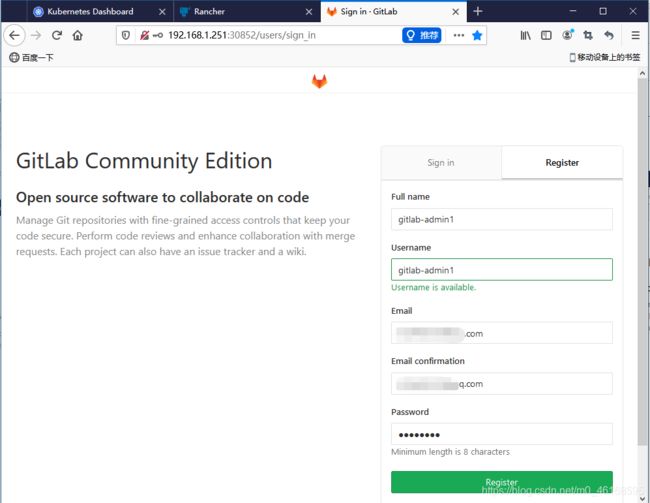
完成注册并登陆显示如下:
