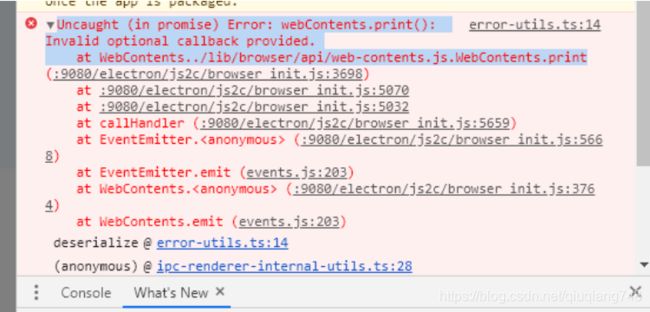[email protected]实现打印功能
一、background.js,项目入口配置文件
import { app, protocol, BrowserWindow, ipcMain } from 'electron'
/*
*
* 省略多数默认配置
*
* */
/*
* 打印
* */
//在主线程下,通过ipcMain对象监听渲染线程传过来的getPrinterList事件
ipcMain.on('getPrinterList', (event) => {
//主线程获取打印机列表
const list = win.webContents.getPrinters();
//通过webContents发送事件到渲染线程,同时将打印机列表也传过去
win.webContents.send('getPrinterList', list);
});
二、printerDiff.vue,打印组件,在components里面创建
<template>
<div class="container">
<webview id="printWebview" ref="printWebview" :src="fullPath" nodeintegration/>
<printDialog :dialog-visible="dialogVisible" @cancel="handlePrintDialogCancel" @select-print="printSelectAfter"/>
</div>
</template>
<script>
const {ipcRenderer} = window.require('electron')
import path from 'path'
import printDialog from '@/components/PrintDialog.vue'
import { Message } from 'element-ui'
export default {
name: 'Pinter',
components: {
printDialog
},
props: {
// HtmlData: {
// type: String,
// default: '',
// },
},
data () {
return {
printList: [],
dialogVisible: false,
printDeviceName: '',
fullPath: path.join(__static, 'print.html'),
messageBox: null,
htmlData: ''
}
},
mounted () {
const webview = this.$refs.printWebview
webview.addEventListener('ipc-message', async event => {
if (event.channel === 'webview-print-do') {
await webview.print({
silent: true,
printBackground: true,
deviceName: this.printDeviceName
})
}
})
},
methods: {
print (val) {
this.htmlData = val
this.getPrintListHandle()
},
// 获取打印机列表
getPrintListHandle () {
// 改用ipc异步方式获取列表,解决打印列数量多的时候导致卡死的问题
ipcRenderer.send('getPrinterList')
ipcRenderer.once('getPrinterList', (event, data) => {
// 过滤可用打印机
this.printList = data.filter(element => element.status === 0)
// 1.判断是否有打印服务
if (this.printList.length <= 0) {
Message.info('打印服务异常,请尝试重启电脑')
this.$emit('cancel')
}
else {
this.dialogVisible = true
// this.checkPrinter()
}
})
},
// 2.判断打印机状态
checkPrinter () {
// 本地获取打印机
const printerName = this.$util.getLocalStorage('printForm')
const printer = this.printList.find(device => device.name === printerName)
// 有打印机设备并且状态正常直接打印
if (printer && printer.status === 0) {
this.printDeviceName = printerName
this.printRender()
}
else if (printerName === '') {
Message.info('请先设置其他打印机')
this.dialogVisible = true
this.$emit('cancel')
}
else {
Message.info('当前打印机不可用,请重新设置')
this.dialogVisible = true
}
},
handlePrintDialogCancel () {
this.$emit('cancel')
this.dialogVisible = false
},
printSelectAfter (val) {
this.dialogVisible = false
this.$util.setLocalStorage('printForm', val.name)
this.printDeviceName = val.name
this.printRender()
},
printRender (html) {
Message.info('打印中,请稍后')
console.log(this.printDeviceName);
console.log(this.htmlData);
// 获取节点
const webview = this.$refs.printWebview
// 发送信息到里的页面
webview.send('webview-print-render', {
printName: this.printDeviceName,
html: this.htmlData
})
}
}
}
</script>
<style scoped>
.container {
position: fixed;
right: -500px;
}
</style>
__static无法使用的时候,.eslintrc.js文件添加
globals: {
__static: true
}
module.exports = {
root: true,
env: {
node: true
},
'extends': [
'plugin:vue/essential',
'eslint:recommended'
],
rules: {
'no-unused-vars': 'off',
'no-console': 'off',
'no-debugger': process.env.NODE_ENV === 'production' ? 'error' : 'off'
},
parserOptions: {
parser: 'babel-eslint'
},
globals: {
__static: true
},
}
不能直接使用require,需要使用
window.require(‘electron’)
注意
一定要这样写,不要像大部分网络案例写回调,写回调将会报错
webview.print({
silent: true,
printBackground: true,
deviceName: this.printDeviceName
})
添加回调报错
三、PrintDialog.vue,打印机列表组件,在components里面创建
this.$util.getLocalStorage(‘printForm’)是获取缓存里面打印机名称,自定义封装的方法,具体写法随意
<template>
<div>
<el-dialog width="300px" :visible="dialogVisible" :append-to-body="true" :show-close="false" title="打印机设置">
<el-table :data="printList" highlight-current-row border @current-change="handleCurrentChange">
<el-table-column label="打印机名称">
<template slot-scope="scope">
{{ scope.row.name }}
<!--<el-tag v-if="scope.row.name==printName" type="primary" disable-transitions>默认</el-tag>-->
</template>
</el-table-column>
<div slot="empty">
暂无可用打印机
</div>
</el-table>
<div class="buttonStyle">
<el-button @click="$emit('cancel')">取消</el-button>
<el-button type="primary" @click="checkPrinter">确认</el-button>
</div>
</el-dialog>
</div>
</template>
<script>
const {ipcRenderer} = window.require('electron')
import { Message } from 'element-ui'
export default {
name: '',
props: {
dialogVisible: {
type: Boolean,
default: false
}
},
data () {
return {
rowData: null,
printList: [],
}
},
computed: {
printName(){
return this.$util.getLocalStorage('printForm')
}
},
watch: {
dialogVisible: {
immediate: true,
handler: 'getPrintListHandle'
},
},
methods: {
// 获取打印机列表
getPrintListHandle (dialogVisible) {
if (!dialogVisible) {
return
}
// 改用ipc异步方式获取列表,解决打印列数量多的时候导致卡死的问题
ipcRenderer.send('getPrinterList')
ipcRenderer.once('getPrinterList', (event, data) => {
// 过滤可用打印机
this.printList = data.filter(element => element.status === 0)
})
},
handleCurrentChange (row) {
this.rowData = row
},
// 取消
cancel () {
this.dialogVisible = false
},
checkPrinter () {
// 本地获取打印机
const printerName = this.$util.getLocalStorage('printForm')
const printer = this.printList.find(device => device.name === printerName)
// 有打印机设备并且状态正常直接打印
if (printer && printer.status === 0) {
this.selectPrint()
}
else if (printerName === '') {
Message.info('请先设置其他打印机')
}
else {
Message.info('当前打印机不可用,请重新设置')
}
},
selectPrint () {
if (this.rowData) {
this.$util.setLocalStorage('printForm', this.rowData.name)
this.$emit('select-print', this.rowData)
}
else {
Message.info('您还没有选择打印机')
}
},
}
}
</script>
<style scoped>
.buttonStyle {
text-align: right;
margin-top: 20px;
}
</style>
四、Login.vue,页面
<template>
<div>
<printerDiff ref="printRef" :html-data="htmlData"></printerDiff>
</div>
</template>
<script>
import printerDiff from '@/components/printerDiff.vue'
import { Message } from 'element-ui'
const path = window.require('path')
export default {
name: 'Login',
data () {
return {
printList: [],
fullPath: path.join(__static, 'print.html'),
printDeviceName: '',
htmlData: '我是小仙女',
}
},
methods: {
// 获取打印机列表
doPrint() {
if(this.$util.getLocalStorage('printForm') == null){
// 改用ipc异步方式获取列表,解决打印列数量多的时候导致卡死的问题
ipcRenderer.send('getPrinterList')
ipcRenderer.once('getPrinterList', (event, data) => {
// 过滤可用打印机
this.printList = data.filter(element => element.status === 0)
// 1.判断是否有打印服务
if (this.printList.length <= 0) {
Message.error('打印服务异常,请尝试重启电脑')
} else {
this.$util.setLocalStorage('printForm', this.printList[0].name)
this.$refs.printRef.print(this.htmlData)
}
})
} else {
this.$refs.printRef.print(this.htmlData)
}
},
},
components: {
printerDiff
}
}
</script>
<style lang="scss" scoped>
</style>
五、在public目录创建print.html
<!DOCTYPE html>
<html lang="en">
<head>
<meta charset="UTF-8"/>
<meta name="viewport" content="width=device-width, initial-scale=1.0"/>
<meta http-equiv="X-UA-Compatible" content="ie=edge"/>
<title>Document</title>
<style>
body,
html {
padding: 0;
margin: 0;
font-size: 30px;
}
@page {
margin: 0px;
}
.title {
font-size: 16px;
padding: 10px 0;
border-bottom: 1px solid #333333;
}
</style>
</head>
<body id="bd"></body>
<script>
const {ipcRenderer} = window.require('electron')
ipcRenderer.on('webview-print-render', (event, info) => {
let obj = ''
obj += `<div class="title">${info.html}</div>`
// 执行渲染
document.getElementById('bd').innerHTML = obj
ipcRenderer.sendToHost('webview-print-do')
})
</script>
</html>