Mac 配置为https服务器
作者笔记本型号 MacBook Pro (Retina, 15-inch, Mid 2015)
一、启动 apache 服务,配置 Https
1. 启动 Apache
Mac OS X 自带了 Apache 服务,我们只需要启动它就可以了在终端中输入
sudo apachectl start
然后在浏览器中尝试输入 http://127.0.0.1 , 如果出现 It Works!那么就是启动成功
站点的默认目录是 /Library/WebServer/Documents/
2. 开启 Https 服务
①. 制作 OpenSSL 证书
生成服务器私钥
sudo mkdir /private/etc/apache2/ssl
cd /private/etc/apache2/ssl
sudo openssl genrsa -out server.key 1024生成签署申请
需要完整填写各项信息,Common Name必须是服务器 ip 或域名,其他信息可以随意填写
sudo openssl req -new -key server.key -out server.csr如果这一步漏填信息,可能会导致最后生成的 ca 文件是空的
生成 CA 私钥
生成ca私钥
sudo openssl genrsa -out ca.key 1024
sudo openssl req -new -x509 -days 365 -key ca.key -out ca.crt创建 demoCA
在 ssl 目录下创建 demoCA 文件夹,然后进入 demoCA ,创建一个 index.txt 和 serial ,index.txt 为空, serial 内容为01,然后再创建一个空文件夹 newcerts然后执行命令
sudo openssl ca -in server.csr -out server.crt -cert ca.crt -keyfile ca.key执行上述步骤之后 在/private/etc/apache2/ssl文件夹下有这样的文件

在/private/etc/apache2/ssl/demoCA文件夹下有这样的文件

②. 配置 SSL 服务
编辑 httpd.conf 文件
sudo vim /private/etc/apache2/httpd.conf把以下三行代码前头的注释去掉
LoadModule ssl_module libexec/apache2/mod_ssl.so
Include /private/etc/apache2/extra/httpd-ssl.conf
Include /private/etc/apache2/extra/httpd-vhosts.conf注意:如果你的 httpd.conf 中缺少了某行,你可以自行添加进去即可。
编辑 httpd-ssl.conf 文件
sudo vim /private/etc/apache2/extra/httpd-ssl.conf把以下两行代码的注释去掉
SSLCertificateFile "/private/etc/apache2/server.crt"
SSLCertificateKeyFile "/private/etc/apache2/server.key"改成你的证书文件路径
SSLCertificateFile "/private/etc/apache2/ssl/server.crt"
SSLCertificateKeyFile "/private/etc/apache2/ssl/server.key"编辑 httpd-vhosts.conf 文件
sudo vim /private/etc/apache2/extra/httpd-vhosts.conf在 NameVirtualHost *:80 后面添加
NameVirtualHost *:443然后在文件末尾添加
<VirtualHost *:443>
SSLEngine on
SSLCipherSuite ALL:!ADH:!EXPORT56:RC4+RSA:+HIGH:+MEDIUM:+LOW:+SSLv2:+EXP:+eNULL
SSLCertificateFile /private/etc/apache2/ssl/server.crt
SSLCertificateKeyFile /private/etc/apache2/ssl/server.key
ServerName 92.168.1.15
DocumentRoot "/Library/WebServer/Documents/"
</VirtualHost>ServerName 填写你的 ipDocumentRoot 填写你的站点路径
检查 apachectl 配置
sudo apachectl configtest如果它提示:Syntax OK ,那就完成90%了,如果它提示有错,那就要根据错误提示自行解决了我在这个环节遇到了一个错误
SSLSessionCache: 'shmcb' session cache not supported (known names: ). Maybe you need to load the appropriate socache module (mod_socache_shmcb?).解决方案是
sudo vim /private/etc/apache2/httpd.conf然后把以下代码的注释去掉
LoadModule socache_shmcb_module modules/mod_socache_shmcb.so但我的配置文件中,路径跟上述的不一致,我的是下面这行
LoadModule socache_shmcb_module libexec/apache2/mod_socache_shmcb.so去掉注释后,保存,重新检查配置,直到成功
检查 apachectl 配置
sudo apachectl configtest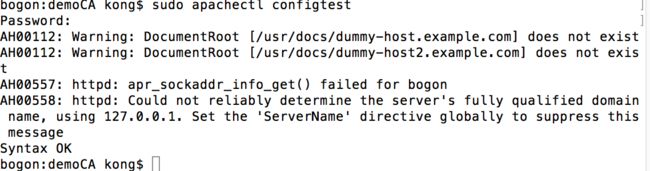
warning 不用问
看到Syntax ok
重启 Apache 服务
sudo apachectl restart这样就可以用 https 访问本地服务器了
在Safaril里面访问 https://127.0.0.1 看到提示It works 就是配置成功 了!!!!
跳转到你的站点目录,我是
/Library/WebServer/Documents/
cd /Library/WebServer/Documents/可以编辑你自己 的index.html页面了
sudo vim index.html参考链接:
http://www.jianshu.com/p/0546968b2d91
http://www.jianshu.com/p/35ca63ec0d8e