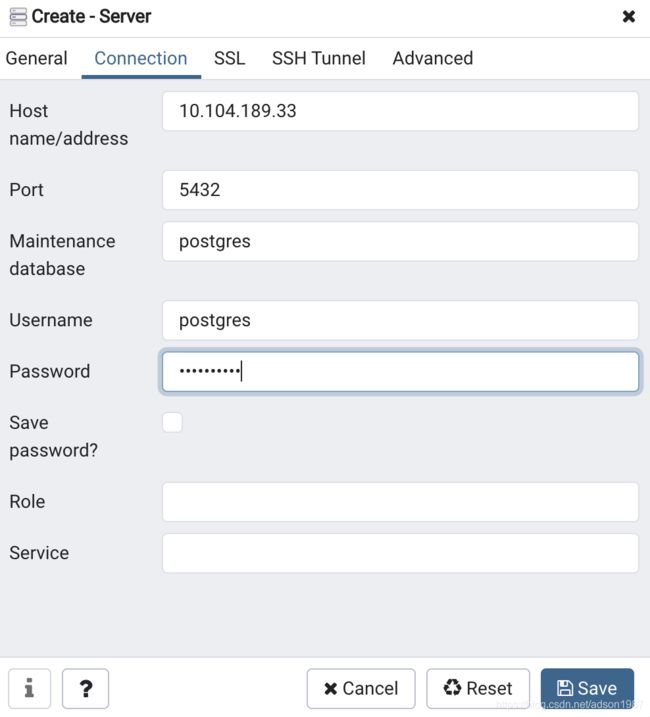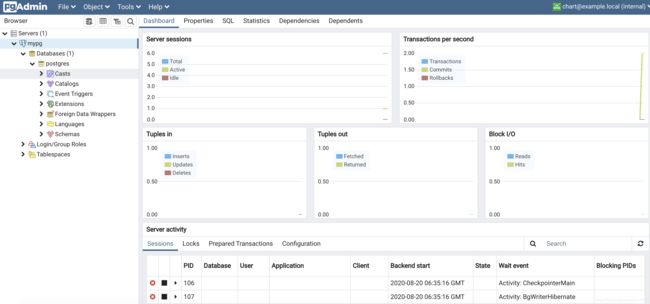Kubernetes&Database-k8s中helm方式安装postgresql及pgadmin
Kubernetes&Database-k8s中helm方式安装postgresql及pgadmin
-
- 安装 helm
- 安装postgresql
- 安装pgadmin
安装 helm
这里使用脚本的方式安装
#curl https://raw.githubusercontent.com/helm/helm/master/scripts/get > get_helm.sh
% Total % Received % Xferd Average Speed Time Time Time Current
Dload Upload Total Spent Left Speed
100 7160 100 7160 0 0 8035 0 --:--:-- --:--:-- --:--:-- 8026
#chmod 700 get_helm.sh
#./get_helm.sh
Downloading https://get.helm.sh/helm-v2.16.10-darwin-amd64.tar.gz
Preparing to install helm and tiller into /usr/local/bin
Password:
helm installed into /usr/local/bin/helm
tiller installed into /usr/local/bin/tiller
Run 'helm init' to configure helm.
Tiller服务器运行在Kubernetes集群中,它会处理Helm客户端的请求,与Kubernetes API Server交互。
安装tiller服务:
#helm init --upgrade --tiller-image registry.cn-hangzhou.aliyuncs.com/google_containers/tiller:v2.16.10 --stable-repo-url https://kubernetes.oss-cn-hangzhou.aliyuncs.com/charts
Creating /Users/bytedance/.helm
Creating /Users/bytedance/.helm/repository
Creating /Users/bytedance/.helm/repository/cache
Creating /Users/bytedance/.helm/repository/local
Creating /Users/bytedance/.helm/plugins
Creating /Users/bytedance/.helm/starters
Creating /Users/bytedance/.helm/cache/archive
Creating /Users/bytedance/.helm/repository/repositories.yaml
Adding stable repo with URL: https://kubernetes.oss-cn-hangzhou.aliyuncs.com/charts
Adding local repo with URL: http://127.0.0.1:8879/charts
$HELM_HOME has been configured at /Users/bytedance/.helm.
Tiller (the Helm server-side component) has been installed into your Kubernetes Cluster.
Please note: by default, Tiller is deployed with an insecure 'allow unauthenticated users' policy.
To prevent this, run `helm init` with the --tiller-tls-verify flag.
For more information on securing your installation see: https://v2.helm.sh/docs/securing_installation/
tiller授权:
# kubectl create serviceaccount --namespace kube-system tiller
serviceaccount/tiller created
# kubectl create clusterrolebinding tiller-cluster-rule --clusterrole=cluster-admin --serviceaccount=kube-system:tiller
clusterrolebinding.rbac.authorization.k8s.io/tiller-cluster-rule created
# kubectl patch deploy --namespace kube-system tiller-deploy -p '{"spec":{"template":{"spec":{"serviceAccount":"tiller"}}}}'
deployment.apps/tiller-deploy patched
查看授权情况:
# kubectl get deploy -n kube-system tiller-deploy -o yaml | grep serviceAccount
serviceAccount: tiller
serviceAccountName: tiller
查看是否安装成功:
#kubectl -n kube-system get pods|grep tiller
tiller-deploy-648df857bb-224ph 1/1 Running 0 13m
# helm version
Client: &version.Version{
SemVer:"v2.16.10", GitCommit:"bceca24a91639f045f22ab0f41e47589a932cf5e", GitTreeState:"clean"}
Server: &version.Version{
SemVer:"v2.16.10", GitCommit:"bceca24a91639f045f22ab0f41e47589a932cf5e", GitTreeState:"clean"}
安装postgresql
这里是单机模式
参考:https://hub.helm.sh/charts/bitnami/postgresql(建议看下内容,根据需要修改相关参数,这里为默认配置)
# helm repo add bitnami https://charts.bitnami.com/bitnami
# helm install bitnami/postgresql --version 9.2.1
查看:
# helm list
NAME REVISION UPDATED STATUS CHART APP VERSION NAMESPACE
hardy-termite 1 Thu Aug 20 14:20:00 2020 DEPLOYED postgresql-9.2.1 11.9.0 default
查看状态:
# helm status hardy-termite
LAST DEPLOYED: Thu Aug 20 14:20:00 2020
NAMESPACE: default
STATUS: DEPLOYED
RESOURCES:
==> v1/Pod(related)
NAME READY STATUS RESTARTS AGE
hardy-termite-postgresql-0 1/1 Running 0 16m
==> v1/Secret
NAME TYPE DATA AGE
hardy-termite-postgresql Opaque 1 16m
==> v1/Service
NAME TYPE CLUSTER-IP EXTERNAL-IP PORT(S) AGE
hardy-termite-postgresql ClusterIP 10.104.189.33 <none> 5432/TCP 16m
hardy-termite-postgresql-headless ClusterIP None <none> 5432/TCP 16m
==> v1/StatefulSet
NAME READY AGE
hardy-termite-postgresql 1/1 16m
NOTES:
** Please be patient while the chart is being deployed **
PostgreSQL can be accessed via port 5432 on the following DNS name from within your cluster:
hardy-termite-postgresql.default.svc.cluster.local - Read/Write connection
To get the password for "postgres" run:
export POSTGRES_PASSWORD=$(kubectl get secret --namespace default hardy-termite-postgresql -o jsonpath="{.data.postgresql-password}" | base64 --decode)
To connect to your database run the following command:
kubectl run hardy-termite-postgresql-client --rm --tty -i --restart='Never' --namespace default --image docker.io/bitnami/postgresql:11.9.0-debian-10-r0 --env="PGPASSWORD=$POSTGRES_PASSWORD" --command -- psql --host hardy-termite-postgresql -U postgres -d postgres -p 5432
To connect to your database from outside the cluster execute the following commands:
kubectl port-forward --namespace default svc/hardy-termite-postgresql 5432:5432 &
PGPASSWORD="$POSTGRES_PASSWORD" psql --host 127.0.0.1 -U postgres -d postgres -p 5432
按照以上提示:
获取passwd定义为环境变量
# export POSTGRES_PASSWORD=$(kubectl get secret --namespace default hardy-termite-postgresql -o jsonpath="{.data.postgresql-password}" | base64 --decode)
连接数据库:
# kubectl run hardy-termite-postgresql-client --rm --tty -i --restart='Never' --namespace default --image docker.io/bitnami/postgresql:11.9.0-debian-10-r0 --env="PGPASSWORD=$POSTGRES_PASSWORD" --command -- psql --host hardy-termite-postgresql -U postgres -d postgres -p 5432
If you don't see a command prompt, try pressing enter.
postgres=#
postgres=#
安装pgadmin
# helm repo add runix https://helm.runix.net/
# helm install --name my-release runix/pgadmin4
查看状态:
# helm status my-release
LAST DEPLOYED: Thu Aug 20 14:58:22 2020
NAMESPACE: default
STATUS: DEPLOYED
RESOURCES:
==> v1/Deployment
NAME READY UP-TO-DATE AVAILABLE AGE
my-release-pgadmin4 0/1 1 0 50s
==> v1/NetworkPolicy
NAME POD-SELECTOR AGE
my-release-pgadmin4 app.kubernetes.io/instance=my-release,app.kubernetes.io/name=pgadmin4 50s
==> v1/PersistentVolumeClaim
NAME STATUS VOLUME CAPACITY ACCESS MODES STORAGECLASS AGE
my-release-pgadmin4 Bound pvc-8e990ec4-eab0-4d96-96d4-c18875f6ee88 10Gi RWO hostpath 50s
==> v1/Pod(related)
NAME READY STATUS RESTARTS AGE
my-release-pgadmin4-85b5c9647b-79wsv 0/1 Running 0 50s
==> v1/Secret
NAME TYPE DATA AGE
my-release-pgadmin4 Opaque 1 50s
==> v1/Service
NAME TYPE CLUSTER-IP EXTERNAL-IP PORT(S) AGE
my-release-pgadmin4 ClusterIP 10.108.86.177 <none> 80/TCP 50s
NOTES:
1. Get the application URL by running these commands:
export POD_NAME=$(kubectl get pods --namespace default -l "app.kubernetes.io/name=pgadmin4,app.kubernetes.io/instance=my-release" -o jsonpath="{.items[0].metadata.name}")
echo "Visit http://127.0.0.1:8080 to use your application"
kubectl port-forward $POD_NAME 8080:80
按照提示转发端口到8080:
# kubectl port-forward $POD_NAME 8080:80
Forwarding from 127.0.0.1:8080 -> 80
Forwarding from [::1]:8080 -> 80
Handling connection for 8080
。。。。。。。。。。。。输出略
web登陆127.0.0.1:8080,此处的邮箱和密码可参考
https://github.com/rowanruseler/helm-charts/tree/master/charts/pgadmin4中默认的字段:

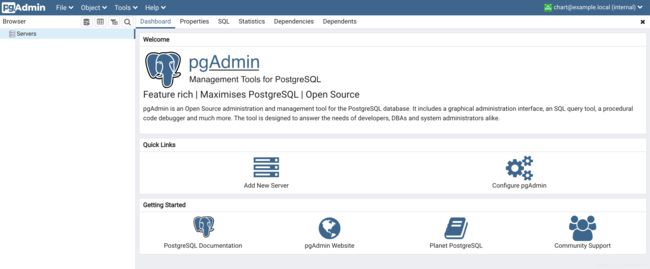
连接之前创建的pg数据库:
查看svc hardy-termite-postgresql :
# kubectl get svc
NAME TYPE CLUSTER-IP EXTERNAL-IP PORT(S) AGE
hardy-termite-postgresql ClusterIP 10.104.189.33 <none> 5432/TCP 55m
hardy-termite-postgresql-headless ClusterIP None <none> 5432/TCP 55m
kubernetes ClusterIP 10.96.0.1 <none> 443/TCP 16d
my-release-pgadmin4 ClusterIP 10.108.86.177 <none> 80/TCP 17m
nginx-dns ClusterIP 10.97.238.255 <none> 80/TCP 11d
查看pg的密码:
kubectl get secret --namespace default hardy-termite-postgresql -o jsonpath="{.data.postgresql-password}" | base64 --decode
6FyHqQXN0U%