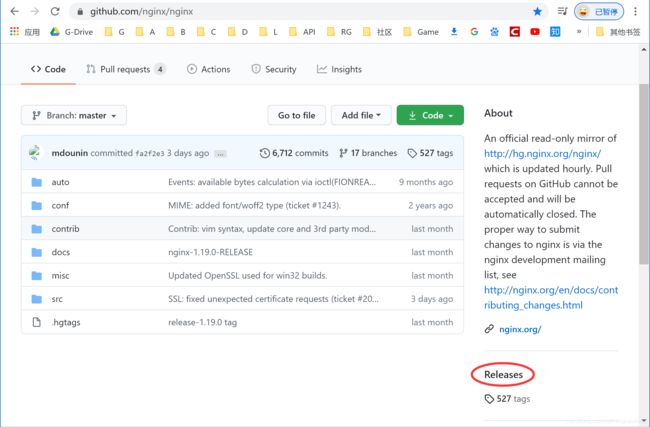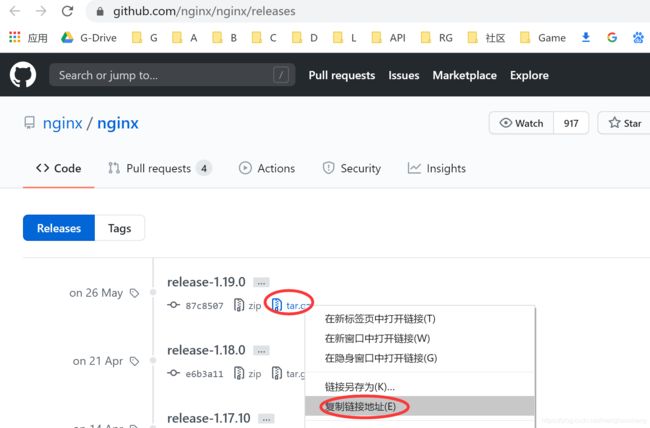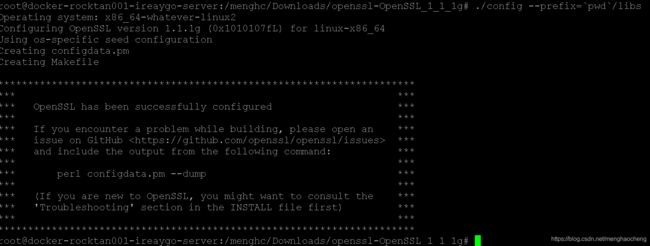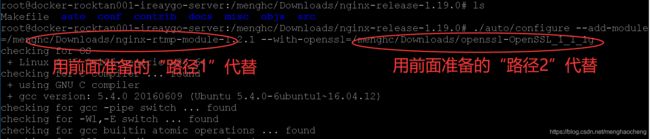nginx RTMP服务器的搭建
一、下载
1、Nginx:https://github.com/nginx/nginx
2、OpenSSL:https://github.com/openssl/openssl
3、rtmp:https://github.com/arut/nginx-rtmp-module
tips: 找到release界面,右击最新版本,复制连接地址,然后在linux命令行中用wget下载:
#wget https://github.com/nginx/nginx/archive/release-1.19.0.tar.gz
//#wget https://github.com/openssl/openssl/archive/openssl-3.0.0-alpha4.tar.gz
#wget https://github.com/openssl/openssl/archive/OpenSSL_1_1_1g.tar.gz
#wget https://github.com/arut/nginx-rtmp-module/archive/v1.2.1.tar.gz
当前openssl的最新版本是3.0.0.alpha4, 但实测发现后面配置时报错,因此改用了1.1.1g。
二、安装依赖工具(PCRE、ZLIB)
pcre用于重写rewrite,zlib用于gzip压缩。
1. pcre
(注意nginx不支持pcre2,所以当你找到pcre2版本时请忽略)
#wget https://netix.dl.sourceforge.net/project/pcre/pcre/8.40/pcre-8.40.tar.gz
#tar zxvf pcre-8.40.tar.gz
#cd pcre-8.40
#./configure
#make
#make install常见问题:
./configure时如果报错:
error: Invalid C++ compiler or C++ compiler flags解决办法:
sudo apt-get install build-essential2. zlib
zlib适用于数据压缩的函数式库,是一个免费的、通用的、法律上不受阻碍(即没有被任何专利覆盖)的无损数据压缩库。几乎适用于任何计算器硬件和操作系统。
#wget http://www.zlib.net/zlib-1.2.11.tar.gz
#tar zxvf zlib-1.2.11.tar.gz
#cd zlib-1.2.11
#./configure
#make
#make install三、编译Nginx
1. 编译OpenSSL
./config --prefix=`pwd`/libs
make
make install常见问题:试过openssl-3.0.0,配置时会报错
2. 编译Nginx
先准备好rtmp和openssl的路径,方便后面拷贝:
配置编译安装:
./auto/configure --add-module=<路径1> --with-openssl=<路径2>
make
make install
Nginx生成目录:/usr/local/nginx
四、配置Nginx
1. 配置环境变量
在/etc/profile中加入
export PATH=$PATH:/usr/local/nginx/sbin2.配置nginx-rtmp服务
用:nginx-rtmp-module-1.2.1/test/nginx.conf
替换
/usr/local/nginx/conf/nginx.conf
看下nginx.conf里面配置什么:
worker_processes 1;
error_log logs/error.log debug;
events {
worker_connections 1024; #最大连接数
}
rtmp {
server {
listen 1935; #监听端口
application myapp {
live on;
#record keyframes;
#record_path /tmp;
#record_max_size 128K;
#record_interval 30s;
#record_suffix .this.is.flv;
#on_publish http://localhost:8080/publish;
#on_play http://localhost:8080/play;
#on_record_done http://localhost:8080/record_done;
}
}
}
http {
server {
listen 8080;
location /stat {
rtmp_stat all;
rtmp_stat_stylesheet stat.xsl;
}
location /stat.xsl {
root /path/to/nginx-rtmp-module/;
}
location /control {
rtmp_control all;
}
#location /publish {
# return 201;
#}
#location /play {
# return 202;
#}
#location /record_done {
# return 203;
#}
location /rtmp-publisher {
root /path/to/nginx-rtmp-module/test;
}
location / {
location / {
root /path/to/nginx-rtmp-module/test/www;
}
}
}
- 最大连接数:1024
- rtmp服务端口:1935
- http服务端口:8080
- rtmp的应用名称:myapp
五、启动停止Nginx
1、启动:
#su
#cd /usr/local/nginx/sbin
#./nginx2、停止:
#./nginx -s stop六、测试推流
1. 用ifconfig查看rtmp服务器的ip地址
2. 准备一个视频
(这是h264编码的《小妇人》预告片)
3. 用ffmpeg推流:
ffmpeg -re -i xfr.mp4 -vcodec libx264 -acodec aac -f flv rtmp://192.168.4.222/myapp/mystream4. 用VLC播放:
rtmp://192.168.4.222/myapp/mystream终于看到我们推送的视频流了!
七、关于播放器及时延
1. 播放器的选择
实测发现,用VLC播放的时延非常大——数秒到数十秒!由于VLC开源,因此市面上的很多播放器都是基于VLC的。这种时延做点播还行,但直播是达不到要求的。
后来我找到一个极好播放器:SmartPlayer,时延只有200多毫秒!有图有真相:
LVC并非一无是处,初期LVC功能很强大,是一个完整的播放器,面向普通用户。SmartPlayer更像一个半成品,面向开发者,SmartPlayer用于商业用途是需要授权的。
2. 延时的产生
- 推流延时(网络因素)
- 服务器的缓冲(Nginx服务器中的配置)
- 拉流延时(网络因素+播放器的缓冲)
3. 码率的计算
我们常常说的720P/1080P实际对应的屏幕是1280x720和1920x1080, 即屏幕上水平方向有1280个像素垂直方向有720个像素(以720p为例)。而每个像素占4个字节:分别表示R(Red)、G(Green)、B(Blue)、A(Alpha),其中Alpha表示透明度。当然这里说占4个字节的前提是图像的格式是RGBA888。
一帧图像的数据量是:1280*720*4=3686400(字节),如果视频流的fps(每秒的帧数)是30,那么一秒钟的数据量是:1280*720*4*30=110592000(字节),大约11MB。这个计算的前提是完全没有经过压缩的,11MB*8=88Mbps,直接观看这样的视频需要大约100兆的带宽!
而实际的视频流都会压缩,主流格式是H264/H265。经过压缩后的数据量大大减少,而压缩后的数据量跟画面的变化有关系——画面变化越大数据量越大。以我手机1080P屏幕的实测为例:显示桌面并保持不动时,其上行数据只有3Kbps,当我快速翻页时大约500Kbps,峰值1.4Mbps。当然这只是一个直观而粗糙的认识,即使我快速翻页,其画面变化相对于机器来说还是很慢的。
通常来讲10Mbps的带宽串流720P的视频应该足够的,30M的带宽串流1080P的带宽是足够的。
码率还跟关键帧(不帧)的密度有关,我以上的测试是每3秒一个关键帧。
八、附录
ffmpeg下载:http://ffmpeg.org/
VLC下载:https://www.videolan.org/vlc/
SmartPlayer下载:https://github.com/daniulive/SmarterStreaming
我最近下载的SmpartPlayer版本连接:http://player.daniulive.com:8082/demos/Daniulive-Win-Unity-RTMP-RTSP-Player-2020-04-29.zip