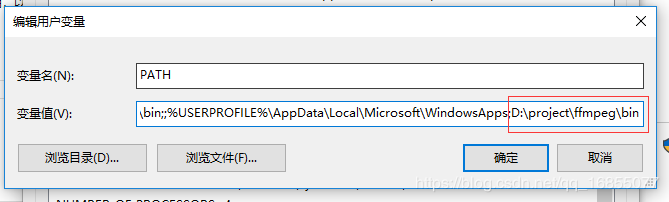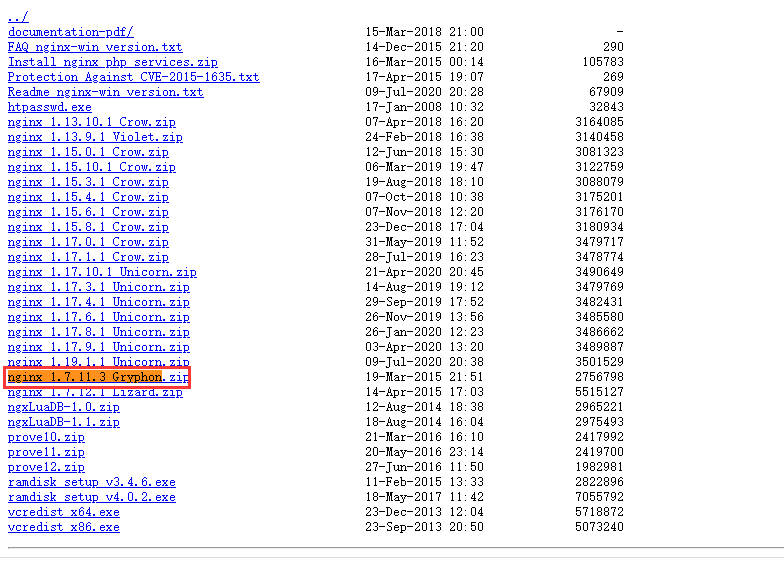windows下搭建基于nginx的rtmp服务器,实现rtsp推流到rtmp
程序猿学社的GitHub,欢迎Star
github技术专题
本文已记录到github
文章目录
- 前言
- 准备
- 部署
-
- ffmpeg安装
-
- 配置环境变量
- 查看版本
- nginx-rtmp安装
-
- nginx-rtmp下载
- 修改配置文件
- 跨域请求
- 启动nginx
- 转码推流
- 解决ffmpeg断点续传的问题
- 刚入坑视频方向的新手,欢迎大佬的指点
前言
已经上线的一个监控系统,有客户觉得还不错,想调用我们的视频画面。下面来跟大家说一说,如何通过nginx rtmp+ffmpeg实现rtsp推流成rtmp画面。
准备
nginx-rtmp(在nginx基础上集成勒rtmp的一些服务)
ffmpeg
部署
ffmpeg安装
链接:https://pan.baidu.com/s/1oh_36qFxnLW5Kmdf8F5eTQ
提取码:rsdn
复制这段内容后打开百度网盘手机App,操作更方便哦
配置环境变量
查看版本
nginx-rtmp安装
nginx-rtmp下载
- 选择nginx 1.7.11.3 Gryphon.zip,当然,如果系统有安全扫描,建议nginx版本在1.18.0以上,社长,吃了不少需要nginx升级的亏。
修改配置文件
进入conf目录下,修改nginx-win-rtmp.conf文件
话不多说,先贴一波,我配置好的conf文件,后续,我会一一说明
#user nobody;
# multiple workers works !
worker_processes 2;
#error_log logs/error.log;
#error_log logs/error.log notice;
#error_log logs/error.log info;
#pid logs/nginx.pid;
events {
worker_connections 8192;
# max value 32768, nginx recycling connections+registry optimization =
# this.value * 20 = max concurrent connections currently tested with one worker
# C1000K should be possible depending there is enough ram/cpu power
# multi_accept on;
}
rtmp {
server {
listen 1935;
chunk_size 4000;
application live {
live on;
}
application hls {
live on;
hls on;
hls_path temp/hls;
hls_fragment 8s;
}
}
}
http {
#include /nginx/conf/naxsi_core.rules;
include mime.types;
default_type application/octet-stream;
#log_format main '$remote_addr:$remote_port - $remote_user [$time_local] "$request" '
# '$status $body_bytes_sent "$http_referer" '
# '"$http_user_agent" "$http_x_forwarded_for"';
#access_log logs/access.log main;
# # loadbalancing PHP
# upstream myLoadBalancer {
# server 127.0.0.1:9001 weight=1 fail_timeout=5;
# server 127.0.0.1:9002 weight=1 fail_timeout=5;
# server 127.0.0.1:9003 weight=1 fail_timeout=5;
# server 127.0.0.1:9004 weight=1 fail_timeout=5;
# server 127.0.0.1:9005 weight=1 fail_timeout=5;
# server 127.0.0.1:9006 weight=1 fail_timeout=5;
# server 127.0.0.1:9007 weight=1 fail_timeout=5;
# server 127.0.0.1:9008 weight=1 fail_timeout=5;
# server 127.0.0.1:9009 weight=1 fail_timeout=5;
# server 127.0.0.1:9010 weight=1 fail_timeout=5;
# least_conn;
# }
sendfile off;
#tcp_nopush on;
server_names_hash_bucket_size 128;
## Start: Timeouts ##
client_body_timeout 10;
client_header_timeout 10;
keepalive_timeout 30;
send_timeout 10;
keepalive_requests 10;
## End: Timeouts ##
#gzip on;
server {
listen 5080;
server_name localhost;
location /stat {
rtmp_stat all;
rtmp_stat_stylesheet stat.xsl;
}
location /stat.xsl {
root nginx-rtmp-module/;
}
location /control {
rtmp_control all;
}
#charset koi8-r;
#access_log logs/host.access.log main;
## Caching Static Files, put before first location
#location ~* \.(jpg|jpeg|png|gif|ico|css|js)$ {
# expires 14d;
# add_header Vary Accept-Encoding;
#}
# For Naxsi remove the single # line for learn mode, or the ## lines for full WAF mode
location / {
#include /nginx/conf/mysite.rules; # see also http block naxsi include line
##SecRulesEnabled;
##DeniedUrl "/RequestDenied";
##CheckRule "$SQL >= 8" BLOCK;
##CheckRule "$RFI >= 8" BLOCK;
##CheckRule "$TRAVERSAL >= 4" BLOCK;
##CheckRule "$XSS >= 8" BLOCK;
root html;
index index.html index.htm;
}
# For Naxsi remove the ## lines for full WAF mode, redirect location block used by naxsi
##location /RequestDenied {
## return 412;
##}
## Lua examples !
# location /robots.txt {
# rewrite_by_lua '
# if ngx.var.http_host ~= "localhost" then
# return ngx.exec("/robots_disallow.txt");
# end
# ';
# }
#error_page 404 /404.html;
# redirect server error pages to the static page /50x.html
#
error_page 500 502 503 504 /50x.html;
location = /50x.html {
root html;
}
# proxy the PHP scripts to Apache listening on 127.0.0.1:80
#
#location ~ \.php$ {
# proxy_pass http://127.0.0.1;
#}
# pass the PHP scripts to FastCGI server listening on 127.0.0.1:9000
#
#location ~ \.php$ {
# root html;
# fastcgi_pass 127.0.0.1:9000; # single backend process
# fastcgi_pass myLoadBalancer; # or multiple, see example above
# fastcgi_index index.php;
# fastcgi_param SCRIPT_FILENAME $document_root$fastcgi_script_name;
# include fastcgi_params;
#}
# deny access to .htaccess files, if Apache's document root
# concurs with nginx's one
#
#location ~ /\.ht {
# deny all;
#}
}
# another virtual host using mix of IP-, name-, and port-based configuration
#
#server {
# listen 8000;
# listen somename:8080;
# server_name somename alias another.alias;
# location / {
# root html;
# index index.html index.htm;
# }
#}
# HTTPS server
#
#server {
# listen 443 ssl spdy;
# server_name localhost;
# ssl on;
# ssl_certificate cert.pem;
# ssl_certificate_key cert.key;
# ssl_session_timeout 5m;
# ssl_prefer_server_ciphers On;
# ssl_protocols TLSv1 TLSv1.1 TLSv1.2;
# ssl_ciphers ECDH+AESGCM:ECDH+AES256:ECDH+AES128:ECDH+3DES:RSA+AESGCM:RSA+AES:RSA+3DES:!aNULL:!eNULL:!MD5:!DSS:!EXP:!ADH:!LOW:!MEDIUM;
# location / {
# root html;
# index index.html index.htm;
# }
#}
}
贴出视频相关的配置
rtmp {
server {
listen 1935;
chunk_size 4000;
application live {
live on;
}
application hls {
live on;
hls on;
hls_path temp/hls;
hls_fragment 8s;
}
}
}
- live 可以理解为直播平台,先记住live,live也可以定义成其他的名称,社友也可以看自己喜好定义。rtsp转为hls会用到live的配置信息,也就是rtmp协议。
- hls 把实景视频转为m3u8格式的文件,也就是http协议。
- hls_fragment 8s; 每个切片8秒,默认是10s

- 为防止,个别社友,没有nginx基础,说一说这个配置,这里的5080就是nginx的端口,一般设置成80端口,而社长80的端口被占用,所以用5080端口。
location /stat {
rtmp_stat all;
rtmp_stat_stylesheet stat.xsl;
}
location /stat.xsl {
root nginx-rtmp-module/;
}
location /control {
rtmp_control all;
}
跨域请求
如果是前后端分离,会存在跨域的问题,这里就不过多阐述nginx如何配置跨域,百度一大堆。这不是本文的重点。
启动nginx
nginx.exe -c conf\nginx-win-rtmp.conf
启动以后,会一闪而已,注意,这说明启动成功咯,当然,是不是成功了,社长说了不算我,实践出真知。
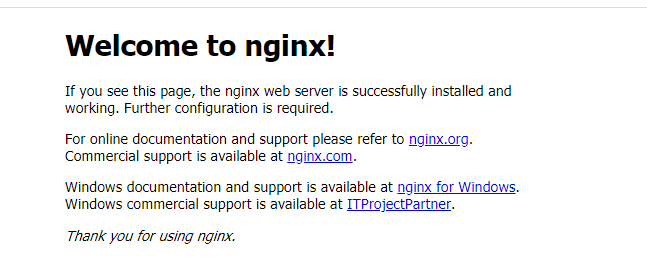
- 出现这个说明nginx-rtmp搭建成咯。
下一步,我们还是验证rtsp转码推流到nginx的rtmp上

- 标红区域,大家可以理解为直播平台的房间名。nginx-rtmp可以理解为直播平台
- codec 说明我们使用的是264编码
- size 分辨率
- state 状态 active说明是活跃的,idle表示空闲
- time 表示运行时长
转码推流
把rtsp转为rtmp实时流
ffmpeg -re -rtsp_transport tcp -stimeout 20000000 -i "rtsp://admin:[email protected]:554/Streaming/Channels/101?transportmode=unicast" -buffer_size 1024000 -max_delay 500000 -codec:v libx264 -r 25 -rtbufsize 10M -s 1280x720 -map:v 0 -an -f flv rtmp://10.153.96.111:1935/live/sz50
- ffmpeg需要配置环境变量,如没有配置环境变量,则要找到ffmpeg的bin目录,命令变为ffmpeg.exe -re XXXXX
- re 表示ffmpeg不以最高的频率传输
- stimeout 解析错误的网络流时,会导致该函数长时间不返回。这里设置超时为2秒
- i 输入您要处理的视频文件路径
- buffer_size 设置缓存区,可以减少花屏
- -codec:v 使用264编码
- -r 视频流频率,人眼正常为25帧,所以我们设置为25
- -s 分辨率
- -max_delay 设置最大延时时间
- -an 不处理音频
- rtmp://10.153.96.111:1935/live/sz50 rtmp是实时直播流,10.153.96.111是部署nginx的地址,1935就是我们配置nginx时设置的端口。 sz50就是房间号(可自己定义)
运行ffmpeg命令后,可输入localhost:5080/stat查看推流的情况

运行一段时间后,社长,发现有时间推流推着推着,这里就看不到sz50这个房间号咯。通过查找资料,才发现ffmpeg是不支持断点重连的,怎么理解这句话?
意思就是,因为网络、或者接收端的问题,推流会失败,失败后,不会重连。
这时候,会有不少的社友,就会问了,社长,那应该如何解决这个问题。
下面,社长,来说说解决方法,通过bat脚本实现断点续传
解决ffmpeg断点续传的问题
@echo off
set INTERVAL=60
:Again
echo start server
ffmpeg -re -rtsp_transport tcp -stimeout 20000000 -i "rtsp://admin:[email protected]:554/Streaming/Channels/101?transportmode=unicast" -buffer_size 1024000 -max_delay 500000 -codec:v libx264 -r 25 -rtbufsize 10M -s 1280x720 -map:v 0 -an -f flv rtmp://10.153.96.111:1935/live/sz50
timeout %INTERVAL%
goto Again
- INTERVAL=60 如果服务停止60s后,会自动调用ffmpeg的命令
刚入坑视频方向的新手,欢迎大佬的指点
作者:程序猿学社
原创公众号:『程序猿学社』,专注于java技术栈,分享java各个技术系列专题,以及各个技术点的面试题。
原创不易,转载请注明来源(注明:来源于公众号:程序猿学社, 作者:程序猿学社)。