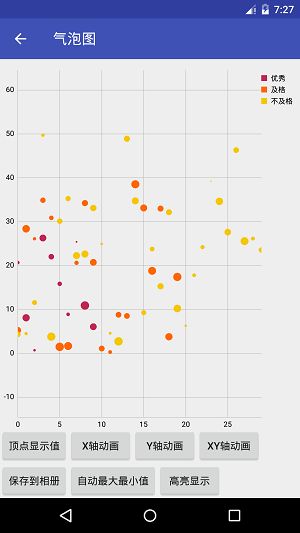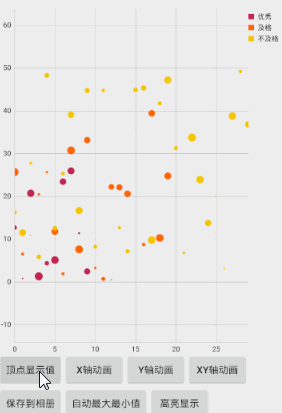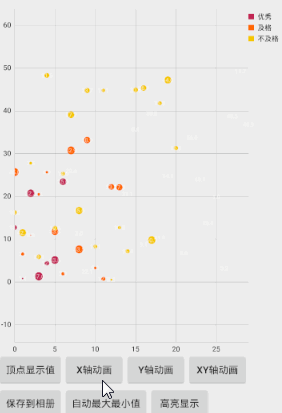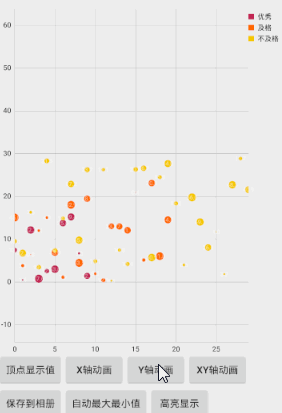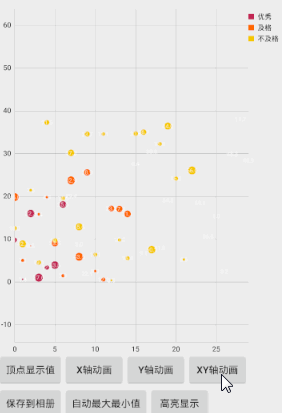Android图表库MPAndroidChart(十)——散点图的孪生兄弟气泡图
Android图表库MPAndroidChart(十)——散点图的孪生兄弟气泡图
起泡图和散点图如出一辙,但是个人认为要比散点图好看一点,我们来看下实际的演示效果
这个和散点图的实现很相似,我们一起来看下
一.基本实现
先看下我的xml
<com.github.mikephil.charting.charts.BubbleChart
android:id="@+id/mBubbleChart"
android:layout_width="match_parent"
android:layout_height="0dp"
android:layout_weight="1"/>
用的是BubbleChart这个View,再来初始化下
//起泡图
mBubbleChart = (BubbleChart) findViewById(R.id.mBubbleChart);
mBubbleChart.getDescription().setEnabled(false);
mBubbleChart.setOnChartValueSelectedListener(this);
mBubbleChart.setDrawGridBackground(false);
mBubbleChart.setTouchEnabled(true);
mBubbleChart.setDragEnabled(true);
mBubbleChart.setScaleEnabled(true);
mBubbleChart.setMaxVisibleValueCount(200);
mBubbleChart.setPinchZoom(true);
Legend l = mBubbleChart.getLegend();
l.setVerticalAlignment(Legend.LegendVerticalAlignment.TOP);
l.setHorizontalAlignment(Legend.LegendHorizontalAlignment.RIGHT);
l.setOrientation(Legend.LegendOrientation.VERTICAL);
l.setDrawInside(false);
YAxis yl = mBubbleChart.getAxisLeft();
yl.setSpaceTop(30f);
yl.setSpaceBottom(30f);
yl.setDrawZeroLine(false);
mBubbleChart.getAxisRight().setEnabled(false);
XAxis xl = mBubbleChart.getXAxis();
xl.setPosition(XAxis.XAxisPosition.BOTTOM);
setData();很简单,设置一些假数据
//设置数据
private void setData() {
ArrayList yVals1 = new ArrayList();
ArrayList yVals2 = new ArrayList();
ArrayList yVals3 = new ArrayList();
for (int i = 0; i < 10; i++) {
float val = (float) (Math.random() * 30);
float size = (float) (Math.random() * 40);
yVals1.add(new BubbleEntry(i, val, size));
}
for (int i = 0; i < 20; i++) {
float val = (float) (Math.random() * 40);
float size = (float) (Math.random() * 50);
yVals2.add(new BubbleEntry(i, val, size));
}
for (int i = 0; i < 30; i++) {
float val = (float) (Math.random() * 50);
float size = (float) (Math.random() * 60);
yVals3.add(new BubbleEntry(i, val, size));
}
BubbleDataSet set1 = new BubbleDataSet(yVals1, "优秀");
//可以谁知alpha
set1.setColor(ColorTemplate.COLORFUL_COLORS[0]);
set1.setDrawValues(true);
BubbleDataSet set2 = new BubbleDataSet(yVals2, "及格");
set2.setColor(ColorTemplate.COLORFUL_COLORS[1]);
set2.setDrawValues(true);
BubbleDataSet set3 = new BubbleDataSet(yVals3, "不及格");
set3.setColor(ColorTemplate.COLORFUL_COLORS[2]);
set3.setDrawValues(true);
ArrayList dataSets = new ArrayList();
dataSets.add(set1);
dataSets.add(set2);
dataSets.add(set3);
BubbleData data = new BubbleData(dataSets);
data.setDrawValues(false);
data.setValueTextSize(8f);
data.setValueTextColor(Color.WHITE);
data.setHighlightCircleWidth(1.5f);
mBubbleChart.setData(data);
mBubbleChart.invalidate();
//默认动画
mBubbleChart.animateXY(3000, 3000);
} 这样就大功告成了,和之前的散点图一样了
二.显示顶点
三.X轴动画
四.Y轴动画
五.XY轴动画
嘻嘻,很简单对不对,那我们现在来看下全部的代码
activity_bubble.xml
<LinearLayout
xmlns:android="http://schemas.android.com/apk/res/android"
android:layout_width="match_parent"
android:layout_height="match_parent"
android:orientation="vertical">
<com.github.mikephil.charting.charts.BubbleChart
android:id="@+id/mBubbleChart"
android:layout_width="match_parent"
android:layout_height="0dp"
android:layout_weight="1"/>
<LinearLayout
android:layout_width="match_parent"
android:layout_height="wrap_content"
android:orientation="horizontal">
<Button
android:id="@+id/btn_show_values"
android:layout_width="wrap_content"
android:layout_height="wrap_content"
android:text="顶点显示值"/>
<Button
android:id="@+id/btn_anim_x"
android:layout_width="wrap_content"
android:layout_height="wrap_content"
android:text="X轴动画"/>
<Button
android:id="@+id/btn_anim_y"
android:layout_width="wrap_content"
android:layout_height="wrap_content"
android:text="Y轴动画"/>
<Button
android:id="@+id/btn_anim_xy"
android:layout_width="wrap_content"
android:layout_height="wrap_content"
android:text="XY轴动画"/>
LinearLayout>
<LinearLayout
android:layout_width="match_parent"
android:layout_height="wrap_content"
android:orientation="horizontal">
<Button
android:id="@+id/btn_save_pic"
android:layout_width="wrap_content"
android:layout_height="wrap_content"
android:text="保存到相册"/>
<Button
android:id="@+id/btn_auto_mix_max"
android:layout_width="wrap_content"
android:layout_height="wrap_content"
android:text="自动最大最小值"/>
<Button
android:id="@+id/btn_actionToggleHighlight"
android:layout_width="wrap_content"
android:layout_height="wrap_content"
android:text="高亮显示"/>
LinearLayout>
LinearLayout>BubbleChartActivity
public class BubbleChartActivity extends BaseActivity implements OnChartValueSelectedListener, View.OnClickListener {
private BubbleChart mBubbleChart;
//显示顶点值
private Button btn_show_values;
//x轴动画
private Button btn_anim_x;
//y轴动画
private Button btn_anim_y;
//xy轴动画
private Button btn_anim_xy;
//保存到sd卡
private Button btn_save_pic;
//切换自动最大最小值
private Button btn_auto_mix_max;
//高亮显示
private Button btn_actionToggleHighlight;
@Override
protected void onCreate(Bundle savedInstanceState) {
super.onCreate(savedInstanceState);
setContentView(R.layout.activity_bubble);
initView();
}
//初始化View
private void initView() {
//基本控件
btn_show_values = (Button) findViewById(R.id.btn_show_values);
btn_show_values.setOnClickListener(this);
btn_anim_x = (Button) findViewById(R.id.btn_anim_x);
btn_anim_x.setOnClickListener(this);
btn_anim_y = (Button) findViewById(R.id.btn_anim_y);
btn_anim_y.setOnClickListener(this);
btn_anim_xy = (Button) findViewById(R.id.btn_anim_xy);
btn_anim_xy.setOnClickListener(this);
btn_save_pic = (Button) findViewById(R.id.btn_save_pic);
btn_save_pic.setOnClickListener(this);
btn_auto_mix_max = (Button) findViewById(R.id.btn_auto_mix_max);
btn_auto_mix_max.setOnClickListener(this);
btn_actionToggleHighlight = (Button) findViewById(R.id.btn_actionToggleHighlight);
btn_actionToggleHighlight.setOnClickListener(this);
//起泡图
mBubbleChart = (BubbleChart) findViewById(R.id.mBubbleChart);
mBubbleChart.getDescription().setEnabled(false);
mBubbleChart.setOnChartValueSelectedListener(this);
mBubbleChart.setDrawGridBackground(false);
mBubbleChart.setTouchEnabled(true);
mBubbleChart.setDragEnabled(true);
mBubbleChart.setScaleEnabled(true);
mBubbleChart.setMaxVisibleValueCount(200);
mBubbleChart.setPinchZoom(true);
Legend l = mBubbleChart.getLegend();
l.setVerticalAlignment(Legend.LegendVerticalAlignment.TOP);
l.setHorizontalAlignment(Legend.LegendHorizontalAlignment.RIGHT);
l.setOrientation(Legend.LegendOrientation.VERTICAL);
l.setDrawInside(false);
YAxis yl = mBubbleChart.getAxisLeft();
yl.setSpaceTop(30f);
yl.setSpaceBottom(30f);
yl.setDrawZeroLine(false);
mBubbleChart.getAxisRight().setEnabled(false);
XAxis xl = mBubbleChart.getXAxis();
xl.setPosition(XAxis.XAxisPosition.BOTTOM);
setData();
}
//设置数据
private void setData() {
ArrayList yVals1 = new ArrayList();
ArrayList yVals2 = new ArrayList();
ArrayList yVals3 = new ArrayList();
for (int i = 0; i < 10; i++) {
float val = (float) (Math.random() * 30);
float size = (float) (Math.random() * 40);
yVals1.add(new BubbleEntry(i, val, size));
}
for (int i = 0; i < 20; i++) {
float val = (float) (Math.random() * 40);
float size = (float) (Math.random() * 50);
yVals2.add(new BubbleEntry(i, val, size));
}
for (int i = 0; i < 30; i++) {
float val = (float) (Math.random() * 50);
float size = (float) (Math.random() * 60);
yVals3.add(new BubbleEntry(i, val, size));
}
BubbleDataSet set1 = new BubbleDataSet(yVals1, "优秀");
//可以谁知alpha
set1.setColor(ColorTemplate.COLORFUL_COLORS[0]);
set1.setDrawValues(true);
BubbleDataSet set2 = new BubbleDataSet(yVals2, "及格");
set2.setColor(ColorTemplate.COLORFUL_COLORS[1]);
set2.setDrawValues(true);
BubbleDataSet set3 = new BubbleDataSet(yVals3, "不及格");
set3.setColor(ColorTemplate.COLORFUL_COLORS[2]);
set3.setDrawValues(true);
ArrayList dataSets = new ArrayList();
dataSets.add(set1);
dataSets.add(set2);
dataSets.add(set3);
BubbleData data = new BubbleData(dataSets);
data.setDrawValues(false);
data.setValueTextSize(8f);
data.setValueTextColor(Color.WHITE);
data.setHighlightCircleWidth(1.5f);
mBubbleChart.setData(data);
mBubbleChart.invalidate();
//默认动画
mBubbleChart.animateXY(3000, 3000);
}
@Override
public void onValueSelected(Entry e, Highlight h) {
}
@Override
public void onNothingSelected() {
}
@Override
public void onClick(View v) {
switch (v.getId()) {
//显示顶点值
case R.id.btn_show_values:
for (IDataSet set : mBubbleChart.getData().getDataSets())
set.setDrawValues(!set.isDrawValuesEnabled());
mBubbleChart.invalidate();
break;
//x轴动画
case R.id.btn_anim_x:
mBubbleChart.animateX(3000);
break;
//y轴动画
case R.id.btn_anim_y:
mBubbleChart.animateY(3000);
break;
//xy轴动画
case R.id.btn_anim_xy:
mBubbleChart.animateXY(3000, 3000);
break;
//保存到sd卡
case R.id.btn_save_pic:
if (mBubbleChart.saveToGallery("title" + System.currentTimeMillis(), 50)) {
Toast.makeText(getApplicationContext(), "保存成功",
Toast.LENGTH_SHORT).show();
} else
Toast.makeText(getApplicationContext(), "保存失败",
Toast.LENGTH_SHORT).show();
break;
//切换自动最大最小值
case R.id.btn_auto_mix_max:
mBubbleChart.setAutoScaleMinMaxEnabled(!mBubbleChart.isAutoScaleMinMaxEnabled());
mBubbleChart.notifyDataSetChanged();
break;
//高亮显示
case R.id.btn_actionToggleHighlight:
if (mBubbleChart.getData() != null) {
mBubbleChart.getData().setHighlightEnabled(
!mBubbleChart.getData().isHighlightEnabled());
mBubbleChart.invalidate();
}
break;
}
}
}
就是这么简单