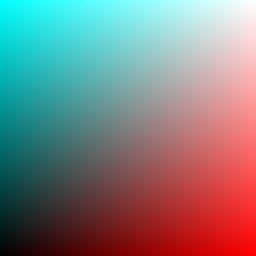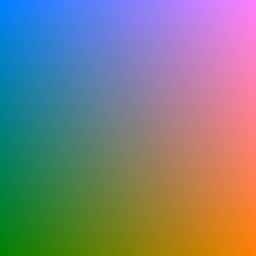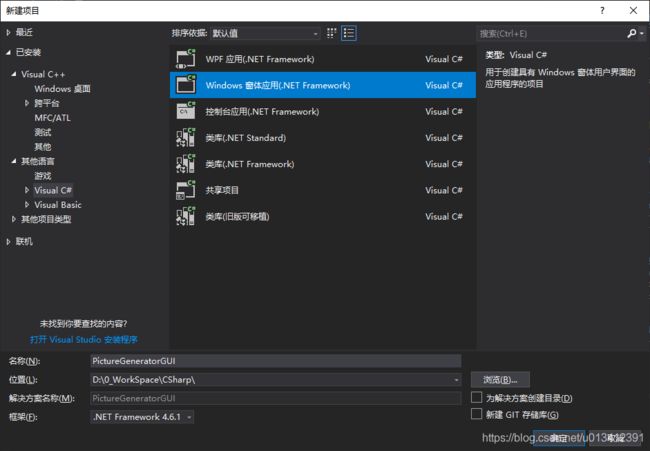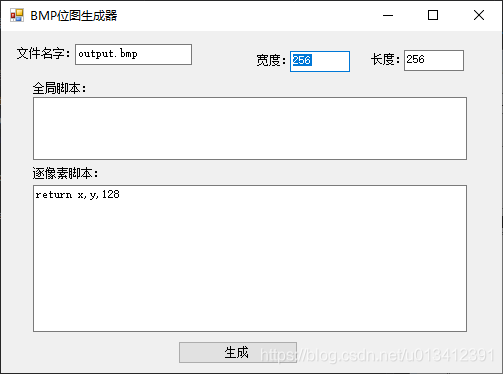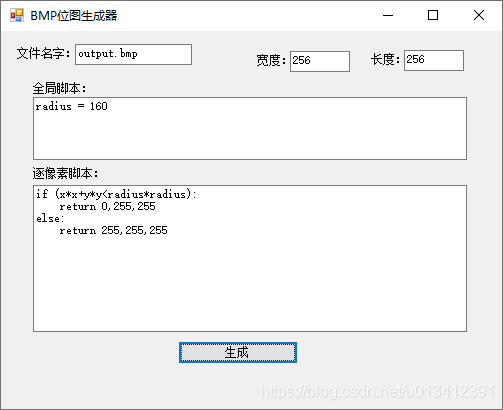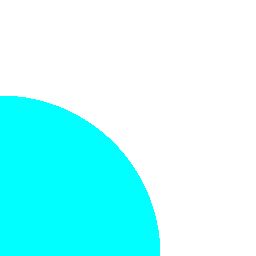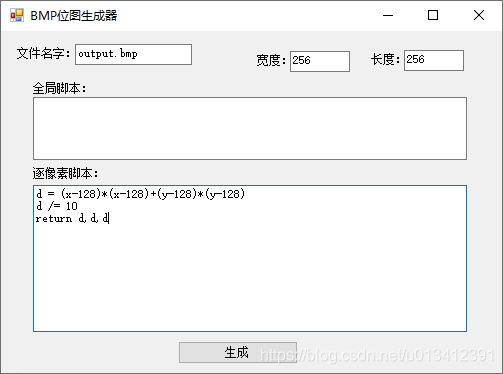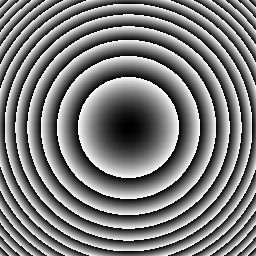做一个用python脚本生成bmp位图的小工具
需求
我有一些用代码生成位图的需求,例如给定一个坐标(x,y),通过一定的逻辑得到对应的颜色值。目的是以这样的方式得到一些用于调试的位图。
实现这个目的有多种方法,不过我最大的期望是—— “易用性” :我希望当我想生成一个位图时,所做的操作达到最小。这意味着:
- 首先,这个“工具”不是一个纯C++的工程,否则我每次想生成新位图时,都需要打开我的工程,修改代码后,重新编译。换句话说,生成图片的逻辑需要在动态的脚本里,而不是需要编译的静态语言里。
- Python脚本看起来是个可行的方案。不过这个“工具”也不应是个纯Python脚本,因为我觉得运行脚本也需要一定的操作量。
- 我觉得,一个拥有图形界面的exe是最方便的“工具”。我可以在界面上写逻辑,随后点击一个按钮,就可以生成位图了。
另外,我还希望我的“工具”能够较为 “独立” ,这意味它的依赖尽可能少,这样我更方便在其他的环境中使用,或者分享出去。
我的方案
首先,生成图片的逻辑我想用Python脚本。不过生成BMP图片的代码我还是选择用C++,理由是我对python不够熟悉,我担心需要依赖其他的python模块,使得工具不太“独立”。
而图形界面我选择用C# Windows窗体,界面上可以指定位图的长宽信息以及生成图片的逻辑的python语句,当点击【生成】按钮后,会将这些作为参数传递给C++程序。
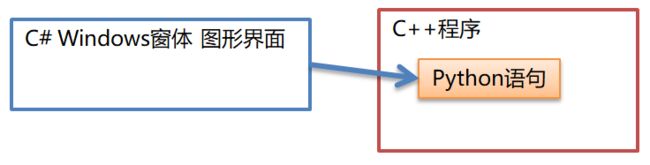
步骤1. 在C++中生成BMP图片
BMP文件格式
关于BMP文件的格式,以及如何生成一个BMP图片,网上已有很多资料可以参考,我主要参考了:
C语言集锦(一) C代码生成图片:BMP、PNG和JPEG - 星云的彼岸 - 博客园
c++创建BMP文件并写入数据_kupePoem的专栏-CSDN博客
BMP图像数据格式详解 - 屌丝迷途 - 博客园
总的来说,BMP文件的格式比较简单:
- 开头是BMP文件头:BITMAPFILEHEADER
- 紧接着是BMP信息头:BITMAPINFOHEADER
- 随后是图像数据
C++工程
#include 其中,生成图像的逻辑是:(之后期望被替换为python脚本的逻辑)
ColorBuffer[index].R = x;
ColorBuffer[index].G = y;
ColorBuffer[index].B = y;
步骤2. 使用python脚本作为处理图片颜色的逻辑
在上一篇博客《实践在C++中调用Python函数》中,有实践如何在C代码中与python进行交互。这里和之前的类似。
#include "Python.h"
main函数修改如下:
int main()
{
int ImageWidth = 256; //图片宽度
int ImageHeight = 256; //图片长度
const char* FileName = "test.bmp";//输出图片名字
//颜色数据
RGBColor* ColorBuffer = new RGBColor[ImageWidth*ImageWidth];
//准备python的环境----------------------------------------
Py_SetProgramName(L"PictureGenerator");
Py_Initialize();
//定义计算颜色值的函数【ProcessPixel】,当前硬编码,之后期望作为参数传入
PyRun_SimpleString(
"def ProcessPixel(x,y):\n"
" r = x\n"
" g = 128\n"
" b = y\n"
" return r,g,b\n");
//main模块:
PyObject* mainModule = PyImport_ImportModule("__main__");
//找到【ProcessPixel】函数的地址
PyObject* pFunc_ProcessPixel = PyObject_GetAttrString(mainModule, "ProcessPixel");
//--------------------图片中颜色数据--------------------
//将逐个像素调用【ProcessPixel】函数
for (int y = 0; y < ImageHeight; y++)
for (int x = 0; x < ImageWidth; x++)
{
int index = x + y * ImageWidth;
//设置参数的值x,y
PyObject* pArgs = PyTuple_New(2);
PyTuple_SetItem(pArgs, 0, PyLong_FromLong(x));
PyTuple_SetItem(pArgs, 1, PyLong_FromLong(y));
//调用函数
PyObject* pReturnValue = PyObject_CallObject(pFunc_ProcessPixel, pArgs);
//拆解返回结果
ColorBuffer[index].R = PyLong_AsLong(PyTuple_GetItem(pReturnValue, 0));
ColorBuffer[index].G = PyLong_AsLong(PyTuple_GetItem(pReturnValue, 1));
ColorBuffer[index].B = PyLong_AsLong(PyTuple_GetItem(pReturnValue, 2));
}
//------------------------------------------------------
//写入BMP文件:
WriteBMP(FileName, ColorBuffer, ImageWidth, ImageHeight);
//打开文件:
system(FileName);
return 0;
}
其中,生成图像的逻辑在Python脚本中:
PyRun_SimpleString(
"def ProcessPixel(x,y):\n"
" r = x\n"
" g = 128\n"
" b = y\n"
" return r,g,b\n");
3. 使用C# Windows窗体提供用户界面
//python函数名字:
const string FunctionName = "ProcessPixel";
string Arguments = "";//最终传入的参数
{
//图片名字:
Arguments += ImageNameText.Text + ' ';
//图片宽度:
Arguments += ImageWidthText.Text + ' ';
//图片高度:
Arguments += ImageHeightText.Text + ' ';
//函数名字:
Arguments += FunctionName + ' ';
//定义函数:
Arguments += "\""; //开头双引号
Arguments += "def ";
Arguments += FunctionName;
Arguments += "(x,y):\n";
//函数体:
for (int l = 0; l < PixelScript.Lines.Length; l++)
Arguments += " " + PixelScript.Lines[l] + "\n";
Arguments += "\" "; //结尾双引号
//全局语句:
for (int l = 0; l < GlobalScript.Lines.Length; l++)
{
if(GlobalScript.Lines[l].Length>0)
{
Arguments += "\""; //开头双引号
Arguments += GlobalScript.Lines[l] + "\n";
Arguments += "\" "; //结尾双引号
}
}
}
调用exe:
//新进程
System.Diagnostics.Process process = new System.Diagnostics.Process();
//程序exe路径
process.StartInfo.FileName = "PictureGenerator.exe";
//参数
process.StartInfo.Arguments = Arguments;
//启动进程
process.Start();
当然,C++程序为了接收对应的参数,也需要做修改:
int main(int argc, char *argv[])
{
if (argc < 6)//参数不够,直接返回
return 0;
char* FileName = argv[1]; //输出图片名字
int ImageWidth = atoi(argv[2]); //图片宽度
int ImageHeight = atoi(argv[3]); //图片长度
char* FunctionName = argv[4]; //函数的名字
char* FunctionDefCode = argv[5]; //定义函数的代码
//颜色数据
RGBColor* ColorBuffer = new RGBColor[ImageWidth*ImageWidth];
//准备python的环境----------------------------------------
Py_SetProgramName(L"PictureGenerator");
Py_Initialize();
//定义计算颜色值的函数
PyRun_SimpleString(FunctionDefCode);
//一些全局语句:
for (int i = 6; i < argc; i++)
PyRun_SimpleString(argv[i]);
...
编译后,可以将C++、C#程序的exe,以及python相关的dll拷贝到同一个目录。这样“工具”就完成了:
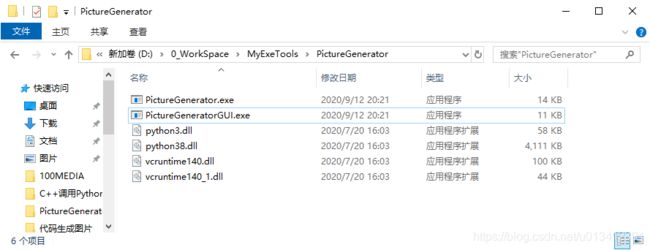
最终效果:

(GIF压缩看起来让图片有了点“不一样”的效果,实际图片如下)

一些试用
四分之一圆
辐射图案
最终完整代码
C++
#include C#
private void GenerateButton_Click(object sender, EventArgs e)
{
//python函数名字:
const string FunctionName = "ProcessPixel";
string Arguments = "";//最终传入的参数
{
//图片名字:
Arguments += ImageNameText.Text + ' ';
//图片宽度:
Arguments += ImageWidthText.Text + ' ';
//图片高度:
Arguments += ImageHeightText.Text + ' ';
//函数名字:
Arguments += FunctionName + ' ';
//定义函数:
Arguments += "\""; //开头双引号
Arguments += "def ";
Arguments += FunctionName;
Arguments += "(x,y):\n";
//函数体:
for (int l = 0; l < PixelScript.Lines.Length; l++)
Arguments += " " + PixelScript.Lines[l] + "\n";
Arguments += "\" "; //结尾双引号
//全局语句:
for (int l = 0; l < GlobalScript.Lines.Length; l++)
{
if(GlobalScript.Lines[l].Length>0)
{
Arguments += "\""; //开头双引号
Arguments += GlobalScript.Lines[l] + "\n";
Arguments += "\" "; //结尾双引号
}
}
}
//新进程
System.Diagnostics.Process process = new System.Diagnostics.Process();
//程序exe路径
process.StartInfo.FileName = "PictureGenerator.exe";
//参数
process.StartInfo.Arguments = Arguments;
//启动进程
process.Start();
}