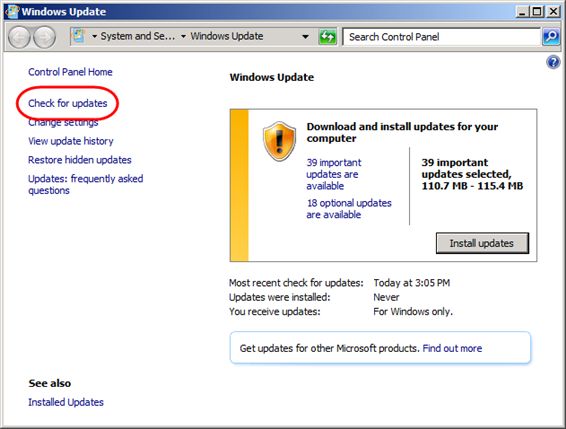Windows Azure VM Role (4) 在VHD中安装需要的功能
《Windows Azure Platform 系列文章目录》
通常情况下,Microsoft Azure的PaaS比较适合那些架构比较新的应用程序:
- Web Role负责前端展示和交互
- Worker Role可以在后台进行复杂计算
- Woker Role和Web Role相结合,实现多对多的可伸缩计算
- Startup Task可以在Azure VM启动的时候,通过系统命令(PowerShell)修改系统配置。Startup功能会在系统迁移、故障恢复的时候自动执行。
而VM Role最适合部署那些"老"的应用程序,这些应用程序往往会有复杂的安装和配置过程。
在前一章里,我们已经在VHD里安装好了Windows Server 2008 R2 企业版的操作系统。
在这章,我们将在这个VHD安装我们所需要的其他必要软件。
1.打开Hyper-V Manager,启动之前我们已经创建好的Virtual Machine.
然后安装您所需要的其他软件,比如Office,Java Runtime,ESRI ArcGIS等软件。(过程略)
2.登录操作系统,在All Programs -> Administrative Tools里,启动Server Manager
3.选择Roles节点,点击Add Roles
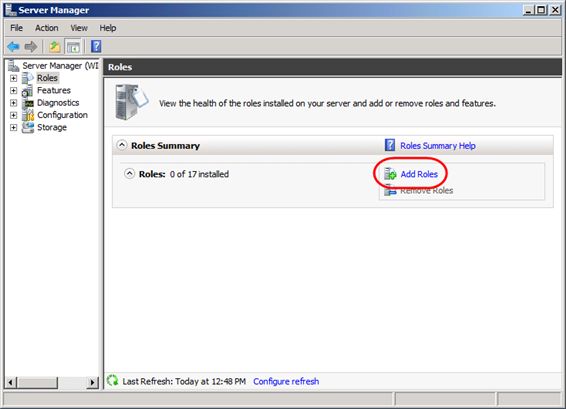
4.在Server Roles里,选中Web Server (IIS),然后选择Next
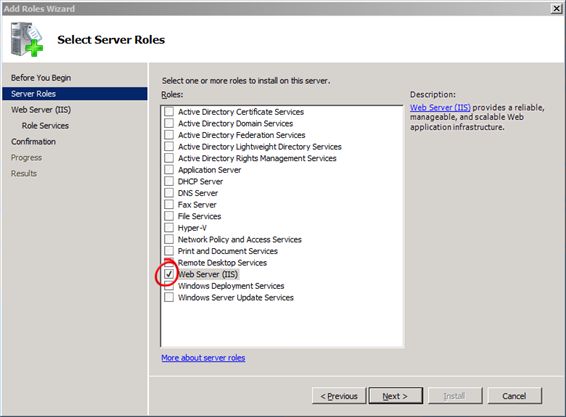
5.在Web Server (IIS)里,选择Next
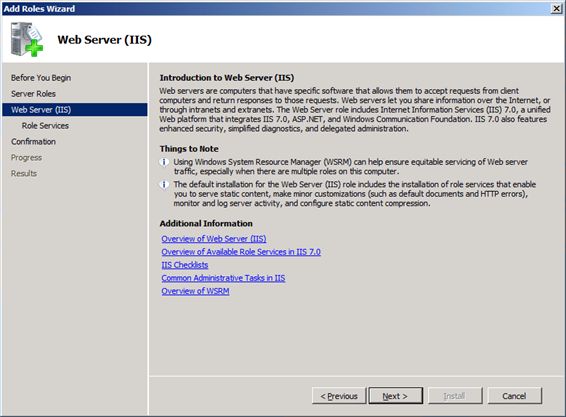
6.在Role Services里,直接选择Next
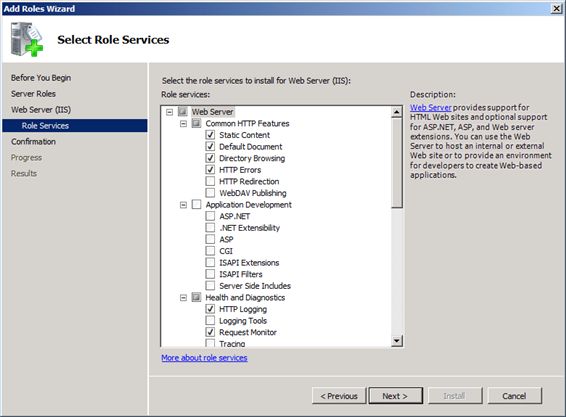
7.在Confirmation里,确保已经包含Web Server role,然后点击Install
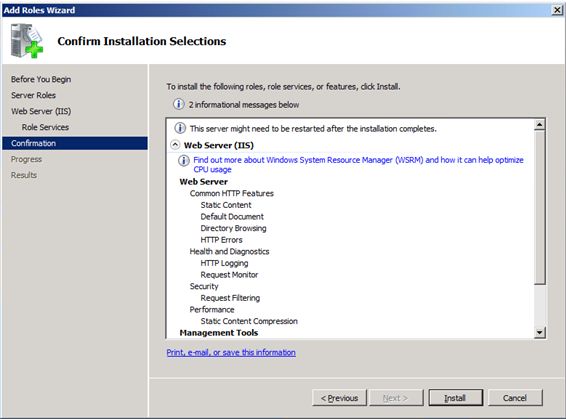
8.等待安装完毕,然后点击Close
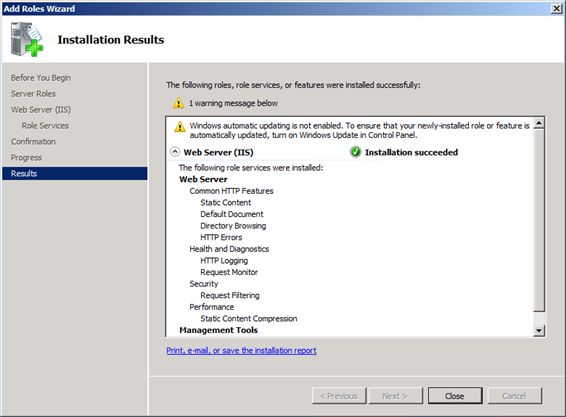
9.接下来,在Server Manager里,选择Features,然后点击Add Features
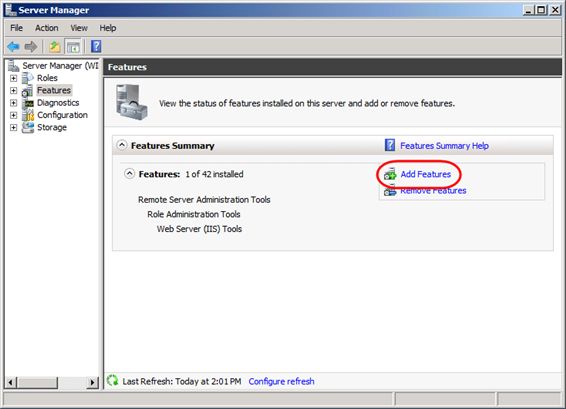
10.在Features里,展开.NET Framework 3.5.1 Feautures里,选择.NET Framework 3.5.1,然后点击Next
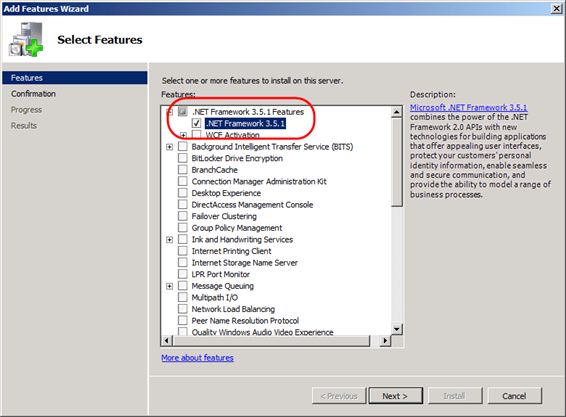
11.在Confirmation里,点击Install
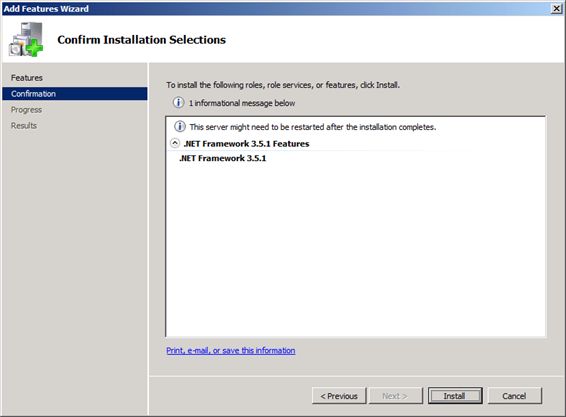
12.在Results里,点击Close
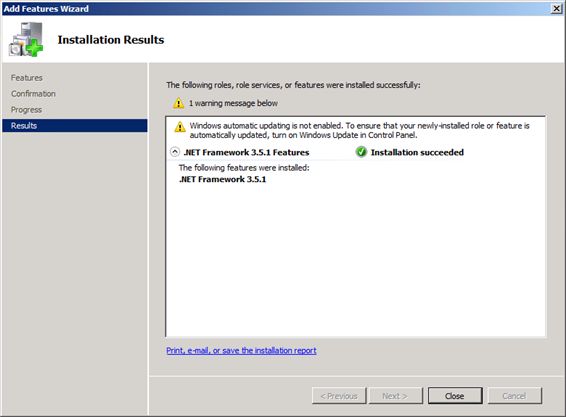
13.打开Starts -> All Programs -> Windows Update
14.在Windows Update 页面里,选择Change Settings
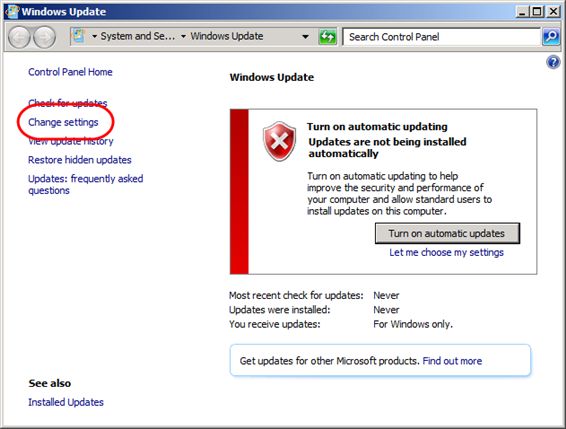
15.在Change Settings里,选择Never check for updates (not recommended),然后点击OK
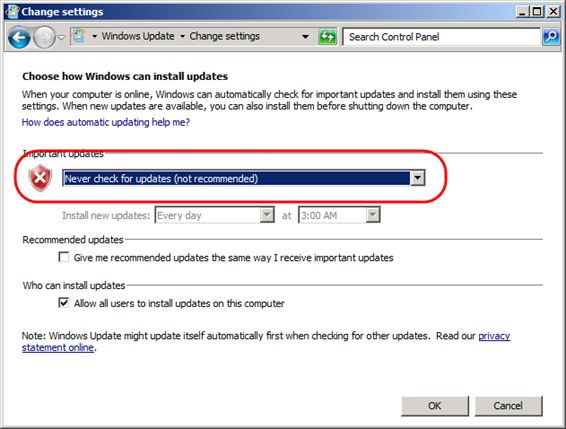
16.接下来,点击Check for updates,然后安装最新的Windows更新