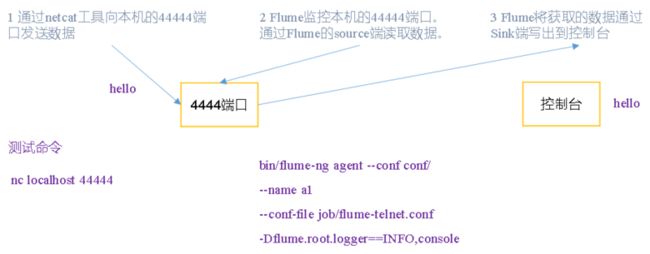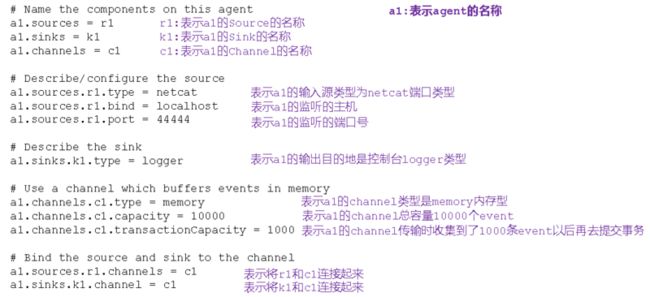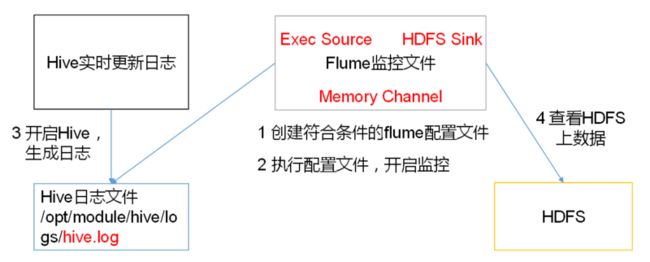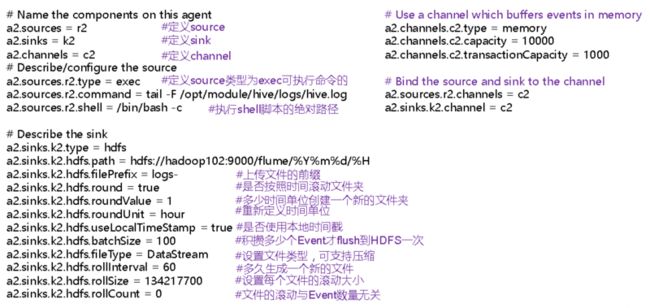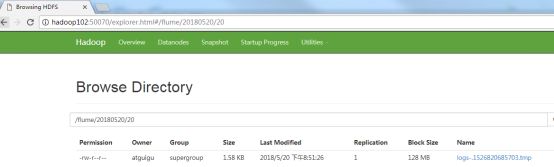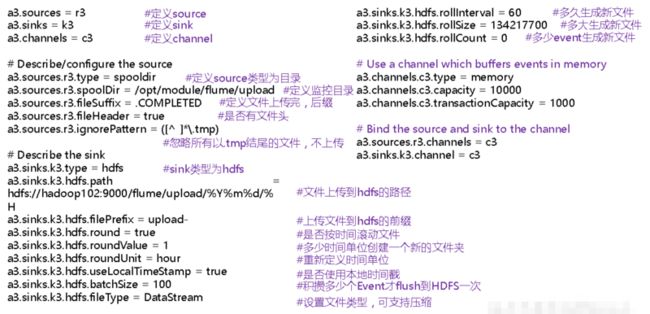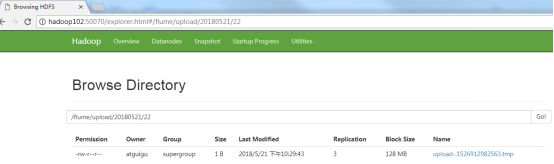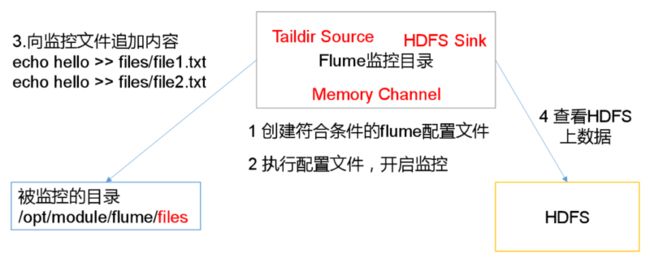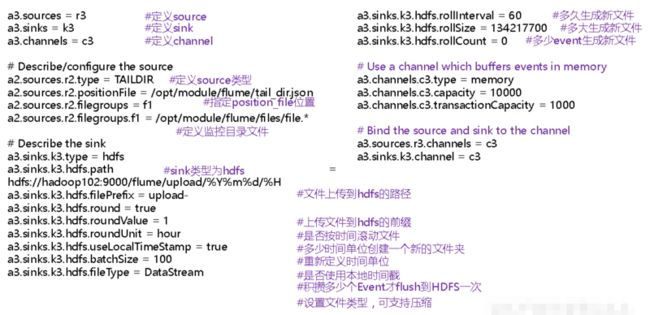Flume入门案例
1 监控端口数据官方案例
1.1 案例需求:
使用Flume监听一个端口,收集该端口数据,并打印到控制台。
1.2 需求分析:
1.3 实现步骤:
1.3.1 安装netcat工具
sudo yum install -y nc1.3.2 判断44444端口是否被占用
sudo netstat -tunlp | grep 444441.3.3 创建Flume Agent配置文件flume-netcat-logger.conf
在flume目录下创建job文件夹并进入job文件夹。
mkdir job
cd job/在job文件夹下创建Flume Agent配置文件flume-netcat-logger.conf。
vim flume-netcat-logger.conf在flume-netcat-logger.conf文件中添加如下内容。
# Name the components on this agent
a1.sources = r1
a1.sinks = k1
a1.channels = c1
# Describe/configure the source
a1.sources.r1.type = netcat
a1.sources.r1.bind = localhost
a1.sources.r1.port = 44444
# Describe the sink
a1.sinks.k1.type = logger
# Use a channel which buffers events in memory
a1.channels.c1.type = memory
a1.channels.c1.capacity = 10000
a1.channels.c1.transactionCapacity = 1000
# Bind the source and sink to the channel
a1.sources.r1.channels = c1
a1.sinks.k1.channel = c1注:配置文件来源于官方手册http://flume.apache.org/FlumeUserGuide.html
配置文件解析
1.3.4 先开启flume监听端口
第一种写法:
bin/flume-ng agent --conf conf/ --name a1 --conf-file job/flume-netcat-logger.conf -Dflume.root.logger=INFO,console第二种写法:
bin/flume-ng agent -c conf/ -n a1 –f job/flume-netcat-logger.conf -Dflume.root.logger=INFO,console参数说明:
--conf/-c:表示配置文件存储在conf/目录
--name/-n:表示给agent起名为a1
--conf-file/-f:flume本次启动读取的配置文件是在job文件夹下的flume-telnet.conf文件。
-Dflume.root.logger=INFO,console :-D表示flume运行时动态修改flume.root.logger参数属性值,并将控制台日志打印级别设置为INFO级别。日志级别包括:log、info、warn、error。1.3.5 使用netcat工具向本机的44444端口发送内容
nc localhost 44444
hello
atguigu1.3.6 在Flume监听页面观察接收数据情况
2 实时监控单个文件
2.1 案例需求:
实时监控Hive日志,并上传到HDFS中
2.2 需求分析:
2.3 实现步骤:
2.3.1 Flume要想将数据输出到HDFS,必须持有Hadoop相关jar包
将
commons-configuration-1.6.jar、
hadoop-auth-2.7.2.jar、
hadoop-common-2.7.2.jar、
hadoop-hdfs-2.7.2.jar、
commons-io-2.4.jar、
htrace-core-3.1.0-incubating.jar
拷贝到/opt/module/flume/lib文件夹下(flume lib库下)。
2.3.2 创建flume-file-hdfs.conf文件
创建文件
vim flume-file-hdfs.conf注:要想读取Linux系统中的文件,就得按照Linux命令的规则执行命令。由于Hive日志在Linux系统中所以读取文件的类型选择:exec即execute执行的意思。表示执行Linux命令来读取文件。
添加如下内容
# Name the components on this agent
a2.sources = r2
a2.sinks = k2
a2.channels = c2
# Describe/configure the source
a2.sources.r2.type = exec
a2.sources.r2.command = tail -F /opt/module/hive/logs/hive.log
a2.sources.r2.shell = /bin/bash -c
# Describe the sink
a2.sinks.k2.type = hdfs
a2.sinks.k2.hdfs.path = hdfs://hadoop102:9000/flume/%Y%m%d/%H
#上传文件的前缀
a2.sinks.k2.hdfs.filePrefix = logs-
#是否按照时间滚动文件夹
a2.sinks.k2.hdfs.round = true
#多少时间单位创建一个新的文件夹
a2.sinks.k2.hdfs.roundValue = 1
#重新定义时间单位
a2.sinks.k2.hdfs.roundUnit = hour
#是否使用本地时间戳
a2.sinks.k2.hdfs.useLocalTimeStamp = true
#积攒多少个Event才flush到HDFS一次
a2.sinks.k2.hdfs.batchSize = 100
#多久生成一个新的文件
a2.sinks.k2.hdfs.rollInterval = 60
#设置每个文件的滚动大小
a2.sinks.k2.hdfs.rollSize = 134217700
#文件的滚动与Event数量无关
a2.sinks.k2.hdfs.rollCount = 0
# Use a channel which buffers events in memory
a2.channels.c2.type = memory
a2.channels.c2.capacity = 10000
a2.channels.c2.transactionCapacity = 1000
# Bind the source and sink to the channel
a2.sources.r2.channels = c2
a2.sinks.k2.channel = c2注意:
对于所有与时间相关的转义序列,Event Header中必须存在以 “timestamp”的key(除非hdfs.useLocalTimeStamp设置为true,此方法会使用TimestampInterceptor自动添加timestamp)。
a2.sinks.k2.hdfs.useLocalTimeStamp = true配置文件解析
2.3.3 运行Flume
bin/flume-ng agent --conf conf/ --name a2 --conf-file job/flume-file-hdfs.conf2.3.4 开启Hadoop和Hive并操作Hive产生日志
sbin/start-dfs.sh
sbin/start-yarn.sh
bin/hive
hive (default)>2.3.5 在HDFS上查看文件。
2.4 Execsouce 总结
execsource和异步的source一样,无法在source向channel中放入event故障时,及时通知客户端,暂停生成数据!
容易造成数据丢失!
解决方案:
- 需要在发生故障时,及时通知客户端!
- 如果客户端无法暂停,必须有一个数据的缓存机制!
- 如果希望数据有强的可靠性保证,可以考虑使用SpoolingDirSource或TailDirSource或自己写Source自己控制!
3 监控多个新文件
3.1 案例需求:
使用Flume监听整个目录的文件,并上传至HDFS
3.2 需求分析:
3.3 实现步骤:
3.3.1 创建配置文件flume-dir-hdfs.conf
创建一个文件
vim flume-dir-hdfs.conf添加如下内容
a3.sources = r3
a3.sinks = k3
a3.channels = c3
# Describe/configure the source
a3.sources.r3.type = spooldir
a3.sources.r3.spoolDir = /opt/module/flume/upload
a3.sources.r3.fileSuffix = .COMPLETED
#忽略所有以.tmp结尾的文件,不上传
a3.sources.r3.ignorePattern = \\S*\\.tmp
# Describe the sink
a3.sinks.k3.type = hdfs
a3.sinks.k3.hdfs.path = hdfs://hadoop102:9000/flume/upload/%Y%m%d/%H
#上传文件的前缀
a3.sinks.k3.hdfs.filePrefix = upload-
#是否按照时间滚动文件夹
a3.sinks.k3.hdfs.round = true
#多少时间单位创建一个新的文件夹
a3.sinks.k3.hdfs.roundValue = 1
#重新定义时间单位
a3.sinks.k3.hdfs.roundUnit = hour
#是否使用本地时间戳
a3.sinks.k3.hdfs.useLocalTimeStamp = true
#积攒多少个Event才flush到HDFS一次
a3.sinks.k3.hdfs.batchSize = 100
#设置文件类型,可支持压缩
a3.sinks.k3.hdfs.fileType = DataStream
#多久生成一个新的文件
a3.sinks.k3.hdfs.rollInterval = 60
#设置每个文件的滚动大小大概是128M
a3.sinks.k3.hdfs.rollSize = 134217700
#文件的滚动与Event数量无关
a3.sinks.k3.hdfs.rollCount = 0
# Use a channel which buffers events in memory
a3.channels.c3.type = memory
a3.channels.c3.capacity = 10000
a3.channels.c3.transactionCapacity = 1000
# Bind the source and sink to the channel
a3.sources.r3.channels = c3
a3.sinks.k3.channel = c33.3.2 启动监控文件夹命令
bin/flume-ng agent --conf conf/ --name a3 --conf-file job/flume-dir-hdfs.conf说明:在使用Spooling Directory Source时
不要在监控目录中创建并持续修改文件
上传完成的文件会以.COMPLETED结尾
被监控文件夹每500毫秒扫描一次文件变动
3.3.3 向upload文件夹中添加文件
在/opt/module/flume目录下创建upload文件夹
[atguigu@hadoop102 flume]$ mkdir upload向upload文件夹中添加文件
touch atguigu.txt
touch atguigu.tmp
touch atguigu.log3.3.4 查看HDFS上的数据
3.3.5 等待1s,再次查询upload文件夹
[atguigu@hadoop102 upload]$ ll
总用量 0
-rw-rw-r--. 1 atguigu atguigu 0 5月 20 22:31 atguigu.log.COMPLETED
-rw-rw-r--. 1 atguigu atguigu 0 5月 20 22:31 atguigu.tmp
-rw-rw-r--. 1 atguigu atguigu 0 5月 20 22:31 atguigu.txt.COMPLETED3.4 SpoolingDirSource 总结
- SpoolingDirSource指定本地磁盘的一个目录为"Spooling(自动收集)"的目录!这个source可以读取目录中新增的文件,将文件的内容封装为event!
SpoolingDirSource在读取一整个文件到channel之后,它会采取策略,要么删除文件(是否可以删除取决于配置),要么对文件进程一个完成状态的重命名,这样可以保证source持续监控新的文件!
SpoolingDirSource和execsource不同
SpoolingDirSource是可靠的!即使flume被杀死或重启,依然不丢数据!但是为了保证这个特性,付出的代价是,一旦flume发现以下情况,flume就会报错,停止!- 一个文件已经被放入目录,在采集文件时,不能被修改
- 文件的名在放入目录后又被重新使用(出现了重名的文件)
要求: 必须已经封闭的文件才能放入到SpoolingDirSource,在同一个SpoolingDirSource中都不能出现重名的文件!
使用:
必需配置:
type – The component type name, needs to be spooldir.
spoolDir – The directory from which to read files from.4 实时监控多个文件
Exec source适用于监控一个实时追加的文件,但不能保证数据不丢失;Spooldir Source能够保证数据不丢失,且能够实现断点续传,但延迟较高,不能实时监控;而Taildir Source既能够实现断点续传,又可以保证数据不丢失,还能够进行实时监控。
4.1 案例需求:
使用Flume监听整个目录的实时追加文件,并上传至HDFS
4.2 需求分析:
4.3 实现步骤:
4.3.1 创建配置文件flume-taildir-hdfs.conf
创建一个文件
[atguigu@hadoop102 job]$ vim flume-taildir-hdfs.conf添加如下内容
a3.sources = r3
a3.sinks = k3
a3.channels = c3
# Describe/configure the source
a3.sources.r3.type = TAILDIR
a3.sources.r3.positionFile = /opt/module/flume/tail_dir.json
a3.sources.r3.filegroups = f1
a3.sources.r3.filegroups.f1 = /opt/module/flume/files/file.*
# Describe the sink
a3.sinks.k3.type = hdfs
a3.sinks.k3.hdfs.path = hdfs://hadoop102:9000/flume/upload/%Y%m%d/%H
#上传文件的前缀
a3.sinks.k3.hdfs.filePrefix = upload-
#是否按照时间滚动文件夹
a3.sinks.k3.hdfs.round = true
#多少时间单位创建一个新的文件夹
a3.sinks.k3.hdfs.roundValue = 1
#重新定义时间单位
a3.sinks.k3.hdfs.roundUnit = hour
#是否使用本地时间戳
a3.sinks.k3.hdfs.useLocalTimeStamp = true
#积攒多少个Event才flush到HDFS一次
a3.sinks.k3.hdfs.batchSize = 100
#设置文件类型,可支持压缩
a3.sinks.k3.hdfs.fileType = DataStream
#多久生成一个新的文件
a3.sinks.k3.hdfs.rollInterval = 60
#设置每个文件的滚动大小大概是128M
a3.sinks.k3.hdfs.rollSize = 134217700
#文件的滚动与Event数量无关
a3.sinks.k3.hdfs.rollCount = 0
# Use a channel which buffers events in memory
a3.channels.c3.type = memory
a3.channels.c3.capacity = 10000
a3.channels.c3.transactionCapacity = 1000
# Bind the source and sink to the channel
a3.sources.r3.channels = c3
a3.sinks.k3.channel = c3实时监控多个文件-配置文件解析
4.3.2 启动监控文件夹命令
[atguigu@hadoop102 flume]$ bin/flume-ng agent --conf conf/ --name a3 --conf-file job/flume-taildir-hdfs.conf4.3.3 向files文件夹中追加内容
在/opt/module/flume目录下创建files文件夹
[atguigu@hadoop102 flume]$ mkdir files向upload文件夹中添加文件
[atguigu@hadoop102 files]$ echo hello >> file1.txt
[atguigu@hadoop102 files]$ echo atguigu >> file2.txt4.3.4 查看HDFS上的数据
Taildir说明:
Taildir Source维护了一个json格式的position File,其会定期的往position File中更新每个文件读取到的最新的位置,因此能够实现断点续传。Position File的格式如下:
{"inode":2496272,"pos":12,"file":"/opt/module/flume/files/file1.txt"}
{"inode":2496275,"pos":12,"file":"/opt/module/flume/files/file2.txt"}注:Linux中储存文件元数据的区域就叫做inode,每个inode都有一个号码,操作系统用inode号码来识别不同的文件,Unix/Linux系统内部不使用文件名,而使用inode号码来识别文件。
4.4 TailDirSource 总结
flume ng 1.7版本后提供!
常见问题:
TailDirSource采集的文件,不能随意重命名!如果日志在正在写入时,名称为 xxxx.tmp,写入完成后,滚动,改名为xxx.log,此时一旦匹配规则可以匹配上述名称,就会发生数据的重复采集!
- Taildir Source 可以读取多个文件最新追加写入的内容!
- Taildir Source是可靠的,即使flume出现了故障或挂掉。Taildir Source在工作时,会将读取文件的最后的位置记录在一个json文件中,一旦agent重启,会从之前已经记录的位置,继续执行tail操作!
- Json文件中,位置是可以修改,修改后,Taildir Source会从修改的位置进行tail操作!如果JSON文件丢失了,此时会重新从每个文件的第一行,重新读取,这会造成数据的重复!
- Taildir Source目前只能读文本文件!
必需配置:
channels –
type – The component type name, needs to be TAILDIR.
filegroups – Space-separated list of file groups. Each file group indicates a set of files to be tailed.
filegroups. – Absolute path of the file group. Regular expression (and not file system patterns) can be used for filename only.