动态加载dll
在Mike Taulty的视频教程中有一个动态加载silverlight应用程序的DEMO,其程序运行效果如下:
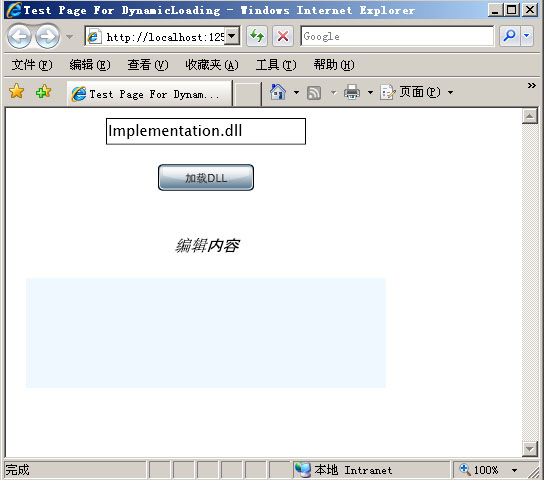
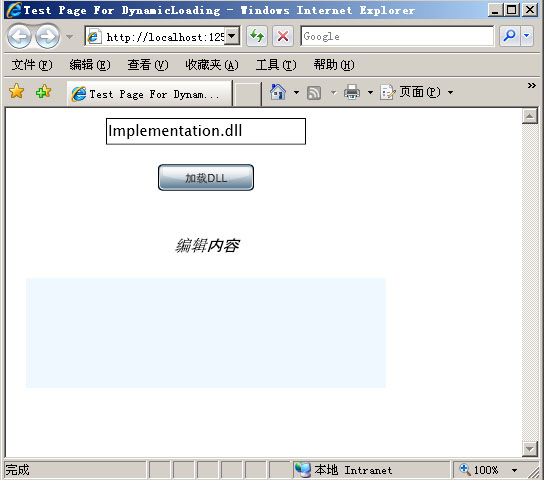
当加载dll之后:
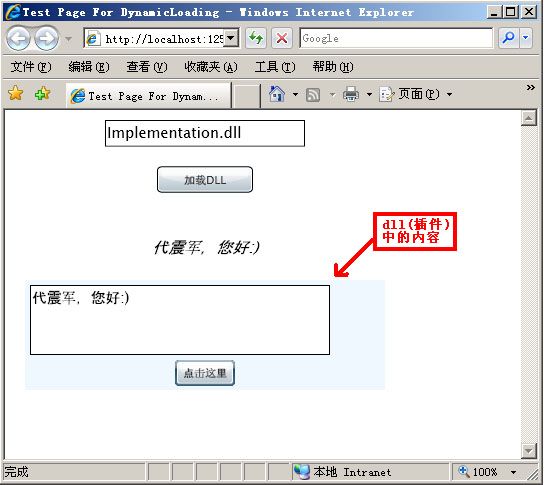
其实实现这个的效果本身并不难,主要是这个DEMO的应用场景可以让人做很大的扩展,比如说插
件机制等.
好了,让我们看看如何实际去开发这个示例,以便让大家从流程和技术点上有个了解.
首先我们需要建立一个叫DynamicLoading的silverlight Application, 然后将如下的内容拷贝
到Page.xaml中:
<
UserControl
x:Class
="DynamicLoading.Page"
xmlns ="http://schemas.microsoft.com/client/2007"
xmlns:x ="http://schemas.microsoft.com/winfx/2006/xaml"
Width ="400" Height ="300" >
< Grid x:Name ="LayoutRoot" Background ="White" >
< Grid.RowDefinitions >
< RowDefinition />
< RowDefinition />
</ Grid.RowDefinitions >
< StackPanel >
< StackPanel >
< TextBox Width ="200" x:Name ="txtPlugIn" Margin ="10" Text ="Implementation.dll" />
</ StackPanel >
< Button HorizontalAlignment ="Center" Margin ="10" Width ="96" Content ="加载DLL"
Click ="OnClick" />
</ StackPanel >
< Grid Grid.Row ="1" Background ="AliceBlue" Margin ="20" x:Name ="gridHosting" >
</ Grid >
< StackPanel VerticalAlignment ="Bottom" >
< TextBlock x:Name ="txtToEdit" FontSize ="16" FontStyle ="italic" Text ="编辑内容"
TextAlignment ="center" HorizontalAlignment ="Stretch" Grid.Row ="2"
VerticalAlignment ="Center" />
</ StackPanel >
</ Grid >
</ UserControl >
xmlns ="http://schemas.microsoft.com/client/2007"
xmlns:x ="http://schemas.microsoft.com/winfx/2006/xaml"
Width ="400" Height ="300" >
< Grid x:Name ="LayoutRoot" Background ="White" >
< Grid.RowDefinitions >
< RowDefinition />
< RowDefinition />
</ Grid.RowDefinitions >
< StackPanel >
< StackPanel >
< TextBox Width ="200" x:Name ="txtPlugIn" Margin ="10" Text ="Implementation.dll" />
</ StackPanel >
< Button HorizontalAlignment ="Center" Margin ="10" Width ="96" Content ="加载DLL"
Click ="OnClick" />
</ StackPanel >
< Grid Grid.Row ="1" Background ="AliceBlue" Margin ="20" x:Name ="gridHosting" >
</ Grid >
< StackPanel VerticalAlignment ="Bottom" >
< TextBlock x:Name ="txtToEdit" FontSize ="16" FontStyle ="italic" Text ="编辑内容"
TextAlignment ="center" HorizontalAlignment ="Stretch" Grid.Row ="2"
VerticalAlignment ="Center" />
</ StackPanel >
</ Grid >
</ UserControl >
然后我们需要先建立一个接口文件(类似于插件接口),所以在当前SLN下新加一个Silverlight Class
Library 项目,名称为:Interfaces .将class.cs文件改名为:IEditText.cs .
将如下接口内容拷贝到该cs文件中:
public
class
TextChangedEventArgs : EventArgs
{
public string Text { get ; set ; }
}
public interface IEditText
{
UIElement GetControls();
void SetText( string text);
event EventHandler < TextChangedEventArgs > TextChanged;
}
{
public string Text { get ; set ; }
}
public interface IEditText
{
UIElement GetControls();
void SetText( string text);
event EventHandler < TextChangedEventArgs > TextChanged;
}
编译这个接口项目.接下来我们将会实现这个接口(相当于实际的插件功能).
我们再新建一个叫Implementation的Silverlight Class Library 项目,重命名class.cs文件为Editor.cs
, 将如下内容拷贝到项目的cs文件中:
public
class
Editor : Interfaces.IEditText
{
TextBox textBox;
public Editor()
{
textBox = new TextBox();
}
// 插件运行时加载的控件(界面)
public UIElement GetControls()
{
StackPanel Panel = new StackPanel();
StackPanel stackPanel = new StackPanel();
stackPanel.Margin = new Thickness( 5 );
stackPanel.Orientation = Orientation.Horizontal;
textBox = new TextBox();
textBox.Width = 300 ;
textBox.Height = 70 ;
Button button = new Button();
button.Content = " 点击这里 " ;
button.Click += OnButtonClick;
button.Width = 60 ;
stackPanel.Children.Add(textBox);
Panel.Children.Add(stackPanel);
Panel.Children.Add(button);
return Panel;
}
public void SetText( string text)
{
textBox.Text = text;
}
// 将点击提交按钮时,更新相应的界面内容
void OnButtonClick( object sender, EventArgs args)
{
if (TextChanged != null )
{
TextChanged( this , new Interfaces.TextChangedEventArgs()
{
Text = textBox.Text
});
}
}
public event EventHandler < Interfaces.TextChangedEventArgs > TextChanged;
}
{
TextBox textBox;
public Editor()
{
textBox = new TextBox();
}
// 插件运行时加载的控件(界面)
public UIElement GetControls()
{
StackPanel Panel = new StackPanel();
StackPanel stackPanel = new StackPanel();
stackPanel.Margin = new Thickness( 5 );
stackPanel.Orientation = Orientation.Horizontal;
textBox = new TextBox();
textBox.Width = 300 ;
textBox.Height = 70 ;
Button button = new Button();
button.Content = " 点击这里 " ;
button.Click += OnButtonClick;
button.Width = 60 ;
stackPanel.Children.Add(textBox);
Panel.Children.Add(stackPanel);
Panel.Children.Add(button);
return Panel;
}
public void SetText( string text)
{
textBox.Text = text;
}
// 将点击提交按钮时,更新相应的界面内容
void OnButtonClick( object sender, EventArgs args)
{
if (TextChanged != null )
{
TextChanged( this , new Interfaces.TextChangedEventArgs()
{
Text = textBox.Text
});
}
}
public event EventHandler < Interfaces.TextChangedEventArgs > TextChanged;
}
之后,我们编译一下译项目.
下面看一下加载上面类库的代码(位于Page.xaml.cs文件中):
public
partial
class
Page : UserControl
{
public Page()
{
InitializeComponent();
}
// 点击加载按钮事件
void OnClick( object sender, EventArgs args)
{
// 获取要加载的dll文件信息
string assembly = txtPlugIn.Text;
WebClient client = new WebClient();
// 准备获取dll文件的信息
client.OpenReadCompleted += OnReadCompleted;
client.OpenReadAsync( new Uri(assembly, UriKind.Relative));
}
void OnReadCompleted( object sender, OpenReadCompletedEventArgs e)
{
AssemblyPart part = new AssemblyPart();
// 获取加载的dll信息(stream格式)
Assembly assembly = part.Load(e.Result);
// 构造该对象(插件)的实例
IEditText editor =
assembly.CreateInstance( " Implementation.Editor " ) as IEditText;
if (editor != null )
{ // 加载其中的控件(gridHosting类型为<Grid>)
gridHosting.Children.Add(editor.GetControls());
editor.SetText(txtToEdit.Text);
// 完成事件绑定
editor.TextChanged += OnTextChanged;
}
}
// 内容更新
void OnTextChanged( object sender, Interfaces.TextChangedEventArgs e)
{
txtToEdit.Text = e.Text;
}
}
{
public Page()
{
InitializeComponent();
}
// 点击加载按钮事件
void OnClick( object sender, EventArgs args)
{
// 获取要加载的dll文件信息
string assembly = txtPlugIn.Text;
WebClient client = new WebClient();
// 准备获取dll文件的信息
client.OpenReadCompleted += OnReadCompleted;
client.OpenReadAsync( new Uri(assembly, UriKind.Relative));
}
void OnReadCompleted( object sender, OpenReadCompletedEventArgs e)
{
AssemblyPart part = new AssemblyPart();
// 获取加载的dll信息(stream格式)
Assembly assembly = part.Load(e.Result);
// 构造该对象(插件)的实例
IEditText editor =
assembly.CreateInstance( " Implementation.Editor " ) as IEditText;
if (editor != null )
{ // 加载其中的控件(gridHosting类型为<Grid>)
gridHosting.Children.Add(editor.GetControls());
editor.SetText(txtToEdit.Text);
// 完成事件绑定
editor.TextChanged += OnTextChanged;
}
}
// 内容更新
void OnTextChanged( object sender, Interfaces.TextChangedEventArgs e)
{
txtToEdit.Text = e.Text;
}
}
当然要编译还要引用一下前面写的接口项目(Interfaces),这样代码部分就完成了.这里我们还
要将类库Implementation.dll(插件)放入web项目中的ClientBin文件夹下.这样我们就可以运行文章
开始处的页面了.
是不是很简单,这里面主要的一块内容就是使用WebClient读取dll文件,如下:
WebClient client
=
new
WebClient();
client.OpenReadCompleted += OnReadCompleted;
client.OpenReadAsync( new Uri(assembly, UriKind.Relative));
client.OpenReadCompleted += OnReadCompleted;
client.OpenReadAsync( new Uri(assembly, UriKind.Relative));