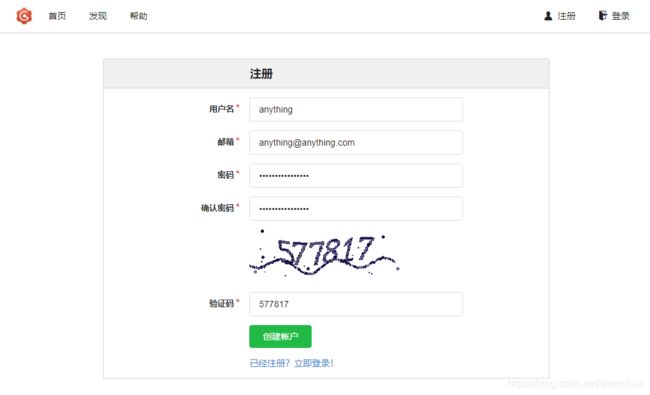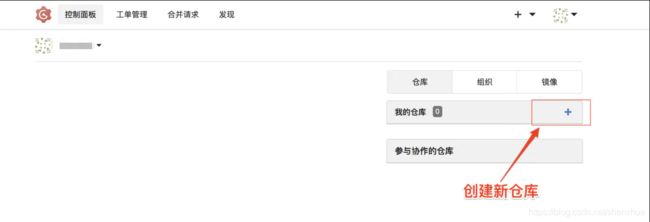centos8 Nginx + SSL(Let‘s Encrypt) + docker git(gogs) 配置与使用
记录一下配置的过程
前提:公网IP,服务器,域名
# 安装nginx
yum install -y nginx
# 安装编辑器,方便在censtos中进行编辑
yum install -y vim
vim /etc/nginx/nginx.conf
删除所有默认的server{}部分
# For more information on configuration, see:
# * Official English Documentation: http://nginx.org/en/docs/
# * Official Russian Documentation: http://nginx.org/ru/docs/
user nginx;
worker_processes auto;
error_log /var/log/nginx/error.log;
pid /run/nginx.pid;
# Load dynamic modules. See /usr/share/doc/nginx/README.dynamic.
include /usr/share/nginx/modules/*.conf;
events {
worker_connections 1024;
}
http {
log_format main '$remote_addr - $remote_user [$time_local] "$request" '
'$status $body_bytes_sent "$http_referer" '
'"$http_user_agent" "$http_x_forwarded_for"';
access_log /var/log/nginx/access.log main;
sendfile on;
tcp_nopush on;
tcp_nodelay on;
keepalive_timeout 65;
types_hash_max_size 2048;
include /etc/nginx/mime.types;
default_type application/octet-stream;
# Load modular configuration files from the /etc/nginx/conf.d directory.
# See http://nginx.org/en/docs/ngx_core_module.html#include
# for more information.
include /etc/nginx/conf.d/*.conf;
#原本在这里,都已被删除
}
创建gogs.conf文件,并添加server部分
touch /etc/nginx/conf.d/gogs.conf
这里是问了能正常访问http,后面会再进行修改,来访问https
server{
listen 80;
server_name 二级域名.域名.com;
location / {
proxy_pass http://localhost:3000;
}
}
安装gogs(此处省略docker的安装)
# 获取及安装镜像
docker pull gogs/gogs:0.12
mkdir /docker/gogs
docker run -d --name=gogs -p 22222:22 -p 3000:3000 -v /docker/gogs:/data gogs/gogs:0.12
接下来就可以用 “二级域名.域名.com” 域名访问gogs了;
访问并初始化gogs配置(点击安装后无法打开网站,先不着急,先配置SSL)

配置SSL直接使用了ceme.sh的http方式
# 会自动安装
curl https://get.acme.sh | sh
cd ~/.acme.sh/
# 生成证书
./acme.sh --issue -d 二级域名.域名.com --nginx
mkdir /etc/nginx/ssl/二级域名
./acme.sh --install-cert -d 二级域名.域名.com \
--key-file /etc/nginx/ssl/二级域名/key.pem \
--fullchain-file /etc/nginx/ssl/二级域名/cert.pem \
--reloadcmd "service nginx force-reload"
接下来修改之前的gogs.conf文件,注释掉原来的,新增SSL
server {
listen 443 ssl;
server_name 二级域名.域名.com;
ssl_certificate /etc/nginx/ssl/二级域名/cert.pem;
ssl_certificate_key /etc/nginx/ssl/二级域名/key.pem;
location / {
proxy_pass http://localhost:3000;
proxy_redirect off;
proxy_set_header Host $host;
proxy_set_header X-Real-IP $remote_addr;
proxy_set_header X-Forwarded-For $proxy_add_x_forwarded_for;
proxy_http_version 1.1;
}
}
# 以下部分表示重定向 HTTP 请求到 HTTPS
server {
listen 80;
server_name 二级域名.域名.com;
return 301 https://$host$request_uri;
}
# server{
# listen 80;
# server_name git.niceclark.com;
# location / {
# proxy_pass http://localhost:3000;
# }
# }

仓库创建完毕,即可到仓库页面查看了,并复制链接

接下来到本地进行拉取,及推送测试,使用CMD或vscode都可以,直接在终端输入:
cd /code
git clone https://二级域名.域名.com/anything/anything.git
如果是私有仓库,会提示需要输入密码,输入后创建文件并提交
touch test.py
git add .
git commot -m "first"
git push
至此,就配置完毕了!!
可能遇到的问题:
git push 远程仓库时,出现以下类似错误,‘Note about fast-forwards’ in ‘git push --help’ for details.
参考并感谢原作者:https://blog.csdn.net/weixin_42596434/article/details/88759295
原因是没有指定本地 master 分支和远程 origin/master 的连接
解决方案:因为远程仓库新建时,有LIENCE,由于本地仓库和远程仓库有不同的开始点,也就是两个仓库没有共同的commit出现,无法提交,此时我们需要allow-unrelated-histories。也就是我们的 pull 命令改为下面这样的:
git pull origin master --allow-unrelated-histories
如果设置了默认分支,可以这样写:
git pull --allow-unrelated-histories
然后 git push 就可以了。