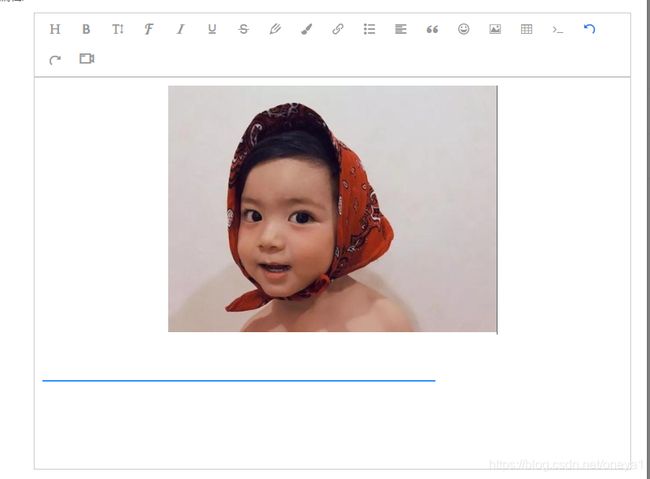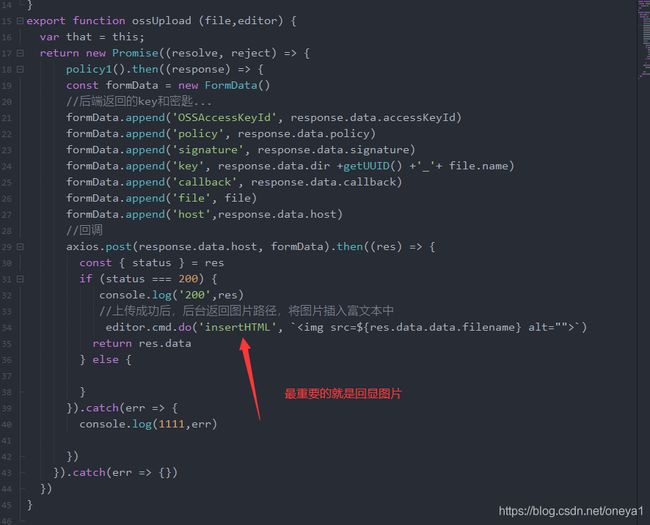wangEditor上传本地视频/本地图片至阿里云oss并回显
wangEditor上传本地视频/本地图片至阿里云oss并回显
1.上传本地图片至oss并且回显至富文本
先创建oss.js上传/图片/视频接口
import request from '@/utils/re.js' //封装的请求
import axios from 'axios'
export function policy1() {
return request({
url:'url',//上传接口
method:'get',
})
}
export function getUUID () {
return 'xxxxxxxx-xxxx-4xxx-yxxx-xxxxxxxxxxxx'.replace(/[xy]/g, c => {
return (c === 'x' ? (Math.random() * 16 | 0) : ('r&0x3' | '0x8')).toString(16)
})
}
export function ossUpload (file,editor) {
var that = this;
return new Promise((resolve, reject) => {
policy1().then((response) => {
const formData = new FormData()
formData.append('OSSAccessKeyId', response.data.accessKeyId)
formData.append('policy', response.data.policy)
formData.append('signature', response.data.signature)
formData.append('key', response.data.dir +getUUID() +'_'+ file.name)
formData.append('callback', response.data.callback)
formData.append('file', file)
formData.append('host',response.data.host)
axios.post(response.data.host, formData).then((res) => {
const {
status } = res
if (status === 200) {
console.log('200',res)
editor.cmd.do('insertHTML', ` ${
res.data.data.filename} alt="">`)
return res.data
} else {
}
}).catch(err => {
console.log(1111,err)
})
}).catch(err => {
})
})
}
${
res.data.data.filename} alt="">`)
return res.data
} else {
}
}).catch(err => {
console.log(1111,err)
})
}).catch(err => {
})
})
}
创建wangEditor.vue组件
<template lang="html">
<div class="editor">
<div ref="toolbar" class="toolbar">
</div>
<div ref="editor" class="text">
</div>
</div>
</template>
<script>
import E from 'wangeditor'
import {
ossUpload } from '@/api/oss'
export default {
name: 'editor',
data() {
return {
// uploadPath,
editor: null,
info_: null,
menus: [
'head', // 标题
'bold', // 粗体
'fontSize', // 字号
'fontName', // 字体
'italic', // 斜体
'underline', // 下划线
'strikeThrough', // 删除线
'foreColor', // 文字颜
'backColor', // 背景颜色
'link', // 插入链接
'list', // 列表
'justify', // 对齐方式
'quote', // 引用
'emoticon', // 表情
'image', // 插入图片
'table', // 表格
'video', // 插入视频
'code', // 插入代码
'undo', // 撤销
'redo', // 重复
'fullscreen' // 全屏
]
}
},
model: {
prop: 'value',
event: 'change'
},
props: {
value: {
type: String,
default: ''
},
isClear: {
type: Boolean,
default: false
}
},
watch: {
isClear(val) {
// 触发清除文本域内容
if (val) {
this.editor.txt.clear()
this.info_ = null
}
},
value: function(value) {
if (value !== this.editor.txt.html()) {
this.editor.txt.html(this.value)
}
}
//value为编辑框输入的内容,这里我监听了一下值,当父组件调用得时候,如果给value赋值了,子组件将会显示父组件赋给的值
},
mounted() {
this.seteditor()
this.editor.txt.html(this.value)
},
methods: {
seteditor() {
this.editor = new E(this.$refs.toolbar, this.$refs.editor);
this.editor.customConfig = this.editor.customConfig ? this.editor.customConfig : this.editor.config;
this.editor.customConfig.customUploadImg = async (files, insert) => {
const res = await ossUpload(files[0],this.editor)
}
this.editor.customConfig.menus = this.menus;
//连接
this.editor.customConfig.linkCheck = function (text, link) {
console.log("插入的文字",text) // 插入的文字
console.log("插入的链接",link) // 插入的链接
return true // 返回 true 表示校验成功
},
this.editor.customConfig.onchange = (html) => {
this.info_ = html // 绑定当前逐渐地值
this.$emit('change', this.info_) // 将内容同步到父组件中
}
// 创建富文本编辑器
this.editor.create()
}
}
}
</script>
<style lang="css">
.editor {
width: 100%;
margin: 0 auto;
position: relative;
z-index: 0;
}
.toolbar {
border: 1px solid #ccc;
}
.text {
border: 1px solid #ccc;
min-height: 500px;
}
</style>
2.上传本地视频至oss
因为wangEditor本身只能通过链接插入视频,不能实现上传本地视频,所以我总结多方网络经验,自己手扣了一个(就是通过ElementUI上传组件实现,拿到最终图片路径后再放进富文本,思路大概就是这样。但是插入的视频不能改变大小,如果有实现的小伙伴,就麻烦给我指点一下哈哈哈)
新建组件wangEndtorArticle.vue:(该组件功能比较完整,包括上面的上传图片)
我
<template>
<div style="display: inline-flex;">
<div class="img-list-item common mb_10" v-for="(item,index) in dialogImageUrl">
<video width="150px" height="150px" style="padding: 0 5px;" controls="controls" :src="item"> 您的浏览器不支持视频播放video>
<i class="del-img" @click="forkImage(index)">i>
div>
<el-upload action=""
:data="dataObj" :show-file-list="false"
:auto-upload="true"
:on-remove="handleRemove"
:on-success="handleUploadSuccess"
:before-upload="beforeUpload"
:limit="maxCount"
accept=".mp4"
:on-exceed="handleExceed"
:on-progress="uploadVideoProcess">
<span class="warp">
<el-progress v-if="videoFlag == true" type="circle" :percentage="videoUploadPercent" style="margin-top:30px;position: relative;top: -15px;">
el-progress>
<i v-else class="el-icon-plus" :style="{
fontSize: '18px',fontWeight:'bold',padding:paddings,position:'relative',top:'60px'}">i>
span>
el-upload>
div>
template>
<script>
import {
policy1
} from '@/api/oss'
export default {
props: {
value: Arry,
//最大上传图片数量
maxCount: {
type: Number,
default: 5
},
w: {
type: String,
// default:'100px'
},
h: {
type: String,
// default:'100px'
},
paddings: {
type: String,
}
},
data: function() {
return {
videoFlag: false,
videoUploadPercent: 0,
videis: false,
dataObj: {
policy: '',
signature: '',
key: '',
ossaccessKeyId: '',
dir: '',
host: ''
},
dialogVisible: false,
dialogImageUrl: []
}
},
computed: {
fileList() {
let fileList = [];
for (let i = 0; i < this.value.length; i++) {
fileList.push({
url: this.value[i]
});
}
console.log('视频---->', fileList);
console.log('视频22222222222222---->', this.dialogImageUrl);
return fileList;
}
},
methods: {
//删除视频
forkImage(index) {
// console.log('当前索引', index);
this.dialogImageUrl.splice(index, 1);
// console.log('删除后的数组数组', this.dialogImageUrl);
},
getUUID() {
return 'xxxxxxxx-xxxx-4xxx-yxxx-xxxxxxxxxxxx'.replace(/[xy]/g, c => {
return (c === 'x' ? (Math.random() * 16 | 0) : ('r&0x3' | '0x8')).toString(16)
})
},
emitInput(fileList) {
let value = [];
for (let i = 0; i < fileList.length; i++) {
value.push(fileList[i].url);
}
this.$emit('input', value)
},
handleRemove(file, fileList) {
this.emitInput(fileList)
},
handleUploadSuccess(res, file) {
// console.log("成功后", file)
// console.log('获取图片', res.data);
let url = this.dataObj.host + '/' + this.dataObj.key.replace('${filename}', file.name);
// console.log('路径', url);
this.fileList.push({
name: file.name,
url: url
});
this.dialogVisible = true;
this.dialogImageUrl.push(url);
// console.log("视频地址", this.);
this.emitInput(this.fileList);
this.videoFlag = false;
this.videoUploadPercent = 0;
},
uploadVideoProcess(event, file, fileList) {
this.videoFlag = true;
this.videoUploadPercent = Math.floor(event.percent);
},
beforeUpload(file) {
var fileSize = file.size / 1024 / 1024 < 100;
console.log('视频大小', fileSize);
if (['video/mp4', 'video/ogg', 'video/flv', 'video/avi', 'video/wmv', 'video/rmvb', 'video/mov'].indexOf(file.type) ==
-1) {
this.$message({
type: 'warning',
message: '请上传正确的视频格式'
});
return false;
}
if (!fileSize) {
this.$message({
type: 'warning',
message: '视频大小不能超过100MB'
});
return false;
}
this.videoFlag = true;
console.log("上传视频值", file);
const _self = this
return new Promise((resolve, reject) => {
policy1().then(response => {
console.log("视频---->获取数据", response.data);
_self.dataObj.policy = response.data.policy;
// console.log('policy值',response.data.policy);
_self.dataObj.signature = response.data.signature;
// console.log('signature值',response.data.signature);
_self.dataObj.ossaccessKeyId = response.data.accessKeyId;
// console.log('ossaccessKeyId值',response.data.accessKeyId);
_self.dataObj.key = response.data.dir + this.getUUID() + '_${filename}';
console.log('视频---->key值', response.data.dir + this.getUUID() + '_${filename}');
_self.dataObj.dir = response.data.dir;
console.log('视频---->dir值', response.data.dir);
_self.dataObj.host = response.data.host;
_self.dataObj.callback = response.data.callback;
resolve(true)
}).catch(err => {
console.log(err)
reject(false)
})
})
},
handlePreview(file) {
// console.log('获取视频', file.url);
this.dialogVisible = true;
this.dialogImageUrl = file.url;
},
handleExceed(files, fileList) {
// console.log("获取上传视频", files, fileList);
this.$message({
message: '最多只能上传' + this.maxCount + '个视频',
type: 'warning',
duration: 1000
});
},
}
}
script>
<style lang="scss" scoped>
.warp {
display: inline-block;
// padding: 54px 64px;
width: 150px;
height: 151px;
border: 1px dashed #DEE5ED;
}
/deep/.el-upload-list {
display: none;
}
.el-upload-video {
width: 149px;
height: 149px;
border: 1px dashed #d9d9d9;
border-radius: 6px;
cursor: pointer;
position: relative;
overflow: hidden;
}
.el-upload-video-i {
font-size: 20px;
font-weight: bold;
padding-top: 43px;
color: #8c939d;
width: 50px;
height: 50px;
line-height: 50px;
text-align: center;
}
//视频
.img-list-item {
position: relative;
margin: auto;
}
// .img-list-item img {
// box-sizing: border-box;
// vertical-align: middle;
// border: 0;
// }
.img-list-item i.del-img {
width: 20px;
height: 20px;
display: inline-block;
background: rgba(0, 0, 0, .6);
background-image: url(../assets/images/close.png);
background-size: 18px;
background-repeat: no-repeat;
background-position: 50%;
position: absolute;
top: 0;
right: -1px;
}
style>
3.页面调用
<editor-bar v-model="detail" :isClear="isClear" >editor-bar>
import EditorBar from '../../../components/wangEndtorArticle.vue' //引入组件
export default {
components: {
EditorBar //注册组件
},
data() {
return {
detail:" " //存放富文本内容
}
}
}
效果

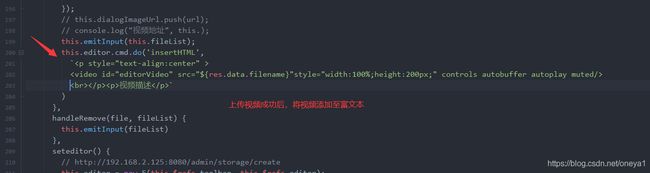
查看了很多资料和其它博主写的,有些忘记保存 请看过的小伙伴们留个赞哟(前端小白请各位大佬多多指教)!!!!
https://blog.csdn.net/weixin_45455422/article/details/106380143?utm_medium=distribute.pc_relevant.none-task-blog-BlogCommendFromBaidu-9.control&depth_1-utm_source=distribute.pc_relevant.none-task-blog-BlogCommendFromBaidu-9.control(研究了很多天,只记得这一个网址了,有原创若看到,可以私聊我哟,转发请注明原创)