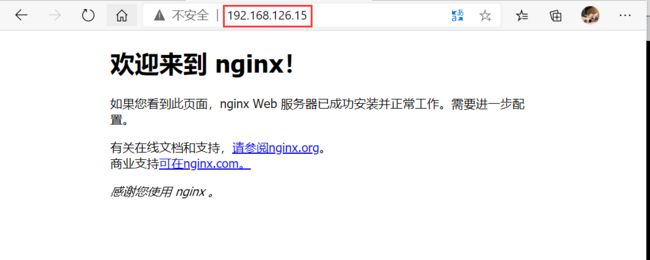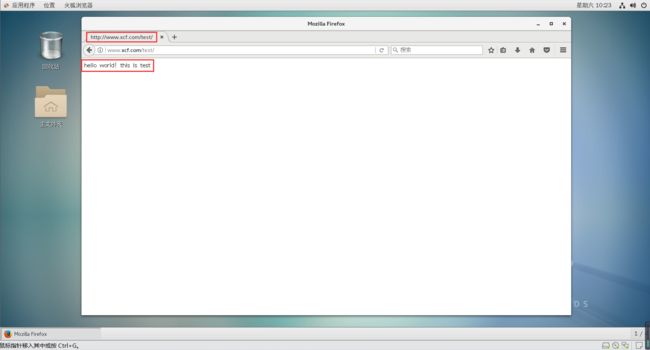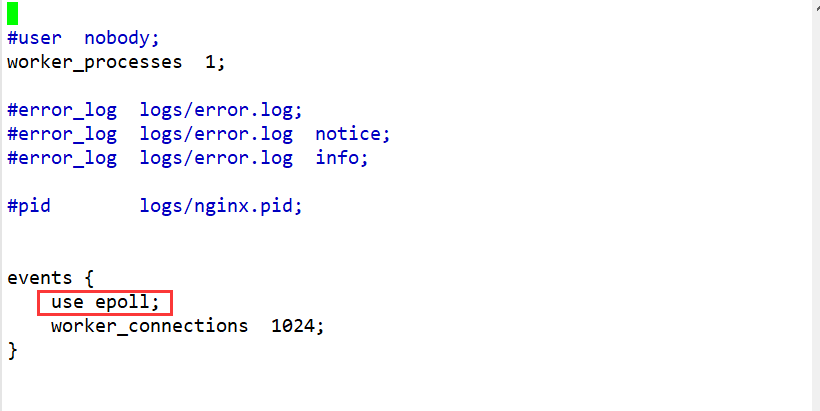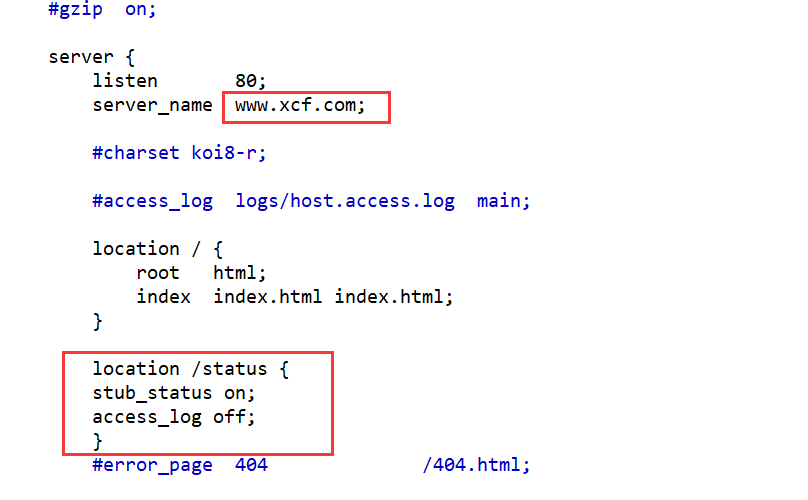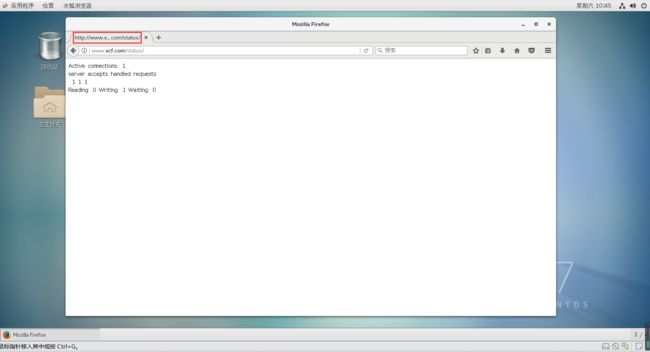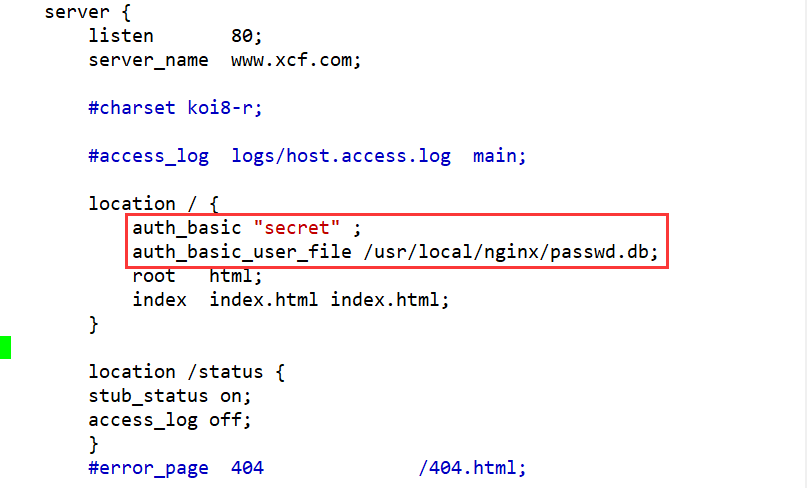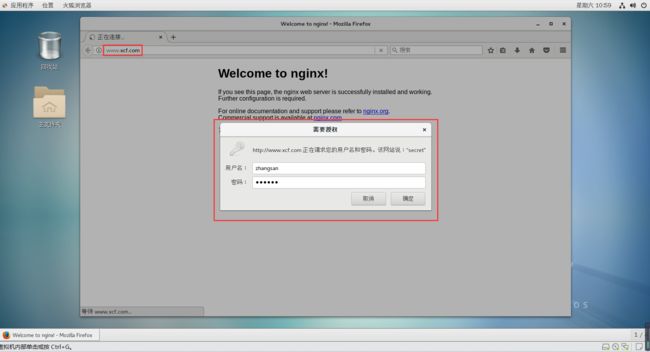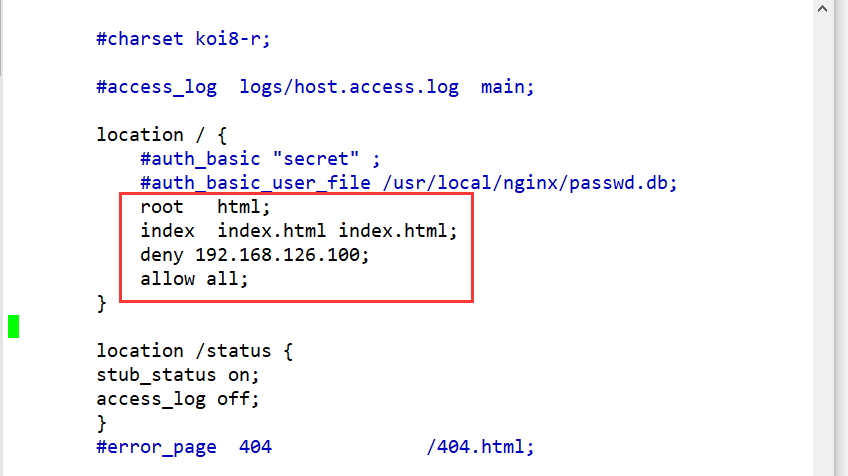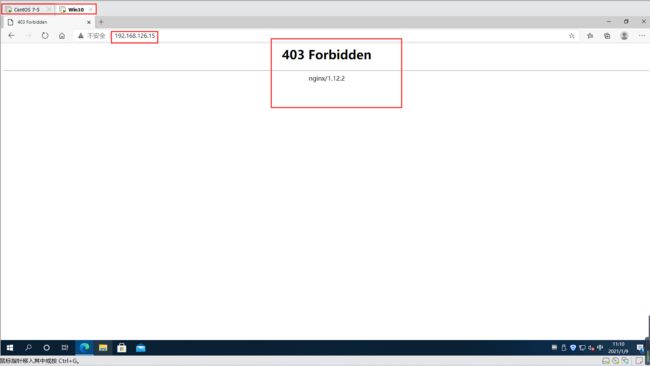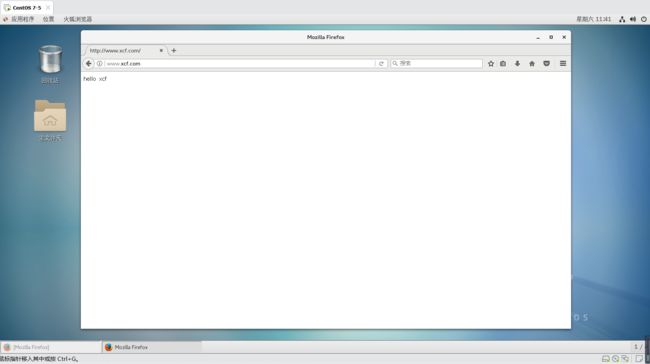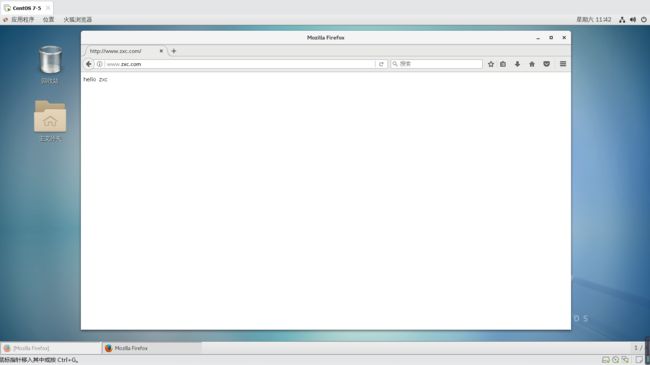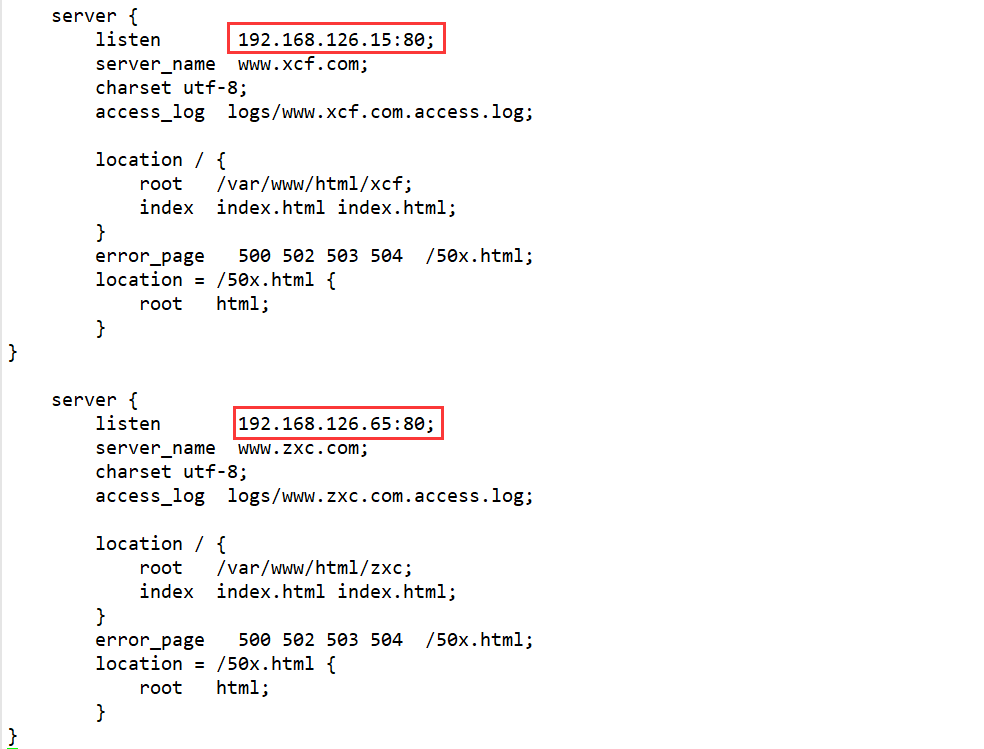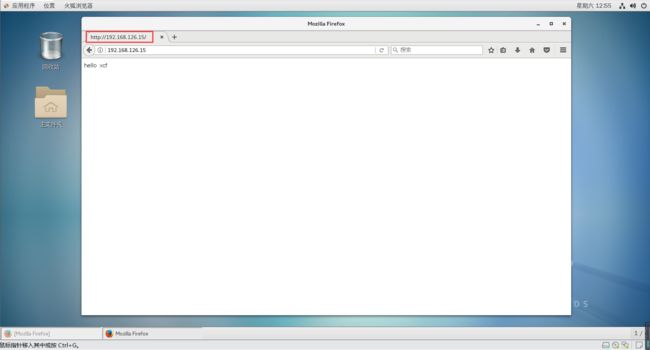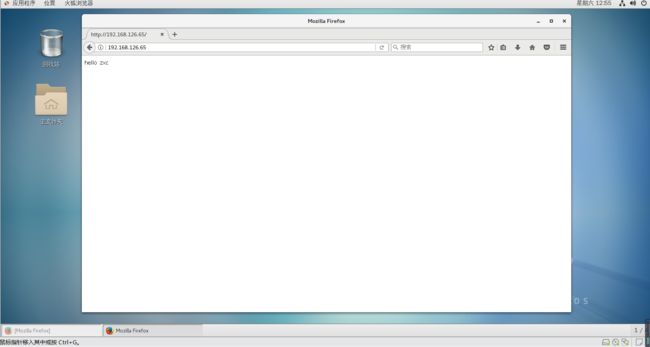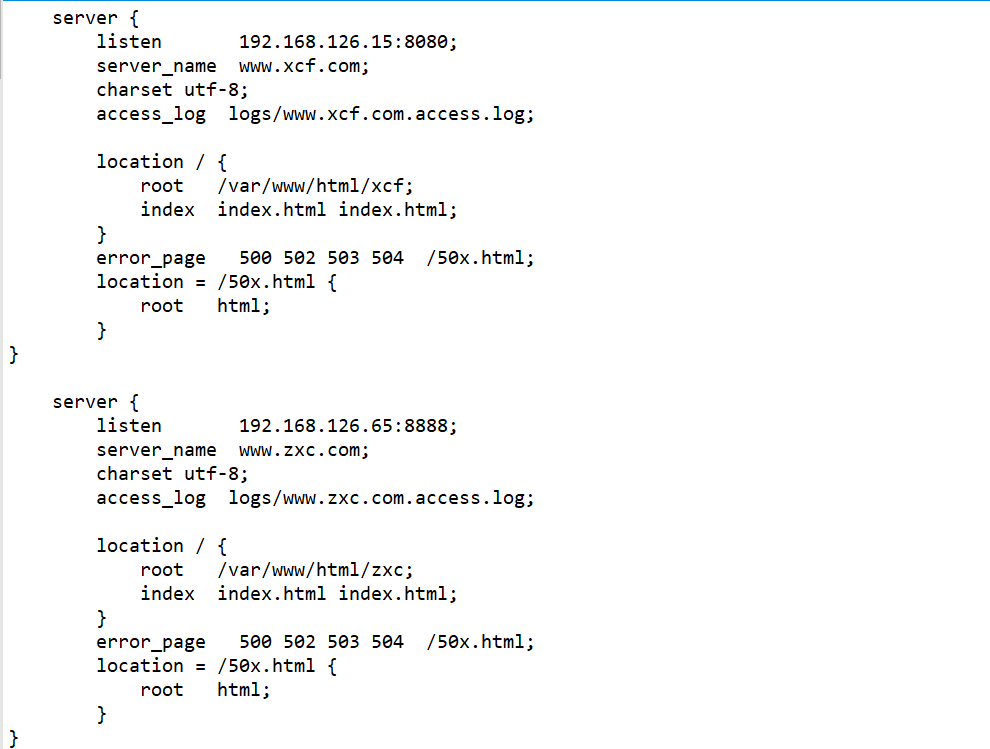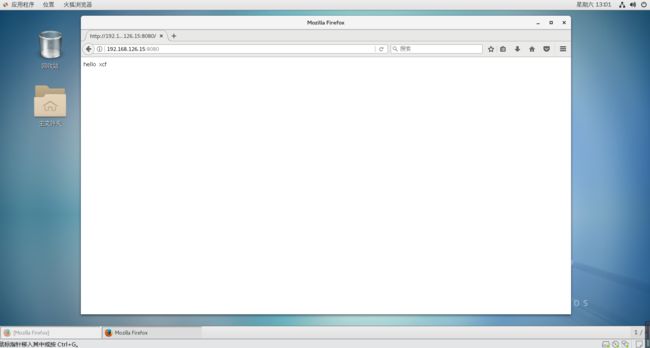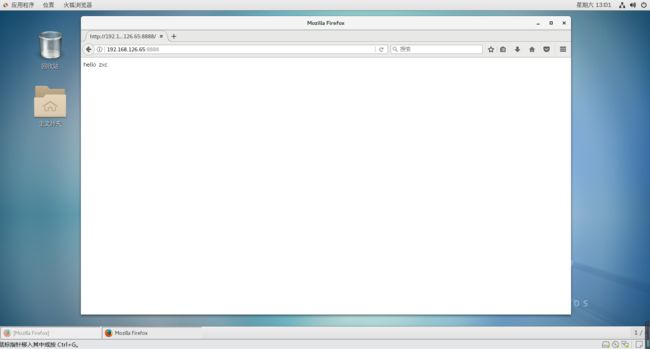Nginx 服务--服务基础、访问控制与虚拟主机
文章目录
- 一、Nginx 服务基础
-
- 1.编译安装 Nginx 服务
- 2.配置文件nginx.conf
- 3.访问状态统计
- 二、Nginx访问控制
-
- 1.基于授权的访问控制
- 2.基于客户端的访问控制
- 三、Nginx虚拟主机
-
- 1.基于域名的虚拟主机
- 2.基于IP的虚拟主机
- 3.基于端口的虚拟主机
在各种网站服务器软件中,除了 Apache HTTP Server 外,还有一款轻量级的 HTTP 服务器软甲——Nginx,由俄罗斯的 Igor Sysoev 开发,其稳定、高效的特性逐渐被越来越多的用户认可
一、Nginx 服务基础
一款高性能、轻量级Web服务软件
- 稳定性高
- 系统资源消耗低
- 对 HTTP 并发连接的处理能力高
- 单台物理服务器可支持 30000~50000 个并发请求
1.编译安装 Nginx 服务
nginx软件包百度云传送门:https://pan.baidu.com/s/1ETO7npwA_BS06paIHdxt9A(提取码:gva5)
- 关闭防火墙,将安装 nginx 所需软件包传到 /opt 目录下
systemctl stop firewalld
systemctl disable firewalld
setenforce 0
cd /opt
#Xshell中直接"拖"进去
nginx-1.12.2.tar.gz
- 安装依赖包
yum -y install pcre-devel zlib-devel gcc gcc-c++ make
- 创建运行用户、组(Nginx服务程序默认以 nobody 身份运行,建议为其创建专门的用户账号,以便更准确地控制其访问权限)
useradd -M -s /sbin/nologin nginx
- 编译安装 Nginx
cd /opt
tar zxvf nginx-1.12.2.tar.gz
./configure \
--prefix=/usr/local/nginx \
--user=nginx \
--group=nginx \
--with-http_stub_status_module
#指定nginx安装路径
#指定用户名
#指定组名
#启用 httpd_stub_status_module 模块以支持状态统计
make -j 4 && make install
ln -s /usr/local/nginx/sbin/nginx /usr/local/sbin/
#优化路径,让系统识别nginx的操作命令
- 检查、启动、重启、停止 nginx 服务
nginx -t
#检查配置文件是否正确
nginx
##启动
##停止
cat /usr/local/nginx/logs/nginx.pid
#先查看nginx的PID号
kill -3 <PID号>
kill -s QUIT <PID号>
killall -3 nginx
killall -s QUIT nginx
##重载
kill -1 <PID号>
kill -s HUP <PID号>
killall -1 nginx
killall -s HUP nginx
##日志分隔,重新打开日志文件
kill -USR1 <PID号>
##平滑升级
kill -USR2 <PID号>
注意:-9 是会强制停止,可能会导致数据丢失,这里示例使用的是 -3
且每次重启,PID号都会改变
- 添加 Nginx 系统服务
方法一:
vim /etc/init.d/nginx
#!/bin/bash
# chkconfig: - 99 20
# description: Nginx Service Control Script
COM="/usr/local/nginx/sbin/nginx"
PID="/usr/local/nginx/logs/nginx.pid"
case "$1" in
start)
$COM
;;
stop)
kill -s QUIT $(cat $PID)
;;
restart)
$0 stop
$0 start
;;
reload)
kill -s HUP $(cat $PID)
;;
*)
echo "Usage: $0 {start|stop|restart|reload}"
exit 1
esac
exit 0
chmod +x /etc/init.d/nginx
chkconfig --add nginx
systemctl stop nginx
systemctl start nginx
方法二:
vim /lib/systemd/system/nginx.service
[Unit]
Description=nginx #描述
After=network.target #描述服务类别
[Service]
Type=forking #后台运行形势
PIDFile =/usr/local/nginx/logs/nginx.pid #PID文件位置
ExecStart=/usr/local/nginx/sbin/nginx #启动服务
ExecrReload=/bin/kill -s HUP $MAINPID #根据PID重载配置
ExecrStop=/bin/kill -s QUIT $MAINPID #根据PID终止进程
PrivateTmp=true
[Install]
WantedBy=multi-user.target
vim /lib/systemd/system/nginx.service
[Unit]
Description=nginx
After=network.target
[Service]
Type=£orking
PIDFile=/usr/local/nginx/logs/nginx.pid
ExecStart=/usr/local/nginx/sbin/nginx
ExecrReload=/bin/kill -s HUP $MAINPID
ExecrStop=/bin/ki11 -s QUIT $MAINPID
PrivateTmp=true
[Install]
WantedBy=multi-user.target
chmod 754 /lib/systemd/system/nginx.service
systemctl start nginx.service
systemctl enable nginx.service
注意!这里可能会出现不能正常启动的问题,之前你有没有装过apache,是有冲突的,得停止nginx的进程,再重新启动才行
killall -3 nginx
nginx
2.配置文件nginx.conf
认识 Nginx 服务的主配置文件
- 全局配置
user nobody;
#运行用户,若编译时未指定则默认为nobody
worker_ processes 1;
#工作进程数量,可配置成服务器内核数 * 2,如果网站访问量不大,一般设为1就够用了
#eror_log logs/error.log;
#错误日志文件的位置
#pid logs/nginx.pid;
#PID文件的位置
- I/O 事件配置
events {
use epoll;
#使用 epoll 模型,2.6及以上版本的系统内核,建议使用epoll模型以提高性能
worker_connections 4096;
#每个进程处理4096个连接
}
#如提高每个进程的连接数还需执行"ulimit -n 65535"命令临时修改本地每个进程可以同时打开的最大文件数
#在Linux平台上,在进行高并发TCP连接处理时,最高的并发数最都要受到系统对用户单一进程同时可打开文件数量的限制(这是因为系统为每个TCP连接都要创建一个socket句柄,每个socket句柄同时也是一个文件句柄)
#可使用ulimit -a命令查看系统允许当前用户进程打开的文件数限制
- HTTP 配置
http {
##文件扩展名与文件类型映射表
include mime.types;
##默认文件类型
default_type application/octet-stream;
##日志格式设定
#log_format main '$remote_ addr - $remote. user [stime_ local] "$request" '
# '$status $body_ bytes_ sent "Shttp_ referer" '
# "$http_user_agent" "$http_x_forwarded_for"';
##访问日志位置
#access_Log logs/access.log main;
#支持文件发送(下载)
sendfile on;
##此选项允许或禁止使用socket的TCP_CORK的选项( 发送数据包前先缓存数据),此选项仅在使用sendfile的时候使用
#tcp_nopush on;
##连接保持超时时间,单位是秒
#keepalive_timeout 0;
keepalive.timeout 65;
##gzip模块设置,设置是否开启gzip压缩输出
#gzip on;
#Web服务的监听配置
##Web服务的监听配置
server (
##监听地址及端口
listen 80;
##站点域名,可以有多个,用空格隔开
server.name www.xcf.com;
##网页的默认字符集
charset utf-8;
##根目录配置
location / {
##网站根目录的位置/usr/local/nginx/html
root html;
##默认首页文件名
index index.html index.php;
}
##内部错误的反馈页而
error_page 500 502 503 504 /50x.html;
#错误页而配置
location = /50x.html {
root html;
}
}
}
- 日志格式设定
日志格式设定:
$remote_addr与$http_x_forwarded_for用以记录客户端的ip地址;
$remote_user: 用来记录客户端用卢名称;
$time_local: 用来记录访问时间与时区;
$request: 用来记录请求的url与http协议;
$status: 用来记录请求状态,成功是200;
$body_bytes_sent: 记录发送给客户端文件主体内容大小;
$http_referer: 用来记录从那个页面链接访问过来的;
$http_user_agent: 记录客户浏览器的相关信息;
通常web服务器放在反向代理的后面,这样就不能获取到客户的IP地址了,通过$remote_add拿到的IP地址是反向代理服务器的IP地址。反问代理服务器在转发请求的http头信息中,可以增加x_forwarded_for信息,用以记录原有客户端的IP地址和原来客户端的请求的服务器地址。
##location常见配置指令,root、alias、proxy_pass
root(根路径配置): 请求www.kgc.com/test71.jpg,会返回文件/usr/local/nginx/html/test/1.jpg
alias(别名配置): 请求ww . kgc.com/test/1.jpg,会返回文件/usr/local/nginx/html/1.jpg
proxy_pass(反向代理配置>;
proxy_pass http://127.0.0.1:8080/; 会转发请求到http://127.0.0.1:8080/1.jpg
proxy_pass http://127.0.0.1:8080;
- 设置临时域名解析
echo "192.168.126.15 www.xcf.com" >> /etc/hosts
[root@localhost ~]# cd /usr/local/nginx/html
[root@localhost html]# ls
50x.html index.html
[root@localhost html]# mkdir test
[root@localhost html]# cd test/
[root@localhost test]# vim index.html
[root@localhost test]# systemctl restart nginx.service
3.访问状态统计
- 先使用命令/usr/local/nginx/sbin/nginx -v查看已安装的Nginx是否包含HTTP_STUB_STATUS模块

- 修改nginx.conf配置文件,指定访问位置并添加stub_status配置
cd /usr/local/nginx/conf
cp nginx.conf{
,.bak}
vim /usr/local/nginx/conf/nginx.conf
.....
http {
.....
server {
listen 80;
server_name www.xcf.com;
charset utf-8;
location / {
root html;
index index.html index.html;
}
##添加stub_status 配置##
location /status {
#访问位置为/status
stub_status on; #打开状态统计功能
access_log off; #关闭此位置的日志记录
}
}
}
- 重启服务,访问测试
systemctl restart nginx
浏览器访问http://192.168.126.15/status
Active connections:表示当前的活动连接数
server accepts handled requests:表示已经处理的连接信息,三个数字依次表示已处理的连接数、成功的TCP握手次数、己处理的请求数
二、Nginx访问控制
1.基于授权的访问控制
- 生成用户密码认证文件
yum install -y httpd-tools
htpasswd -c /usr/local/nginx/passwd.db zhangsan
chown nginx /usr/local/nginx/passwd.db
chmod 400 /usr/local/nginx/passwd.db
- 修改主配置文件相对应目录,添加认证配置项
vim /usr/local/nginx/conf/nginx.conf
......
server {
location / {
......
##添加认证配置##
auth_basic "secret" ;
auth_basic_user_file /usr/local/nginx/passwd.db;
}
}
- 重启服务,访问测试
nginx -t
systemctl restart nginx.service
浏览器访问http://www.xcf.com
2.基于客户端的访问控制
相当于白名单与黑名单
访问控制规则如下:
deny IP/IP 段:拒绝某个 IP 或 IP 段的客户端访问
allow IP/IP 段:允许某个 IP 或 IP 段的客户端访问
规则从上往下执行,如匹配则停止,不再往下匹配
vim /usr/local/nginx/conf/nginx.conf
......
server {
location / {
......
##添加控制规则##
deny 192.168.126.100;
#拒绝访问的客户端IP
allow all;
#允许其它IP客户端访问
}
}
systemctl restart nginx
三、Nginx虚拟主机
1.基于域名的虚拟主机
- 为虚拟主机提供域名解析
echo "192.168.126.15 www.xcf.com www.zxc.com" >> /etc/hosts
- 为虚拟主机准备网页文档
mkdir -p /var/www/html/xcf
mkdir -p /var/www/html/zxc
echo "www.xcf.com
" > /var/www/html/xcf/index.html
echo "www.zxc.com
" > /var/www/html/zxc/index.html
- 修改Nginx的配置文件
vim /usr/local/nginx/conf/nginx.conf
......
http {
......
server {
listen 80;
server_name www.xcf.com;
#设置域名www.xcf.com
charset utf-8;
access_log logs/www.xcf.com.access.log;
#设置日志名
location / {
root /var/www/html/xcf;
#设置www.xcf.com的工作目录
index index.html index.html;
}
error_page 500 502 503 504 /50x.html;
location = 50x.html{
root html;
}
}
##以上模板完成后复制黏贴并进行简单修改即可
server {
listen 80;
server_name www.zxc.com;
#设置域名www.zxc.com
charset utf-8;
access_log logs/www.zxc.access.com.log;
location / {
root /var/www/html/zxc;
index index.html index.html;
}
error_page 500 502 503 504 /50x.html;
location = 50x.html{
root html;
}
}
}
nginx -t
systemctl restart nginx.service
2.基于IP的虚拟主机
ifconfig ens33:0 192.168.126.65 netmask 255.255.255.0
ifconfig
vim /usr/local/nginx/conf/nginx.conf
......
http {
......
server {
listen 192.168.126.15:80;
#设置监听地址192.168.126.15
server_name www.xcf.com;
charset utf-8;
access_log logs/www.xcf.access.log;
location / {
root /var/www/html/xcf;
index index.html index.php;
}
error_page 500 502 503 504 /50x.html;
location = 50x.html{
root html;
}
}
server {
listen 192.168.126.65:80;
#设置监听地址192.168.126.65
server_name www.zxc.com;
charset utf-8;
access_log logs/www.zxc.access.log;
location / {
root /var/www/html/zxc;
index index.html index.html;
}
error.page 500 502. 503 504 /50x.html;
location = 50x.html{
root html;
}
}
}
nginx -t
systemctl restart nginx
浏览器访问
http://192.168.126.15
http://192.168.126.65
3.基于端口的虚拟主机
vim /usr/local/nginx/conf/nginx.conf
......
http {
......
server {
listen 192.168.126.15:8080;
#设置监听8080 端口
server_name www.xcf.com;
charset utf-8;
access_log logs/www.xcf.access.log;
location / {
root /var/www/html/xcf;
index index.html index.html;
}
error_page 500 502. 503 504 /50x.html;
location = 50x.html{
root html;
}
}
server {
listen 192.168.126.65:8888;
#设置监听8888端口
server_name www.zxc.com;
charset utf-8;
access_log logs/www.zxc.access.log;
location / {
root /var/www/html/benet;
index index.html index.php;
}
error_page 500 502 503 504 /50x.html;
location = 50x.html{
root html;
}
}
}
nginx -t
systemctl restart nginx.service
浏览器访问
http://192.168.126.15:8080
http://192.128.126.65:8888