Windows Moible, Wince 使用.NET Compact Framework的进行蓝牙(Bluetooth)开发 之 Windows Embedded Source Tools for Bluetooth
Bluetooth的应用十分广泛,基于Bluetooth的通信程序开发主要有以下几个步骤:
服务端
* 设置本设备为可发现。
* 公开服务给其他Bluetooth设备访问。
* 接受其他Bluetooth设备的链接。
* 与链接上的Bluetooth设备进行通信。
客户端
* 发现周边Bluetooth设备。
* 主动与被发现的设备发起连接。
* 与链接上的Bluetooth设备进行通信。
在.NET Compact Framework下进行Bluetooth开发有几个可选解决方案
* 可以P/Invoke直接调用Bluetooth的API(btdrt.dll)
* 使用MS的Windows Embedded Source Tools for Bluetooth
* 使用32feet.NET库
这篇文章讲述基于Windows Embedded Source Tools for Bluetooth的开发,点击 链接 下载Windows Embedded Source Tools for Bluetooth,安装后在目录 C:\Program Files\Microsoft\Windows Embedded Source Tools会找到源码以及编译后的DLL。
服务端
private void SetRadioMode()
{
BluetoothRadio br = new BluetoothRadio();
WriteMessage( " Radio Mode: " + br.BluetoothRadioMode);
if (br.BluetoothRadioMode != BluetoothRadioMode.Discoverable)
{
br.BluetoothRadioMode = BluetoothRadioMode.Discoverable;
WriteMessage( " Radio Mode: " + br.BluetoothRadioMode);
}
}
private void StartService()
{
Guid guid = StandardServices.SerialPortServiceGuid;
service = new BluetoothService(guid);
service.Start();
WriteMessage( " Service started! " );
System.Net.Sockets.NetworkStream ns = service.AcceptConnection(); // Warning: this is blocking code
WriteMessage( " Got a request! " );
string dataToSend = " Hello from service! " ;
// Convert dataToSend into a byte array
byte [] dataBuffer = System.Text.ASCIIEncoding.ASCII.GetBytes(dataToSend);
// Output data to stream
ns.Write(dataBuffer, 0 , dataBuffer.Length);
byte [] buffer = new byte [ 2000 ];
while (service.Started && ! stop)
{
if (ns.DataAvailable)
{
ns.Read(buffer, 0 , 50 );
string data = System.Text.ASCIIEncoding.ASCII.GetString(buffer, 0 , 50 );
WriteMessage( " Receiving data: " + data);
}
}
// Clear and close stream
ns.Flush();
ns.Close();
}
代码1
SetRadioMode检查本端Bluetooth设备是否为可发现,如果不可发现就设置为可发现。本地Bluetooth设备的状态分成三种:On,Off,Discoverable。在Windows Embedded Source Tools for Bluetooth库里面查询和设置设备RadioMode的函数有点问题,只能用在Windows Mobile里面,如果在Wince里使用,需要对SafeNativeMethods.cs进行以下的修改:
// [DllImport(BTHUTIL_DLL)]
// public static extern int BthGetMode(ref BluetoothRadioMode mode);
// [DllImport(BTHUTIL_DLL)]
// public static extern int BthSetMode(BluetoothRadioMode mode);
public static int BthGetMode( ref BluetoothRadioMode mode)
{
int mask = 0 ;
int ret = BthReadScanEnableMask( ref mask);
switch (mask)
{
case 0x0 :
mode = BluetoothRadioMode.Off;
break ;
case 0x2 :
mode = BluetoothRadioMode.On;
break ;
case 0x3 :
mode = BluetoothRadioMode.Discoverable;
break ;
}
return ret;
}
public static int BthSetMode(BluetoothRadioMode mode)
{
int mask = 0 ;
switch (mode)
{
case BluetoothRadioMode.Off:
mask = 0x0 ;
break ;
case BluetoothRadioMode.On:
mask = 0x2 ;
break ;
case BluetoothRadioMode.Discoverable:
mask = 0x3 ;
break ;
}
return BthWriteScanEnableMask(mask);
}
[DllImport(BTDRT_DLL)]
public static extern int BthReadScanEnableMask( ref int mask);
[DllImport(BTDRT_DLL)]
public static extern int BthWriteScanEnableMask( int mask);
代码2
Wince里面没有bthutil.dll,所以不能直接使用BthGetMode和BthSetMode的APIs了。需要调用BthReadScanEnableMask和BthWriteScanEnableMask来实现。
StartService使用winsock启动一个服务的侦听,在启动服务端时候必须选择服务,例子里选择了串口服务。关于bluetooth的服务,可以参考 http://en.wikipedia.org/wiki/Bluetooth_profile。 注意当service启动后,使用service.AcceptConnection()会把线程挂起,如果在实际使用中,一般需要启动一个worker thread执行,否则程序没办法处理其他任务,例如UI的响应。传输的数据是比特串(byte[]),所以可以传输任意类型的数据,在例子中传输的数据为string。在例子中回应"Hello from service!"给客户端后开始不停的接收,实际通信顺序由具体需求决定。
客户端
{
BluetoothRadio br = new BluetoothRadio();
BluetoothDeviceCollection devices = br.PairedDevices;
foreach (BluetoothDevice device in devices)
{
WriteMessage( " ID: " + device.Address[ 5 ].ToString( " X2 " ) + " - "
+ device.Address[ 4 ].ToString( " X2 " ) + " - "
+ device.Address[ 3 ].ToString( " X2 " ) + " - "
+ device.Address[ 2 ].ToString( " X2 " ) + " - "
+ device.Address[ 1 ].ToString( " X2 " ) + " - "
+ device.Address[ 0 ].ToString( " X2 " ) + " , Name: " + device.Name);
}
ConnectService(devices[ 0 ] as BluetoothDevice);
}
private void ConnectService(BluetoothDevice device)
{
Guid guid = StandardServices.SerialPortServiceGuid;
// Create network stream object
// Connect to the device service (via the GUID)
System.Net.Sockets.NetworkStream ns = device.Connect(guid);
// Create storage for receiving data
byte [] buffer = new byte [ 2000 ];
// Read Data
ns.Read(buffer, 0 , 50 );
// Convert Data to String
string data = System.Text.ASCIIEncoding.ASCII.GetString(buffer, 0 , 50 );
WriteMessage( " Receiving data: " + data);
int i = 0 ;
while ( ! stop)
{
WriteMessage( " Writing: " + i.ToString());
byte [] dataBuffer = System.Text.ASCIIEncoding.ASCII.GetBytes(i.ToString());
ns.Write(dataBuffer, 0 , dataBuffer.Length);
++ i;
if (i >= int .MaxValue)
{
i = 0 ;
}
System.Threading.Thread.Sleep( 500 );
}
// Close network stream
ns.Close();
}
代码3
Windows Embedded Source Tools for Bluetooth不支持自发现功能,所以在客户端的设备首先要和服务端的设备进行配对,所谓配对就是把对端的信息写入注册表里面。PairedDevices()取出配对信息,其实就是从注册表里面取信息,Windows Embedded Source Tools for Bluetooth这个功能也写得不好,如果在wince下使用需要修改BluetoothRadio.cs文件的PairedDevices属性。
const string BT_DEVICE_KEY_NAME = " Software\\Microsoft\\Bluetooth\\Device\\pan " ; // wince 5
代码4
在wince下,注册表的位置取决于配对设备的类型,见下图。

图1
不同类型的配对设备放在不同的目录下。
但是在Windows Mobile下,所有配对信息存放于Software\\Microsoft\\Bluetooth\\Device下。
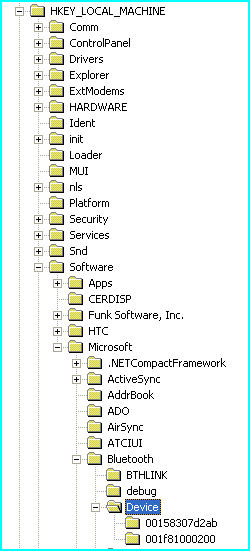
图2
ConnectService()的功能是链接服务端的设备。链接前同样选择串口服务,服务端和客户端需要使用统一的服务类型才能通信。在例子中连接后从服务端接收欢迎信息,然后不断往服务端发送数据。
从上面的例子看Windows Embedded Source Tools for Bluetooth的功能不是很完整,没有自动发现功能,也就是通信双方在通信之前需要配对成功,因此这样很不方便。而且Windows Embedded Source Tools for Bluetooth只是支持 Microsoft windows stack,不支持broadcom stack,后面文章会介绍另外一个的开源库32feet.NET。这个库支持自发现功能,同时部分支持broadcom stack。