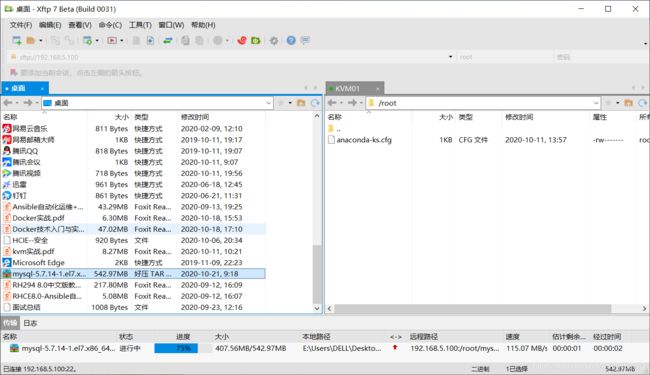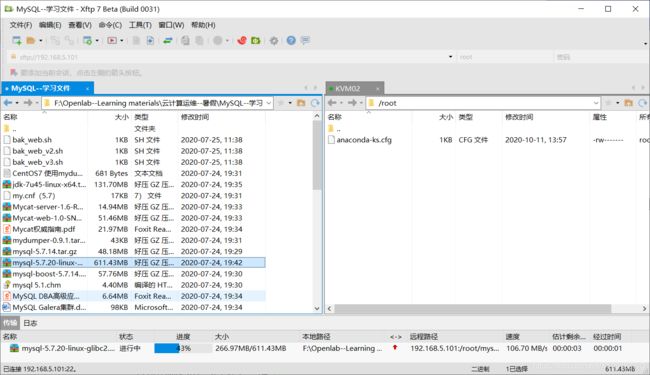MySQL 案例实战--MySQL 数据库的部署
MySQL 数据库的部署
- 前言
- 一、系统环境准备
- 二、yum 在线安装
- 三、rpm 离线安装
- 三、通用二进制安装
- 四、源码安装
前言
本环境是基于 Centos 7.8 系统构建MySQL学习环境
安装MySQL-5.7.14
一、系统环境准备
系统要求
Centos 7.8 系统 :
cup:2*2 内存 2G 硬盘20G NAT网络模式(可访问互联网) 基于MIni 安装
安装常用软件安装包
#开始安装
[root@mysql-server ~]# yum install vim bash-completion wget tree lrzsz net-tools psmisc -y
#检查软件安装情况
[root@mysql-server ~]# rpm -aq | egrep -i 'vim|bash-completion|wget|tree|lrzsz|net-tools|psmisc'
vim-enhanced-7.4.629-6.el7.x86_64
vim-minimal-7.4.629-6.el7.x86_64
psmisc-22.20-16.el7.x86_64
vim-filesystem-7.4.629-6.el7.x86_64
wget-1.14-18.el7_6.1.x86_64
net-tools-2.0-0.25.20131004git.el7.x86_64
lrzsz-0.12.20-36.el7.x86_64
vim-common-7.4.629-6.el7.x86_64
bash-completion-2.1-8.el7.noarch
tree-1.6.0-10.el7.x86_64
系统配置
#关闭、禁用开机自启防火墙
[root@mysql-server ~]# systemctl stop firewalld.service
[root@mysql-server ~]# systemctl disable firewalld.service
Removed symlink /etc/systemd/system/multi-user.target.wants/firewalld.service.
Removed symlink /etc/systemd/system/dbus-org.fedoraproject.FirewallD1.service.
#关闭、禁用开机自启selinux
[root@mysql-server ~]# setenforce 0
[root@mysql-server ~]# vim /etc/selinux/config
SELINUX=disabled
#配置系统DNS解析
[root@mysql-server ~]# vim /etc/resolv.conf
# Generated by NetworkManager
nameserver 114.114.114.114
nameserver 8.8.8.8
二、yum 在线安装
配置MySQL yum 源
清华大学镜像源:https://mirrors.tuna.tsinghua.edu.cn/
- 配置yum源
[root@mysql-server ~]# vim /etc/yum.repos.d/MySQL-5.7.repo
[mysql-5.7]
name=mysql
baseurl=https://mirrors.tuna.tsinghua.edu.cn/mysql/yum/mysql-5.7-community-el7-x86_64/
enabled=1
gpgcheck=0
[root@mysql-server ~]# yum repolist | grep -i ^mysql
Repository base is listed more than once in the configuration
mysql-5.7 mysql 464
- 安装 MySQL-5.7.14
[root@mysql-server ~]# yum install mysql-community-server-5.7.14 -y
[root@mysql-server ~]# rpm -qa | grep -i ^mysql
mysql-community-libs-5.7.32-1.el7.x86_64
mysql-community-common-5.7.14-1.el7.x86_64
mysql-community-client-5.7.32-1.el7.x86_64
mysql-community-server-5.7.14-1.el7.x86_64
启动服务、并查看状态
[root@mysql-server ~]# systemctl enable --now mysqld
[root@mysql-server ~]# systemctl is-active mysqld
active
[root@mysql-server ~]]# systemctl is-enabled mysqld
enabled
[root@mysql-server ~]# netstat -lnutp | grep mysqld
tcp6 0 0 :::3306 :::* LISTEN 2870/mysqld
获取数据库默认密码
[root@mysql-server ~]# awk '/temporary password/ {print $NF}' /var/log/mysqld.log
Dli.1_lB173J
登录数据库
[root@mysql-server ~]# mysql -uroot -pDli.1_lB173J
mysql: [Warning] Using a password on the command line interface can be insecure.
Welcome to the MySQL monitor. Commands end with ; or \g.
Your MySQL connection id is 3
Server version: 5.7.14
Copyright (c) 2000, 2020, Oracle and/or its affiliates. All rights reserved.
Oracle is a registered trademark of Oracle Corporation and/or its
affiliates. Other names may be trademarks of their respective
owners.
Type 'help;' or '\h' for help. Type '\c' to clear the current input statement.
mysql>
三、rpm 离线安装
上传软件压缩包
[root@mysql-server ~]# ll mysql*
-rw-r--r-- 1 root root 569344000 Oct 21 10:20 mysql-5.7.14-1.el7.x86_64.rpm-bundle.tar
解压
[root@mysql-server ~]# tar xf mysql-5.7.14-1.el7.x86_64.rpm-bundle.tar
[root@mysql-server ~]# ll
total 1112012
-rw-------. 1 root root 1496 Jun 1 21:14 anaconda-ks.cfg
-rw-r--r-- 1 root root 569344000 Oct 21 10:20 mysql-5.7.14-1.el7.x86_64.rpm-bundle.tar
-rw-r--r-- 1 7155 31415 25012200 Jul 14 2016 mysql-community-client-5.7.14-1.el7.x86_64.rpm
-rw-r--r-- 1 7155 31415 277608 Jul 14 2016 mysql-community-common-5.7.14-1.el7.x86_64.rpm
-rw-r--r-- 1 7155 31415 3770552 Jul 14 2016 mysql-community-devel-5.7.14-1.el7.x86_64.rpm
-rw-r--r-- 1 7155 31415 45366572 Jul 14 2016 mysql-community-embedded-5.7.14-1.el7.x86_64.rpm
-rw-r--r-- 1 7155 31415 23925764 Jul 14 2016 mysql-community-embedded-compat-5.7.14-1.el7.x86_64.rpm
-rw-r--r-- 1 7155 31415 125630688 Jul 14 2016 mysql-community-embedded-devel-5.7.14-1.el7.x86_64.rpm
-rw-r--r-- 1 7155 31415 2235496 Jul 14 2016 mysql-community-libs-5.7.14-1.el7.x86_64.rpm
-rw-r--r-- 1 7155 31415 2112812 Jul 14 2016 mysql-community-libs-compat-5.7.14-1.el7.x86_64.rpm
-rw-r--r-- 1 7155 31415 51288740 Jul 14 2016 mysql-community-minimal-debuginfo-5.7.14-1.el7.x86_64.rpm
-rw-r--r-- 1 7155 31415 158947688 Jul 14 2016 mysql-community-server-5.7.14-1.el7.x86_64.rpm
-rw-r--r-- 1 7155 31415 14021340 Jul 14 2016 mysql-community-server-minimal-5.7.14-1.el7.x86_64.rpm
-rw-r--r-- 1 7155 31415 116741256 Jul 14 2016 mysql-community-test-5.7.14-1.el7.x86_64.rpm
安装
#卸载mariadb-libs
[root@mysql-server ~]# yum remove mariadb-libs -y
#安装MySQL-5.7.14
[root@mysql-server ~]# yum localinstall mysql-community-client-5.7.14-1.el7.x86_64.rpm mysql-community-server-5.7.14-1.el7.x86_64.rpm mysql-community-libs-5.7.14-1.el7.x86_64.rpm mysql-community-common-5.7.14-1.el7.x86_64.rpm -y
启动服务、并查看状态
[root@mysql-server ~]# systemctl enable --now mysqld
[root@mysql-server ~]# systemctl is-active mysqld
active
[root@mysql-server ~]]# systemctl is-enabled mysqld
enabled
[root@mysql-server ~]# netstat -lnutp | grep mysqld
tcp6 0 0 :::3306 :::* LISTEN 2870/mysqld
获取数据库默认密码
[root@mysql-server ~]# awk '/temporary password/ {print $NF}' /var/log/mysqld.log
O/Q-owypP9xl
登录数据库
[root@mysql-server ~]# mysql -uroot -pDli.1_lB173J
mysql: [Warning] Using a password on the command line interface can be insecure.
Welcome to the MySQL monitor. Commands end with ; or \g.
Your MySQL connection id is 3
Server version: 5.7.14
Copyright (c) 2000, 2020, Oracle and/or its affiliates. All rights reserved.
Oracle is a registered trademark of Oracle Corporation and/or its
affiliates. Other names may be trademarks of their respective
owners.
Type 'help;' or '\h' for help. Type '\c' to clear the current input statement.
mysql>
mysql>
三、通用二进制安装
创建用户组、用户
[root@mysql-server ~]# groupadd -r -g 200 mysql
[root@mysql-server ~]# useradd -r -g 200 -u 200 -c "MySQL Server" mysql
上传二进制文件包
#解压
[root@mysql-server ~]# tar xf mysql-5.7.20-linux-glibc2.12-x86_64.tar.gz -C /usr/local/
#创建软连接
[root@mysql-server ~]# cd /usr/local/
[root@mysql-server local]# ln -s mysql-5.7.20-linux-glibc2.12-x86_64/ mysql
授权
[root@mysql-server local]# chown -R mysql.mysql mysql/*
初始化
[root@mysql-server local]# /usr/local/mysql/bin/mysqld --initialize --user=mysql --basedir=/usr/local/mysql --datadir=/usr/local/mysql/date
提供配置文件和脚本
#提供配置文件
[root@mysql-server ~]# \cp /usr/local/mysql/support-files/my-default.cnf /etc/my.cnf
修改:datadir
[root@mysql-server ~]# vim /etc/my.cnf
datadir = /usr/local/mysql/data
#提供服务脚本
[root@mysql-server ~]# cp /usr/local/mysql/support-files/mysql.server /etc/init.d/mysqld
启动服务
#添加到系统服务
[root@mysql-server ~]# chkconfig --add mysqld
#启动服务
[root@mysql-server ~]# systemctl start mysqld
#开机自启动
[root@mysql-server ~]# chkconfig mysqld on
添加环境变量
#添加环境变量
[root@mysql-server ~]# vim /etc/profile.d/mysql.sh
export PATH=/usr/local/mysql/bin:$PATH
[root@mysql-server ~]# 加载到当前
source /etc/profile.d/mysql.sh
登录数据库
[root@mysql-server ~]# mysql -uroot -pDli.1_lB173J
mysql: [Warning] Using a password on the command line interface can be insecure.
Welcome to the MySQL monitor. Commands end with ; or \g.
Your MySQL connection id is 3
Server version: 5.7.14
Copyright (c) 2000, 2020, Oracle and/or its affiliates. All rights reserved.
Oracle is a registered trademark of Oracle Corporation and/or its
affiliates. Other names may be trademarks of their respective
owners.
Type 'help;' or '\h' for help. Type '\c' to clear the current input statement.
mysql>
mysql>
四、源码安装
上传安装包
[root@mysql-server mysql-5.7.14]# tar xf mysql-boost-5.7.14.tar.gz -C /usr/local/src/
安装依赖软件包
[root@mysql-server mysql-5.7.14]# yum install cmake gcc gcc-c++ ncurses-devel -y
检查、编译、安装
#检查
[root@mysql-server mysql-5.7.14]# cd /usr/local/src/mysql-5.7.14/
[root@mysql-server mysql-5.7.14]# cmake . -DWITH_BOOST=/usr/local/src/mysql-5.7.14/boost/boost_1_59_0/
#编译
[root@mysql-server mysql-5.7.14]# make
#安装
[root@mysql-server mysql-5.7.14]# make install
创建用户和组
[root@mysql-server ~]# groupadd -r -g 333 mysql
[root@mysql-server ~]# useradd -r -u 333 -g 333 -c 'MySQL Server' mysql
初始化
[root@mysql-server local]# /usr/local/mysql/bin/mysqld --initialize --user=mysql --basedir=/usr/local/mysql --datadir=/usr/local/mysql/date
提供配置文件和脚本
#提供配置文件
[root@mysql-server ~]# \cp /usr/local/mysql/support-files/my-default.cnf /etc/my.cnf
修改:datadir
[root@mysql-server ~]# vim /etc/my.cnf
datadir = /usr/local/mysql/data
#提供服务脚本
[root@mysql-server ~]# cp /usr/local/mysql/support-files/mysql.server /etc/init.d/mysqld
启动服务
#添加到系统服务
[root@mysql-server ~]# chkconfig --add mysqld
#启动服务
[root@mysql-server ~]# systemctl start mysqld
#开机自启动
[root@mysql-server ~]# chkconfig mysqld on
添加环境变量
#添加环境变量
[root@mysql-server ~]# vim /etc/profile.d/mysql.sh
export PATH=/usr/local/mysql/bin:$PATH
[root@mysql-server ~]# 加载到当前
source /etc/profile.d/mysql.sh
登录数据库
[root@mysql-server ~]# mysql -uroot -p
Enter password:
Welcome to the MySQL monitor. Commands end with ; or \g.
Your MySQL connection id is 13
Server version: 5.7.14
Copyright (c) 2000, 2016, Oracle and/or its affiliates. All rights reserved.
Oracle is a registered trademark of Oracle Corporation and/or its
affiliates. Other names may be trademarks of their respective
owners.
Type 'help;' or '\h' for help. Type '\c' to clear the current input statement.
mysql>
mysql>