小程序的豆瓣项目练习
小程序的豆瓣项目:
一. tabbar的布局实现
需要创建 pages/welcome board list item search mine
全局配置 —> tabBar
app.json里面进行了配置:
"tabBar":{ //配置底部的tab栏
"color":"#ccc", //默认的颜色
"selectedColor":"#35495e", //选中tabar的文字颜色
"borderStyle":"white", //tabbar的上边框线 white 默认是black
"backgroundColor":"#f9f9f9", //tabbar的背景色
"list":[ //数组 规定了2-5
{
"text": "榜单", //tabbar的文字
"pagePath":"pages/board/board", //tabbar的页面路径
"iconPath":"images/board.png", //tabbar的icon图标
"selectedIconPath":"images/board-actived.png" //tabbar当前选中的图标
},
{
"text": "搜索",
"pagePath": "pages/search/search",
"iconPath": "images/search.png",
"selectedIconPath": "images/search-actived.png"
},
{
"text": "我的",
"pagePath": "pages/mine/mine",
"iconPath": "images/mine.png",
"selectedIconPath": "images/mine-actived.png"
}
]
}
window的配置:
"window": {
"backgroundTextStyle": "light",
"navigationBarBackgroundColor": "#35495e", //导航栏的背景
"navigationBarTitleText": "豆瓣", //全局的文字 例如welcome页面没有配置,就用全局
"navigationBarTextStyle": "white" //文字的颜色 white/black
},
二. 欢迎页面的实现
2-1 封装ajax请求 (https://www.cnblogs.com/e-cat/p/8656040.html)
utils/douban.js文件:
export default ({
url,data={start:0,count:20},method='get'
})=>{
return new Promise((resolve,reject)=>{
//调用微信的请求数据的方法
wx.request({
url,
data,
header: {
'content-type': 'json' //请求头的content-type需要改!
},
method,
success(res) {
resolve(res)
},
fail(err){
reject(err)
}
})
})
}
//import douban from "XXXX"
/*
douban({
url:"https://douban.uieee.com/v2/movie/in_theaters",
data:{
start:0,
count:3
}
}).then(res=>{
console.log(res)
})
*/
welcome/welcome.js文件:
onLoad: function (options) {
douban({
url:"https://douban.uieee.com/v2/movie/in_theaters",
}).then(res=>{
console.log("res",res)
})
},
后续发现报错! 需要配置开发=》开发设置=》服务器域名=》request合法域名 (https://douban.uieee.com)
再去重新打开微信开发者工具,就可以正常访问接口了。 (详情=》本地设置=》不校验域名)
welcome/welcome.js文件:
import douban from "../../utils/douban.js"
data: {
movies:[]
},
onLoad: function (options) {
douban({
url:"https://douban.uieee.com/v2/movie/in_theaters",
data:{
count:3
}
}).then(res=>{
console.log("res",res)
let result = [];
res.data.subjects.map(item=>{
result.push({
id:item.id,
image:item.images.large
})
})
//进行数据的设置
this.setData({
movies:result
})
})
},
welcome/welcome.wxml
需要在欢迎页面结构上面显示轮播图了!
welcome/welcome.json:
{
"navigationStyle":"custom",
"usingComponents": {}
}
2-2 小程序的事件注意:
小程序的事件绑定方式有两种:bind绑定(支持事件冒泡行为) catch绑定(非冒泡)
小程序的事件参数传递通过data-形式传递。
pages/board/board.wxml
clickme(event){
console.log(event.target.dataset.a)
},
2-3 小程序的跳转
1) wx.switchTab(Object object)
跳转到 tabBar 页面,并关闭其他所有非 tabBar 页面
wx.switchTab({
url: '/pages/search/search',
})
2)wx.reLaunch(Object object)
关闭所有页面,打开应用内的某一个页面
wx.reLaunch({
url: '/pages/list/list?id=1&name=zhangsan',
})
onLoad: function (options) {
console.log("list-id",options)
},
3)wx.redirectTo(Object object)
关闭当前页面,跳转到应用内的某个页面。但是不允许跳转到 tabbar 页面
wx.redirectTo({
url:"/pages/list/list?id=1"
})
4)wx.navigateTo(Object object)
保留当前页面,跳转到应用内的某个页面。但是不能跳到 tabbar 页面。使用 wx.navigateBack 可以返回到原页面。小程序中页面栈最多十层
wx.navigateTo({
url: '/pages/list/list?id=1',
})
5)wx.navigateBack(Object object)
关闭当前页面,返回上一页面或多级页面。可通过 getCurrentPages 获取当前的页面栈,决定需要返回几层
// 注意:调用 navigateTo 跳转时,调用该方法的页面会被加入堆栈,
// 而 redirectTo 方法则不会。见下方示例代码
// 此处是A页面
wx.navigateTo({
url: 'B?id=1'
})
// 此处是B页面
wx.navigateTo({
url: 'C?id=1'
})
// 在C页面内 navigateBack,将返回A页面
wx.navigateBack({
delta: 2 // A=>B=>C 现在从c直接到a,那么就写个2,默认是1,只能返回B
})
三. board的实现
3-1 borad的banner
app.js文件:
globalData: {
baseUrl:"https://douban.uieee.com/v2/movie/"
}
utils/douban.js
let app = getApp();
wx.request({
url:app.globalData.baseUrl+url,
...
})
welcome/welcome.js
onLoad: function (options) {
douban({
url:"in_theaters",
data:{
count:3
}
}).....
})
board/board.js
data: {
banner:{
key:"coming_soon",
title:"即将上映",
content:[] //[{id,image},{},{}]
}
},
onLoad: async function (options) {
let res = await douban({
url:this.data.banner.key,
data:{count:3}
})
//组装数据
let result = []
res.data.subjects.map(item=>{
result.push({
id:item.id,
image:item.images.large
})
})
//更改小程序data里面的content
// this.setData({banner:{content:result}})
this.setData({
"banner.content":result
})
},
board/board.wxml
board/board.wxss
小程序里面rpx适配:
iphone6下:
1css像素 ~ 2物理像素 ~ 2rpx
.container{
display: flex;
flex: 1;
flex-direction: column;
box-sizing: border-box;
}
.slide .swp{
height:400rpx;
}
.slide .nav-img{
width:100%;
height:400rpx;
}
3-2 board的列表实现
board/board.js
data: {
banner:{
key:"coming_soon",
title:"即将上映",
content:[] //[{id,image},{},{}]
},
list:[
{ key: "coming_soon", title: "即将上映" },
{ key: "top250", title: "排行榜" },
{ key: "in_theaters", title: "正在热映" }
]
},
board/board.wxml
.....
{
{item.title}}
board/board.wxss
.container{
display: flex;
flex: 1;
flex-direction: column;
box-sizing: border-box;
}
.slide .swp{
height:400rpx;
}
.slide .nav-img{
width:100%;
height:400rpx;
}
//榜单列表的样式
.board-item{
display: flex;
border:1px solid #999;
margin:40rpx;
padding: 40rpx;
}
.board-item .board-item-title{
flex:1
}
.board-item .arrow{
width:40rpx;
height:40rpx;
}
3-3 点击轮播图跳转到item
跳转方式:
小程序里面:
方式一. 编程式导航跳转 (wx.switchTab({url:“url地址”}))
方式二. 声明式导航跳转 ()
vue里面: ( this.$router.push(“url地址”) )
react里面: ( this.props.history(“url地址”)) )
需要在banner的image上面嵌套navigator导航标签,url属性指明跳转目标路由。
3-4 item详情页面的数据搭建
item/item.js
// pages/item/item.js
import douban from "../../utils/douban.js"
Page({
/**
* 页面的初始数据
*/
data: {
photos:[], //电影详情剧照
detail:"", //电影的所有的信息
title:'' //电影的标题
},
//点击剧照
clickImage(){
wx.previewImage({ //实现图片的预览
urls: this.data.photos, // Array
})
},
/**
* 生命周期函数--监听页面加载
*/
onLoad: function (options) {
// wx.showNavigationBarLoading()
// wx.showLoading({
// title: '加载中...',
// })
douban({
url: "subject/" + options.id,
loadingTop:true,//在导航栏上面显示loading
}).then(res=>{
let photos = []
res.data.photos.map(item=>{
photos.push(item.image)
})
this.setData({
photos,
detail: res.data,
title:res.data.title
})
//设置导航的标题
wx.setNavigationBarTitle({
title: this.data.title
})
//设置导航栏颜色
wx.setNavigationBarColor({
frontColor: '#ffffff',
backgroundColor: '#f45332',
animation: {
duration: 400,
timingFunc: 'easeIn'
}
})
// wx.hideNavigationBarLoading()
// wx.hideLoading()
})
},
})
utils/douban
let app = getApp();
export default ({
url,data={start:0,count:20},method='get',loadingTop,loadingCenter
})=>{
return new Promise((resolve,reject)=>{
//显示loading
if(loadingTop){
wx.showNavigationBarLoading() //显示导航loading
wx.setNavigationBarTitle({ //设置导航title
title: '加载中...',
})
}
if(loadingCenter){
wx.showLoading({
title: '加载中...',
})
}
//调用微信的请求数据的方法
wx.request({
....
complete(){ //不管请求成功还是请求失败,都会调用
if(loadingTop) wx.hideNavigationBarLoading()
if(loadingCenter) wx.hideLoading()
}
})
})
}
//import douban from "XXXX"
/*
douban({
url:"https://douban.uieee.com/v2/movie/in_theaters",
data:{
start:0,
count:3
}
}).then(res=>{
console.log(res)
})
*/
item/item.wxml
{
{title}}({
{detail.year}})
评分:{
{detail.rating.average || "暂无评分"}}
导演:{
{item.name}}
主演:{
{item.name}}
摘要:
{
{detail.summary}}
item/item.wxss
.background{
position: fixed;
left:0;
top:0;
width:100%;
height:100%;
z-index: -1;
opacity: .1;
}
.meta{
display: flex;
flex-direction: column;
align-items: center;
padding: 50rpx 40rpx;
}
.meta .poster{
width:100%;
height:800rpx;
margin:20rpx;
}
.title{
font-size: 42rpx;
color:#222;
}
.info{
font-size: 28rpx;
color:#444;
margin-top: 18rpx;
}
.summary{
width:90%;
margin:0 auto;
}
.summary .label{
display: block;
font-size: 34rpx;
margin-bottom: 20rpx;
}
.summary .content{
font-size: 30rpx;
color:#555;
line-height: 60rpx;
}
3-4 点击榜单跳转list
board/board.wxml
{
{item.title}}
list/list.js
onLoad: function (options) {
console.log("list",options) //{key:"",title:""}
},
四. list的实现
4-1 列表的展示
list/list.js
// pages/list/list.js
import douban from "../../utils/douban.js"
Page({
/**
* 页面的初始数据
*/
data: {
title:"",
key:"",
list:[]
},
update(){
douban({
url:this.data.key,
loadingTop:true
}).then(res=>{
//整理数据
let result = []
res.data.subjects.map(item=>{
result.push({
id:item.id, //电影的id
image:item.images.small, //电影图片
average:item.rating.average, //电影评分
title:item.title, //电影标题
original_title: item.original_title, //电影英文标题
year:item.year, //电影年份
directors:item.directors //电影导演数组
})
})
this.setData({
list:result
})
//设置导航栏标题
wx.setNavigationBarTitle({
title: this.data.title,
})
})
},
/**
* 生命周期函数--监听页面加载
*/
onLoad: function (options) {
let {title,key} = options;
this.setData({
title,
key
})
//数据的渲染
this.update();
}
})
list/list.wxml
{
{item.title}}
{
{item.original_title}} ({
{item.year}})
导演:{
{item.name}}
{
{item.average}}
4-2 product组件实现
后续我们考虑到list里面的每一项如果很多地方都需要用到的话,我们将要进行拆分成自定义组件,进行复用。
/components/product/xxxx (component)
创建好了之后,必须要进行组件注册!(app.json进行全局注册 or page.json进行局部注册)
选择了app.json里面进行了全局注册,目的就是后续很多页面都可以使用到product组件。
"usingComponents": {
"product":"/components/product/product"
}
list/list.wxml里面调用product组件,发现Ok了
后续需要给product传递item这个对象,让其进行渲染
在product.js里面的properties中接收外部传入的item
properties: {
item:{
type:Object //接受外部传入的item,并且是对象类型
}
},
product.wxml里面进行数据的渲染操作
{
{item.title}}
{
{item.original_title}} ({
{item.year}})
导演:{
{item.name}}
{
{item.average}}
接下来点击product的时候,实现跳转到item页面
...
methods: {
//点击product的时候跳转方法
clickHandler(){
wx.navigateTo({
url: '/pages/item/item?id='+this.properties.item.id,
})
}
}
4-3 list页面开启下拉刷新
list/list.json
{
"navigationBarTitleText": "",
"enablePullDownRefresh":true, //开启当前list页面的下拉刷新
"backgroundTextStyle":"dark", //下拉刷新的loading light or dark
"usingComponents": {}
}
list/list.js
/**
* 页面相关事件处理函数--监听用户下拉动作
*/
onPullDownRefresh: function () {
this.update() //就是保证用户下拉的时候数据是最新的20条数据
},
五. 云开发
5-1 初始云环境
-开发工具->创建云开发项目(选择云开发)
-填入appId字段
-开发工具->云开发->设置->创建环境->输入环境名称
-开发工具->右键点击项目cloundfunctions目录,切换你所创建的环境
-右键点击cloudfunctions/login云函数 -> 上传并部署 (为了将来小程序可以访问我们的云环境)
5-2 多云环境
初始化云环境多次
注意:目前免费的环境只支持两个,没有多个。 一个用来做测试,一个是正式环境
多云环境的情况下需要指定env:
app.js
onLaunch: function () { //小程序初始化生命周期钩子
if (!wx.cloud) {
console.error('请使用 2.2.3 或以上的基础库以使用云能力')
} else {
wx.cloud.init({
// env 参数说明:
// env 参数决定接下来小程序发起的云开发调用(wx.cloud.xxx)会默认请求到哪个云环境的资源
// 此处请填入环境 ID, 环境 ID 可打开云控制台查看
// 如不填则使用默认环境(第一个创建的环境)
env: 'demo123-3o9h6',
traceUser: true,
})
}
this.globalData = {}
}
5-3 数据库环境
创建集合
开发工具->云开发->数据库->创建集合->权限设置(放大)
添加记录
手动添加: 开发工具->云开发->数据库->添加记录
导入数据:
导入本地mongodb数据
首先需要将mongodb的数据进行出库操作。
mongoexport -h 127.0.0.1 -d 数据库 -c 集合名 -o 输出路径/xx.json
开发工具->云开发->数据库->douban->上传文件(home.json)
导入第三方的数据
导入第三方的数据,需要安装json-view谷歌浏览器插件。
copy到vscode里面去,进行代码格式化,之后对象与对象之间","去掉。再去进行导入即可。
获取openid (前提将login部署上去)
app.js文件
let res = await wx.cloud.callFunction({ //调用云函数
name:"login"
})
console.log(res.result.openid)
数据库操作
增:
const db = wx.cloud.database();
add(){
db.collection('douban')
.add({
data:{ //不能进行批量添加 使用云函数方式进行批量添加
name: 'apple',
category: 'fruit',
price: 10,
}
}).then(res => {
console.log("res",res)
}).catch(err=>{
console.log("err",err)
})
},
删:
//删除操作
remove(){
db.collection('douban').doc('5e6ebf68efe8d765db7b66e6')
.remove()
.then(res => {
console.log("res", res)
}).catch(err => {
console.log("err", err)
})
},
改:
db.collection('douban').doc('37e26adb5eb510d1004d4bee74d12799')
//.set({}) 替换更新
.update({ //局部更新
data: {
// price: _.inc(10)
name: 'milk',
category: 'dairy'
}
}).then(res=>console.log(res))
.catch(err=>console.log(err))
查:
find(){
db.collection('douban')
.where({ //查询条件
price: _.gt(2) //查询指令 价格大于2的
})
.field({ //显示的字段
name: true,
price: true,
})
.orderBy('price', 'desc') //按照price进行降序排列
// .skip(1)
// .limit(10)
.get()
.then(res=>console.log(res))
.catch(err=>console.log(err))
}
数据推送服务
A页面修改了集合,B页面事先监听了这个集合,就会收到更新后的数据,这个数据就是后端推送来的。
(websocket)
一旦douban的集合数据发生变化了,onChange函数就会执行,在这里面我们可以实现自己的业务逻辑。
db.collection('douban').where({}).watch({
onChange: (snapshot)=>{
console.log(snapshot.docChanges)
},
onError:err=>{
console.log(err)
}
})
5-4 云存储
上传图片
//上传图片
upload(){
// 选择图片
wx.chooseImage({
count: 1, //图片数量
sizeType: ['compressed'], //压缩图
sourceType: ['album', 'camera'], //拍照 or 相册
success: (res)=> {
wx.showLoading({
title: '上传中',
})
const filePath = res.tempFilePaths[0] //324324.png
// 上传图片
const cloudPath = 'my-image'+Date.now() + filePath.match(/\.[^.]+?$/)[0]
wx.cloud.uploadFile({ //上传图片到云存储
cloudPath, //云存储路径
filePath, //本地图片路径
success: res => {
console.log('[上传文件] 成功:', res)
this.setData({
imgUrl:res.fileID
})
},
fail: e => {
console.error('[上传文件] 失败:', e)
wx.showToast({
icon: 'none',
title: '上传失败',
})
},
complete: () => {
wx.hideLoading()
}
})
},
fail: e => {
console.error(e)
}
})
},
5-5 云函数(后端接口)
创建云函数
右键cloudfuncitons->新建node云函数->定义函数名->右键函数名->一旦更改了,必须重新上传并部署
// 云函数入口文件
const cloud = require('wx-server-sdk')
cloud.init()
// 云函数入口函数
//第一个参数就是用来接收传递的参数
//第二个参数context用来获取上下文的相关信息 context来获取openid等字段
exports.main = async (event, context) => {
return {
sum:event.a+event.b,
reduce:event.a-event.b
}
}
test/test.js
//调用sum云函数
sum(){
wx.cloud.callFunction({
// 需调用的云函数名
name: 'sum',
// 传给云函数的参数
data: {
a: 1,
b: 2,
},
}).then(res=>{
console.log(res.result.sum,res.result.reduce)
})
},
六. 使用云开发改装项目
6-1 创建云环境
方案一. 创建云开发的模板环境,把之前的douban项目放入到此环境下。
方案二. 在原有的douban项目基础上,融入云开发环境。
1.project.config.js文件
"cloudfunctionRoot":"cloudfunctionRoot",
根目录下面创建与其指明的文件夹。然后里面就会有你的云函数了,同时你也可以再此下面创建自己的一些云函数,一旦云函数进行了内容更改,你需要重新上传并部署。
2.app.js文件
onLaunch(){
//看一下当前环境是否支持云开发
if (!wx.cloud) {
console.error('请使用 2.2.3 或以上的基础库以使用云能力')
} else {
//初始化云开发环境,指明env 环境id
wx.cloud.init({
env: 'node-78c4ee',
traceUser: true,
})
}
let storage = wx.getStorageSync("douban_welcome")
if(storage){
wx.switchTab({
url: '/pages/board/board',
})
}
},
3.app.js 测试云函数login是否可用 (前提早就把login函数部署到云函数里面去了)
onLunch(){
....
//测试login云函数是否可用
let res = await wx.cloud.callFunction({
name:"login"
})
console.log("res====》",res)
}
6-2 改装welcome
welcome/welcome.js
//获取数据库对象
const db = wx.cloud.database()
//获取集合in_theaters
const in_theaters = db.collection("in_theaters")
onLoad: async function (options) {
//从云数据库里面取正在热映的数据
let res = await in_theaters
.where({})
.limit(3)
.get()
let result = [];
res.data.map(item=>{
result.push({
id:item.id,
image:item.images.large
})
})
this.setData({
movies:result
})
}
6-3 改装 board
const db = wx.cloud.database()
onLoad: async function (options) {
let res = await db.collection(this.data.banner.key)
.limit(3)
.get()
let result = []
res.data.map(item=>{
result.push({
id:item.id,
image:item.images.large
})
})
this.setData({
"banner.content":result
})
}
6-3 改装item
先把utils/douban.js文件进行了改版。
let app = getApp();
//获取数据库
let db = wx.cloud.database()
//根据数据库集合查询数据
//collectionName:集合名字
//id 电影的唯一id
//q 电影的名字
export default ({
collectionName,id=null,data={start:0,count:20,q:null},method='get',loadingTop,loadingCenter
})=>{
return new Promise((resolve,reject)=>{
//显示loading
if(loadingTop){
wx.showNavigationBarLoading()
wx.setNavigationBarTitle({
title: '加载中...',
})
}
if(loadingCenter){
wx.showLoading({
title: '加载中...',
})
}
//查询条件 id q进行查询
let where = {}
let title = {
$regex:'.*'+data.q, //包含data.q就可以
$options:'i' //忽略大小写
}
where = id ? {...where,id} : where
where = data.q ? {...where,title} : where
//根据集合查询对应的数据
db.collection(collectionName)
.where(where) //查询条件
.skip(data.start * data.count) // 0 * 20
.limit(data.count) // 20
.get(
{
success(res) {
resolve(res)
},
fail(err){
reject(err)
},
complete(){
if(loadingTop) wx.hideNavigationBarLoading()
if(loadingCenter) wx.hideLoading()
}
}
)
})
}
item/item.js文件
在onload里面我们需要一个collectionName,因为要按照集合进行查询。
所以 board/board.wxml
onLoad: function (options) {
let {id,collectionName} = options;
douban({
collectionName,
id,
loadingTop:true
}).then(res=>{
//通过where条件查找数据,返回的是一个数组
let detail = res.data[0]
let photos = []
detail.casts.map(item=>{
//如果item.avatars存在,再给photos数组添加大图
if(item.avatars){
photos.push(item.avatars.large)
}
})
this.setData({
photos,
detail,
title:detail.title
})
//设置导航的标题
wx.setNavigationBarTitle({
title: this.data.title
})
})
}
6-4 改装list
list/list.js
update(){
douban({
collectionName:this.data.key,
loadingTop: true
}).then(res=>{
let result = []
res.data.map(item=>{
result.push({
id:item.id, //电影的id
image:item.images.small, //电影图片
average:item.rating.average, //电影评分
title:item.title, //电影标题
original_title: item.original_title, //电影英文标题
year:item.year, //电影年份
directors:item.directors //电影导演数组
})
})
this.setData({
list:result
})
//设置导航栏标题
wx.setNavigationBarTitle({
title: this.data.title,
})
//需要停止下拉刷新
wx.stopPullDownRefresh()
})
},
在product组件点击跳转到item详情页面,会报错!原因是因为详情页面需要接受id、collectionName
所以我们需要将这两个字段传递给item
list.wxml
product.js
properties: {
item:{
type:Object //接受外部传入的item,并且是对象类型
},
collectionName:{
type:String
}
},
methods: {
//点击product的时候跳转方法
clickHandler(){
wx.navigateTo({
url: '/pages/item/item?id='+this.properties.item.id+"&collectionName="+this.properties.collectionName,
})
}
}
6-5 实现搜索search页面
search/search.js
import douban from "../../utils/douban.js"
Page({
/**
* 页面的初始数据
*/
data: {
subtitle:"请输入查询内容",
search:null,//默认查询内容为空
list:[],
start:0,
count:6,
loading:false,//默认没有加载
isLoadMore:false //解决开始的时候显示的没有更多数据问题
},
//搜索方法(焦点失去的时候)
handlerSearch(e){
if(!e.detail.value.trim()){ //如果用户没有输入内容
this.setData({
list:[],
start:0,
search:null,
isLoadMore:false
})
return;
}
this.setData({
list:[],//每次搜索新内容的时候,都需要清空列表数组
start:0,
isLoadMore:true,
search:e.detail.value //输入的搜索的值
})
this.loadList()
},
//加载数据
async loadList(){
//修改loading状态
this.setData({loading:true})
let res = await douban({
collectionName: "top250",
data:{
start: this.data.start, //0
count: this.data.count, //6
q:this.data.search //相当于从0-20条数据里面取title包含’的’电影
}
})
let result = []
res.data.map(item => {
result.push({
id: item.id, //电影的id
image: item.images.small, //电影图片
average: item.rating.average, //电影评分
title: item.title, //电影标题
original_title: item.original_title, //电影英文标题
year: item.year, //电影年份
directors: item.directors //电影导演数组
})
})
this.setData({
list: this.data.list.concat(result),
loading:false //修改了loading状态
})
},
/**
* 页面上拉触底事件的处理函数
*/
onReachBottom: function () {
this.setData({
isLoadMore:true,
start:++this.data.start
})
this.loadList()
},
})
后续封装了load-more组件
{
"navigationStyle":"custom",
"navigationBarTitleText": "搜索",
"usingComponents": {
"load-more":"/components/load-more/load-more"
}
}
load-more/load-more组件需要接受外部传入的属性
properties: {
loading:{
type:Boolean
},
isLoadMore:{
type:Boolean
}
},
玩命加载...
————没有更多数据...————
七. 小程序多端框架uniapp
uniapp taro wepy mpvue kbone
uniapp:
vue语法,跨端开发 (H5、小程序、app) 支持打包app(原生app) 如果熟悉vue的话,非常推荐学习uniapp
开发规范:
vue语法规范 + uni内置组件 + uni.api() + uni的一些ui库 + flex等布局
通过 HBuilderX 可视化界面
可视化的方式比较简单,HBuilderX内置相关环境,开箱即用,无需配置nodejs。
开始之前,开发者需先下载安装如下工具:
- HBuilderX:官方IDE下载地址
HBuilderX是通用的前端开发工具,但为uni-app做了特别强化。
下载App开发版,可开箱即用;如下载标准版,在运行或发行uni-app时,会提示安装uni-app插件,插件下载完成后方可使用。
如使用cli方式创建项目,可直接下载标准版,因为uni-app编译插件被安装到项目下了。
uni-app自带的模板有 Hello uni-app ,是官方的组件和API示例。还有一个重要模板是 uni ui项目模板,日常开发推荐使用该模板,已内置大量常用组件。
![]()
运行uni-app
-
浏览器运行:进入hello-uniapp项目,点击工具栏的运行 -> 运行到浏览器 -> 选择浏览器,即可在浏览器里面体验uni-app 的 H5 版。
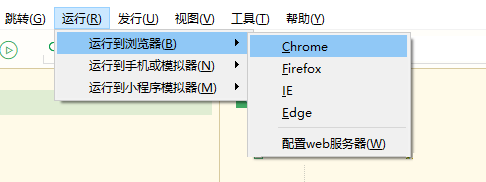
-
真机运行:连接手机,开启USB调试,进入hello-uniapp项目,点击工具栏的运行 -> 真机运行 -> 选择运行的设备,即可在该设备里面体验uni-app。
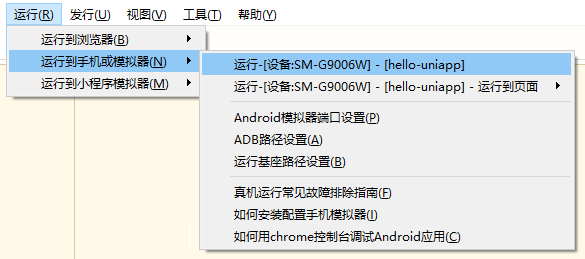
如手机无法识别,请点击菜单运行-运行到手机或模拟器-真机运行常见故障排查指南。 注意目前开发App也需要安装微信开发者工具。
-
在微信开发者工具里运行:进入hello-uniapp项目,点击工具栏的运行 -> 运行到小程序模拟器 -> 微信开发者工具,即可在微信开发者工具里面体验uni-app。
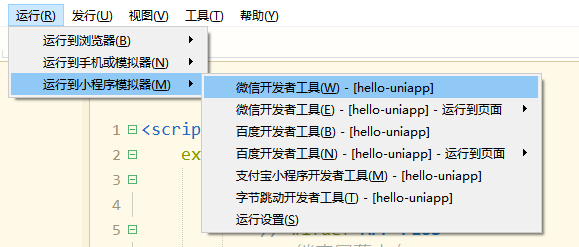
**注意:**如果是第一次使用,需要先配置小程序ide的相关路径,才能运行成功。如下图,需在输入框输入微信开发者工具的安装路径。 若HBuilderX不能正常启动微信开发者工具,需要开发者手动启动,然后将uni-app生成小程序工程的路径拷贝到微信开发者工具里面,在HBuilderX里面开发,在微信开发者工具里面就可看到实时的效果。
uni-app默认把项目编译到根目录的unpackage目录。

注意: 微信开发者工具=》安全设置=》服务端口开启
-
在支付宝小程序开发者工具里运行:进入hello-uniapp项目,点击工具栏的运行 -> 运行到小程序模拟器 -> 支付宝小程序开发者工具,即可在支付宝小程序开发者工具里面体验uni-app。
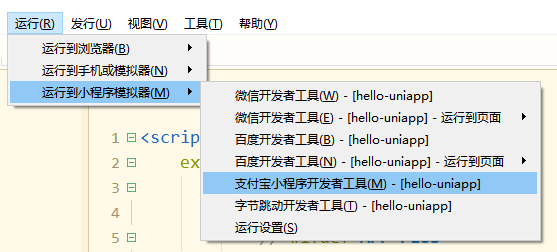
-
在百度开发者工具里运行:进入hello-uniapp项目,点击工具栏的运行 -> 运行到小程序模拟器 -> 百度开发者工具,即可在百度开发者工具里面体验uni-app。
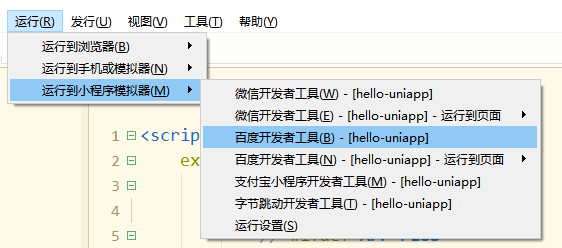
-
在字节跳动开发者工具里运行:进入hello-uniapp项目,点击工具栏的运行 -> 运行到小程序模拟器 -> 字节跳动开发者工具,即可在字节跳动开发者工具里面体验uni-app。
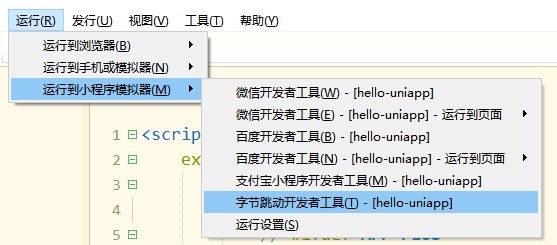
-
在QQ小程序开发工具里运行:内容同上,不再重复。
manifest.json文件里面配置
基础配置:填入Dcloud AppId 需要登录获取
图标Logo配置 UI 设计 1024*1024 png图片
H5配置: 路由模式选择history /
微信小程序配置: 填入原生AppID
项目打包
发行H5: 选择网站=》H5手机版
![]()
发行小程序:小程序开发者工具=》上传=》提交审核
发行App:保证hbx是最新版 云端打包
打包的时候会生成unpackge目录
dist/build 所有的打包后的资源
H5:打包后的H5的资源
app-plus:打包后的本地资源
项目结构
| uni项目目录或者文件 | 属性 | 对应原生小程序文件 |
|---|---|---|
| App.vue | app.wxss | app.js | |
| manifest.json(打包配置文件) | ||
| pages/index/index.vue | pages/index/index.wxss|wxml|js | |
| static(静态资源 video/images) | ||
| uni.scss(全局样式变量) | ||
| main.js(Vue初始化入口文件) | ||
| pages.json(配置页面路由、导航条、选项卡等页面类信息) | globalStyle | app.json里面的window项 |
| pages.json(配置页面路由、导航条、选项卡等页面类信息) | style | 对应着每个页面page.json文件 |
项目中如果使用vuex的话:
store/index.js
import Vue from 'vue'
import Vuex from 'vuex'
Vue.use(Vuex)
const store = new Vuex.Store({
state: {},
mutations: {},
actions: {}
})
export default store
main.js文件
import Vue from 'vue'
import App from './App'
//引入vuex
import store from './store'
//把vuex定义成全局组件
Vue.prototype.$store = store
Vue.config.productionTip = false
App.mpType = 'app'
const app = new Vue({
...App,
store
})
app.$mount()
index/index.vue文件
onLoad() {
console.log(this.$store)
}
后续如果想使用ui库,uni强烈推荐使用 uni-ui组件库,创建项目的时候,就需要勾选ui组件库
uni-ui的链接:https://github.com/dcloudio/uni-ui
本项目已包含uni ui组件,无需import和注册,可直接使用。在代码区键入字母u,即可通过代码助手列出所有可用组件。光标置于组件名称处按F1,即可查看组件文档。
详见:
文本
文本
文本
文本
文本
文本
文本
文本
文本
项目改装
1.静态资源&全局样式
images ==> static
云函数我还是采用小程序的云函数,没用uni自己的云函数,这样运行只能在小程序里面运行是Ok的
app.wxss==>app.vue的style里面
2. 修改pages.json文件
window ===> globalStyle
style =====> 每个页面的page.json
tabbar ===> 注意iconPath or selectedIconPath的图片路径(/static/images/)
3. App.vue文件
export default {
async onLaunch(){
if (!wx.cloud) {
console.error('请使用 2.2.3 或以上的基础库以使用云能力')
} else {
wx.cloud.init({
env: 'node-78c4ee',
traceUser: true,
})
}
//测试login云函数是否可用
// let res = await wx.cloud.callFunction({
// name:"login",
// })
// console.log("res====》",res)
let storage = uni.getStorageSync("douban_welcome")
if(storage){
uni.switchTab({
url: '/pages/board/board',
})
}
}
}
我们还是采用了wx.cloud 没有使用unicloud ? 因为unicloud必须创建uni自己的云开发。
4.更改welcome欢迎页面
5.更改board页面
{
{item.title}}
6. 更改item页面
let app = getApp();
let db = wx.cloud.database()
//根据数据库集合查询数据
//collectionName:集合名字
//id 电影的唯一id
//q 电影的名字
export default ({
collectionName,id=null,data={start:0,count:20,q:null},method='get',loadingTop,loadingCenter
})=>{
return new Promise((resolve,reject)=>{
//显示loading
if(loadingTop){
uni.showNavigationBarLoading()
uni.setNavigationBarTitle({
title: '加载中...',
})
}
if(loadingCenter){
uni.showLoading({
title: '加载中...',
})
}
//查询条件 id q进行查询
let where = {}
let title = {
$regex:'.*'+data.q, //包含data.q就可以
$options:'i' //忽略大小写
}
where = id ? {...where,id} : where
where = data.q ? {...where,title} : where
//根据集合查询对应的数据
db.collection(collectionName)
.where(where) //查询条件
.skip(data.start * data.count)
.limit(data.count)
.get(
{
success(res) {
resolve(res)
},
fail(err){
reject(err)
},
complete(){
if(loadingTop) uni.hideNavigationBarLoading()
if(loadingCenter) uni.hideLoading()
}
}
)
})
}
{
{title}}({
{detail.year}})
评分:{
{detail.rating.average || "暂无评分"}}
导演:{
{item.name}}
主演:{
{item.name}}
摘要:
{
{detail.summary}}
7.更改list页面
1111111
创建product组件 (components/product/product.vue)
{
{item.title}}
{
{item.original_title}} ({
{item.year}})
导演:{
{ite.name}}
{
{item.average}}