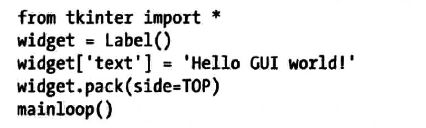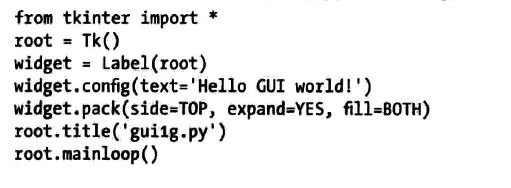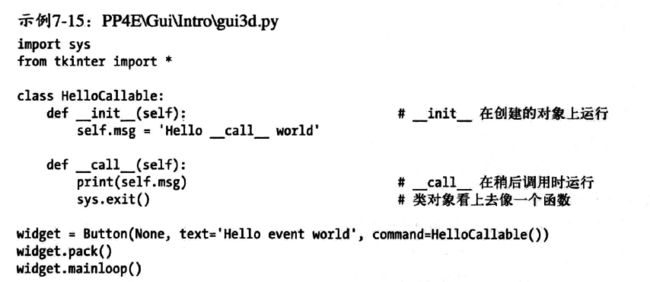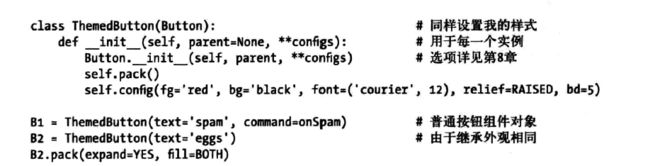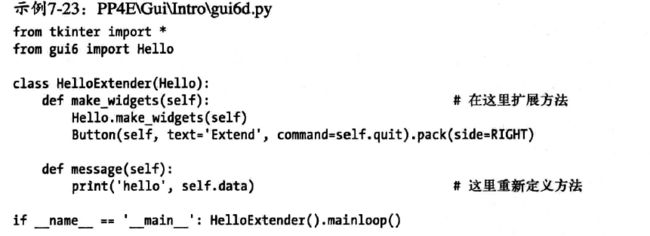tkinter ,wxPython,pyQT
1、
from tkinter import Label
widget=Label(None,text='Hello Gui')
widget.pack()
widget.mainloop()
2| expand fill:组件随窗口调整大小
from tkinter import *
widget=Label(None,text='Hello Gui')
widget.pack(expand=YES,fill=BOTH)
widget.mainloop()
file BOTH,Y,X
3、字典方式设置组件属性:
4、设置窗体标题
5、button
import sys
from tkinter import *
w=Button(None,text="tetxxx",command=sys.exit)
w.pack()
w.mainloop()
6、root.quit,side=LEFT
expand,fill
7、自定义回调函数:
import sys
from tkinter import *
def quit(): # a custom callback handler
print('Hello, I must be going...') # kill windows and process
sys.exit()
widget = Button(None, text='Hello event world', command=quit)
widget.pack()
widget.mainloop()
8、类方法
9、绑定鼠标事件:
import sys
from tkinter import *
def hello(event):
print('Press twice to exit') # on single-left click
def quit(event): # on double-left click
print('Hello, I must be going...') # event gives widget, x/y, etc.
sys.exit()
widget = Button(None, text='Hello event world')
widget.pack()
widget.bind('
widget.bind('
widget.mainloop()
10、添加多个组件:Frame,Button,Label
from tkinter import *
def greeting():
print('Hello stdout world!...')
win = Frame()
win.pack(side=TOP, expand=YES, fill=BOTH)
Button(win, text='Hello', command=greeting).pack(side=LEFT, fill=Y)
Label(win, text='Hello container world').pack(side=TOP)
Button(win, text='Quit', command=win.quit).pack(side=RIGHT, expand=YES,fill=X)
win.mainloop()
11、fill 当窗体扩大缩小时,也跟着扩大缩小
12、anchor属性,N,NE,NW,S东西南北
13、自定义button类:self.init self.__config
from tkinter import *
class HelloButton(Button):
def init(self, parent=None, **config): # add callback method
Button.init(self, parent, **config) # and pack myself
self.pack() # could config style too
self.config(command=self.callback)
def callback(self): # default press action
print('Goodbye world...') # replace in subclasses
self.quit()
if name == 'main':
HelloButton(text='Hello subclass world').mainloop()
13、self.config fg,bg,font,relief
14、frame重载
from tkinter import *
class Hello(Frame): # an extended Frame
def init(self, parent=None):
Frame.init(self, parent) # do superclass init
self.pack()
self.data = 42
self.make_widgets() # attach widgets to self
def make_widgets(self):
widget = Button(self, text='Hello frame world!', command=self.message)
widget.pack(side=LEFT)
def message(self):
self.data += 1
print('Hello frame world %s!' % self.data)
if name == 'main': Hello().mainloop()
15、Hello.widget() 父类和子类的方法都执行
16、tkinter组件类:
Label,Button,Frame,TK,Message,Entry,Checkbutton,Radiobutton,Scale,PhotoImage,BitmapImage,Menu,Menubutton,Scrollbar,Text,Canvas