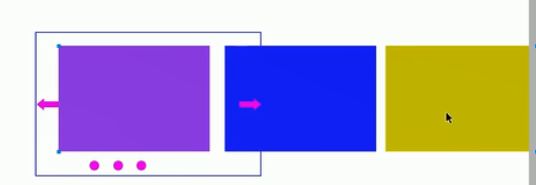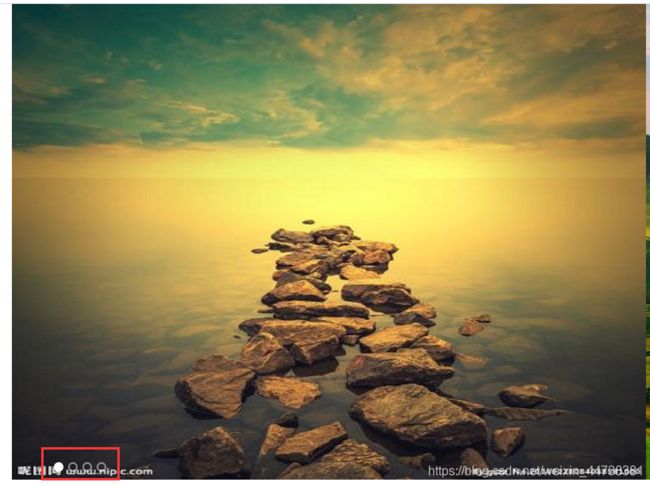手写原生JS轮播图
轮播图也称为焦点图,是网页中比较常见的网页特效
本文主要制作6个效果
效果1:
当鼠标移入轮播图时,左右箭头显示出来,离开隐藏左右按钮
效果2:
点击小圆点就会弹出相应的图片
效果3:
点击轮播图左右按钮就会有图片改变的效果
效果4:
图片和下面的小圆点会对应同步变化
效果5:
鼠标不经过轮播图,则图片会自动滚动播放
效果6:
鼠标经过轮播图模块,自动播放停止
7:
制作一个节流阀以防点击过快
制作效果前:
分析结构:
分为四个部分:大盒子,图片、左右按钮和小圆圈
准备好CSS和HTML:
HTML:
修改父级盒子的大小和图片盒子大小相同,因为考虑到可视性的原因,将图片大小统一改成800×600,因此父级盒子的大小也相应修改
CSS:
引入base.css
/* 引入base.css */
/*清除元素默认的内外边距 */
* {
margin: 0;
padding: 0
}
/*让所有斜体 不倾斜*/
em,
i {
font-style: normal;
}
/*去掉列表前面的小点*/
li {
list-style: none;
}
/*图片没有边框 去掉图片底侧的空白缝隙*/
img {
border: 0; /*ie6*/
vertical-align: middle;
}
/*让button 按钮 变成小手*/
button {
cursor: pointer;
}
/*取消链接的下划线*/
a {
color: #666;
text-decoration: none;
}
a:hover {
color: #e33333;
}
引入轮播图的css:
.focus {
position: relative;
width: 800px;
height: 600px;
background-color: purple;
margin: 0 auto;
}
.focus ul {
position: absolute;
top: 0;
left: 0;
/* 增加父盒子宽度,让父盒子能容下儿子 */
width: 600%;
}
.focus ul li {
/* 只写这个不会浮动起来,因为父盒子太小了容不下 */
float: left;
}
制作效果一:
当鼠标移入轮播图时,左右箭头显示出来,离开隐藏左右按钮
首先给左右箭头添加display: none;,让它默认不显示
/* 左右箭头的盒子 */
.arrow-l,
.arrow-r {
/* 新增 */
display: none;
...
}
分析js逻辑:
鼠标经过轮播图模块,左右按钮显示,离开隐藏左右按钮。
然后在js中写入以下代码:
// 1.获取元素
var arrow_l = document.querySelector('.arrow-l');
var arrow_r = document.querySelector('.arrow-r');
var focus = document.querySelector('.focus');
// 2.鼠标经过focus 就显示左右按钮
focus.addEventListener('mouseenter', function () {
arrow_l.style.display = 'block';
arrow_r.style.display = 'block';
})
focus.addEventListener('mouseleave', function () {
arrow_l.style.display = 'none';
arrow_r.style.display = 'none';
})
制作效果二:
点击小圆点就会弹出相应的图片
制作动态生成小圆圈
分析js逻辑:
- 核心思路:小圆圈的个数要跟图片张数要跟图片张数一致
- 所以首先先得到ul里面图片的张数(图片放入li里面,所以就是li 的个数)
- 利用循环动态生成小圆圈(这个小圆圈要放入ol里面)
- 创建createElement(‘li’),插入节点ol.appendChild(‘li’)
- 第一个小圆圈需要添加current类
写js之前,先完善一下CSS
加入:
.circle {
position: absolute;
bottom: 10px;
left: 50px;
}
.circle li {
float: left;
width: 8px;
height: 8px;
border: 2px solid rgba(255, 255, 255, 0.5);
margin: 0 3px;
/* 显示为圆形 */
border-radius: 50%;
/*鼠标经过显示小手*/
cursor: pointer;
}
/* 被选中的小圆圈的状态 */
.current {
background-color: #fff;
}
然后在js中写入以下代码:
// 3. 动态生成小圆圈, 有几张图片,就生成几个小圆圈
var ul = focus.querySelector('ul');
console.log(ul.children.length); // 4个
var ol = focus.querySelector('.circle');
for (var i = 0; i < ul.children.length; i++) {
// 创建一个小li
var li = document.createElement('li');
// 把小li插入到ol里面
ol.appendChild(li);
}
// 把ol里面的第一个小li设置类名为 current
ol.children[0].className = 'current';
制作点击小圆圈就切换current属性
分析js逻辑:
- 排他思想:干掉所有人,留下我自己
- 排他思想放在for循环里,生成了之后就可以直接进行操作
- 效果:点击某个小按钮则变成白色,其他全部变成透明的
然后在js中写入以下代码:
记得放在for循环中
// 4. 小圆圈的排他思想 我们可以直接在生成小圆圈的同时直接绑定点击事件
li.addEventListener('click', function () {
// 干掉所有人:把所有的小li清除 current 类名
for (var i = 0; i < ol.children.length; i++) {
ol.children[i].className = '';
}
// 留下我自己 当前的小li 设置current类名
this.className = 'current';
})
制作点击小圆圈实现滑动的效果
分析js逻辑:
- 点击小圆圈实现滑动的效果
- 此时要用到animate动画函数,记得一定要将引入animate的js文件引入在index.js文件之前(因为有调用的效果)
- 使用动画函数的前提,该元素必须要有定位
- 图片动是ul动,而不是li动
- 滚动图片的核心算法:点击某个小圆圈,就让图片滚动小圆圈的索引号乘以图片的宽度作为ul移动距离
- 此时需要知道小圆圈的索引号,可以在生成小圆圈的时候,给它设置一个自定义属性,点击的时候获取这个自定义属性即可。
animate动画函数:
function animate(obj, target, callback) {
// console.log(callback); callback = function() {} 调用的时候 callback()
// 先清除以前的定时器,只保留当前的一个定时器执行
clearInterval(obj.timer);
obj.timer = setInterval(function () {
// 步长值写到定时器的里面
// 把我们步长值改为整数 不要出现小数的问题
// var step = Math.ceil((target - obj.offsetLeft) / 10);
var step = (target - obj.offsetLeft) / 10;
step = step > 0 ? Math.ceil(step) : Math.floor(step);
if (obj.offsetLeft == target) {
// 停止动画 本质是停止定时器
clearInterval(obj.timer);
// 回调函数写到定时器结束里面
// if (callback) {
// // 调用函数
// callback();
// }
callback && callback();
}
// 把每次加1 这个步长值改为一个慢慢变小的值 步长公式:(目标值 - 现在的位置) / 10
obj.style.left = obj.offsetLeft + step + 'px';
}, 15);
}
然后在js中写入以下代码:
写在循环外:
// 记录当前小圆圈的索引号,通过自定义属性来做
li.setAttribute('index', i);
循环内:
// 5.点击小圆圈,移动图片 当然移动的是 ul
// ul移动的距离:小圆圈的索引号 * 图片的宽度 注意是负值
// 获取图片的宽度
var focusWidth = focus.offsetWidth;
// 当我们点击了某个 小li ,就拿到当前小li的索引号
var index = this.getAttribute('index'); // 0 1 2 3 得到的是自定义属性index的具体的值
var target = -index * focusWidth;
animate(ul, target);
这样,就可以做到点击小圆圈就缓动到当前图片的效果了。
但是全屏显示后发现其他图片却没有隐藏
在CSS中加入:
/* 最外层包裹的盒子 */
.focus {
position: relative;
width: 800px;
height: 600px;
background-color: purple;
margin: 0 auto;
/* 新加,以隐藏多余的 */
overflow: hidden;
}
即可隐藏~
制作效果三:
点击轮播图左右按钮就会有图片改变的效果
分析js逻辑:
- 点击右侧按钮一次,就让图片滚动一张
- 声明一个变量num、点击一次就自增1,让这个变量乘以图片宽度,就是ul的滚动效果
- 图片无缝滚动原理:把ul的第一个复制一份,放到ul的最后面;当图片滚动到克隆的最后一张图片时,让ul快速的、不做动画的跳到最左侧:left为0。
- 但是注意把克隆节点写在生成小圆圈的后面,所以不会生成小圆圈
- 同时num赋值为0,就可以重新开始滚动图片了
然后在js中写入以下代码:
//7.克隆第一张图片 放到ul最后面
var first = ul.children[0].cloneNode(true);
ul.appendChild(first);
使用深克隆:cloneNode(true)
//点击轮播图左右按钮就会有图片改变的效果
var num = 0;
arrow_r.addEventListener('click', function () {
// 如果走到了最后复制的一张图片,此时我们的ul要快速复原 left改为0
if (num === ul.children.length - 1) {
num = 0;
ul.style.left = 0;
}
num++;
animate(ul, -num * focus.offsetWidth);
})
arrow_l.addEventListener('click', function () {
if (num === 0) {
num = ul.children.length - 1;
ul.style.left = -num * focus.offsetWidth + 'px';
}
num--;
animate(ul, -num * focus.offsetWidth);
})
制作效果四:
图片和下面的小圆点会对应同步变化
分析js逻辑:
- 点击右侧按钮,小圆圈跟随变化
- 最简单的办法就是再声明一个变量circle,每次点击就自增1,注意,左侧按钮也需要这个变量,因此要声明全局变量
- 但是图片有五张,小圆圈只有4个少一个,必须加一个判断条件:如果circle == 4 就重新复原为0
- 判断circle的方法要紧跟着circle定义写
然后在js中写入以下代码:
在arrow_r中添加:
// 8. 点击右侧按钮,小圆圈跟随一起变化,可以再声明一个变量circle控制小圆圈的播放
circle++;
if (circle == ol.children.length) {
circle = 0;
}
circleChange();
在arrow_l中添加:
// 点击左侧按钮,小圆圈跟随一起变化,通过变量circle控制小圆圈的播放
circle--;
// 如果circle <0 说明是第一张图片,则小圆圈要改为第4个小圆圈(3)
if (circle < 0) {
circle = ol.children.length - 1;
}
circleChange();
其中circleChange()方法为排他思想
function circleChange() {
// 先清除其余小圆圈的current类名
for (var i = 0; i < ol.children.length; i++) {
ol.children[i].className = '';
}
// 留下当前小圆圈的current类名
ol.children[circle].className = 'current';
}
最后:
把点击小圆圈和点击右按钮结合起来
也就是比如说当我们点击第三个小圆圈时,index=2,此时num也得=2
分别在
li.addEventListener('click', function (){})
中添加
// 当我们点击了某个小li 就要把这个li 的索引号给 num
num = index;
在
arrow_r.addEventListener('click', function () {})
和
arrow_l.addEventListener('click', function () {})
中添加
circle = num;
制作效果五:
鼠标不经过轮播图,则图片会自动滚动播放
分析js逻辑:
使用定时器方法
- 自动播放功能
- 添加一个定时器
- 自动播放轮播图,实际就类似于隔一段时间点击了右侧按钮
- 使用手动调用右侧按钮点击事件 arrow_r.click()
- 鼠标经过focus就停止定时器
- 鼠标离开focus就开启定时器
然后在js中写入以下代码:
// 10.自动播放轮播图
var timer = this.setInterval(function () {
arrow_r.click();
}, 2000)
制作效果六:
鼠标经过轮播图模块,自动播放停止
分析js逻辑:
使用消除定时器方法
然后在js中写入以下代码:
在focus.addEventListener('mouseenter', function() {}) 中加入
clearInterval(timer);
timer = null; // 清除定时器变量
最后制作一个节流阀
防止轮播图按钮连续点击造成播放过快
分析js逻辑:
- 节流阀目的:当上一个函数动画内容执行完毕,再去执行下一个函数动画,让事件无法连续触发。
- 核心实现思路:利用回调函数,添加一个变量来控制,锁住函数和解锁函数
- 开始设置一个变量 var flag = true;
- if(flag){flag = false;do something} 关闭水龙头
- 利用回调函数,当动画执行完毕,flag=true 打开水龙头
然后在js中写入以下代码:
在左右箭头外写入flag节流阀,内部进行判断
// flag 节流阀
var flag = true;
arrow_r.addEventListener('click', function() {
if (flag) {
...
}
}
});
arrow_l.addEventListener('click', function() {
if (flag) {
flag = false;
....
}
});
在左右侧箭头点击的监听函数写入flag变量,设置为false。在animate函数中写入function回调函数打开节流阀(因为执行函数时动画已经结束了)