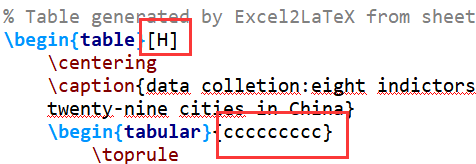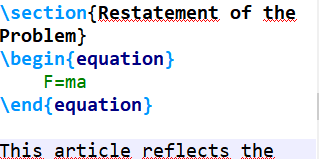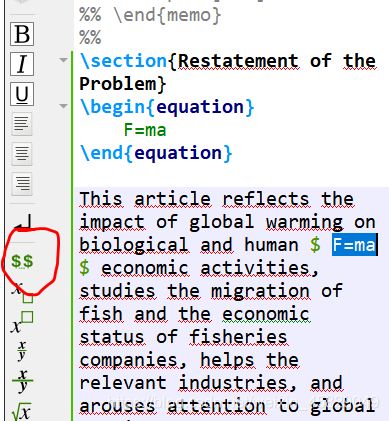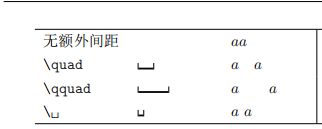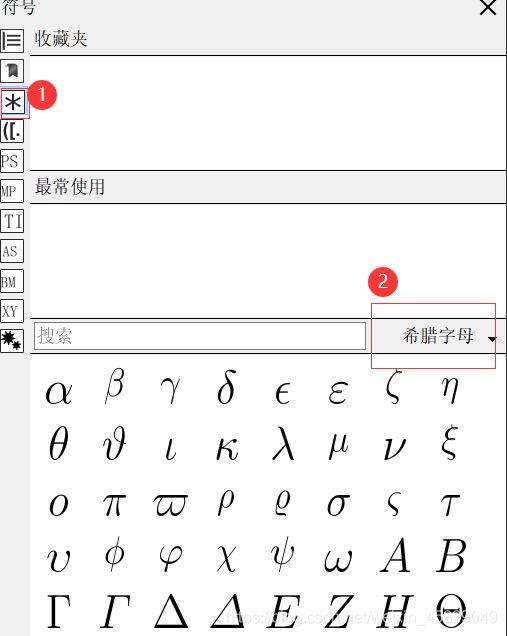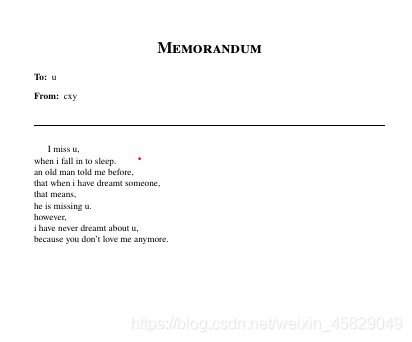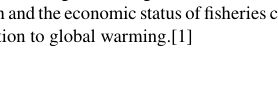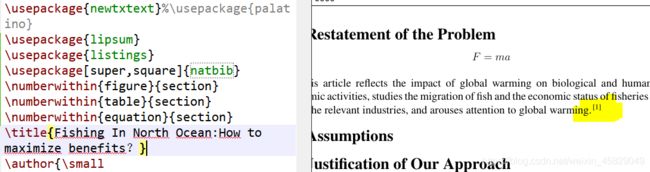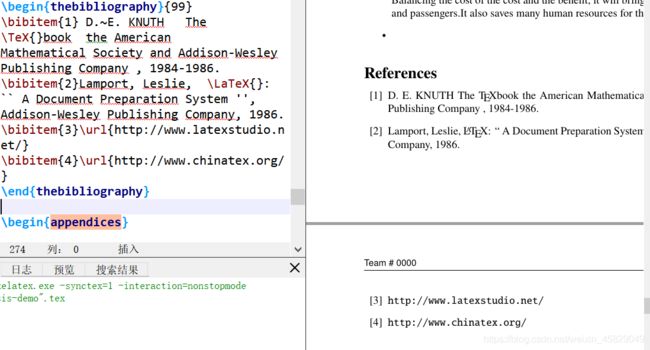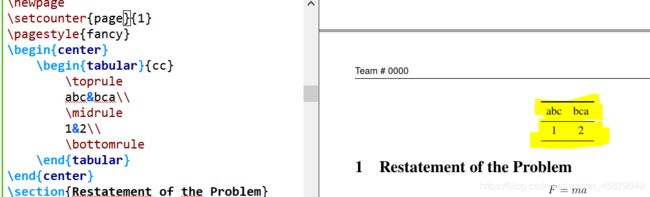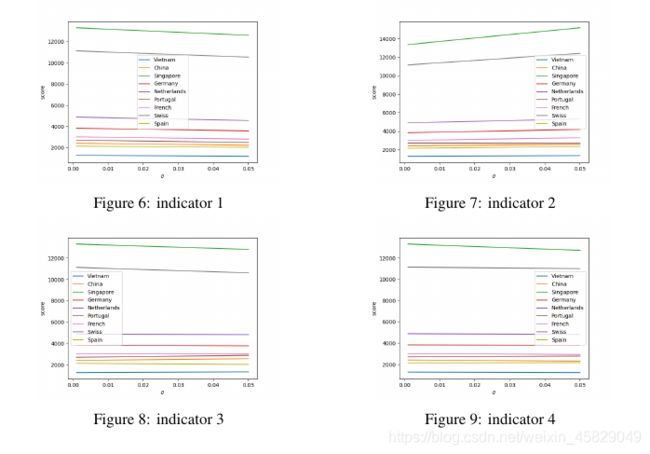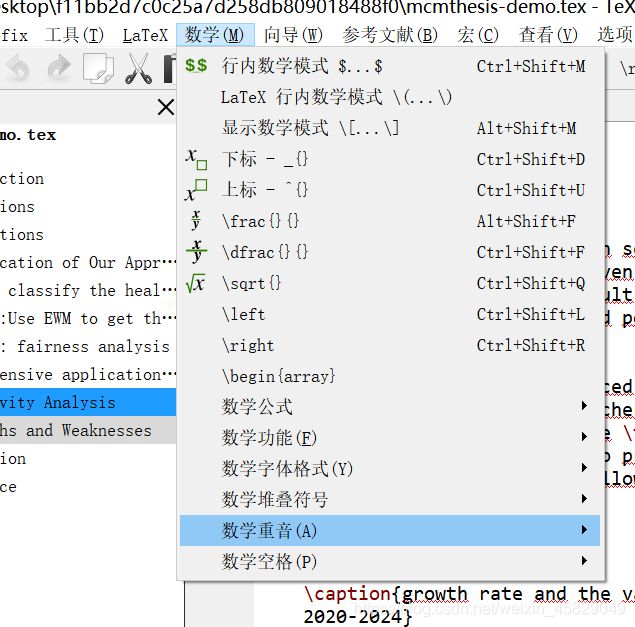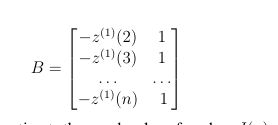LaTex 美赛笔记
美赛模板下载网址:
https://www.latexstudio.net/
很多友友不知道texstudio自带教程的~
超级nb的!
打开控制台 win+R
输入
texdoc lshort-zh-cn
\begin{document}
\begin{abstract}
摘要内容
\begin{keywords}
\end{keywords}
\end{abstact}
\section 1.
\subsection 1.1
\subsubsection 1.01
一、关于公式:
1.带编号的公式
\begin{equation}
F=ma
\end{equation}
equation环境能打出带有编号的公式
那么公式下面的文字会首行缩进
点一下旁边栏里的那个绿色dollar$$符号就可以啦
3.多行公式 用gather环境
\begin{gather}
a = b + c \\
d = e + f + g \\
h + i = j + k \notag \\
l + m = n
\end{gather}
三、关于分式:
\frac{分子}{分母}
tip:加上\text可以让d从斜体变正哟~
$ \frac{dM}{\text{d} t} $
四、关于上下角标
用 ^ 和 _ 表明上下标
如M_1 和 X^2
(还是挺符合我们平常的表示习惯哒)
六、关于插入图片
最简单的懒人方法就是:
先把图片保存在桌面上,然后直接拖到texstudio的界面里,texstudio就会帮你写好了~
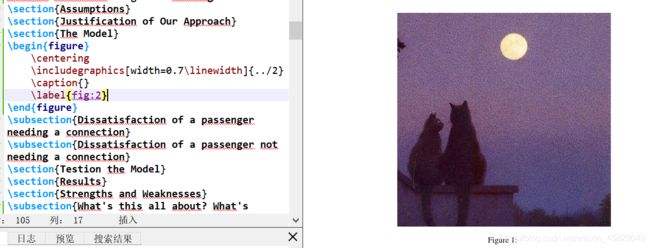
这里要注意的是 图片下方的Figure 1是texstudio软件按照图片系统自己编号的,跟图片名字是没有关系滴
要在文中引用的话 用这个
Fig.\ref{label}
label里面是图片名字~
七、插入代码
先加载lstlisting包
\usepackage{lstlisting}
再用lstlisting环境
\begin{lstlisting}
代码
\end{lstlisting}
八、关于写信
\clearpage #另起一页
\memoto{u} #收信人
\memofrom{cxy} #寄信人
\begin{memo} #需要用memo环境
I miss u,
\\ when i fall in to sleep. #//表示换行
\\an old man told me before,
\\that when i have dreamt someone,
\\that means,
\\he is missing u.
\\however,
\\i have never dreamt about u,
\\because you don't love me anymore.
\end{memo}
增添这三行代码
\numberwithin{figure}{section}
\numberwithin{table}{section}
\numberwithin{equation}{section}
在\maketitle
后面加入以下三行代码
\newpage
\tableofcontents
\newpage
如果想把目录页数控制在一页怎么办?
只显示到二级标题就好了
在\usepackage下面加入
\setcounter{tocdepth}{2} #这个2就是只显示到2级标题
十一、关于页码问题
因为美赛要求目录是不算页数的
所以要添加一些代码
\newpage
\thispagestyle{empty}
\tableofcontents
\newpage
\setcounter{page}{1}
\pagestyle{fancy}
十二、关于参考文献的问题
在段落末尾加
\cite{1}
\usepackage[super,square]{natbib}
末尾的reference 引入thebibliography环境
\begin{thebibliography}{99}
\bibitem{1} D.~E. KNUTH The book the American
Mathematical Society and Addison-Wesley
Publishing Company , 1984-1986.
\bibitem{2}Lamport, Leslie, : A Document Preparation System '',
Addison-Wesley Publishing Company, 1986.
\bibitem{3}\url{http://www.latexstudio.net/} #网址
\bibitem{4}\url{http://www.chinatex.org/}
\end{thebibliography}
十三、插入表格
\begin{center}
\begin{tabular}{cc}
\toprule
abc&bca\\
\midrule
1&2\\
\bottomrule
\end{tabular}
\end{center}
十四、文字前面加小黑点
\begin{itemize}
\item[$\bullet$] 文字内容
\end{itemize}
十五、插入四张图片
\begin{figure}[H]
\begin{minipage}[t]{0.5\textwidth}
\centering
\includegraphics[scale=0.4]{tu1}
\caption{indicator 1}
\end{minipage}
\qquad
\begin{minipage}[t]{0.5\textwidth}
\centering
\includegraphics[scale=0.4]{tu2}
\caption{indicator 2}
\end{minipage}
\begin{minipage}[t]{0.5\textwidth}
\centering
\includegraphics[scale=0.4]{tu3}
\caption{indicator 3}
\end{minipage}
\qquad
\begin{minipage}[t]{0.5\textwidth}
\centering
\includegraphics[scale=0.4]{tu4}
\caption{indicator 4}
\end{minipage}
\end{figure}
十六、顶格
\noindent
十七、插入表格
用office的表格打开Excel2LaTex(别用wps!)
链接:
Excel2Latex下载地址
提取码:aaaa
复制这段内容后打开百度网盘手机App,操作更方便哦–来自百度网盘超级会员V3的分享
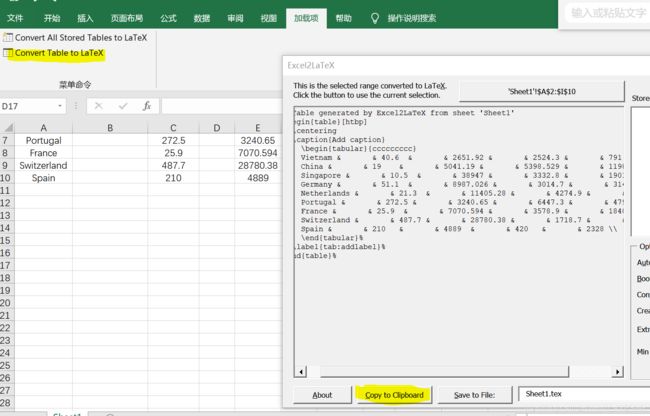
然后给表格画线
\toprule
\midrule
\bottemrule
\hat
在数学重音里面可以选择
十九、插入矩阵
$$ B=
\left [ %这个[可以改成{或者(
\begin{matrix}
-z^{(1)}(2)& 1 \\
-z^{(1)}(3) & 1\\
\dots &\dots \\
-z^{(1)}(n) &\ 1\\
\end{matrix}
\right ]
$$
二十、摘要页的修改
把从LaTex工作室下载的模板改一下
标黄的ture改成false 标黄的false改成true
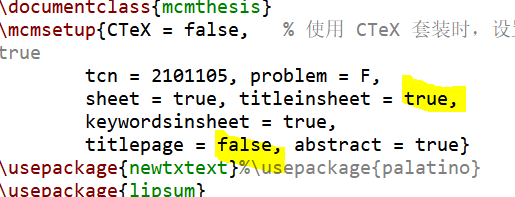
二十一、所有要用到的包
\usepackage{newtxtext}%\usepackage{palatino}
\usepackage{lipsum}
\usepackage{listings}
\usepackage{graphicx}
\usepackage{float}
\usepackage{caption}
\usepackage{subfigure}
\usepackage[super,square]{natbib}
\setcounter{tocdepth}{2}
二十二:浮动体
插入表格或者图片的时候都改成[H],这样的图片或者表格紧跟在文字的下方
下面的{cccc}是表格里面的数据居中,有多少列就有多少个c