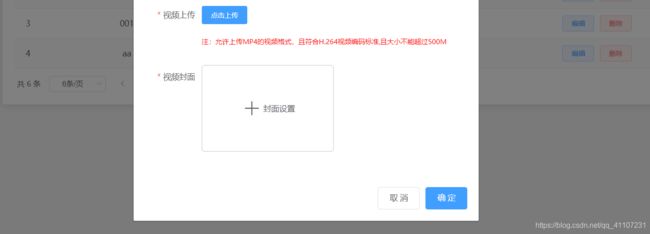史上最全基于vue的图片裁剪vue-cropper使用
史上最全基于vue的图片裁剪vue-cropper使用
- 基于vue的图片裁剪vue-cropper
-
- 新的需求
- vue-cropper官网
- 代码拷贝
- 最后
基于vue的图片裁剪vue-cropper
最近小编好久没有写博客了,今天发现突然涨了好几个粉,特别的开心,为了回馈大家,我今天准备了一点点小小的心意,最近工作实在太忙,难得抽空更博了,不过最近小编会快马加鞭努力更博的。
新的需求
最近小编遇到一个图片裁剪的需求,对于一个前端小白的我来说,搞这些花里胡哨的东西,走了很多弯路,各种百度,改了又改,实则不易啊。废话不多说上大图:
vue-cropper官网
链接:https://github.com/xyxiao001/vue-cropper
安装:npm install vue-cropper 或者 yarn add vue-cropper
代码拷贝
废话不多说,代码也不多敲,相信大家和我一样,能粘贴绝不手敲,哈哈。
组件封装CropperImage.vue
<template>
<div class="cropper-content">
<div class="cropper-box">
<div class="cropper">
<vue-cropper
ref="cropper"
:img="option.img"
:outputSize="option.outputSize"
:outputType="option.outputType"
:info="option.info"
:canScale="option.canScale"
:autoCrop="option.autoCrop"
:autoCropWidth="option.autoCropWidth"
:autoCropHeight="option.autoCropHeight"
:fixed="option.fixed"
:fixedNumber="option.fixedNumber"
:full="option.full"
:fixedBox="option.fixedBox"
:canMove="option.canMove"
:canMoveBox="option.canMoveBox"
:original="option.original"
:centerBox="option.centerBox"
:height="option.height"
:infoTrue="option.infoTrue"
:maxImgSize="option.maxImgSize"
:enlarge="option.enlarge"
:mode="option.mode"
@realTime="realTime"
@imgLoad="imgLoad">
</vue-cropper>
</div>
<!--底部操作工具按钮-->
<div class="footer-btn">
<div class="scope-btn">
<label class="btn" for="uploads">选择封面</label>
<input type="file" id="uploads" style="position:absolute; clip:rect(0 0 0 0);" accept="image/png, image/jpeg, image/gif, image/jpg" @change="selectImg($event)">
<el-button size="mini" type="danger" plain icon="el-icon-zoom-in" @click="changeScale(1)">放大</el-button>
<el-button size="mini" type="danger" plain icon="el-icon-zoom-out" @click="changeScale(-1)">缩小</el-button>
<el-button size="mini" type="danger" plain @click="rotateLeft">↺ 左旋转</el-button>
<el-button size="mini" type="danger" plain @click="rotateRight">↻ 右旋转</el-button>
</div>
<div class="upload-btn">
<el-button size="mini" type="success" @click="uploadImg('blob')">上传封面 <i class="el-icon-upload"></i></el-button>
</div>
</div>
</div>
<!--预览效果图-->
<div class="show-preview">
<div :style="previews.div" class="preview">
<img :src="previews.url" :style="previews.img">
</div>
</div>
</div>
</template>
<script>
import {
VueCropper } from 'vue-cropper'
export default {
name: "CropperImage",
components: {
VueCropper
},
props:['Name'],
data() {
return {
name:this.Name,
previews: {
},
option:{
img: '', //裁剪图片的地址
outputSize: 1, //裁剪生成图片的质量(可选0.1 - 1)
outputType: 'jpeg', //裁剪生成图片的格式(jpeg || png || webp)
info: true, //图片大小信息
canScale: true, //图片是否允许滚轮缩放
autoCrop: true, //是否默认生成截图框
autoCropWidth: 230, //默认生成截图框宽度
autoCropHeight: 150, //默认生成截图框高度
fixed: true, //是否开启截图框宽高固定比例
fixedNumber: [1.53, 1], //截图框的宽高比例
full: false, //false按原比例裁切图片,不失真
fixedBox: true, //固定截图框大小,不允许改变
canMove: false, //上传图片是否可以移动
canMoveBox: true, //截图框能否拖动
original: false, //上传图片按照原始比例渲染
centerBox: false, //截图框是否被限制在图片里面
height: true, //是否按照设备的dpr 输出等比例图片
infoTrue: false, //true为展示真实输出图片宽高,false展示看到的截图框宽高
maxImgSize: 3000, //限制图片最大宽度和高度
enlarge: 1, //图片根据截图框输出比例倍数
mode: '230px 150px' //图片默认渲染方式
}
};
},
methods: {
//初始化函数
imgLoad (msg) {
console.log("工具初始化函数====="+msg)
},
//图片缩放
changeScale (num) {
num = num || 1
this.$refs.cropper.changeScale(num)
},
//向左旋转
rotateLeft () {
this.$refs.cropper.rotateLeft()
},
//向右旋转
rotateRight () {
this.$refs.cropper.rotateRight()
},
//实时预览函数
realTime (data) {
this.previews = data
},
//选择图片
selectImg (e) {
let file = e.target.files[0]
if (!/\.(jpg|jpeg|png|JPG|PNG)$/.test(e.target.value)) {
this.$message({
message: '图片类型要求:jpeg、jpg、png',
type: "error"
});
return false
}
//转化为blob
let reader = new FileReader()
reader.onload = (e) => {
let data
if (typeof e.target.result === 'object') {
data = window.URL.createObjectURL(new Blob([e.target.result]))
} else {
data = e.target.result
}
this.option.img = data
}
//转化为base64
reader.readAsDataURL(file)
},
//上传图片
uploadImg (type) {
let _this = this;
if (type === 'blob') {
//获取截图的blob数据
this.$refs.cropper.getCropBlob(async (data) => {
let formData = new FormData();
formData.append('file',data,"DX.jpg")
//调用axios上传
let {
data: res} = await _this.$http.post('/api/file/imgUpload', formData)
if(res.code === 200){
_this.$message({
message: res.msg,
type: "success"
});
let data = res.data.replace('[','').replace(']','').split(',');
let imgInfo = {
name : _this.Name,
url : data[0]
};
_this.$emit('uploadImgSuccess',imgInfo);
}else {
_this.$message({
message: '文件服务异常,请联系管理员!',
type: "error"
});
}
})
}
},
},
}
</script>
<style scoped lang="scss">
.cropper-content{
display: flex;
display: -webkit-flex;
justify-content: flex-end;
.cropper-box{
flex: 1;
width: 100%;
.cropper{
width: auto;
height: 300px;
}
}
.show-preview{
flex: 1;
-webkit-flex: 1;
display: flex;
display: -webkit-flex;
justify-content: center;
.preview{
overflow: hidden;
border:1px solid #67c23a;
background: #cccccc;
}
}
}
.footer-btn{
margin-top: 30px;
display: flex;
display: -webkit-flex;
justify-content: flex-end;
.scope-btn{
display: flex;
display: -webkit-flex;
justify-content: space-between;
padding-right: 10px;
}
.upload-btn{
flex: 1;
-webkit-flex: 1;
display: flex;
display: -webkit-flex;
justify-content: center;
}
.btn {
outline: none;
display: inline-block;
line-height: 1;
white-space: nowrap;
cursor: pointer;
-webkit-appearance: none;
text-align: center;
-webkit-box-sizing: border-box;
box-sizing: border-box;
outline: 0;
-webkit-transition: .1s;
transition: .1s;
font-weight: 500;
padding: 8px 15px;
font-size: 12px;
border-radius: 3px;
color: #fff;
background-color: #409EFF;
border-color: #409EFF;
margin-right: 10px;
}
}
</style>
注意:裁剪组件的基础配置option,小编这里配置了官方所给的所有基础配置,大家可以按需配置。
新建Tailoring.vue 调用封装好的组件:
这里我们先简单说一下思路,通过按钮触发事件打开我们的剪裁窗口,选择图片,点击上传之后,将地址回调回来,拿到地址就可以处理我们的业务了,比如随着表单一起将回调地址存入数据库等等。


Tailoring.vue:
<template>
<div class="cropper-app">
<el-form :model="formValidate" :rules="ruleValidate" ref="formValidate" label-width="100px" class="demo-ruleForm">
<el-form-item label="封面上传" prop="mainImage">
<div class="list-img-box">
<div v-if="formValidate.mainImage !== ''">
<img :src="formValidate.mainImage" style='width:300px;height:150px' alt="自定义封面">
</div>
<div v-else class="upload-btn" style="height: 120px;" @click="uploadPicture('flagImg')">
<i class="el-icon-plus" style="font-size: 30px;"></i>
<span>封面设置</span>
</div>
</div>
<input type="hidden" v-model="formValidate.mainImage" placeholder="请添加封面">
</el-form-item>
</el-form>
<!-- 剪裁组件弹窗 -->
<el-dialog
title="裁切封面"
:visible.sync="cropperModel"
width="950px"
center
>
<cropper-image
:Name="cropperName"
@uploadImgSuccess = "handleUploadSuccess"
ref="child">
</cropper-image>
</el-dialog>
<!--查看大封面-->
<el-dialog
title="查看大封面"
:visible.sync="imgVisible"
center>
<img :src="imgName" v-if="imgVisible" style="width: 100%" alt="查看">
</el-dialog>
</div>
</template>
<script>
import CropperImage from "@/views/resmanage/CropperImage";
export default {
name: "Tailoring",
components: {
CropperImage},
data () {
return {
formValidate: {
mainImage: '',
},
ruleValidate: {
mainImage: [
{
required: true, message: '请上传封面', trigger: 'blur'}
],
},
//裁切图片参数
cropperModel:false,
cropperName:'',
imgName: '',
imgVisible: false
}
},
methods: {
//封面设置
uploadPicture(name){
this.cropperName = name;
this.cropperModel = true;
},
//图片上传成功后
handleUploadSuccess (data){
console.log(data)
switch(data.name){
case 'flagImg':
this.formValidate.mainImage = 'http://ydfblog.cn/dfs/'+data.url;
console.log('最终输出'+data.name)
break;
}
this.cropperModel = false;
}
}
}
</script>
<style scoped>
.upload-list-cover{
position: absolute;
top: 0;
bottom: 0;
left: 0;
right: 0;
display: flex;
flex-wrap: wrap;
justify-content: space-between;
padding: 0 40px;
align-items: center;
background: rgba(0,0,0,.6);
opacity: 0;
transition: opacity 1s;
}
.cover_icon {
font-size: 30px;
}
.upload-btn{
display: -webkit-box;
display: -ms-flexbox;
display: flex;
-ms-flex-wrap: wrap;
flex-wrap: wrap;
-webkit-box-pack: center;
-ms-flex-pack: center;
justify-content: center;
-webkit-box-align: center;
-ms-flex-align: center;
align-items: center;
border: 1px solid #cccccc;
border-radius: 5px;
overflow: hidden;
box-shadow: 0 0 1px #cccccc;
}
.upload-btn:hover {
border: 1px solid #69b7ed;
}
.upload-btn i{
margin: 5px;
}
</style>
最后
如果你觉得DT_小白文章写的还不错,请微信搜索并关注「 Java云社 」微信公众号,和DT_小白一起学习Java、分布式、微服务、大数据技术,并且「 Java云社 」收集了大量的大厂面试题目集,等你来挖掘,为了提升自己的能力,实现技术能力的飞跃,每天定时更新超硬核技术干货,我在「 Java云社 」等您的加入,让我们共同学习吧!