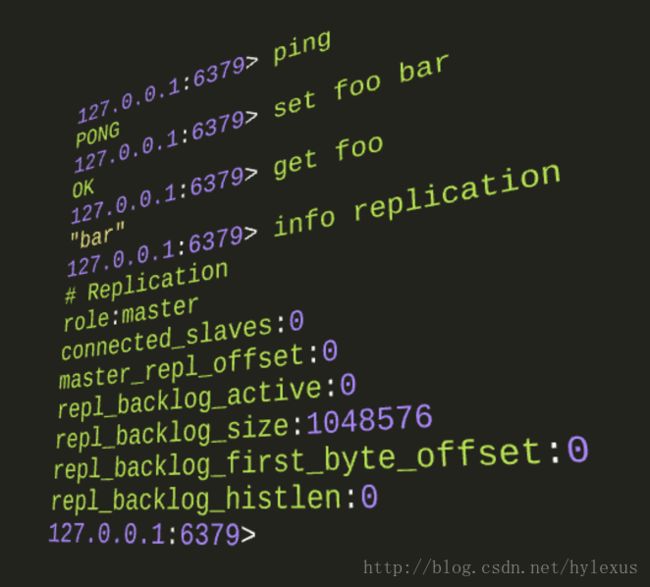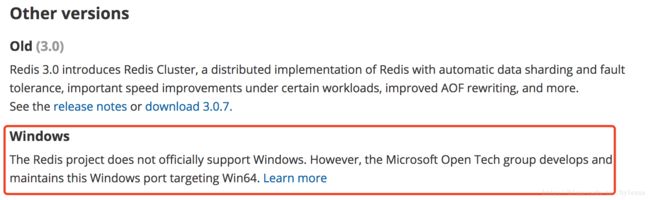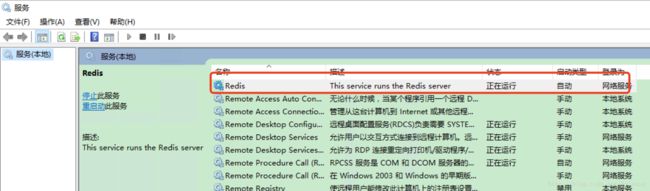[TOC]
说明
本篇文章将介绍在三大主流操作系统(Linux,mac,windows)上安装redis。
Linux上的安装介绍自不必说,很少有人用除了Linux之外的其他操作系统在生成环境下部署redis吧……
但是在开发的时候,很有可能不是在Linux环境下开发的,有必要在自己的操作系统上装一个来开发测试用。所以此处也介绍在mac和windows下的安装。
1 linux[CentOS-6.8-x64]安装
1.1 下载解压
wget http://download.redis.io/releases/redis-3.2.8.tar.gz
tar -zxvf redis-3.2.8.tar.gz
1.2 编译安装
cd redis-3.2.8
make PREFIX=/usr/local/bin install # 目录可以自己指定
- 至此,安装完成,可以看看生成了哪些东西
# 在/usr/local/bin下,已经在环境变量里了
[root@h4 redis-3.2.8]$ ls -l /usr/local/bin/
total 26348
-rwxr-xr-x. 1 root root 5580319 Apr 4 15:27 redis-benchmark
-rwxr-xr-x. 1 root root 22185 Apr 4 15:27 redis-check-aof
-rwxr-xr-x. 1 root root 7829986 Apr 4 15:27 redis-check-rdb
-rwxr-xr-x. 1 root root 5709187 Apr 4 15:27 redis-cli
lrwxrwxrwx. 1 root root 12 Apr 4 15:27 redis-sentinel -> redis-server
-rwxr-xr-x. 1 root root 7829986 Apr 4 15:27 redis-server
1.3 配置
- 复制redis.conf
# 从redis解压目录将redis.conf配置文件复制到/data/redis
# 此处的/data/redis目录是本人的习惯,按你自己的需要来就行
cp redis.conf /data/redis/
- 修改配置文件
# 编辑配置文件/data/redis/redis.conf
# 修改以下几项
vim /data/redis/redis.conf
# 后台模式运行
daemonize yes
# 修改日志文件路径
logfile "/data/redis/log.log"
# 关闭保护模式,虽然这样不安全,但是从其他主机连接redis时是要关闭保护模式的
protected-mode no
1.4 将redis做成系统服务[可选]
[root@h4 redis-3.2.8]$ utils/install_server.sh
Welcome to the redis service installer
This script will help you easily set up a running redis server
Please select the redis port for this instance: [6379]
Selecting default: 6379
Please select the redis config file name [/etc/redis/6379.conf] /data/redis/redis.conf
Please select the redis log file name [/var/log/redis_6379.log] /data/redis/log.log
Please select the data directory for this instance [/var/lib/redis/6379] /data/redis
Please select the redis executable path [/usr/local/bin/redis-server]
Selected config:
Port : 6379
Config file : /data/redis/redis.conf
Log file : /data/redis/log.log
Data dir : /data/redis
Executable : /usr/local/bin/redis-server
Cli Executable : /usr/local/bin/redis-cli
Is this ok? Then press ENTER to go on or Ctrl-C to abort.
Copied /tmp/6379.conf => /etc/init.d/redis_6379
Installing service...
Successfully added to chkconfig!
Successfully added to runlevels 345!
/var/run/redis_6379.pid exists, process is already running or crashed
Installation successful!
1.5 启停控制
- 如果你执行了步骤1.4,即你把redis做成了系统服务,可以像下面这样操作:
# 启动Redis
[root@h4 redis-3.2.8]$ service redis_6379 start
Starting Redis server...
# 查看redis进程
[root@h4 redis-3.2.8]$ ps -ef | grep redis
root 17160 1 0 15:43 ? 00:00:00 /usr/local/bin/redis-server 127.0.0.1:6379
root 17164 3968 0 15:43 pts/1 00:00:00 grep --color redis
# 查看redis使用的端口
[root@h4 redis-3.2.8]$ netstat -tnpl | grep 6379
tcp 0 0 127.0.0.1:6379 0.0.0.0:* LISTEN 17160/redis-server
# 连接客户端测试
[root@h4 redis-3.2.8]$ redis-cli -p 6379
127.0.0.1:6379> ping
PONG
127.0.0.1:6379> exit
# 停止Redis
[root@h4 redis-3.2.8]$ service redis_6379 stop
Stopping ...
Redis stopped
- 如果没有做成系统服务,可以像下面这样操作:
# 启动Redis
[root@h4 redis-3.2.8]# redis-server /data/redis/redis.conf
# 查看redis进程
[root@h4 redis-3.2.8]# ps -ef | grep redis
root 17238 1 0 15:48 ? 00:00:00 redis-server 127.0.0.1:6379
root 17243 3968 0 15:48 pts/1 00:00:00 grep --color redis
# 查看redis使用的端口
[root@h4 redis-3.2.8]# netstat -tlnp | grep 6379
tcp 0 0 127.0.0.1:6379 0.0.0.0:* LISTEN 17238/redis-server
# 连接客户端测试
[root@h4 redis-3.2.8]# redis-cli -p 6379
127.0.0.1:6379> ping
PONG
127.0.0.1:6379> exit
# 停止Redis
[root@h4 redis-3.2.8]# redis-cli shutdown
2 mac安装
其实在mac下安装和在Linux(CentOS-6.8-x64)下是非常类似的。
在mac下安装redis最简单的方式就是使用brew install redis来一键搞定了。
如果你不喜欢瞎折腾,就是要最快的傻瓜式安装,那你就用上面的brew install redis吧。
否则,可以参考我们这里介绍的手动编译安装的方式:
2.1 下载解压
$ wget http://download.redis.io/releases/redis-3.2.8.tar.gz
$ tar -zxvf redis-3.2.8.tar.gz
2.2 编译安装
$ cd redis-3.2.8/
$ make PREFIX=/usr/local/bin/redis install
- 由于此处我将redis安装到了/usr/local/bin/redis,不是默认的/usr/local/bin,所以得改下环境变量
$ vim ~/.bash_profile
# 加入如下配置
export redis_home=/usr/local/bin/redis
export PATH=$PATH:$redis_home/bin
# 刷新环境变量
$ source ~/.bash_profile
# 看看配好没?
$ which redis-server
/usr/local/bin/redis/bin/redis-server
2.3 配置
- 复制redis.conf
$ mkdir /usr/local/etc/redis
$ cp redis.conf /usr/local/etc/redis
- 编辑配置文件
$ cd /usr/local/etc/redis/
$ vim redis.conf
# 按需修改如下几项
# 绑定所有网络地址
bind 0.0.0.0
# 数据目录(需事先手动建立目录)
dir /Users/hylexus/data/redis/6379/
# 日志文件(需事先手动建立目录)
logfile "/Users/hylexus/data/redis/log.log"
# 后台运行
daemonize yes
# 关闭保护模式
protected-mode no
2.4 启停控制
# 启动Redis
$ redis-server /usr/local/etc/redis/redis.conf
# 查看redis进程
$ ps -ef | grep redis
501 5456 1 0 4:47下午 ?? 0:00.01 redis-server 0.0.0.0:6379
# 连接客户端
$ redis-cli -p 6379
# 测试
127.0.0.1:6379> ping
PONG
127.0.0.1:6379> ping redis
"redis"
127.0.0.1:6379> exit
# 停止Redis
$ redis-cli shutdown
3 windows安装
3.1 下载msi安装包安装
以下是redis官网下载页面的部分截图:
也就是说redis是不支持windows的。
但是Microsoft Open Tech group维护了一个windows版本的redis。
地址在这里:https://github.com/MSOpenTech/redis。
去这里下载个msi安装包安装就行了:https://github.com/MSOpenTech/redis/releases。
一路狂点鼠标[Next],安装完成即可。
- 有点需要注意的 最好在安装的时候勾选将redis可执行文件加入环境变量
3.2 将redis做成windows服务
具体的步骤请看这里:https://raw.githubusercontent.com/MSOpenTech/redis/3.0/Windows%20Service%20Documentation.md
C:\Program Files\Redis>redis-server --service-install redis.windows-service.conf --loglevel verbose
可以去服务窗口看看:
3.3 配置
配置文件都在安装目录下:C:/Program Files/Redis
按需修改即可.
3.4 启停控制
- 直接去windows提供的服务管理控制台(3.2中的截图)最方便
- 命令方式如下:
# 启动Redis
# 注意:如果已经启动了,会提示错误。但是错误并不会告诉你已经启动了………………
C:\Users\hylexus> redis-server --service-start
[13032] 04 Apr 17:58:42.168 # HandleServiceCommands: system error caught. error code=1056, message = StartService failed: unknown error
# 先停止,再试试启动会不会正常
C:\Users\hylexus> redis-server --service-stop
[5308] 04 Apr 17:58:47.284 # Redis service successfully stopped.
# 再次尝试启动[成功]
C:\Users\hylexus> redis-server --service-start
[15200] 04 Apr 17:58:52.940 # Redis service successfully started.
# 连接客户端测试
C:\Program Files\Redis>redis-cli -p 6379
127.0.0.1:6379> ping
PONG
127.0.0.1:6379> ping haha
"haha"
127.0.0.1:6379> exit
# 停止服务
C:\Program Files\Redis>redis-server --service-stop
[18564] 04 Apr 17:59:22.700 # Redis service successfully stopped.
C:\Program Files\Redis>
参考资料
- https://redis.io/download
- https://github.com/MSOpenTech/redis
- https://raw.githubusercontent.com/MSOpenTech/redis/3.0/Windows%20Service%20Documentation.md