解放双手,自动刷抖音
起因
因为项目需要,最近在学习appium自动化,学习中很枯燥无味,想做点能激起兴趣的事情,正好平时喜欢刷抖音,想一想能不能解放双手自动刷抖音呢,有想法咱们就行动起来,搞、搞、搞
(ps:代码很简单,就是环境比较难搭建)
一、环境搭建:
1、我使用的环境:
①、Python3.7
②、Node.js14.9.0
③、JDK1.8
④、Andriod SDK
⑤、Appium1.9.1
⑥、Appium-Python-Client
上面是我使用的环境,安装过程就不一一解释了,学习appium最大的难处在于环境的安装,80%的人死于环境安装,然后就没然后了,10%的人被环境折腾一周以上,只有剩下的10%人品好,可以顺利安装。小伙伴们一定不能在环境搭建上面放弃哦,加油,奥利给!
附上软件包下载地址:
链接:https://pan.baidu.com/s/1n7C6-3r5f68oJbBkDuX_jQ
提取码:82wi
二、启动APP
1、连接手机:
手机设置开发者模式---->允许USB调试---->cmd中输入adb devices---->显示如下图表示连接成功:
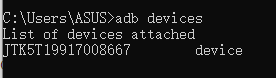
2、获取包名和Activity名:
①、打开需要用的app
②、在cmd中输入:adb shell dumpsys window w |findstr / |findstr name= 后如图展示:

③、包名和Activity名为:com.ss.android.ugc.aweme/com.ss.android.ugc.aweme.splash.SplashActivity
3、启动app参数:
desired_caps = {}
desired_caps['platformName'] = 'Android' #你要测试的手机操作系统|`iOS`, `Android`, 或 `FirefoxOS`|
desired_caps['platformVersion'] = '10' #手机操作系统版本|例如: `7.1`, `4.4`|
desired_caps['deviceName']='JTK5T19917008667' #手机设备名称
desired_caps['appPackage'] = 'com.ss.android.ugc.aweme' #你想运行的Android应用的包名
desired_caps['appActivity'] = 'com.ss.android.ugc.aweme.splash.SplashActivity
' #你要从你的应用包中启动的 Android Activity 名称
desired_caps['automationname']='UiAutomator2' #安卓7以上设备启动时必须加上此参数,定位toast提示时也必须加
desired_caps['noReset']='True' #用来防止重复安装app
4、启动app:
driver = webdriver.Remote('http://127.0.0.1:4723/wd/hub', desired_caps)
5、为了方便后期维护,写成配置封装下:
①、获取配置文件代码:
配置文件名字可以是.cfg或者.ini结尾文件,如图:
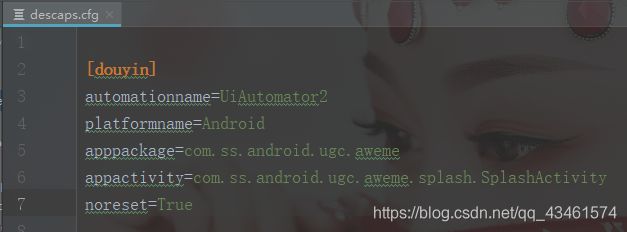
#coding:utf-8
import os
from configparser import ConfigParser
"""
获取descaps.cfg配置文件里面数据
"""
class Dictionary(dict):
'''
把descaps.cfg中的参数添加值dict
'''
def __getattr__(self, keyname):
#如果key值不存在则返回默认值"not find config keyname"
return self.get(keyname, "descaps.cfg中没有找到对应的keyname")
class Config(object):
'''
ConfigParser二次封装,在字典中获取value
'''
def __init__(self):
# 设置descaps.cfg路径
current_dir = os.path.dirname(__file__)
top_one_dir = os.path.dirname(current_dir)
file_name = top_one_dir + "/data/descaps.cfg"
# 实例化ConfigParser对象
self.config = ConfigParser()
self.config.read(file_name)
#根据section把key、value写入字典
#print(self.config.sections())
for section in self.config.sections():
setattr(self, section, Dictionary())
#print(self.config.items(section))
for keyname, value in self.config.items(section):
setattr(getattr(self, section), keyname, value)
def getconf(self, section):
'''
用法:
conf = Config()
info = conf.getconf("main").url
'''
if section in self.config.sections():
pass
else:
print("文件中 找不到该 section")
return getattr(self, section)
②、启动APP封装代码:
#coding=utf-8
from appium import webdriver
from tools.configoperate import Config
import os
class BasicSetting(object):
def __init__(self,conf_section):
"""
初始化启动appium参数配置
:param conf_section: descaps.cfg文件中的每个配置项的section值
:param platformname 使用哪个移动操作系统平台
:param devicename 使用的移动设备或模拟器的种类,需要在cmd命令下,敲adb devices查看
:param platformversion 移动操作系统版本
:param apppackage 所要测试的app的包名,获取命令:aapt dump badging apk路径,查看package
:param appactivity 所要测试app的入口页面,获取命令:aapt dump badging apk路径,查看launchable-activity
:param unicodekeyboard
:param noreset 在此会话之前,请勿重置应用程序状态
"""
conf = Config()
info = conf.getconf(conf_section)
self.automationname = info.automationname
self.platformname = info.platformname
self.devicename = os.popen('adb shell getprop ro.product.model').read()
self.platformversion = os.popen('adb shell getprop ro.build.version.release').read()
self.apppackage = info.apppackage
self.appactivity = info.appactivity
self.noreset = info.noreset
def start_parameter(self):
desired_caps={
'automationName':self.automationname,
'platformName':self.platformname,
'deviceName':self.devicename,
'platformVersion':self.platformversion,
'appPackage':self.apppackage,
'appActivity':self.appactivity,
'noReset':self.noreset
}
#连接appium server,把启动参数发送
self.driver = webdriver.Remote('http://127.0.0.1:4723/wd/hub',desired_caps)
try:
# 设置手机默认输入法为ADB keyboard
os.system('adb shell ime set com.android.adbkeyboard/.AdbIME')
except Exception as e:
print(e)
print("手机可能未安装ADB keyboard输入法")
return self.driver
上面我们讲了启动app需要哪些参数和条件,可能会因版本和手机不一样有一些出入,导致启动不了app,具体问题欢迎大家留言讨论
三、进入app,自动滑动页面
1、滑动页面:
①、appium官方给我提供的方式是:
swipe(self, start_x, start_y, end_x, end_y, duration=None)
从一个点滑动到另外一个点
start_x 是开始滑动的x坐标, start_y 是开始滑动的y坐标
end_x 是结束点x坐标,end_y是结束点y坐标
duration是持续时间,单位毫秒,可以不填,一般设置为500-1000之间
我们根据使用封装了下滑动的使用如下:
class SwipePlace(object):
"""操作app上滑动、下滑、左滑、右滑"""
def __init__(self,driver):
self.driver = driver
def get_size(self):
"""获取手机屏幕大小"""
x = self.driver.get_window_size()['width']
y = self.driver.get_window_size()['height']
return (x,y)
def swipe_up(self,dt=500):
"""向上滑动"""
screen = self.get_size()
sx = screen[0] * 0.5
sy = screen[1] * 0.75
ex = screen[1] * 0.5
ey = screen[1] * 0.25
self.driver.swipe(sx, sy, ex, ey,dt)
def swipe_down(self,dt=50):
"""向下滑动"""
screen = self.get_size()
sx = screen[0] * 0.5
sy = screen[1] * 0.25
ex = screen[0] * 0.5
ey = screen[1] * 0.75
self.driver.swipe(sx, sy, ex, ey, dt)
def swipe_left(self,dt=50):
"""向左滑动"""
screen = self.get_size()
sx = screen[0] * 0.75
sy = screen[1] * 0.5
ex = screen[0] * 0.25
ey = screen[1] * 0.5
self.driver.swipe(sx, sy, ex, ey, dt)
def swipe_right(self,dt=50):
"""向右滑动"""
screen = self.get_size()
sx = screen[0] * 0.25
sy = screen[1] * 0.5
ex = screen[0] * 0.75
ey = screen[1] * 0.5
self.driver.swipe(sx, sy, ex, ey, dt)
3、自动滑动douyin app页面
上面讲了那么多,就是为了下面一个循环做准备,下面代码很简单,就是循环滑动页面,调用我们上面写的代码,如下:
#coding=utf-8
from time import sleep
from common.basicMessage import BasicSetting
from tools.swipeplace import SwipePlace
driver = BasicSetting("douyin").start_parameter()
swi = SwipePlace(driver)
for i in range(1,10000):
swi.swipe_up()
sleep(10)
driver.quit()
咱们就少循环点,保护眼镜最重要,哈哈哈,到此自动刷视频咱们就完成了,这次只做了简单的刷视频,一个视频的等待时间可以自己控制,后面有空继续优化下,下面我们看看效果,视频上传了B站,可能有点模糊。
视频地址.
https://www.bilibili.com/video/BV1o5411P7SS/