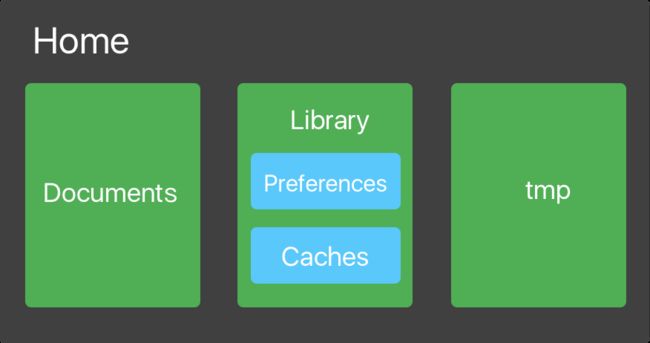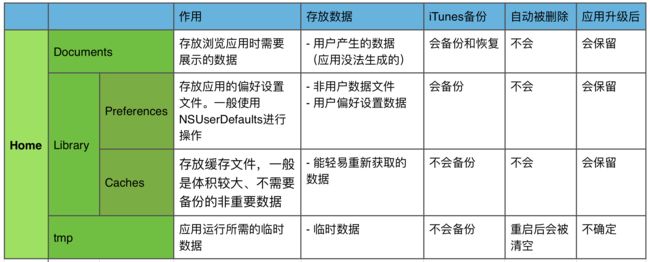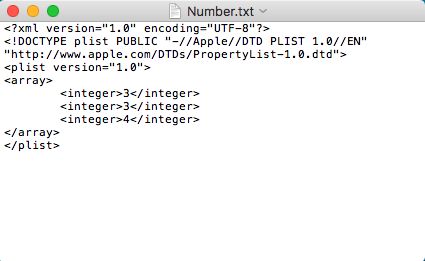- 贪心之P8669 [蓝桥杯 2018 省 B] 乘积最大
筏.k
刷题小记蓝桥杯贪心算法c++
文章目录前言一、例题二、题目分析三、代码解答前言分享每日一题之洛谷P8669[蓝桥杯2018省B]乘积最大提示:以下是本篇文章正文内容,下面案例可供参考一、例题二、题目分析题意:在N个数中取K个数,使这K个数的乘积最大,答案对1000000009取模看到这题,首先想到贪心,第一是因为要求乘积最大,第二是因为数据不是特别大,遇到求一个极值的东西可以想想贪心,但也要结合题意和数据范围来具体判断到底用哪
- 【Docker】百度网盘:基于VNC的Web访问及后台下载
T0uken
docker前端dubbo
本教程通过DockerCompose部署百度网盘的VNC版本,实现24小时不间断下载、双模式访问、数据持久化、自动重启和安全加密控制等核心功能。目录结构规划建议使用以下目录结构(可根据实际情况调整):~/baidunetdisk/├──docker-compose.yml├──config/└──downloads/创建docker-compose.ymlservices:baidunetdisk
- 代理IP服务如何优化AI大模型训练的分布式计算效率
http
AI大模型训练就像一场接力赛,每个计算节点都是接力选手,而代理IP则是保证选手们“跑得更稳、交接更顺”的隐形教练。在分布式计算中,效率瓶颈往往不是算力本身,而是数据调度与通信协作的隐性损耗。接下来,我们从三个实操场景拆解代理IP的增效逻辑。场景一:数据采集与分发的“高速公路”分布式训练的第一步是将海量数据切分到不同计算节点。假设某团队要训练法律文书解析模型,需从20个省级法院网站抓取判例。如果所有
- tidb实时同步到mysql
数据库
客户要求实时同步表的数据到mysql,但这个表在tidb。测试直接通过tidbcdc写入到mysql,有些字段是null,所以中间加了一个kafka实现客户库中创建表CREATETABLEtb_1(idbigintprimarykey,cidbigint,gidbigint,feeDECIMAL(10,2),created_attimestamp,typesmallint,remarkstring
- 制造业上了MES后,生产过程透明化,实时掌握生产动态
一、MES系统的作用与功能MES系统是车间制造执行系统,它打通了企业计划层和执行层的信息通道,建立了透明、高效、有序的生产模式。生产调度:MES系统能够实时调度生产任务,优化资源配置,确保生产过程中的每个环节都能高效运作。这种调度能力使得生产过程中的每一步都能被清晰记录和监控。数据采集:MES系统能够自动采集生产数据,包括设备运行状态、工人操作记录等。这些数据为后续分析提供了可靠依据,使得生产过程
- postgresql实时同步到mysql
数据库
应客户要求,需要同步数据到他们自己的数据库用于简单的数据分析,但这部分数据在postgresql,客户又不想再建pg,想直接同步到他们现有的mysql库,实时性倒是不要求。考虑到1、异构数据库同步2、只同步指定客户的行数据有之前同步到es的经验,同样使用了腾讯oceanus,其它工具没搞定客户库中创建表CREATETABLEtb_1(idbigintprimarykey,didbigint,gid
- 【核心算法篇十三】《DeepSeek自监督学习:图像补全预训练方案》
再见孙悟空_
「2025DeepSeek技术全景实战」算法学习计算机视觉deepSeek深度学习transformer人工智能
引言:为什么自监督学习成为AI新宠?在传统监督学习需要海量标注数据的困境下,自监督学习(Self-SupervisedLearning)凭借无需人工标注的特性异军突起。想象一下,如果AI能像人类一样通过观察世界自我学习——这正是DeepSeek图像补全方案的技术哲学。根据,自监督学习通过设计巧妙的"预训练任务"(PretextTask),让模型在无标签数据中自动学习图像语义特征。而图像补全正是这类
- Docker 与持续集成 / 持续部署(CI/CD)的集成(一)
计算机毕设定制辅导-无忧学长
#Dockerdockerci/cd容器
一、引言在当今快速发展的软件开发领域,高效、可靠的开发与部署流程是企业保持竞争力的关键。Docker与持续集成/持续部署(CI/CD)的集成,正成为众多开发团队提升效率、优化流程的重要手段。Docker作为一种开源的容器化平台,通过将应用程序及其依赖项打包在一个可移植的容器中,实现了环境的一致性和隔离性。这意味着,无论在开发、测试还是生产环境中,应用程序都能以相同的方式运行,有效解决了“在我机器上
- 集中式架构vs分布式架构
谦亨有终
架构架构分布式
一、集中式架构如何准确理解集中式架构1.集中式架构的定义集中式架构是一种将系统的所有计算、存储、数据处理和控制逻辑集中在一个或少数几个节点上运行的架构模式。这些中央节点(服务器或主机)作为系统的核心,负责处理所有用户请求和业务逻辑,客户端只负责请求和展示。2.核心特性单一控制中心:所有服务和资源都由中央节点统一管理。资源集中管理:数据和计算资源位于同一位置,便于维护和扩展。高一致性:由于资源集中管
- tailwindcss4.0 升级后的一个坑
tailwindcss
tailwindcss4.0升级了,用了vite的方式,因为主UI框架用的antdv,结果出现了antdv组件自身的css比tailwindcss的优先级高的情况。发现tailwindcss的类都被layer了,而这个layer的特性就是比平常的css优先级要低,考虑到antdv还不能把自身css套上layer(antd好像可以),所以只能把tailwind的layer去掉了,也是为了一些老的ui
- 关于启动vue项目,出现:Error [ERR_MODULE_NOT_FOUND]: Cannot find module ‘xxx‘此类错误
zkkkkkkkkkkkkk
vuevuenode.jsnpm
目录一、问题报错二、原因分析三、解决方法一、问题报错node环境变量配置有问题:(base)xxx@M73H-15:~/VueProject/pproject-vue$npmrundev/usr/bin/env:“node”:没有那个文件或目录vue项目启动有问题:(base)xxx:~/VueProject/pproject-vue$npmrundev>
[email protected]
- 【Python】Python入门——判断语句
zhoushanguhe
Pythonpython编程开发语言
Python入门——判断语句。内容包括if语句、条件表达式、三元运算、match语句等。目录一、if语句1.基本if-else语句2.常用比较运算符3.if-else连写4.pass语句5.变量的作用域二、条件表达式三、三元运算四、match语句五、其他一、if语句1.基本if-else语句当条件成立时,执行某些语句;否则执行另一些语句。注意:if和else后需要加上冒号:if语句的代码块需要缩进
- MyBatis-Plus结合Spring Boot实现数据权限
一、场景介绍在开发过程中很多时候我们需要根据某些条件去做数据权限,比如:A组织只能看见A组织及其下属组织的数据,B部门只能看见自己的数据、等等,此时如果每次都去自己写SQL进行校验就会显得代码非常臃肿,因为就产生了自己去定义一套全局公用的数据权限过滤方式。二、实现思路借助于Spring的拦截器或过滤器,当请求进入到Controller时,将该用户的数据权限信息存入数据权限上下文中,在MyBatis
- 兄弟们,我的deepseek终于可以控制浏览器了:Part 1/n,含代码
几道之旅
Dify:智能体(Agent)工作流知识库全搞定几道之旅AI专栏VVVIP人工智能
文章目录前言helloworld前言其实,deepseek控制浏览器咱之前就发过,只不过当时没有想到这么好的标题,哈哈。所依赖的,依然是BrowserUse这个项目BrowserUse项目官网helloworld按照官网配置好环境后,只需新建一个python文件(例如,叫main.py?)然后运行即可。fromlangchain_openaiimportChatOpenAIfrombrowser_
- Linux操作系统:个人云存储服务搭建开发
暮雨哀尘
Linux的那点事linux运维服务器大数据集群技术nginxmysql
个人云存储服务搭建开发文档一、项目目标搭建一个类似Dropbox的个人云存储服务,实现文件的同步和备份功能,确保数据的安全性和便捷性。二、技术栈操作系统:Linux(推荐使用UbuntuServer或CentOS)云存储软件:Nextcloud或SeafileWeb服务器:Apache或Nginx数据库:MySQL或MariaDBSSL证书:自签名证书或Let'sEncrypt免费证书三、搭建步骤
- 深入解析 TensorFlow 1.15 “Cannot convert a symbolic Tensor to a numpy array” 错误
Crazy learner
C++与python编程tensorflownumpy人工智能
目录1.错误来源分析2.可能的原因**原因1:初始状态或输入数据的形状不匹配****原因2:TensorFlow和NumPy的版本兼容性问题****原因3:EagerExecution的影响**3.解决方法**方法1:检查输入形状和初始状态****方法2:降级NumPy版本****方法3:禁用EagerExecution****方法4:升级到TensorFlow2.x****方法5:调整代码生成初
- Linux 系统中的 .7z 压缩与解压详解
Crazy learner
Linux基本命令C++与python编程linux7z
目录一、安装p7zip工具二、压缩文件到.7z格式三、解压.7z文件五、常见操作实例六、总结在Linux系统中,.7z是一种高效的压缩文件格式,通常使用p7zip工具来进行操作。7z格式以其高压缩率和支持多种压缩算法(如LZMA、LZMA2等)而闻名。本文将深入讲解如何在Linux环境下使用.7z文件格式进行压缩和解压操作,并通过多个实例帮助你掌握这些技能。一、安装p7zip工具在大多数Linux
- Sentinel实战:构建可靠的微服务防护系统
ivwdcwso
安全sentinel微服务架构防护安全java开发
1.引言在微服务架构中,保障系统的可用性和稳定性至关重要。Sentinel作为一个强大的流量控制组件,为我们提供了实现熔断、限流、系统保护等功能的有力工具。本文将通过实际案例,详细介绍Sentinel的使用方法和最佳实践,并探讨如何在容器环境中部署Sentinel。2.Sentinel简介Sentinel是阿里巴巴开源的面向分布式服务架构的流量控制组件,主要以流量为切入点,从流量控制、熔断降级、系
- 1-刷力扣问题记录
leaf_leaves_leaf
算法数据结构
25.1.191.size()和.length()有什么区别2.result.push_back({nums[i],nums[left],nums[right]});为什么用大括号?使用大括号{}是C++11引入的初始化列表语法,它允许我们在构造或初始化对象时直接传入一组值。大括号的使用在许多情况下都能让代码更加简洁和直观。{nums[i],nums[left],nums[right]}是一个初始
- 国外7个最佳大语言模型 (LLM) API推荐
程序员后端
大型语言模型(LLM)API将彻底改变我们处理语言的方式。在深度学习和机器学习算法的支持下,LLMAPI提供了前所未有的自然语言理解能力。通过利用这些新的API,开发人员现在可以创建能够以前所未有的方式理解和响应书面文本的应用程序。下面,我们将比较从Bard到ChatGPT、PaLM等市场上顶级LLMAPI。我们还将探讨整合这些LLM的潜在用例,并考虑其对语言处理的影响。什么是大语言模型(LLM)
- QT界面自适应
天生爱打工
qtqt开发语言
一自适应工具类介绍:1.1功能控件能跟随界面大小的变化实现字体、大小同比例的变化1.2优点控件大小,字体可跟随界面大小同比例任意变化。同一套程序能兼容不同分辨率及不同DPI的显示器对于控件数目固定不变的UI区域:只需要将控件拖拽到指定位置即可,不需要使用弹簧及布局等qt属性对于控件数目有可能会根据需求变化的UI区域:可以使用qt原有的布局,但解放了qt原有布局中不能改变字体的属性。二自适应工具类使
- [QT] 断点调试
天生爱打工
qtqt开发语言
目录一设置断点二调试窗口信息2.1默认窗口2.2详细窗口属性三调试方法和技巧一设置断点在QtCreator中我们有两种方式添加断点。用鼠标直接点击代码编辑窗口中的某一行按下F9添加/取消断点(操作的是当前鼠标光标所在的代码行)二调试窗口信息2.1默认窗口这里列出几个默认的窗口红色圆点表示断点,黄色箭头表示当前程序运行位置。stack:堆栈表示当前函数之间的调用关系,比如位于哪个函数体中。Local
- 百度地图显示多个infoWindow信息窗口时只展示最后一条数据
射手buff
前端百度
这两天遇到一个问题,百度地图在循环加载多个信息窗口的时候所有的窗口显示的都是最后一条数据的内容效果如下:如图所示两个信息窗口都是一样的值,代码如下$.ajax({type:"POST",url:"../api/zhandian.json",success:function(res){vardata=res.data;for(vari=0;i联系电话:"+data[i].phone,opts);//
- 【部署】Ktransformer是什么、如何利用单卡24GB显存部署Deepseek-R1 和 Deepseek-V3
仙人掌_lz
人工智能人工智能AI部署自然语言处理
简介KTransformers是一个灵活的、以Python为中心的框架,旨在通过先进的内核优化和放置/并行策略提升HuggingFaceTransformers的使用体验。它具有高度的可扩展性,用户可通过单行代码注入优化模块,获得兼容Transformers的接口、符合OpenAI和Ollama的RESTfulAPI,甚至简化的ChatGPT风格的WebUI。KTransformers的性能优化基
- C语言结构体学习笔记
BUG 劝退师
c语言c语言学习笔记
C语言结构体学习笔记目录结构体基本概念结构体变量定义结构体初始化结构体数组结构体指针共用体枚举类型typedef自定义类型总结结构体基本概念1.什么是结构体?结构体:一种用户自定义的数据类型,用于将多个不同类型的变量组合成一个整体。用途:表示复杂数据(如学生信息:学号、姓名、成绩等)。2.结构体定义struct结构体名{数据类型成员1;数据类型成员2;//可以嵌套结构体struct子结构体名子成员
- 解决win11下taskmgr放在“启动”文件夹中无法自启动问题
nicekwell
windows的使用windows
https://superuser.com/questions/1647652/why-the-task-manager-automatically-does-not-start-from-the-startup-folder-at-usewindows中设置开机自动启动的常用方法是把要启动的程序或文件的快捷方式放到C:\Users\\AppData\Roaming\Microsoft\Windo
- Python Union 联合类型注解详解
人才程序员
杂谈python服务器javalinux后端软件工程开发语言
文章目录PythonUnion联合类型注解详解1.什么是Union联合类型?**语法(Python3.9及之前版本)**:**语法(Python3.10及之后版本)**:2.Union联合类型注解示例**(1)使用Union来表示多个类型的参数****(2)使用`|`来表示联合类型(Python3.10及之后版本)**3.使用Union进行复杂类型注解**(1)使用Union与列表结合****(2
- macOS Catalina 10.15 - 新增功能及其他信息记录
伊织code
Apple开发+10.15macOSCatalinaSidecar
文章目录推荐阅读参考一、基本信息WWDC2019壁纸二、beta版本安装macOS10.15Xcode11三、新功能添加屏幕使用时间iPadOS应用可在Mac上运行APFS宗卷被拆分为只读的系统宗卷(System)和用户数据宗卷(Data)增加Findmy查找添加由Siri控制的「捷径」和「屏幕时间」AppleWatch可解锁MacSidecar:将iPad作为副显示屏四、其他变更终端shell建
- 猎板 PCB:HDI 技术精要解读
lboyj
人工智能
HDI技术凭借增加盲埋孔的方式,达成了高密度布局,在高端服务器、智能手机、多功能POS机以及安防摄像机等诸多领域均有广泛应用。尤其在通讯和计算机行业中,对HDI线路板有着较高的需求,这在一定程度上有力地推动了科技的持续进步,使得HDI板在国内市场展现出十分乐观的发展前景。然而,HDI技术作为一种特殊工艺,也面临诸多挑战。一方面,其成本相对较高;另一方面,对制造商的生产能力有着严格要求。倘若缺乏先进
- 国鑫DeepSeek 671B本地部署方案:以高精度、高性价比重塑AI推理新标杆
Gooxi国鑫
人工智能服务器
随着DeepSeek大模型应用火爆全球,官方服务器总是被挤爆。而且基于企业对数据安全、网络、算力的更高需求,模型本地化部署的需求日益增长,如何在有限预算内实现高效、精准的AI推理能力,成为众多企业的核心诉求。国鑫作为深耕AI领域的技术先锋,推出基于4台48GRTX4090或8台24GRTX4090服务器的2套DeepSeek“满血”版本地部署方案,以FP16高精度、高性价比、强扩展性三大优势,为企
- 基本数据类型和引用类型的初始值
3213213333332132
java基础
package com.array;
/**
* @Description 测试初始值
* @author FuJianyong
* 2015-1-22上午10:31:53
*/
public class ArrayTest {
ArrayTest at;
String str;
byte bt;
short s;
int i;
long
- 摘抄笔记--《编写高质量代码:改善Java程序的151个建议》
白糖_
高质量代码
记得3年前刚到公司,同桌同事见我无事可做就借我看《编写高质量代码:改善Java程序的151个建议》这本书,当时看了几页没上心就没研究了。到上个月在公司偶然看到,于是乎又找来看看,我的天,真是非常多的干货,对于我这种静不下心的人真是帮助莫大呀。
看完整本书,也记了不少笔记
- 【备忘】Django 常用命令及最佳实践
dongwei_6688
django
注意:本文基于 Django 1.8.2 版本
生成数据库迁移脚本(python 脚本)
python manage.py makemigrations polls
说明:polls 是你的应用名字,运行该命令时需要根据你的应用名字进行调整
查看该次迁移需要执行的 SQL 语句(只查看语句,并不应用到数据库上):
python manage.p
- 阶乘算法之一N! 末尾有多少个零
周凡杨
java算法阶乘面试效率
&n
- spring注入servlet
g21121
Spring注入
传统的配置方法是无法将bean或属性直接注入到servlet中的,配置代理servlet亦比较麻烦,这里其实有比较简单的方法,其实就是在servlet的init()方法中加入要注入的内容:
ServletContext application = getServletContext();
WebApplicationContext wac = WebApplicationContextUtil
- Jenkins 命令行操作说明文档
510888780
centos
假设Jenkins的URL为http://22.11.140.38:9080/jenkins/
基本的格式为
java
基本的格式为
java -jar jenkins-cli.jar [-s JENKINS_URL] command [options][args]
下面具体介绍各个命令的作用及基本使用方法
1. &nb
- UnicodeBlock检测中文用法
布衣凌宇
UnicodeBlock
/** * 判断输入的是汉字 */ public static boolean isChinese(char c) { Character.UnicodeBlock ub = Character.UnicodeBlock.of(c);
- java下实现调用oracle的存储过程和函数
aijuans
javaorale
1.创建表:STOCK_PRICES
2.插入测试数据:
3.建立一个返回游标:
PKG_PUB_UTILS
4.创建和存储过程:P_GET_PRICE
5.创建函数:
6.JAVA调用存储过程返回结果集
JDBCoracle10G_INVO
- Velocity Toolbox
antlove
模板toolboxvelocity
velocity.VelocityUtil
package velocity;
import org.apache.velocity.Template;
import org.apache.velocity.app.Velocity;
import org.apache.velocity.app.VelocityEngine;
import org.apache.velocity.c
- JAVA正则表达式匹配基础
百合不是茶
java正则表达式的匹配
正则表达式;提高程序的性能,简化代码,提高代码的可读性,简化对字符串的操作
正则表达式的用途;
字符串的匹配
字符串的分割
字符串的查找
字符串的替换
正则表达式的验证语法
[a] //[]表示这个字符只出现一次 ,[a] 表示a只出现一
- 是否使用EL表达式的配置
bijian1013
jspweb.xmlELEasyTemplate
今天在开发过程中发现一个细节问题,由于前端采用EasyTemplate模板方法实现数据展示,但老是不能正常显示出来。后来发现竟是EL将我的EasyTemplate的${...}解释执行了,导致我的模板不能正常展示后台数据。
网
- 精通Oracle10编程SQL(1-3)PLSQL基础
bijian1013
oracle数据库plsql
--只包含执行部分的PL/SQL块
--set serveroutput off
begin
dbms_output.put_line('Hello,everyone!');
end;
select * from emp;
--包含定义部分和执行部分的PL/SQL块
declare
v_ename varchar2(5);
begin
select
- 【Nginx三】Nginx作为反向代理服务器
bit1129
nginx
Nginx一个常用的功能是作为代理服务器。代理服务器通常完成如下的功能:
接受客户端请求
将请求转发给被代理的服务器
从被代理的服务器获得响应结果
把响应结果返回给客户端
实例
本文把Nginx配置成一个简单的代理服务器
对于静态的html和图片,直接从Nginx获取
对于动态的页面,例如JSP或者Servlet,Nginx则将请求转发给Res
- Plugin execution not covered by lifecycle configuration: org.apache.maven.plugin
blackproof
maven报错
转:http://stackoverflow.com/questions/6352208/how-to-solve-plugin-execution-not-covered-by-lifecycle-configuration-for-sprin
maven报错:
Plugin execution not covered by lifecycle configuration:
- 发布docker程序到marathon
ronin47
docker 发布应用
1 发布docker程序到marathon 1.1 搭建私有docker registry 1.1.1 安装docker regisry
docker pull docker-registry
docker run -t -p 5000:5000 docker-registry
下载docker镜像并发布到私有registry
docker pull consol/tomcat-8.0
- java-57-用两个栈实现队列&&用两个队列实现一个栈
bylijinnan
java
import java.util.ArrayList;
import java.util.List;
import java.util.Stack;
/*
* Q 57 用两个栈实现队列
*/
public class QueueImplementByTwoStacks {
private Stack<Integer> stack1;
pr
- Nginx配置性能优化
cfyme
nginx
转载地址:http://blog.csdn.net/xifeijian/article/details/20956605
大多数的Nginx安装指南告诉你如下基础知识——通过apt-get安装,修改这里或那里的几行配置,好了,你已经有了一个Web服务器了。而且,在大多数情况下,一个常规安装的nginx对你的网站来说已经能很好地工作了。然而,如果你真的想挤压出Nginx的性能,你必
- [JAVA图形图像]JAVA体系需要稳扎稳打,逐步推进图像图形处理技术
comsci
java
对图形图像进行精确处理,需要大量的数学工具,即使是从底层硬件模拟层开始设计,也离不开大量的数学工具包,因为我认为,JAVA语言体系在图形图像处理模块上面的研发工作,需要从开发一些基础的,类似实时数学函数构造器和解析器的软件包入手,而不是急于利用第三方代码工具来实现一个不严格的图形图像处理软件......
&nb
- MonkeyRunner的使用
dai_lm
androidMonkeyRunner
要使用MonkeyRunner,就要学习使用Python,哎
先抄一段官方doc里的代码
作用是启动一个程序(应该是启动程序默认的Activity),然后按MENU键,并截屏
# Imports the monkeyrunner modules used by this program
from com.android.monkeyrunner import MonkeyRun
- Hadoop-- 海量文件的分布式计算处理方案
datamachine
mapreducehadoop分布式计算
csdn的一个关于hadoop的分布式处理方案,存档。
原帖:http://blog.csdn.net/calvinxiu/article/details/1506112。
Hadoop 是Google MapReduce的一个Java实现。MapReduce是一种简化的分布式编程模式,让程序自动分布到一个由普通机器组成的超大集群上并发执行。就如同ja
- 以資料庫驗證登入
dcj3sjt126com
yii
以資料庫驗證登入
由於 Yii 內定的原始框架程式, 採用綁定在UserIdentity.php 的 demo 與 admin 帳號密碼: public function authenticate() { $users=array( &nbs
- github做webhooks:[2]php版本自动触发更新
dcj3sjt126com
githubgitwebhooks
上次已经说过了如何在github控制面板做查看url的返回信息了。这次就到了直接贴钩子代码的时候了。
工具/原料
git
github
方法/步骤
在github的setting里面的webhooks里把我们的url地址填进去。
钩子更新的代码如下: error_reportin
- Eos开发常用表达式
蕃薯耀
Eos开发Eos入门Eos开发常用表达式
Eos开发常用表达式
>>>>>>>>>>>>>>>>>>>>>>>>>>>>>>>>>>>
蕃薯耀 2014年8月18日 15:03:35 星期一
&
- SpringSecurity3.X--SpEL 表达式
hanqunfeng
SpringSecurity
使用 Spring 表达式语言配置访问控制,要实现这一功能的直接方式是在<http>配置元素上添加 use-expressions 属性:
<http auto-config="true" use-expressions="true">
这样就会在投票器中自动增加一个投票器:org.springframework
- Redis vs Memcache
IXHONG
redis
1. Redis中,并不是所有的数据都一直存储在内存中的,这是和Memcached相比一个最大的区别。
2. Redis不仅仅支持简单的k/v类型的数据,同时还提供list,set,hash等数据结构的存储。
3. Redis支持数据的备份,即master-slave模式的数据备份。
4. Redis支持数据的持久化,可以将内存中的数据保持在磁盘中,重启的时候可以再次加载进行使用。
Red
- Python - 装饰器使用过程中的误区解读
kvhur
JavaScriptjqueryhtml5css
大家都知道装饰器是一个很著名的设计模式,经常被用于AOP(面向切面编程)的场景,较为经典的有插入日志,性能测试,事务处理,Web权限校验, Cache等。
原文链接:http://www.gbtags.com/gb/share/5563.htm
Python语言本身提供了装饰器语法(@),典型的装饰器实现如下:
@function_wrapper
de
- 架构师之mybatis-----update 带case when 针对多种情况更新
nannan408
case when
1.前言.
如题.
2. 代码.
<update id="batchUpdate" parameterType="java.util.List">
<foreach collection="list" item="list" index=&
- Algorithm算法视频教程
栏目记者
Algorithm算法
课程:Algorithm算法视频教程
百度网盘下载地址: http://pan.baidu.com/s/1qWFjjQW 密码: 2mji
程序写的好不好,还得看算法屌不屌!Algorithm算法博大精深。
一、课程内容:
课时1、算法的基本概念 + Sequential search
课时2、Binary search
课时3、Hash table
课时4、Algor
- C语言算法之冒泡排序
qiufeihu
c算法
任意输入10个数字由小到大进行排序。
代码:
#include <stdio.h>
int main()
{
int i,j,t,a[11]; /*定义变量及数组为基本类型*/
for(i = 1;i < 11;i++){
scanf("%d",&a[i]); /*从键盘中输入10个数*/
}
for
- JSP异常处理
wyzuomumu
Webjsp
1.在可能发生异常的网页中通过指令将HTTP请求转发给另一个专门处理异常的网页中:
<%@ page errorPage="errors.jsp"%>
2.在处理异常的网页中做如下声明:
errors.jsp:
<%@ page isErrorPage="true"%>,这样设置完后就可以在网页中直接访问exc