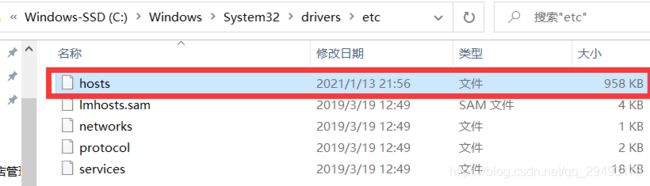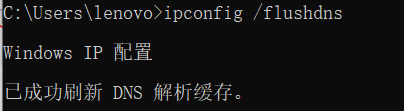- spring boot、spring cloud、spring cloud alibaba 之间的版本对应关系
薄荷街的兔比先生
springbootspringcloudjava
大家在引用pom的时候还是要以官方推荐版本为主,不然容易出现未知的问题。1.springboot和springcloud的版本关系官方提供的版本对照表https://start.spring.io/actuator/info{"git":{"branch":"93e528fc7e79e41a513e493d057499401a15eb67","commit":{"id":"93e528f","ti
- Composer如何通过GitHub Personal Access Token安装私有包:完整教程
lihuang319
composergithubphp
使用Composer安全管理您的PHP私有依赖包一、前言在PHP开发中,我们经常需要将内部工具包托管为私有仓库。传统的账号密码验证方式存在安全隐患,而GitHubPersonalAccessToken(PAT)提供了一种更安全的鉴权方案。本文将通过4个核心步骤+3个避坑指南,手把手教您在Composer中优雅地使用PAT安装私有包。二、为什么要用PAT?安全性:细粒度权限控制(可设置过期时间/单仓
- 探索React的深度应用:React Survey——构建问卷神器
傅尉艺Maggie
探索React的深度应用:ReactSurvey——构建问卷神器去发现同类优质开源项目:https://gitcode.com/在浩瀚的前端开发世界里,React与Redux已成为构建复杂Web应用的得力助手,但它们的强大往往隐藏在基础教程之后。今天,让我们一同探索【ReactSurvey】,一个将React与Redux之力发挥至极致的开源项目,教你如何轻松打造专业的在线问卷系统。项目介绍Reac
- 推荐使用:react-native-cn-quill - 为React Native打造的富文本编辑器
秋玥多
推荐使用:react-native-cn-quill-为ReactNative打造的富文本编辑器react-native-cn-quillQuillrich-texteditorforreact-native项目地址:https://gitcode.com/gh_mirrors/re/react-native-cn-quill项目介绍react-native-cn-quill是一个基于QuillA
- 探索表单设计新境界:React JSON Schema Form 编辑器
包椒浩Leith
探索表单设计新境界:ReactJSONSchemaForm编辑器react-json-schema-form-builderVisualeditorforformsbasedonjsonschema,builtinReactJS项目地址:https://gitcode.com/gh_mirrors/re/react-json-schema-form-builder在当今快速迭代的软件开发领域,灵活
- 【redis】redis key 分析
武昌库里写JAVA
面试题汇总与解析毕业设计课程设计springbootvue.js源码
redis_key_sizes.shhttps://gist.github.com/epicserve/5699837redis-cli,theRediscommandlineinterfacehttps://redis.io/topics/rediscliRedisScripting:EVALscriptnumkeyskey[key...]arg[arg...]https://www.w3res
- 镜像解决,向量数据库Milvus报错
zwzscnds
dockermilvus
MilvusMilvus是一款开源的向量数据库,具有高度的灵活性、稳定可靠性以及高速查询等特点。它支持针对TB级向量的增删改操作和近实时查询,适用于大规模向量数据的存储和检索。Milvus的官网:https://milvus.ioGithub上Milvus的链接:https://github.com/milvus-ioDockerDocker是一种容器化技术,它允许开发者将应用程序及其依赖项打包到
- Nacos作为配置中心怎么玩,以及Nacos为何启动就挂,Nacos配置中心有多简单。
YourStarYang
NacosCentos7中遇到的那些事java
首先从GitHub去找文档Nacos主要资源配置项application.properties(主要配置)汉化部分如下:#***************SpringBoot相关配置***************####默认的Web上下文路径:server.servlet.contextPath=/nacos###默认的Web服务器端口:server.port=8848#**************
- 在线正则网站
harmful_sheep
网站java
地址:https://jex.im/regulex/#!flags=&re=Github地址:https://github.com/CJex/regulex[1]https://jex.im/regulex/#!flags=&re=:https://jex.im/regulex/#!flags=&re=[2]https://github.com/CJex/regulex:https://githu
- 使用GitPython和GitLoader进行版本控制与文档加载
vaidfl
python
技术背景介绍Git是一种分布式版本控制系统,用于跟踪文件集的更改,通常用于程序员协作开发软件源代码。Git的特点包括支持分支和合并、轻量级、快速操作以及强大的社区支持等。在Python开发中,我们可以使用GitPython库来操作和管理Git仓库。此外,借助GitLoader,我们可以轻松地从Git仓库加载文档,以便在各种应用中使用。核心原理解析GitPython是一个Python库,它允许你通过
- 通过docker和gitlab实现项目自动打包部署
hxj..
服务部署docker容器运维
Gitlab如何实现自动打包部署到docker集群?预备知识:开发模式转变:瀑布模型——》敏捷开发——》DevOpsDevOps:DevelopmentOperations的组合词CICD:持续集成(ContinuousIntegration),持续交付(ContinuousDelivery),持续部署(ContinuousDeployment)使用Gitlab-CI实现自动打包部署通过pipel
- BagelDB:AI的开源向量数据库
qahaj
人工智能数据库python
BagelDB:AI的开源向量数据库BagelDB(OpenVectorDatabaseforAI)是一个类似于GitHub的AI数据协作平台。用户可以在这里创建、分享和管理向量数据集。BagelDB支持独立开发者的私有项目、企业内部的协作以及数据DAO的公共贡献。技术背景介绍随着人工智能和机器学习的快速发展,各种数据的重要性也在不断凸显。向量数据库作为存储向量化数据的重要工具,越来越受到开发者和
- Deepseek开源周第四天:从 DualPipe 到 EPLB
deepseek开源
Deepseek开源周第四天:从DualPipe到EPLB前言上周deepseek宣布,将在本周陆续发布五个开源项目,这些库已经在生产环境中经过了记录、部署和实战测试。今天是deepseek开源周的第四天,deepseek发布了三个开源项目,分别是GitHub-deepseek-ai/DualPipeGitHub-deepseek-ai/eplbGitHub-deepseek-ai/profile
- 分布式服务发现与注册中心 Consul
要加油呀
中间件java-consulconsuljava
分布式服务发现与注册中心Consulgithub地址:https://github.com/consul/consul基础概念什么是注册中心随着微服务理论发展的成熟,越来越多互联网公司采用微服务架构来支持业务发展。各个微服务之间都需要通过注册中心来实现自动化的注册和发现。注册中心主要有三种角色:服务提供者(RPCServer):在启动时,向Registry注册自身服务,并向Registry定期发送
- 核弹级技术革命——搭配deepseek-r1满血版的腾讯云ai助手(codex)仅用14天独立开发出适配ARM架构的微内核操作系统!
frandiy
人工智能腾讯云架构
编程革命已至:双核AI代码引擎开启效率新纪元当代码生成速度提升600%、缺陷率下降75%成为现实,全球开发者正在见证AI生产力的核爆时刻!DeepSeekProMaxAI代码引擎与腾讯云CodeX双剑合璧,以实测数据重新定义智能编程标准。▌DeepSeekProMax:你的全栈智能编程副驾智能补全准确率达92.3%(GitHubCopilot同期数据为84.7%)支持30+主流语言及框架,覆盖Sp
- 国产唯一开源湖仓框架LakeSoul 2.0 重磅升级:支持快照回滚、Flink和Hive对接
元灵数智
大数据数据库spark
首先,附上Github链接LakeSoul:https://github.com/meta-soul/LakeSoul,可搜索公众号元灵数智,在底部菜单了解我们-用户交流获取官方技术交流群二维码,进群与业内大佬进行技术交流。DMetaSoul团队于7月初发布了LakeSoul2.0版本,对1.0版本进行了多方面升级优化,提高了自身架构设计的灵活性,也更好地适应客户未来业务高速发展的需要。2.0版本
- 使用 LakeSoul 构建实时机器学习样本库
元灵数智
bigdata大数据数据仓库数据库架构数据库开发
首先,附上Github链接LakeSoul:https://github.com/meta-soul/LakeSoul,可搜索公众号元灵数智,在底部菜单了解我们-用户交流获取官方技术交流群二维码,进群与业内大佬进行技术交流。在之前的公众号文章《重磅!开源湖仓平台LakeSoul设计理念详解》中,我们介绍了LakeSoul开源流批一体表存储框架的设计理念和部分实现原理。LakeSoul设计的初衷,是
- 【Reasoning】o1复现整合
辰阳星宇
科研论文自然语言处理语言模型深度学习人工智能
调研文章《Marco-o1:TowardsOpenReasoningModelsforOpen-EndedSolutions》arxiv:https://arxiv.org/abs/2411.14405github:https://github.com/AIDC-AI/Marco-o1Marco-o1:TowardsOpenReasoningModelsforOpen-EndedSolutions
- 探索前端开发的无限可能:30个HTML+CSS案例集锦
唐红娉Trevor
探索前端开发的无限可能:30个HTML+CSS案例集锦30个HTMLCSS前端开发案例完结篇项目地址:https://gitcode.com/Resource-Bundle-Collection/a6ecb项目介绍在快速发展的前端开发领域,掌握HTML和CSS是每一位开发者的基本功。为了帮助开发者从入门到精通,我们精心打造了一个包含30个案例的HTML+CSS前端开发案例集锦。这个项目不仅涵盖了从
- VQ-Diffusion 深度解析与实战指南
晏灵昀Odette
VQ-Diffusion深度解析与实战指南VQ-Diffusion项目地址:https://gitcode.com/gh_mirrors/vqd/VQ-Diffusion1.项目介绍VQ-Diffusion是一个用于文本到图像合成的深度学习模型,基于矢量量化变分自编码器(VQ-VAE)和去噪扩散概率模型(DenoisingDiffusionProbabilisticModel)。该模型通过将DDP
- AWS Security Finding Format (ASFF) 与 yolov3 with mobilenet v2 的集成教程
侯忱励
AWSSecurityFindingFormat(ASFF)与yolov3withmobilenetv2的集成教程ASFFyolov3withmobilenetv2andASFF项目地址:https://gitcode.com/gh_mirrors/as/ASFF1.项目介绍ASFF,全称是AWSSecurityFindingFormat,是由AWS设计的一种标准安全发现格式,用于在Securit
- 31.C++多态4(静态多态,动态多态,虚函数表的存储位置)
橘子真甜~
c++开发语言
⭐上篇文章:30.C++多态3(多态的原理,虚指针,虚函数表,抽象类)-CSDN博客⭐本篇代码:c++学习/17.C++三大特性-多态·橘子真甜/c++-learning-of-yzc-码云-开源中国(gitee.com)⭐标⭐是比较重要的部分目录一.静态多态与动态多态二.派生类的虚表的内存分布2.1单继承派生类虚表的分布2.2多继承下派生类虚表的分布一.静态多态与动态多态静态多态是在编译的时候就
- 用Scala通过身份证号获得其他信息的方法
心仪悦悦
scala
知识点1.toInt。把字符串转成整型2.toUpperCase。变大写3.toLowerCase变小写4.substring(起点,终点-不包括)字符串截取5.charAt(下标)得到对应位置的字符(不是字符串)6.asDigit.把字符转成数字8.contains是否包含子串9.length属性,用来获取有几个字符串。packagetest31objecttest{defmain(args:A
- 02DevOps基础环境准备
梁萌
DevOpsDevOpsCICDdocker
准备两台Linux的操作系统,最简单的方式就是在本机上使用虚拟机搭建两个操作系统(实际生产环境是两台服务器,虚拟机的方式用于学习使用)我搭建的两台服务器的ip分别是192.168.1.10、192.168.1.11192.168.1.10服务器用于安装docker、Gitlab、Jenkins。192.168.1.11服务器用于自动化应用发布和运行应用。设备拓扑图VMware下Centos7安装步
- Vue中如何轻松实现可调整大小的容器布局——vue-resizeable组件教程
介绍vue-resizeable是一款在vue项目中可调整各个区域大小的组件,支持任意组合,支持自定义样式演示体验地址https://liquanquan.top/vue-admin/resizablenpm地址https://www.npmjs.com/package/vue-resizeablegithubhttps://github.com/taoman/vue-resizeable欢迎各位
- 内网映射神器nps搭建
NPS(内网穿透神器)是一款非常实用的工具,能够帮助用户在内网环境下实现外部网络的访问,解决了许多网络安全和远程访问的问题。通过NPS,可以轻松地在受限的内网环境中,让外部网络设备访问内网服务。下面我将详细介绍如何搭建和配置NPS,从下载到验证,帮助你更好地理解和应用这个工具。1.下载NPS首先,需要访问NPS的官方GitHub仓库,选择适合你操作系统的二进制文件进行下载。步骤:打开NPS的Git
- Android渲染Latex公式的开源框架比较
sz_denny
开源
对比主流框架,介绍如下几款1、AndroidMath官网:GitHub-gregcockroft/AndroidMath:RenderbeautifulLaTeXMathEquationsinanAndroidView基于android原生view方式渲染优点:速度快,开源协议MITlicense缺点:不支持文字+公式混合渲染2、MathView官网:GitHub-jianzhongli/Math
- 浅析 DeepSeek 开源的 FlashMLA 项目
X.Cristiano
FlashMLADeepSeek深度学习
浅析DeepSeek开源的FlashMLA项目DeepSeek开源周Day1(2025年2月24日)放出的开源项目——FlashMLA,是一款针对Hopper架构GPU高效多层级注意力(Multi-LevelAttention,MLA)解码内核,专门为处理变长序列问题而设计。趁热浏览一下:GitHub-deepseek-ai/FlashMLA一、概述传统的注意力计算方法在面对变长序列或长序列推理时
- 【CodeBlocks】搭建OpenCV环境指南
万众珩
【CodeBlocks】搭建OpenCV环境指南CodeBlocks搭建OpenCV环境项目地址:https://gitcode.com/Resource-Bundle-Collection/e1e1a本资源提供了详细的教程,帮助您在CodeBlocks集成开发环境中顺利搭建OpenCV环境。OpenCV是一个开源的计算机视觉和机器学习软件库,广泛应用于图像处理和视频分析领域。通过这篇指南,即便是
- Ollama本地私有化部署通义千问大模型Qwen2.5
ErbaoLiu
数据分析&大模型机器学习&大模型自然语言处理&大模型大模型LLMQwen2.5Qwen2Ollama
目录Qwen2.5介绍Qwen2.5新闻Ollama介绍Linux安装Ollama一键安装Ollama手工安装Ollama卸载OllamaOllama运行Qwen2基于Transformers进行推理本文复现环境:Python3.12.6+Windows8.1+LinuxCentOS7+PyCharmCommunityEdition2022.3.3。Qwen2.5github地址如下:GitHub
- Hadoop(一)
朱辉辉33
hadooplinux
今天在诺基亚第一天开始培训大数据,因为之前没接触过Linux,所以这次一起学了,任务量还是蛮大的。
首先下载安装了Xshell软件,然后公司给了账号密码连接上了河南郑州那边的服务器,接下来开始按照给的资料学习,全英文的,头也不讲解,说锻炼我们的学习能力,然后就开始跌跌撞撞的自学。这里写部分已经运行成功的代码吧.
在hdfs下,运行hadoop fs -mkdir /u
- maven An error occurred while filtering resources
blackproof
maven报错
转:http://stackoverflow.com/questions/18145774/eclipse-an-error-occurred-while-filtering-resources
maven报错:
maven An error occurred while filtering resources
Maven -> Update Proje
- jdk常用故障排查命令
daysinsun
jvm
linux下常见定位命令:
1、jps 输出Java进程
-q 只输出进程ID的名称,省略主类的名称;
-m 输出进程启动时传递给main函数的参数;
&nb
- java 位移运算与乘法运算
周凡杨
java位移运算乘法
对于 JAVA 编程中,适当的采用位移运算,会减少代码的运行时间,提高项目的运行效率。这个可以从一道面试题说起:
问题:
用最有效率的方法算出2 乘以8 等於几?”
答案:2 << 3
由此就引发了我的思考,为什么位移运算会比乘法运算更快呢?其实简单的想想,计算机的内存是用由 0 和 1 组成的二
- java中的枚举(enmu)
g21121
java
从jdk1.5开始,java增加了enum(枚举)这个类型,但是大家在平时运用中还是比较少用到枚举的,而且很多人和我一样对枚举一知半解,下面就跟大家一起学习下enmu枚举。先看一个最简单的枚举类型,一个返回类型的枚举:
public enum ResultType {
/**
* 成功
*/
SUCCESS,
/**
* 失败
*/
FAIL,
- MQ初级学习
510888780
activemq
1.下载ActiveMQ
去官方网站下载:http://activemq.apache.org/
2.运行ActiveMQ
解压缩apache-activemq-5.9.0-bin.zip到C盘,然后双击apache-activemq-5.9.0-\bin\activemq-admin.bat运行ActiveMQ程序。
启动ActiveMQ以后,登陆:http://localhos
- Spring_Transactional_Propagation
布衣凌宇
springtransactional
//事务传播属性
@Transactional(propagation=Propagation.REQUIRED)//如果有事务,那么加入事务,没有的话新创建一个
@Transactional(propagation=Propagation.NOT_SUPPORTED)//这个方法不开启事务
@Transactional(propagation=Propagation.REQUIREDS_N
- 我的spring学习笔记12-idref与ref的区别
aijuans
spring
idref用来将容器内其他bean的id传给<constructor-arg>/<property>元素,同时提供错误验证功能。例如:
<bean id ="theTargetBean" class="..." />
<bean id ="theClientBean" class=&quo
- Jqplot之折线图
antlove
jsjqueryWebtimeseriesjqplot
timeseriesChart.html
<script type="text/javascript" src="jslib/jquery.min.js"></script>
<script type="text/javascript" src="jslib/excanvas.min.js&
- JDBC中事务处理应用
百合不是茶
javaJDBC编程事务控制语句
解释事务的概念; 事务控制是sql语句中的核心之一;事务控制的作用就是保证数据的正常执行与异常之后可以恢复
事务常用命令:
Commit提交
- [转]ConcurrentHashMap Collections.synchronizedMap和Hashtable讨论
bijian1013
java多线程线程安全HashMap
在Java类库中出现的第一个关联的集合类是Hashtable,它是JDK1.0的一部分。 Hashtable提供了一种易于使用的、线程安全的、关联的map功能,这当然也是方便的。然而,线程安全性是凭代价换来的――Hashtable的所有方法都是同步的。此时,无竞争的同步会导致可观的性能代价。Hashtable的后继者HashMap是作为JDK1.2中的集合框架的一部分出现的,它通过提供一个不同步的
- ng-if与ng-show、ng-hide指令的区别和注意事项
bijian1013
JavaScriptAngularJS
angularJS中的ng-show、ng-hide、ng-if指令都可以用来控制dom元素的显示或隐藏。ng-show和ng-hide根据所给表达式的值来显示或隐藏HTML元素。当赋值给ng-show指令的值为false时元素会被隐藏,值为true时元素会显示。ng-hide功能类似,使用方式相反。元素的显示或
- 【持久化框架MyBatis3七】MyBatis3定义typeHandler
bit1129
TypeHandler
什么是typeHandler?
typeHandler用于将某个类型的数据映射到表的某一列上,以完成MyBatis列跟某个属性的映射
内置typeHandler
MyBatis内置了很多typeHandler,这写typeHandler通过org.apache.ibatis.type.TypeHandlerRegistry进行注册,比如对于日期型数据的typeHandler,
- 上传下载文件rz,sz命令
bitcarter
linux命令rz
刚开始使用rz上传和sz下载命令:
因为我们是通过secureCRT终端工具进行使用的所以会有上传下载这样的需求:
我遇到的问题:
sz下载A文件10M左右,没有问题
但是将这个文件A再传到另一天服务器上时就出现传不上去,甚至出现乱码,死掉现象,具体问题
解决方法:
上传命令改为;rz -ybe
下载命令改为:sz -be filename
如果还是有问题:
那就是文
- 通过ngx-lua来统计nginx上的虚拟主机性能数据
ronin47
ngx-lua 统计 解禁ip
介绍
以前我们为nginx做统计,都是通过对日志的分析来完成.比较麻烦,现在基于ngx_lua插件,开发了实时统计站点状态的脚本,解放生产力.项目主页: https://github.com/skyeydemon/ngx-lua-stats 功能
支持分不同虚拟主机统计, 同一个虚拟主机下可以分不同的location统计.
可以统计与query-times request-time
- java-68-把数组排成最小的数。一个正整数数组,将它们连接起来排成一个数,输出能排出的所有数字中最小的。例如输入数组{32, 321},则输出32132
bylijinnan
java
import java.util.Arrays;
import java.util.Comparator;
public class MinNumFromIntArray {
/**
* Q68输入一个正整数数组,将它们连接起来排成一个数,输出能排出的所有数字中最小的一个。
* 例如输入数组{32, 321},则输出这两个能排成的最小数字32132。请给出解决问题
- Oracle基本操作
ccii
Oracle SQL总结Oracle SQL语法Oracle基本操作Oracle SQL
一、表操作
1. 常用数据类型
NUMBER(p,s):可变长度的数字。p表示整数加小数的最大位数,s为最大小数位数。支持最大精度为38位
NVARCHAR2(size):变长字符串,最大长度为4000字节(以字符数为单位)
VARCHAR2(size):变长字符串,最大长度为4000字节(以字节数为单位)
CHAR(size):定长字符串,最大长度为2000字节,最小为1字节,默认
- [强人工智能]实现强人工智能的路线图
comsci
人工智能
1:创建一个用于记录拓扑网络连接的矩阵数据表
2:自动构造或者人工复制一个包含10万个连接(1000*1000)的流程图
3:将这个流程图导入到矩阵数据表中
4:在矩阵的每个有意义的节点中嵌入一段简单的
- 给Tomcat,Apache配置gzip压缩(HTTP压缩)功能
cwqcwqmax9
apache
背景:
HTTP 压缩可以大大提高浏览网站的速度,它的原理是,在客户端请求网页后,从服务器端将网页文件压缩,再下载到客户端,由客户端的浏览器负责解压缩并浏览。相对于普通的浏览过程HTML ,CSS,Javascript , Text ,它可以节省40%左右的流量。更为重要的是,它可以对动态生成的,包括CGI、PHP , JSP , ASP , Servlet,SHTML等输出的网页也能进行压缩,
- SpringMVC and Struts2
dashuaifu
struts2springMVC
SpringMVC VS Struts2
1:
spring3开发效率高于struts
2:
spring3 mvc可以认为已经100%零配置
3:
struts2是类级别的拦截, 一个类对应一个request上下文,
springmvc是方法级别的拦截,一个方法对应一个request上下文,而方法同时又跟一个url对应
所以说从架构本身上 spring3 mvc就容易实现r
- windows常用命令行命令
dcj3sjt126com
windowscmdcommand
在windows系统中,点击开始-运行,可以直接输入命令行,快速打开一些原本需要多次点击图标才能打开的界面,如常用的输入cmd打开dos命令行,输入taskmgr打开任务管理器。此处列出了网上搜集到的一些常用命令。winver 检查windows版本 wmimgmt.msc 打开windows管理体系结构(wmi) wupdmgr windows更新程序 wscrip
- 再看知名应用背后的第三方开源项目
dcj3sjt126com
ios
知名应用程序的设计和技术一直都是开发者需要学习的,同样这些应用所使用的开源框架也是不可忽视的一部分。此前《
iOS第三方开源库的吐槽和备忘》中作者ibireme列举了国内多款知名应用所使用的开源框架,并对其中一些框架进行了分析,同样国外开发者
@iOSCowboy也在博客中给我们列出了国外多款知名应用使用的开源框架。另外txx's blog中详细介绍了
Facebook Paper使用的第三
- Objective-c单例模式的正确写法
jsntghf
单例iosiPhone
一般情况下,可能我们写的单例模式是这样的:
#import <Foundation/Foundation.h>
@interface Downloader : NSObject
+ (instancetype)sharedDownloader;
@end
#import "Downloader.h"
@implementation
- jquery easyui datagrid 加载成功,选中某一行
hae
jqueryeasyuidatagrid数据加载
1.首先你需要设置datagrid的onLoadSuccess
$(
'#dg'
).datagrid({onLoadSuccess :
function
(data){
$(
'#dg'
).datagrid(
'selectRow'
,3);
}});
2.onL
- jQuery用户数字打分评价效果
ini
JavaScripthtmljqueryWebcss
效果体验:http://hovertree.com/texiao/jquery/5.htmHTML文件代码:
<!DOCTYPE html>
<html xmlns="http://www.w3.org/1999/xhtml">
<head>
<title>jQuery用户数字打分评分代码 - HoverTree</
- mybatis的paramType
kerryg
DAOsql
MyBatis传多个参数:
1、采用#{0},#{1}获得参数:
Dao层函数方法:
public User selectUser(String name,String area);
对应的Mapper.xml
<select id="selectUser" result
- centos 7安装mysql5.5
MrLee23
centos
首先centos7 已经不支持mysql,因为收费了你懂得,所以内部集成了mariadb,而安装mysql的话会和mariadb的文件冲突,所以需要先卸载掉mariadb,以下为卸载mariadb,安装mysql的步骤。
#列出所有被安装的rpm package rpm -qa | grep mariadb
#卸载
rpm -e mariadb-libs-5.
- 利用thrift来实现消息群发
qifeifei
thrift
Thrift项目一般用来做内部项目接偶用的,还有能跨不同语言的功能,非常方便,一般前端系统和后台server线上都是3个节点,然后前端通过获取client来访问后台server,那么如果是多太server,就是有一个负载均衡的方法,然后最后访问其中一个节点。那么换个思路,能不能发送给所有节点的server呢,如果能就
- 实现一个sizeof获取Java对象大小
teasp
javaHotSpot内存对象大小sizeof
由于Java的设计者不想让程序员管理和了解内存的使用,我们想要知道一个对象在内存中的大小变得比较困难了。本文提供了可以获取对象的大小的方法,但是由于各个虚拟机在内存使用上可能存在不同,因此该方法不能在各虚拟机上都适用,而是仅在hotspot 32位虚拟机上,或者其它内存管理方式与hotspot 32位虚拟机相同的虚拟机上 适用。
- SVN错误及处理
xiangqian0505
SVN提交文件时服务器强行关闭
在SVN服务控制台打开资源库“SVN无法读取current” ---摘自网络 写道 SVN无法读取current修复方法 Can't read file : End of file found
文件:repository/db/txn_current、repository/db/current
其中current记录当前最新版本号,txn_current记录版本库中版本