浅谈 WPF 项目框架搭建
在WPF项目开发中最常用的开发模式无疑是MVVM模式, MVVM模式开发的好处,在这里就不详细讨论, 还有 本文中所使用MVVMLight框架,为什么使用MVVM框架(1、框架较轻,2、学习成本低、3、适用大多数中小型项目,4、相对于微软的prism框架更容易上手) 下面开始 一步一步 搭建框架
第一步: 利用反射创建VM构造器
public class ViewModelFactory
{
private static Dictionary<string, object> vmMap = new Dictionary<string, object>();
public static T GetViewModel<T>() where T : ViewModelBase
{
Type vmType = typeof(T);
if (vmMap.ContainsKey(vmType.FullName))
{
return (T)vmMap[vmType.FullName];
}
else
{
object vm = Activator.CreateInstance(vmType);
vmMap.Add(vmType.FullName, vm);
return (T)vm;
}
}
public static T GetViewModel<T>(object[] data,string id) where T : ViewModelBase
{
Type vmType = typeof(T);
if (vmMap.ContainsKey(id))
{
return (T)vmMap[id];
}
else
{
object vm = Activator.CreateInstance(vmType, data);
vmMap.Add(id, vm);
return (T)vm;
}
}
}
为什么用一个Dictionary 将ViewModel 缓存起来,相信利用MVVM模式开发大多数的开发者碰到的问题无疑是各个VM之间的数据通信问题,利用Dictionary缓存起来有两个好处:
1、可以解决VM之间相互通信的问题(当然你也可以用MvvmLight的 Message机制来通信,PS:个人认为完全没必要用MvvmLight中的 Messgae,如果我们框架搭的合理完全可以规避去用MvvmLight中 Message,Message比较难于管理,如果在我们的代码中出现大量的Message无疑是一件痛苦的事情,所以笔者不推荐用MvvmLight中的Message)
2、如果我们的应用程序要频繁的与服务器做交互,我们完全可以用缓存,以避免每次都去请求服务器(可以缓存一些在应用程序中一直使用的数据,规避二次请求)
public static T GetViewModel<T>() where T : ViewModelBase 这个函数(将我们的VM完全限定名作为KEY缓存)适用于单例模式的VM,
public static T GetViewModel<T>(object[] data,string id) where T : ViewModelBase 这个函数(主要构件带参数的VM构造函数,id是唯一ID),为什么会用到它,举个例子
例如我们的QQ聊天窗口,所有聊天窗口基本相同用到的VM类型也是相同,所以这时候就需要多个VM实例了,第一种方法就行不通了 所以会用到这种方法去构建VM,并将id作为KEY值缓存起来
第二步:构建我们的ViewModel 基类:
public delegate void CloseEventHandle(object sender); public class CustomViewModel : ViewModelBase { public event CloseEventHandle CloseEvent; protected bool hasData; public CustomViewModel() { LoadCommand = new RelayCommand(() => { if (!hasData) { ThreadPool.QueueUserWorkItem((obj) => { lock (this) { OnLoad(); hasData = true; } }); } }); }public RelayCommand LoadCommand { private set; get; } protected virtual void OnLoad() { } protected void OnClose(object sender) { if (sender != null && CloseEvent != null) { CloseEvent(sender); } } }
上面CustomViewModel 继承的ViewModelBase 是MvvmLight中的ViewModelBase,至于MvvmLight用法不在本文中讨论,
1、为什么要声明LoadCommand,因为大多数的时候我们会在窗体或用户控件Loaded的时候去加载数据,有可能是异步加载,也有可能是同步加载,所以我们在CustomViewModel中
声明省去了各个VM子类中去声明LoadCommand的麻烦,使用时我们直接在XAML利用MvvmLight提供的EventToCommand 去绑定LoadCommand,然后在对应的VM去重写CustomViewModel基类中的OnLoad方法就可以了。
2、CloseEvent 故名思议是用来在VM中关闭窗体用的(详细用法会在下文中讨论)
3、我们也可以将一些公有的数据都提炼到VM中来。
第三步 管理窗口:
在开发程序的时候我们通常要去管理窗口的如果你没用到MVVM模式 或者是传统的Winform 你可以随便的去new Window(),或者随便的去改Window的构造函数,或者随意的去构造单例窗体,但是如果用到了MVVM模式似乎以上所说的一切都变得复杂了,刚开始的时候我也是挺伤脑筋的,后来在不断的重构代码中找到了解决方法,(PS:本人也是一名菜鸟,只想把自己在开发中的问题及解决方法分享出来,未必就是好的解决方案,所以大神们勿喷)下面上代码: 构建我们的ShowHelper类:
public class ShowHelper { private static Dictionary<string, Window> windowManager = new Dictionary<string, Window>();
public static void ShowDiaglogUc<T>(string title, object[] constructors = null, bool isDialog = false) where T : UserControl { Type controlType = typeof(T); string key; if (constructors == null) //如果构造参数为null { key = controlType.FullName; //key = T 的完全限定名 } else { // 如果不为空 并且 第二个构造参数为string(第二个参数代表id -->有可能是GroupId 有可能是UserId); if (constructors.Length == 2 && constructors[1] is string) //ps:这里本人写死了可以根据需求自行修改 { key = controlType.FullName + constructors[1].ToString(); //key = 控件 完全限定名+id; } else //不满足条件 { key = controlType.FullName; //key = 限定名 } } if (windowManager.ContainsKey(key)) //如果包含KEY { windowManager[key].Topmost = true; //设置TopMost return; } UserControl content; if (constructors == null) { content = Activator.CreateInstance(controlType) as UserControl; } else { content = Activator.CreateInstance(controlType, constructors) as UserControl; } BaseWindow window = new BaseWindow(); //PS这是自己封装 的Window,(可以用直接用原始的Wpf Widnow) window.Title = title; windowManager.Add(key, window); window.Closed += (sen, cloE) => { windowManager.Remove(key); }; if (isDialog) { window.ShowDialog(); } else { window.Show(); } #region 注册关闭事件 if (content.DataContext as CustomViewModel != null) { CustomViewModel vm = content.DataContext as CustomViewModel; vm.CloseEvent += (obj) => { if (content.DataContext.Equals(obj)) { window.Close(); } }; } #endregion } public static CustomDialogResult ShowOkCancleUC<T>(string title, MsgBoxBtn okCancle, out object data) where T : Control { Type vmType = typeof(T); Control content = Activator.CreateInstance(vmType) as Control; OkCanleWindow window = new OkCanleWindow(); window.ShowInTaskbar = false; return window.ShowDialog(title, okCancle, content, out data); } public static CustomDialogResult MessageBoxDialog(string title, string message, MsgBoxBtn okCancle) { OkCanleWindow window = new OkCanleWindow(); window.ShowInTaskbar = false; object none; return window.ShowDialog(title, okCancle, new MessageUC() { Message = message }, out none); }
1、(1)开始剖析 public static void ShowDiaglogUc<T>(string title, object[] constructors = null, bool isDialog = false) where T : UserControl
ShowDialogUc 是用来在VM中用来创建UserControl并显示在Window中的。你可能会问为啥用windowManager 将窗口缓存起来(PS这里主要还是为了解决单例窗口的麻烦),
至于 下面这段代码,我们可以回到创建的CustomerViewModel中,对这里需要注册VM中CloseEvent事件,这样我们在VM中就可以直接调用OnClose()方法就OK了
#region 注册关闭事件
if (content.DataContext as CustomViewModel != null)
{
CustomViewModel vm = content.DataContext as CustomViewModel;
vm.CloseEvent += (obj) =>
{
if (content.DataContext.Equals(obj))
{
window.Close();
}
};
}
#region 注册关闭事件
(2)开始剖析 public static void ShowDiaglogUc<T>(string title, object[] constructors = null, bool isDialog = false) where T : UserControl 函数中的 constructors 参数
在开始剖析 constructors 之前先让我们 联想一下应用场景(可以先想下,QQ的聊天窗口,例如群聊天吧,所有的群聊天都是相同界面,也就是说他们所对应的VM应该是统一类型的 VM,如果我们双击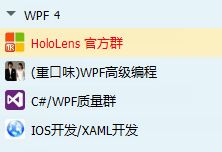 群,则会弹出对应相应的聊天窗口,正常的思维是会给聊天窗口传递参数也就是组ID 这时候我们的VM就需要构造参数了,还有一个问题就是每个群组聊天窗口只能有一个,总不能每次双击就new一个聊天窗口了吧 所以这时候我们就需要做缓存了,) 综上constructors参数在配合ViewModelFactory中的 public static T GetViewModel<T>(object[] data,string id) where T : ViewModelBase 方法 可以解决我们VM中需要传递参数的问题,windowManager 可以解决窗口缓存问题(如果你现在还看不明白请 仔细看上面代码(虽然代码有点渣),如果实在看不明白可以在留言板吐槽)。
群,则会弹出对应相应的聊天窗口,正常的思维是会给聊天窗口传递参数也就是组ID 这时候我们的VM就需要构造参数了,还有一个问题就是每个群组聊天窗口只能有一个,总不能每次双击就new一个聊天窗口了吧 所以这时候我们就需要做缓存了,) 综上constructors参数在配合ViewModelFactory中的 public static T GetViewModel<T>(object[] data,string id) where T : ViewModelBase 方法 可以解决我们VM中需要传递参数的问题,windowManager 可以解决窗口缓存问题(如果你现在还看不明白请 仔细看上面代码(虽然代码有点渣),如果实在看不明白可以在留言板吐槽)。
2、 开始 剖析 public static CustomDialogResult ShowOkCancleUC<T>(string title, MsgBoxBtn okCancle, out object data) where T : Control
(1)开始剖析该函数前让我们 新建一个自己的带返回值的 ShowDialog 窗口
新建xaml窗口
<controls:BaseWindow x:Class="Common.OkCanleWindow" xmlns="http://schemas.microsoft.com/winfx/2006/xaml/presentation" xmlns:controls="clr-namespace:Controls;assembly=Controls" xmlns:x="http://schemas.microsoft.com/winfx/2006/xaml" Title="MessageBoxWindow"> <Grid x:Name="grid"> <Grid.RowDefinitions> <RowDefinition/> <RowDefinition Height="50"/> </Grid.RowDefinitions> <Grid.ColumnDefinitions> <ColumnDefinition/> <ColumnDefinition/> </Grid.ColumnDefinitions> <Button Content="确 定" x:Name="okBtn" Click="okBtn_Click" Grid.Row="1" Height="30" Width="120" HorizontalAlignment="Right" Margin="0 0 10 0"/> <Button Content="取 消" x:Name="canleBtn" Click="canleBtn_Click" Grid.Row="1" Grid.Column="1" Height="30" Width="120" HorizontalAlignment="Left" Margin="10 0 0 0"/> </Grid> </controls:BaseWindow>
后台代码:
public partial class OkCanleWindow : BaseWindow { public OkCanleWindow() { InitializeComponent(); this.Closed += (s, e) => { if (result == CustomDialogResult.None) { result = CustomDialogResult.Cancel; } }; } private System.Windows.Controls.Control control; CustomDialogResult result; public CustomDialogResult ShowDialog(string title, MsgBoxBtn btnState, Control uc, out object dataContext) { #region 设置控件 if (btnState == MsgBoxBtn.Ok) //如果为OK状态 { Grid.SetColumnSpan(okBtn, 2); //设置OK按钮跨两列 okBtn.HorizontalAlignment = System.Windows.HorizontalAlignment.Center; //设置OK按钮居中对齐 canleBtn.Visibility = System.Windows.Visibility.Collapsed; //设置Cancel 按钮隐藏; if (uc != null) { control = uc; Grid.SetRow(uc, 0); //设置控件所在Grid 的行 Grid.SetColumnSpan(uc, 2); //设置控件所在Grid 的列 this.Width = uc.Width; //设置窗体宽度 this.Height = uc.Height + grid.RowDefinitions[1].Height.Value + 35; //设置窗体宽度 高度 grid.Children.Add(uc); //加入控件 } } if (btnState == MsgBoxBtn.None) //如果为None 既没有OK 也没有 Cancle { grid.RowDefinitions.RemoveAt(1); okBtn.Visibility = System.Windows.Visibility.Collapsed; canleBtn.Visibility = System.Windows.Visibility.Hidden; if(uc !=null) { control = uc; Grid.SetRow(uc, 0); //设置控件所在Grid 的行 Grid.SetColumnSpan(uc, 2); //设置控件所在Grid 的列 this.Width = uc.Width; //设置窗体宽度 this.Height = uc.Height + 35; grid.Children.Add(uc); //加入控件 } } this.Title = title; dataContext = uc.DataContext; #endregion this.ShowDialog();return result; } private void okBtn_Click(object sender, RoutedEventArgs e) { result = CustomDialogResult.OK; this.Close(); } private void canleBtn_Click(object sender, RoutedEventArgs e) { result = CustomDialogResult.Cancel; this.Close(); } } public enum CustomDialogResult { None,OK,Cancel } public enum MsgBoxBtn { None,Ok,OkCancel }
剖析 ShowDialog(string title, MsgBoxBtn btnState, Control uc, out object dataContext) 方法
在Control uc 代表我们要ShowDialog的UC,dataContext 可以输出一些数据,另外我们要自定义一些枚举
public static CustomDialogResult MessageBoxDialog(string title, string message, MsgBoxBtn okCancle) 主要用来显示自定义MessageBoxUserControl;和上面得方法差不多,
本文目前先跟新到如果项目后期碰到什么问题会跟进本文;(转载请注明出处)