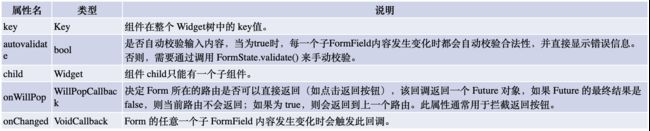一、Form
表单是一个包含表单元素的区域 。表单元素允许用户输入内容, 比如 : 文本域 、 下拉 列表、单选框、复选框等。 常见的应用场景有: 登录、注册、输入信息等。表单里有两个 重要的组件, 一个是 Form 组件用来做整个表单提交使用的,另一个是 TextFormField 组件用来做用户输入的。
form属性列表属性如下:
TextFromField属性列表如下:
为了获取表单示例,我们需要设置一个全局类型的key,通过这个 key 的属性,来获取表单对象。需要使用 GlobalKey 来获取, 代码如下所示:
Global Key loginKey =new GlobalKey();
二、Future
1、Future延时执行
Future.delayed(Duration(milliseconds: 2000)).then((e) {
// 延迟之后的操作
platform.invokeMethod('login',[userName,password]);
});
2、future异步执行,可用于网络请求。
Future transmitMessage() async {
final int result = await platform.invokeMethod('transmitMessage',['zhangkai','thanks','for','your']);
}
三、 Expanded 自动填充剩余的空间
如果是ROW中的三张图片都添加了Expanded,那么他们平分屏幕宽度。如果只有一个添加了Expanded,那么这张图片会独自撑满剩余的空间。
import 'package:flutter/material.dart';
import 'package:flutter/services.dart';
void main() => runApp(MyApp());
// 这个 widget 作用这个应用的顶层 widget.
//这个 widget 是无状态的,所以我们继承的是 [StatelessWidget].
//对应的,有状态的 widget 可以继承 [StatefulWidget]
class MyApp extends StatelessWidget {
@override
Widget build(BuildContext context) {
// 我们想使用 material 风格的应用,所以这里用 MaterialApp
return MaterialApp(
// recent 按钮打开最近应用列表的时候,显示的就是这个 title。
debugShowCheckedModeBanner: false,//移除右上角的测试标识。
title: 'Welcome to Flutter',
// 应用的“主页”
home: LoginPage(),
);
}
}
class LoginPage extends StatefulWidget {
@override
_LoginPageState createState() => _LoginPageState();
}
class _LoginPageState extends State {
//全局 Key 用来获取 Form 表单组件
GlobalKey loginKey = GlobalKey();
static const platform = const MethodChannel("coderwhy.com/battery");
//用户名
String userName;
//密码
String password;
void login() {
//读取当前 Form 状态
var loginForm = loginKey.currentState;
//验证 Form表单
if (loginForm.validate()) {
loginForm.save();
print('userName:' + userName + ',password:' + password);
//整个都会延时执行
Future.delayed(Duration(milliseconds: 2000)).then((e) {
// 延迟之后的操作
platform.invokeMethod('login',[userName,password]);
});
}
}
// Expanded 自动填充剩余的空间
@override
Widget build(BuildContext context) {
return Scaffold(
appBar: AppBar(
title: Text('Form 表单组件'),
centerTitle: true,
),
body: Column(
children: [
Container(
padding: EdgeInsets.all(16),
child: Form(
//设置globalKey,用于后面获取FormState
key: loginKey,
//开启自动校验
autovalidate: true,
child: Column(
children: [
TextFormField(
decoration: InputDecoration(
labelText: '请输入用户名',
hintText: "用户名或邮箱",
hintStyle: TextStyle(
color: Colors.grey,
fontSize: 13,
),
prefixIcon: Icon(Icons.person),
),
//校验用户
validator: (value) {
return value.trim().length > 0 ? null : "用户名不能为空";
},
//当 Form 表单调用保存方法 Save时回调的函数。
onSaved: (value) {
userName = value;
},
// 当用户确定已经完成编辑时触发
onFieldSubmitted: (value) {},
),
TextFormField(
decoration: InputDecoration(
labelText: '请输入密码',
hintText: '你的登录密码',
hintStyle: TextStyle(
color: Colors.grey,
fontSize: 13,
),
prefixIcon: Icon(Icons.lock),
),
//是否是密码
obscureText: true,
//校验密码
validator: (value) {
return value.length < 6 && value.length > 0 ? '密码长度不够 6 位' : null;
},
onSaved: (value) {
password = value;
},
)
],
),
//内容改变的回调
onChanged: () {
print("onChanged");
},
),
),
Container(
padding: EdgeInsets.all(16),
child: Row(
children: [
Expanded(
child: RaisedButton(
padding: EdgeInsets.all(15),
child: Text(
"登录",
style: TextStyle(fontSize: 18),
),
textColor: Colors.white,
color: Theme.of(context).primaryColor,
onPressed: login,
),
),
],
),
)
],
),
);
}
}