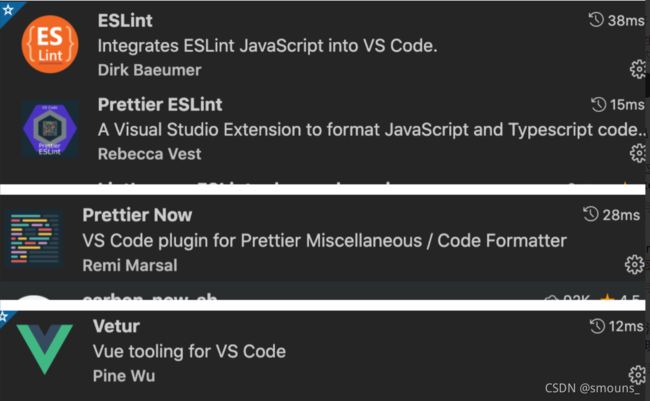vue中如何使用ESlint开发(规范代码格式)
1.在vscode中下载插件(如下)
2.配置vscode,找到设置,搜索setting.json后进行更新为以下配置:
3.配置如下:
{
"workbench.colorTheme": "Default Dark+",
"editor.fontSize": 14,
"workbench.editor.enablePreview": true, //预览模式关闭
"editor.formatOnSave": true, // #每次保存的时候自动格式化
// 自动修复
"editor.codeActionsOnSave": {
"source.fixAll.eslint": true
},
"eslint.enable": true, //是否开启vscode的eslint
// 配置 ESLint 检查的文件类型
"eslint.validate": [
"javascript",
"vue",
"html"
],
"eslint.options": {
//指定vscode的eslint所处理的文件的后缀
"extensions": [
".js",
".vue",
".ts",
".tsx"
]
},
"files.associations": {
"*.wpy": "vue",
"*.wxml": "wxml",
"*.cjson": "jsonc",
"*.wxss": "css",
"*.wxs": "javascript",
"*.html": "html"
},
"emmet.includeLanguages": {
"wxml": "html"
},
"minapp-vscode.disableAutoConfig": true,
// vscode默认启用了根据文件类型自动设置tabsize的选项
"editor.detectIndentation": false,
// 重新设定tabsize
"editor.tabSize": 2,
// #去掉代码结尾的分号
"prettier.semi": false,
// #使用单引号替代双引号
"prettier.singleQuote": true,
// #让函数(名)和后面的括号之间加个空格
"javascript.format.insertSpaceBeforeFunctionParenthesis": true,
// #让vue中的js按编辑器自带的ts格式进行格式化
"vetur.format.defaultFormatter.js": "prettier-eslint",
"git.enableSmartCommit": true,
"editor.quickSuggestions": {
"strings": true
},
//一定要在vutur.defaultFormatterOptions参数中设置,单独修改prettier扩展的设置是无法解决这个问题的,因为perttier默认忽略了vue文件(事实上从忽略列表移除vue也不能解决这个问题)
"vetur.format.defaultFormatterOptions": {
"prettier": {
"semi": false, // 格式化不加分号
"singleQuote": true // 格式化以单引号为主
},
"js-beautify-html": {
// force-aligned | force-expand-multiline
"wrap_attributes": "force-aligned"
},
"prettyhtml": {
"printWidth": 100,
"singleQuote": false,
"wrapAttributes": false,
"sortAttributes": true
}
},
// 插件KoroFileHeader
// 文件头部注释-快捷键crtl+alt+i(window),ctrl+cmd+t (mac)
"fileheader.customMade": {
"Descripttion": "",
//"version": "",
"Author": "voanit",
"Date": "Do not edit",
"LastEditors": "voanit",
"LastEditTime": "Do not Edit"
},
//函数注释-快捷键ctrl+alt+t (window), ctrl+alt+t(mac)
"fileheader.cursorMode": {
"name": "",
// "test": "test font",
// "msg": "",
"param": "",
"return": ""
},
//安装live Server插件
"liveServer.settings.donotVerifyTags": true,
"liveServer.settings.donotShowInfoMsg": true,
"liveServer.settings.NoBrowser": true,
"liveServer.settings.CustomBrowser": "chrome", //设置默认打开的浏览器
"liveServer.settings.host": "127.0.0.1",
"liveServer.settings.port": 5000, //设置本地服务的端口号
"liveServer.settings.root": "/distserver",
"[vue]": {
"editor.defaultFormatter": "octref.vetur"
},
"javascript.updateImportsOnFileMove.enabled": "never",
"javascript.implicitProjectConfig.experimentalDecorators": true,
"workbench.editor.showTabs": true,
"terminal.integrated.rendererType": "dom",
"sync.gist": "396472a5bb443e3680d5a0e2ffccefe8",
"diffEditor.ignoreTrimWhitespace": true,
"launch": {},
"[jsonc]": {
"editor.defaultFormatter": "remimarsal.prettier-now"
},
"[typescript]": {
"editor.defaultFormatter": "remimarsal.prettier-now"
},
"json.schemas": [
{
"fileMatch": [
"/myfile"
],
"url": "schemaURL"
}
],
"tabnine.experimentalAutoImports": true,
"path-intellisense.mappings": {
"@": "${workspaceRoot}/src"
},
"editor.suggestSelection": "first",
"vsintellicode.modify.editor.suggestSelection": "automaticallyOverrodeDefaultValue",
"editor.fontLigatures": null,
"files.autoSave": "afterDelay"
}