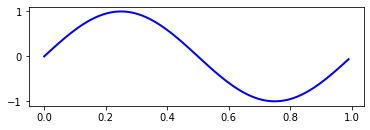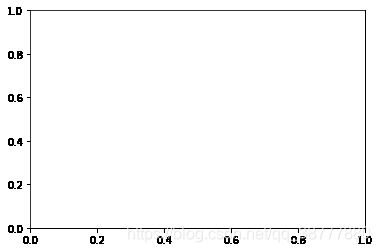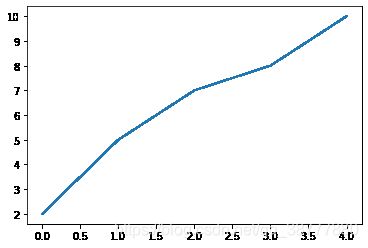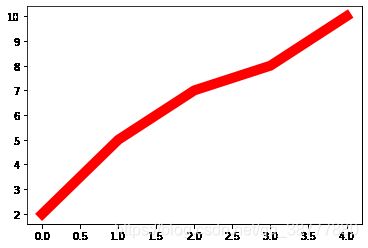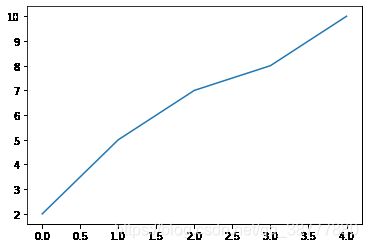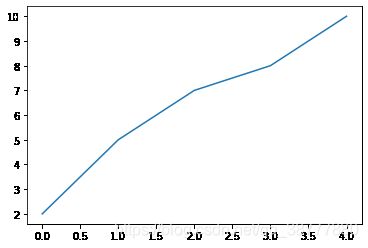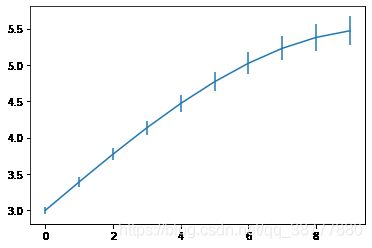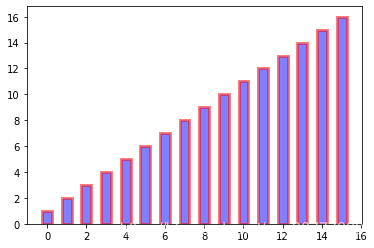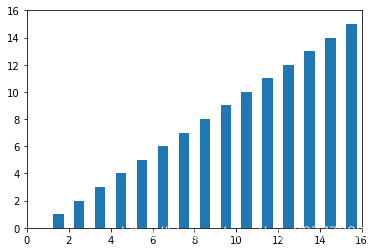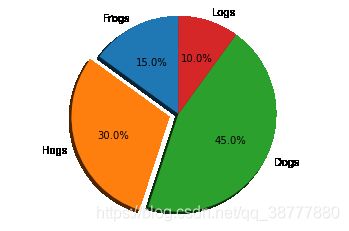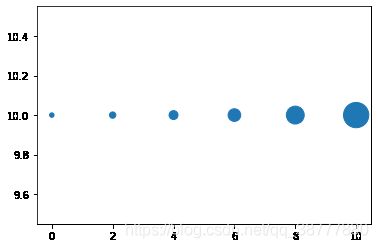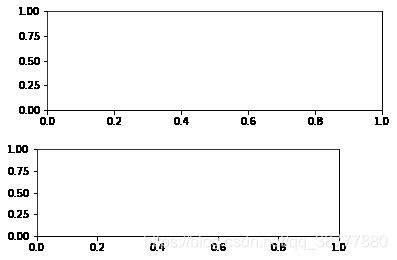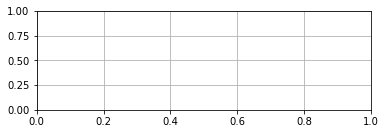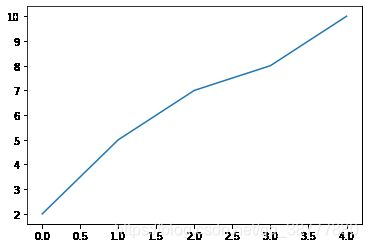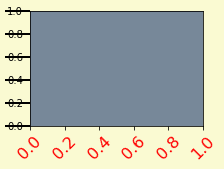matplotlib学习日志2——画图实战
matplotlib学习日志2——画图实战
前言:本博文为DateWhale组队学习日志记录,学习周期为半个月,学习内容为matplotlib。
一、概述
1. matplotlib的三层api
matplotlib的原理或者说基础逻辑是,用Artist对象在画布(canvas)上绘制(Render)图形。
就和人作画的步骤类似:
- 准备一块画布或画纸;
- 准备好颜料、画笔等制图工具;
- 作画。
所以matplotlib有三个层次的API:
matplotlib.backend_bases.FigureCanvas 代表了绘图区,所有的图像都是在绘图区完成的matplotlib.backend_bases.Renderer 代表了渲染器,可以近似理解为画笔,控制如何在 FigureCanvas 上画图。matplotlib.artist.Artist 代表了具体的图表组件,即调用了Renderer的接口在Canvas上作图。
前两者处理程序和计算机的底层交互的事项,第三项Artist就是具体的调用接口来做出我们想要的图,比如图形、文本、线条的设定。所以通常来说,我们95%的时间,都是用来和matplotlib.artist.Artist类打交道的。
2. Artist的分类
Artist有两种类型:primitives 和containers。primitive是基本要素,它包含一些我们要在绘图区作图用到的标准图形对象,如曲线Line2D,文字text,矩形Rectangle,图像image等。container是容器,即用来装基本要素的地方,包括图形figure、坐标系Axes和坐标轴Axis。他们之间的关系如下图所示:
3. matplotlib标准用法
matplotlib的标准使用流程为:
- 创建一个
Figure实例; - 使用
Figure实例创建一个或者多个Axes或Subplot实例; - 使用
Axes实例的辅助方法来创建primitive。
值得一提的是,Axes是一种容器,它可能是matplotlib API中最重要的类,并且我们大多数时间都花在和它打交道上。更具体的信息会在之后容器小节说明。
一个流程示例及说明如下:
import matplotlib.pyplot as plt
import numpy as np
# step 1
# 我们用 matplotlib.pyplot.figure() 创建了一个Figure实例
fig = plt.figure()
# step 2
# 然后用Figure实例创建了一个两行一列(即可以有两个subplot)的绘图区,并同时在第一个位置创建了一个subplot
ax = fig.add_subplot(2, 1, 1) # two rows, one column, first plot
# step 3
# 然后用Axes实例的方法画了一条曲线
t = np.arange(0.0, 1.0, 0.01)
s = np.sin(2*np.pi*t)
line, = ax.plot(t, s, color='blue', lw=2)二、自定义你的Artist对象
1. Artist属性
在图形中的每一个元素都对应着一个matplotlib Artist,且都有其对应的配置属性列表。
Figure本身包含一个Rectangle,Rectangle的大小就是Figure的大小;你可以用来设置Figure的背景色和透明度。
每个Axes边界框(默认白底黑边),也有一个Rectangle,通过它可以设置Axes的颜色、透明度等。
这些实例都存储在成员变量(member variables) Figure.patch 和 Axes.patch中。 (Patch是一个来源于MATLAB的名词,它是图形上颜色的一个2D补丁,包含rectangels-矩形,circles-圆 和 plygons-多边形)
换个表达方式:
Figure.patch属性:是一个Rectangle,代表了图表的矩形框,它的大小就是图表的大小, 并且可以通过它设置figure的背景色和透明度。
Axes.patch属性:也是一个Rectangle,代表了绘图坐标轴内部的矩形框(白底黑边), 通过它可以设置Axes的颜色、透明度等。
每个matplotlib Artist都有以下属性:
.alpha属性:透明度。值为0—1之间的浮点数.axes属性:返回这个Artist所属的axes,可能为None.figure属性:该Artist所属的Figure,可能为None.label:一个text label.visible:布尔值,控制Artist是否绘制
这里仅列举几个常见的属性,更详细的属性清单请查阅官方文档:Artist属性列表。
# .patch
plt.figure().patch
plt.axes().patch2. 属性调用方式
Artist对象的所有属性都通过相应的 get_* 和 set_* 函数进行读写。
例如下面的语句将alpha属性设置为当前值的一半:
a = o.get_alpha()
o.set_alpha(0.5*a)
如果想一次设置多个属性,也可以用set方法:
o.set(alpha=0.5, zorder=2)
可以使用 matplotlib.artist.getp(o,"alpha") 来获取属性,如果指定属性名,则返回对象的该属性值;如果不指定属性名,则返回对象的所有的属性和值。
import matplotlib
# Figure rectangle的属性
matplotlib.artist.getp(fig.patch)
# agg_filter = None
# alpha = None
# animated = False
# antialiased or aa = False
# bbox = Bbox(x0=0.0, y0=0.0, x1=1.0, y1=1.0)
# capstyle = butt
# children = []
# clip_box = None
# clip_on = True
# clip_path = None
# contains = None
# data_transform = BboxTransformTo( TransformedBbox( Bbox...
# edgecolor or ec = (1.0, 1.0, 1.0, 0.0)
# extents = Bbox(x0=0.0, y0=0.0, x1=432.0, y1=288.0)
# facecolor or fc = (1.0, 1.0, 1.0, 0.0)
# figure = Figure(432x288)
# fill = True
# gid = None
# hatch = None
# height = 1
# in_layout = False
# joinstyle = miter
# label =
# linestyle or ls = solid
# linewidth or lw = 0.0
# patch_transform = CompositeGenericTransform( BboxTransformTo( ...
# path = Path(array([[0., 0.], [1., 0.], [1.,...
# path_effects = []
# picker = None
# rasterized = None
# sketch_params = None
# snap = None
# transform = CompositeGenericTransform( CompositeGenericTra...
# transformed_clip_path_and_affine = (None, None)
# url = None
# verts = [[ 0. 0.] [432. 0.] [432. 288.] [ 0. 288....
# visible = True
# width = 1
# window_extent = Bbox(x0=0.0, y0=0.0, x1=432.0, y1=288.0)
# x = 0
# xy = (0, 0)
# y = 0
# zorder = 1三、基本元素 - primitives
现在我们知道了如何检查和设置给定对象的属性,我们还需要知道如何获取该对象。
前文介绍到,Artist包含两种对象:基本要素-primitives 和 容器-containers。
primitives是基本要素,它包含一些我们要在绘图区作图用到的标准图形对象,如曲线Line2D,文本text,矩形Rectangle,图像image等;container是容器,即用来装基本要素的地方,包括图形figure、坐标系Axes和坐标轴Axis。
本章重点介绍下 primitives 的几种类型:曲线-Line2D,矩形-Rectangle,图像-image (其中文本-Text较为复杂,会在之后单独详细说明。)
1. 2DLines
在matplotlib中曲线的绘制,主要是通过类 matplotlib.lines.Line2D 来完成的。
它的基类: matplotlib.artist.Artist
matplotlib中线-line的含义:它表示的可以是连接所有顶点的实线样式,也可以是每个顶点的标记。此外,这条线也会受到绘画风格的影响,比如,我们可以创建虚线种类的线。
它的构造函数:
class matplotlib.lines.Line2D(xdata, ydata, linewidth=None, linestyle=None, color=None, marker=None, markersize=None, markeredgewidth=None, markeredgecolor=None, markerfacecolor=None, markerfacecoloralt=‘none’, fillstyle=None, antialiased=None, dash_capstyle=None, solid_capstyle=None, dash_joinstyle=None, solid_joinstyle=None, pickradius=5, drawstyle=None, markevery=None, **kwargs)
其中常用的的参数有:
- xdata:需要绘制的line中点的在x轴上的取值,若忽略,则默认为range(1,len(ydata)+1)
- ydata:需要绘制的line中点的在y轴上的取值
- linewidth:线条的宽度
- linestyle:线型
- color:线条的颜色
- marker:点的标记,详细可参考markers API
- markersize:标记的size
其他详细参数可参考Line2D官方文档。
a. 如何设置Line2D的属性
有三种方法可以用设置线的属性。
1. 直接在plot()函数中设置
import matplotlib.pyplot as plt
x = range(0,5)
y = [2,5,7,8,10]
plt.plot(x,y, linewidth=10) # 设置线的粗细参数为102. 通过获得线对象,对线对象进行设置
x = range(0,5)
y = [2,5,7,8,10]
line, = plt.plot(x, y, '-')
line.set_antialiased(False) # 关闭抗锯齿功能3. 获得线属性,使用setp()函数设置
x = range(0,5)
y = [2,5,7,8,10]
lines = plt.plot(x, y)
plt.setp(lines, color='r', linewidth=10)b. 如何绘制lines
1) 绘制直线line
常用的方法有两种
- pyplot方法绘制
- Line2D对象绘制
1. pyplot方法绘制
import matplotlib.pyplot as plt
x = range(0,5)
y = [2,5,7,8,10]
plt.plot(x,y)2. Line2D对象绘制
import matplotlib.pyplot as plt
from matplotlib.lines import Line2D
fig = plt.figure()
ax = fig.add_subplot(111)
line = Line2D(x, y)
ax.add_line(line)
ax.set_xlim(min(x), max(x))
ax.set_ylim(min(y), max(y))
plt.show()2) errorbar绘制误差折线图
pyplot里有个专门绘制误差线的功能,通过errorbar类实现,它的构造函数:
matplotlib.pyplot.errorbar(x, y, yerr=None, xerr=None, fmt=’’, ecolor=None, elinewidth=None, capsize=None, barsabove=False, lolims=False, uplims=False, xlolims=False, xuplims=False, errorevery=1, capthick=None, *, data=None, **kwargs)
其中最主要的参数是前几个:
- x:需要绘制的line中点的在x轴上的取值
- y:需要绘制的line中点的在y轴上的取值
- yerr:指定y轴水平的误差
- xerr:指定x轴水平的误差
- fmt:指定折线图中某个点的颜色,形状,线条风格,例如‘co–’
- ecolor:指定error bar的颜色
- elinewidth:指定error bar的线条宽度
绘制errorbar:
2. patches
matplotlib.patches.Patch类是二维图形类。它的基类是matplotlib.artist.Artist,它的构造函数:
Patch(edgecolor=None, facecolor=None, color=None, linewidth=None, linestyle=None, antialiased=None, hatch=None, fill=True, capstyle=None, joinstyle=None, **kwargs)
详细清单见 matplotlib.patches API.
a. Rectangle-矩形
Rectangle矩形类在官网中的定义是: 通过锚点xy及其宽度和高度生成。Rectangle本身的主要比较简单,即xy控制锚点,width和height分别控制宽和高。它的构造函数:
class matplotlib.patches.Rectangle(xy, width, height, angle=0.0, **kwargs)
在实际中最常见的矩形图是hist直方图和bar条形图。
1) hist-直方图
matplotlib.pyplot.hist(x,bins=None,range=None, density=None, bottom=None, histtype=‘bar’, align=‘mid’, log=False, color=None, label=None, stacked=False, normed=None)
下面是一些常用的参数:
- x: 数据集,最终的直方图将对数据集进行统计
- bins: 统计的区间分布
- range: tuple, 显示的区间,range在没有给出bins时生效
- density: bool,默认为false,显示的是频数统计结果,为True则显示频率统计结果,这里需要注意,频率统计结果=区间数目/(总数*区间宽度),和normed效果一致,官方推荐使用density
- histtype: 可选{‘bar’, ‘barstacked’, ‘step’, ‘stepfilled’}之一,默认为bar,推荐使用默认配置,step使用的是梯状,stepfilled则会对梯状内部进行填充,效果与bar类似
- align: 可选{‘left’, ‘mid’, ‘right’}之一,默认为’mid’,控制柱状图的水平分布,left或者right,会有部分空白区域,推荐使用默认
- log: bool,默认False,即y坐标轴是否选择指数刻度
- stacked: bool,默认为False,是否为堆积状图
hist绘制直方图:
import matplotlib.pyplot as plt
import numpy as np
x=np.random.randint(0,100,100) #生成[0-100)之间的100个数据,即 数据集
bins=np.arange(0,101,10) #设置连续的边界值,即直方图的分布区间[0,10),[10,20)...
plt.hist(x,bins,color='black',alpha=0.5)#alpha设置透明度,0为完全透明
plt.xlabel('scores')
plt.ylabel('count')
plt.xlim(0,100)#设置x轴分布范围 plt.show()Rectangle矩形类绘制直方图:
import pandas as pd
import re
df = pd.DataFrame(columns = ['data'])
df.loc[:,'data'] = x
df['fenzu'] = pd.cut(df['data'], bins=bins, right = False,include_lowest=True)
df_cnt = df['fenzu'].value_counts().reset_index()
df_cnt.loc[:,'mini'] = df_cnt['index'].astype(str).map(lambda x:re.findall('\[(.*)\,',x)[0]).astype(int)
df_cnt.loc[:,'maxi'] = df_cnt['index'].astype(str).map(lambda x:re.findall('\,(.*)\)',x)[0]).astype(int)
df_cnt.loc[:,'width'] = df_cnt['maxi']- df_cnt['mini']
df_cnt.sort_values('mini',ascending = True,inplace = True)
df_cnt.reset_index(inplace = True,drop = True)
#用Rectangle把hist绘制出来
import matplotlib.pyplot as plt
fig = plt.figure()
ax1 = fig.add_subplot(111)
#rect1 = plt.Rectangle((0,0),10,10)
#ax1.add_patch(rect)
#ax2 = fig.add_subplot(212)
for i in df_cnt.index:
rect = plt.Rectangle((df_cnt.loc[i,'mini'],0),df_cnt.loc[i,'width'],df_cnt.loc[i,'fenzu'])
#rect2 = plt.Rectangle((10,0),10,5)
ax1.add_patch(rect)
#ax1.add_patch(rect2)
ax1.set_xlim(0, 100)
ax1.set_ylim(0, 16)
plt.show()2) bar-柱状图
matplotlib.pyplot.bar(left, height, alpha=1, width=0.8, color=, edgecolor=, label=, lw=3)
下面是一些常用的参数:
- left:x轴的位置序列,一般采用range函数产生一个序列,但是有时候可以是字符串
- height:y轴的数值序列,也就是柱形图的高度,一般就是我们需要展示的数据;
- alpha:透明度,值越小越透明
- width:为柱形图的宽度,一般这是为0.8即可;
- color或facecolor:柱形图填充的颜色;
- edgecolor:图形边缘颜色
- label:解释每个图像代表的含义,这个参数是为legend()函数做铺垫的,表示该次bar的标签
bar绘制柱状图:
import matplotlib.pyplot as plt
y = range(1,17)
plt.bar(np.arange(16), y, alpha=0.5, width=0.5, color='blue', edgecolor='red', label='The First Bar', lw=3)Rectangle矩形类绘制柱状图:
#import matplotlib.pyplot as plt
fig = plt.figure()
ax1 = fig.add_subplot(111)
for i in range(1,17):
rect = plt.Rectangle((i+0.25,0),0.5,i)
ax1.add_patch(rect)
ax1.set_xlim(0, 16)
ax1.set_ylim(0, 16)
plt.show()b. Polygon-多边形
matplotlib.patches.Polygon类是多边形类。其基类是matplotlib.patches.Patch,它的构造函数:
class matplotlib.patches.Polygon(xy, closed=True, **kwargs)
- xy是一个N×2的numpy array,为多边形的顶点。
- closed为True则指定多边形将起点和终点重合从而显式关闭多边形。
matplotlib.patches.Polygon类中常用的是fill类,它是基于xy绘制一个填充的多边形,它的定义:
matplotlib.pyplot.fill(*args, data=None, **kwargs)
- 关于x、y和color的序列,其中color是可选的参数,每个多边形都是由其节点的x和y位置列表定义的,后面可以选择一个颜色说明符。您可以通过提供多个x、y、[颜色]组来绘制多个多边形。
fill绘制图形:
import matplotlib.pyplot as plt
x = np.linspace(0, 5 * np.pi, 1000)
y1 = np.sin(x)
y2 = np.sin(2 * x)
plt.fill(x, y1, color = "g", alpha = 0.3)c. Wedge-契形
matplotlib.patches.Polygon类是多边形类。其基类是matplotlib.patches.Patch,它的构造函数:
class matplotlib.patches.Wedge(center, r, theta1, theta2, width=None, **kwargs)
一个Wedge-契形 是以坐标x,y为中心,半径为r,从θ1扫到θ2(单位是度)。
如果宽度给定,则从内半径r -宽度到外半径r画出部分楔形。wedge中比较常见的是绘制饼状图。
matplotlib.pyplot.pie语法:
matplotlib.pyplot.pie(x, explode=None, labels=None, colors=None, autopct=None, pctdistance=0.6, shadow=False, labeldistance=1.1, startangle=0, radius=1, counterclock=True, wedgeprops=None, textprops=None, center=0, 0, frame=False, rotatelabels=False, *, normalize=None, data=None)
制作数据x的饼图,每个楔子的面积用x/sum(x)表示。
其中最主要的参数是前4个:
- x:契型的形状,一维数组。
- explode:如果不是等于None,则是一个len(x)数组,它指定用于偏移每个楔形块的半径的分数。
- labels:用于指定每个契型块的标记,取值是列表或为None。
- colors:饼图循环使用的颜色序列。如果取值为None,将使用当前活动循环中的颜色。
- startangle:饼状图开始的绘制的角度。
pie绘制饼状图:
import matplotlib.pyplot as plt
labels = 'Frogs', 'Hogs', 'Dogs', 'Logs'
sizes = [15, 30, 45, 10]
explode = (0, 0.1, 0, 0)
fig1, ax1 = plt.subplots()
ax1.pie(sizes, explode=explode, labels=labels, autopct='%1.1f%%', shadow=True, startangle=90)
ax1.axis('equal') # Equal aspect ratio ensures that pie is drawn as a circle.
plt.show()wedge绘制饼图:
import matplotlib.pyplot as plt
from matplotlib.patches import Circle, Wedge
from matplotlib.collections import PatchCollection
fig = plt.figure()
ax1 = fig.add_subplot(111)
theta1 = 0
sizes = [15, 30, 45, 10]
patches = []
patches += [
Wedge((0.3, 0.3), .2, 0, 54), # Full circle
Wedge((0.3, 0.3), .2, 54, 162), # Full ring
Wedge((0.3, 0.3), .2, 162, 324), # Full sector
Wedge((0.3, 0.3), .2, 324, 360), # Ring sector
]
colors = 100 * np.random.rand(len(patches))
p = PatchCollection(patches, alpha=0.4)
p.set_array(colors)
ax1.add_collection(p)
plt.show()3. collections
collections类是用来绘制一组对象的集合,collections有许多不同的子类,如RegularPolyCollection, CircleCollection, Pathcollection, 分别对应不同的集合子类型。其中比较常用的就是散点图,它是属于PathCollection子类,scatter方法提供了该类的封装,根据x与y绘制不同大小或颜色标记的散点图。 它的构造方法:
Axes.scatter(self, x, y, s=None, c=None, marker=None, cmap=None, norm=None, vmin=None, vmax=None, alpha=None, linewidths=None, verts=, edgecolors=None, *, plotnonfinite=False, data=None, **kwargs)
其中最主要的参数是前5个:
- x:数据点x轴的位置
- y:数据点y轴的位置
- s:尺寸大小
- c:可以是单个颜色格式的字符串,也可以是一系列颜色
- marker: 标记的类型
scatter绘制散点图:
x = [0,2,4,6,8,10]
y = [10]*len(x)
s = [20*2**n for n in range(len(x))]
plt.scatter(x,y,s=s)
plt.show()4. images
images是matplotlib中绘制image图像的类,其中最常用的imshow可以根据数组绘制成图像,它的构造函数:
class matplotlib.image.AxesImage(ax, cmap=None, norm=None, interpolation=None, origin=None, extent=None, filternorm=True, filterrad=4.0, resample=False, **kwargs)
imshow根据数组绘制图像:
matplotlib.pyplot.imshow(X, cmap=None, norm=None, aspect=None, interpolation=None, alpha=None, vmin=None, vmax=None, origin=None, extent=None, shape=, filternorm=1, filterrad=4.0, imlim=, resample=None, url=None, *, data=None, **kwargs)
使用imshow画图时首先需要传入一个数组,数组对应的是空间内的像素位置和像素点的值,interpolation参数可以设置不同的差值方法,具体效果如下:
import matplotlib.pyplot as plt
import numpy as np
methods = [None, 'none', 'nearest', 'bilinear', 'bicubic', 'spline16',
'spline36', 'hanning', 'hamming', 'hermite', 'kaiser', 'quadric',
'catrom', 'gaussian', 'bessel', 'mitchell', 'sinc', 'lanczos']
grid = np.random.rand(4, 4)
fig, axs = plt.subplots(nrows=3, ncols=6, figsize=(9, 6),
subplot_kw={'xticks': [], 'yticks': []})
for ax, interp_method in zip(axs.flat, methods):
ax.imshow(grid, interpolation=interp_method, cmap='viridis')
ax.set_title(str(interp_method))
plt.tight_layout()
plt.show()四、对象容器 - Object container
容器会包含一些primitives,并且容器还有它自身的属性。比如Axes Artist,它是一种容器,它包含了很多primitives,比如Line2D,Text;同时,它也有自身的属性,比如xscal,用来控制X轴是linear还是log的。
1. Figure容器
matplotlib.figure.Figure是Artist最顶层的container-对象容器,它包含了图表中的所有元素。一张图表的背景就是在Figure.patch的一个矩形Rectangle。当我们向图表添加Figure.add_subplot()或者Figure.add_axes()元素时,这些都会被添加到Figure.axes列表中。
fig = plt.figure()
ax1 = fig.add_subplot(211) # 作一幅2*1的图,选择第1个子图
ax2 = fig.add_axes([0.1, 0.1, 0.7, 0.3]) # 位置参数,四个数分别代表了(left,bottom,width,height)
print(ax1)
print(fig.axes) # fig.axes 中包含了subplot和axes两个实例, 刚刚添加的由于Figure维持了current axes,因此你不应该手动的从Figure.axes列表中添加删除元素,而是要通过Figure.add_subplot()、Figure.add_axes()来添加元素,通过Figure.delaxes()来删除元素。但是你可以迭代或者访问Figure.axes中的Axes,然后修改这个Axes的属性。
比如下面的遍历axes里的内容,并且添加网格线:
fig = plt.figure()
ax1 = fig.add_subplot(211)
for ax in fig.axes:
ax.grid(True)Figure也有它自己的text、line、patch、image。你可以直接通过add primitive语句直接添加。但是注意Figure默认的坐标系是以像素为单位,你可能需要转换成figure坐标系:(0,0)表示左下点,(1,1)表示右上点。
Figure容器的常见属性:
Figure.patch属性:Figure的背景矩形Figure.axes属性:一个Axes实例的列表(包括Subplot)Figure.images属性:一个FigureImages patch列表Figure.lines属性:一个Line2D实例的列表(很少使用)Figure.legends属性:一个Figure Legend实例列表(不同于Axes.legends)Figure.texts属性:一个Figure Text实例列表
2. Axes容器
matplotlib.axes.Axes是matplotlib的核心。大量的用于绘图的Artist存放在它内部,并且它有许多辅助方法来创建和添加Artist给它自己,而且它也有许多赋值方法来访问和修改这些Artist。和Figure容器类似,Axes包含了一个patch属性,对于笛卡尔坐标系而言,它是一个Rectangle;对于极坐标而言,它是一个Circle。这个patch属性决定了绘图区域的形状、背景和边框。
import numpy as np
import matplotlib.pyplot as plt
import matplotlib
fig = plt.figure()
ax = fig.add_subplot(111)
rect = ax.patch # axes的patch是一个Rectangle实例
rect.set_facecolor('blue')Axes有许多方法用于绘图,如.plot()、.text()、.hist()、.imshow()等方法用于创建大多数常见的primitive(如Line2D,Rectangle,Text,Image等等)。在primitives中已经涉及,不再赘述。
Subplot就是一个特殊的Axes,其实例是位于网格中某个区域的Subplot实例。其实你也可以在任意区域创建Axes,通过Figure.add_axes([left,bottom,width,height])来创建一个任意区域的Axes,其中left,bottom,width,height都是[0—1]之间的浮点数,他们代表了相对于Figure的坐标。
你不应该直接通过Axes.lines和Axes.patches列表来添加图表。因为当创建或添加一个对象到图表中时,Axes会做许多自动化的工作:
它会设置Artist中figure和axes的属性,同时默认Axes的转换;它也会检视Artist中的数据,来更新数据结构,这样数据范围和呈现方式可以根据作图范围自动调整。
你也可以使用Axes的辅助方法.add_line()和.add_patch()方法来直接添加。
另外Axes还包含两个最重要的Artist container:
ax.xaxis:XAxis对象的实例,用于处理x轴tick以及label的绘制ax.yaxis:YAxis对象的实例,用于处理y轴tick以及label的绘制
会在下面章节详细说明。
Axes容器的常见属性有:
artists: Artist实例列表patch: Axes所在的矩形实例collections: Collection实例images: Axes图像legends: Legend 实例lines: Line2D 实例patches: Patch 实例texts: Text 实例xaxis: matplotlib.axis.XAxis 实例yaxis: matplotlib.axis.YAxis 实例
3. Axis容器
matplotlib.axis.Axis实例处理tick line、grid line、tick label以及axis label的绘制,它包括坐标轴上的刻度线、刻度label、坐标网格、坐标轴标题。通常你可以独立的配置y轴的左边刻度以及右边的刻度,也可以独立地配置x轴的上边刻度以及下边的刻度。
刻度包括主刻度和次刻度,它们都是Tick刻度对象。
Axis也存储了用于自适应,平移以及缩放的data_interval和view_interval。它还有Locator实例和Formatter实例用于控制刻度线的位置以及刻度label。每个Axis都有一个label属性,也有主刻度列表和次刻度列表。这些ticks是axis.XTick和axis.YTick实例,它们包含着line primitive以及text primitive用来渲染刻度线以及刻度文本。
刻度是动态创建的,只有在需要创建的时候才创建(比如缩放的时候)。Axis也提供了一些辅助方法来获取刻度文本、刻度线位置等等:
常见的如下:
# 不用print,直接显示结果
from IPython.core.interactiveshell import InteractiveShell
InteractiveShell.ast_node_interactivity = "all"
fig, ax = plt.subplots()
x = range(0,5)
y = [2,5,7,8,10]
plt.plot(x, y, '-')
axis = ax.xaxis # axis为X轴对象
axis.get_ticklocs() # 获取刻度线位置
axis.get_ticklabels() # 获取刻度label列表(一个Text实例的列表)。 可以通过minor=True|False关键字参数控制输出minor还是major的tick label。
axis.get_ticklines() # 获取刻度线列表(一个Line2D实例的列表)。 可以通过minor=True|False关键字参数控制输出minor还是major的tick line。
axis.get_data_interval()# 获取轴刻度间隔
axis.get_view_interval()# 获取轴视角(位置)的间隔下面的例子展示了如何调整一些轴和刻度的属性(忽略美观度,仅作调整参考):
fig = plt.figure() # 创建一个新图表
rect = fig.patch # 矩形实例并将其设为黄色
rect.set_facecolor('lightgoldenrodyellow')
ax1 = fig.add_axes([0.1, 0.3, 0.4, 0.4]) # 创一个axes对象,从(0.1,0.3)的位置开始,宽和高都为0.4,
rect = ax1.patch # ax1的矩形设为灰色
rect.set_facecolor('lightslategray')
for label in ax1.xaxis.get_ticklabels():
# 调用x轴刻度标签实例,是一个text实例
label.set_color('red') # 颜色
label.set_rotation(45) # 旋转角度
label.set_fontsize(16) # 字体大小
for line in ax1.yaxis.get_ticklines():
# 调用y轴刻度线条实例, 是一个Line2D实例
line.set_color('green') # 颜色
line.set_markersize(25) # marker大小
line.set_markeredgewidth(2)# marker粗细
plt.show()4. Tick容器
matplotlib.axis.Tick是从Figure到Axes到Axis到Tick中最末端的容器对象。Tick包含了tick、grid line实例以及对应的label。
所有的这些都可以通过Tick的属性获取,常见的tick属性有
Tick.tick1line:Line2D实例Tick.tick2line:Line2D实例Tick.gridline:Line2D实例Tick.label1:Text实例Tick.label2:Text实例
y轴分为左右两个,因此tick1对应左侧的轴;tick2对应右侧的轴。
x轴分为上下两个,因此tick1对应下侧的轴;tick2对应上侧的轴。
下面的例子展示了,如何将Y轴右边轴设为主轴,并将标签设置为美元符号且为绿色:
import numpy as np
import matplotlib.pyplot as plt
import matplotlib
fig, ax = plt.subplots()
ax.plot(100*np.random.rand(20))
# 设置ticker的显示格式
formatter = matplotlib.ticker.FormatStrFormatter('$%1.2f')
ax.yaxis.set_major_formatter(formatter)
# 设置ticker的参数,右侧为主轴,颜色为绿色
ax.yaxis.set_tick_params(which='major', labelcolor='green',
labelleft=False, labelright=True)
plt.show()注:学习matplotlib的过程中建议参考matplotlib参考指南。