1.刮刮乐(橡皮擦)效果的核心api
ctx.globalCompositeOperation = type;设置要在绘制新形状时应用的合成操作的类型。
我们这里需要用到的类型是 destination-out
此属性的详细信息:MDN文档
2.基础版刮刮乐功能
3.进阶版刮刮乐功能
进阶功能:
点击时,以当前位置为圆心刮开一部分区域;
刮开x百分比(可以自定义)后后显示全部,并且使用动画逐渐变淡;
调用第一次刮的回调方法和刮完的回调方法,可以传入或不传;
涂层上面可以显示自定义文字;
首先改为class形式,方便多次创建刮刮乐。
class Scratch {
constructor(id, { maskColor = 'grey', cursorRadius = 10 } = {}) {
this.canvas = document.getElementById('canvas');
this.context = this.canvas.getContext('2d');
this.width = this.canvas.clientWidth;
this.height = this.canvas.clientHeight;
this.maskColor = maskColor; // 涂层颜色
this.cursorRadius = cursorRadius; // 光标半径
this.init();
}
init() {
// 添加涂层
this.addCoat();
let bindEarse = this.erase.bind(this);
this.canvas.addEventListener('mousedown', (e) => {
// 按下左键
if (e.which === 1 && e.button === 0) {
// 擦掉涂层
this.canvas.addEventListener('mousemove', bindEarse);
}
})
document.addEventListener('mouseup', () => {
this.canvas.removeEventListener('mousemove', bindEarse);
})
}
addCoat() {
this.context.beginPath();
this.context.fillStyle = this.maskColor;
this.context.fillRect(0, 0, this.width, this.height);
}
erase(e) {
const x = e.clientX, y = e.clientY;
this.context.globalCompositeOperation = 'destination-out';
this.context.beginPath();
this.context.arc(x - this.width / 2, y, this.cursorRadius, 0, Math.PI * 2);
this.context.fill();
}
}
new Scratch('canvas');然后,记录鼠标位置,mouseup时判断是点击还是点击&移动鼠标,如果是点击则以当前位置为圆心刮开一部分区域;
this.canvas.addEventListener('mousedown', (e) => {
this.posX = e.clientX;
this.posY = e.clientY;
...
})
document.addEventListener('mouseup', (e) => {
if (this.posX === e.clientX && this.posY === e.clientY) {
this.erase(e);
}
...
})然后,判断刮开面积是否超过一半,如果是清空涂层;
ImageData ctx.getImageData(sx, sy, sw, sh);sx:将要被提取的图像数据矩形区域的左上角 x 坐标。
sy:将要被提取的图像数据矩形区域的左上角 y 坐标。
sw:将要被提取的图像数据矩形区域的宽度。
sh:将要被提取的图像数据矩形区域的高度。
ImageData 对象,包含canvas给定的矩形图像数据。可以用来判断是否被刮开。
每4个元素表示一个像素点的rgba值,所以可以判断第4个的值是否小于256的一半即128,如果小于128即可视为透明(被刮开)。
清空指定区域内容:
void ctx.clearRect(x, y, width, height);document.addEventListener('mouseup', (e) => {
this.getScratchedPercentage();
if (this.currPerct >= this.maxEraseArea) {
this.context.clearRect(0, 0, this.width, this.height);
}
})
getScratchedPercentage() {
const pixels = this.context.getImageData(0, 0, this.width, this.height).data;
let transparentPixels = 0;
for (let i = 0; i < pixels.length; i += 4) {
if (pixels[i + 3] < 128) {
transparentPixels++;
}
}
this.currPerct = (transparentPixels / pixels.length * 4 * 100).toFixed(2);
}然后,设置第一次刮的回调方法和刮完的回调方法;
constructor(id, { maskColor = 'grey', cursorRadius = 10, maxEraseArea = 50,
firstEraseCbk = () => { }, lastEraseCbk = () => { } } = {}) {
...
this.firstEraseCbk = firstEraseCbk; // 第一次刮的回调函数
this.lastEraseCbk = lastEraseCbk; // 刮开的回调函数
}
this.canvas.addEventListener('mousedown', (e) => {
if (this.currPerct === 0) {
this.firstEraseCbk();
}
})
document.addEventListener('mouseup', (e) => {
if (this.currPerct >= this.maxEraseArea) {
this.context.clearRect(0, 0, this.width, this.height);
this.lastEraseCbk();
}
})然后,刮开全部时慢慢清空涂层,设置背景色渐变效果;requestAnimationFrame 做出来的动画更流畅
回调函数用闭包形式可以给回调函数传参
document.addEventListener('mouseup', (e) => {
if (this.currPerct >= this.maxEraseArea) {
this.done = true;
requestAnimationFrame(this.fadeOut(255));
this.lastEraseCbk();
}
})
fadeOut(alpha) {
return () => {
this.context.save();
this.context.globalCompositeOperation = 'source-in';
this.context.fillStyle = this.context.fillStyle + (alpha -= 1).toString(16);
this.context.fillRect(0, 0, this.width, this.height);
this.context.restore();
// 到210已经看不到涂层了
if (alpha > 210) {
requestAnimationFrame(this.fadeOut(alpha));
}
}
}然后,初始化涂层的时候,再涂层上显示自定义文字;
addCoat() {
...
if (this.text) {
this.context.font = 'bold 48px serif';
this.context.fillStyle = '#fff';
this.context.textAlign = 'center';
this.context.textBaseline = 'middle';
this.context.fillText(this.text, this.width / 2, this.height / 2);
}
}完整代码
Document