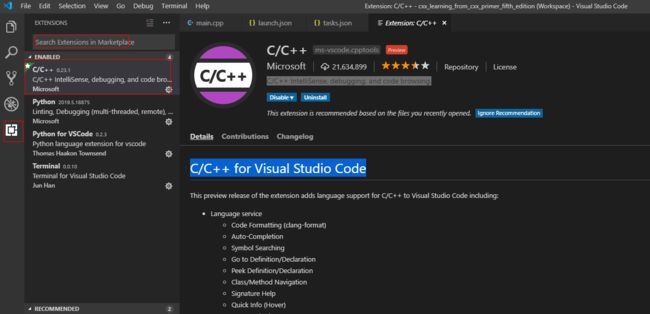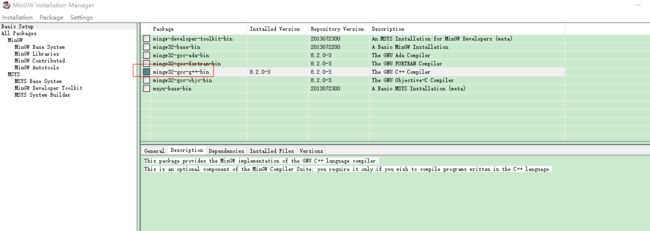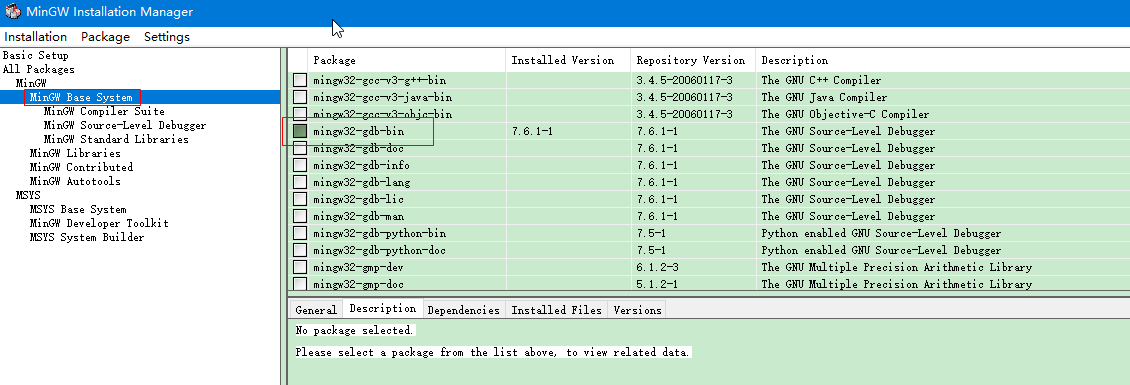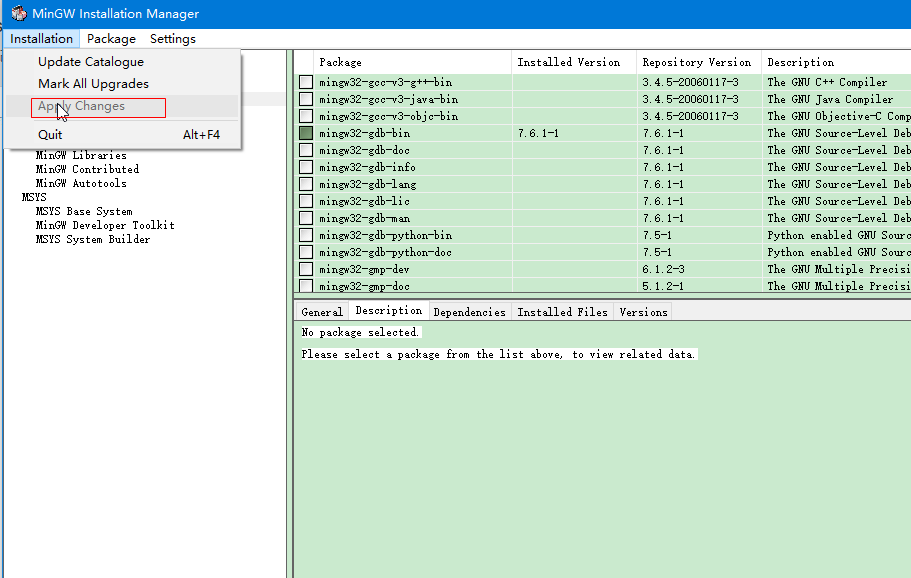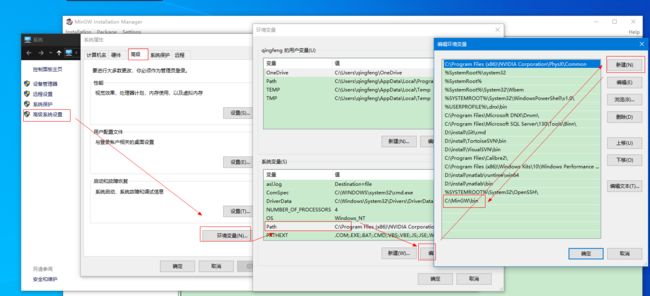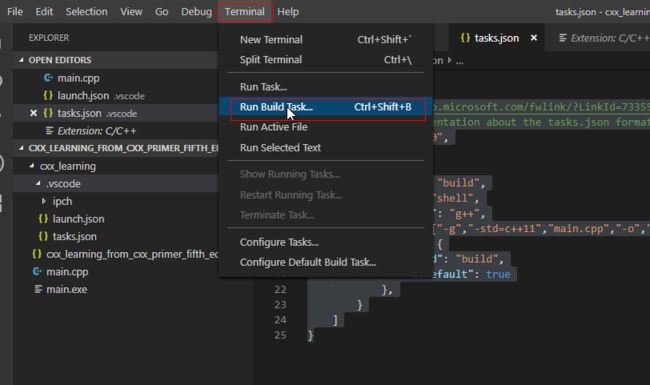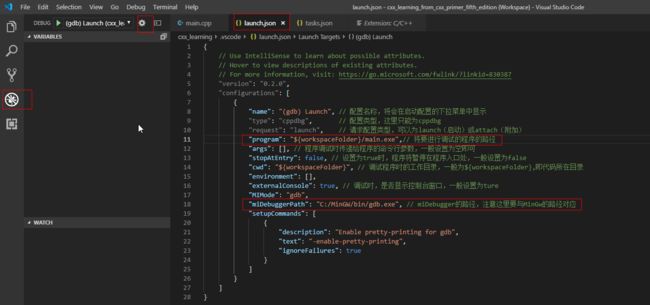- 练手代码之使用Python实现合并PDF文件
Wcowin
Pythonpythonpdf前端
如果你有合并PDF的需要,你会怎么办我们无所不能的程序员会选择写一个Python代码来实现(谁会这么无聊?是我),如果真的有PDF操作需要,我推荐你使用PDFExpert这个软件哈~话不多说直接上代码:importosimportPyPDF2fromtkinterimportTkfromtkinter.filedialogimportaskopenfilenamesdefcombine_pdfs(
- Excel的两个小问题解决
怜渠客
实用技巧excel
(一)因为合并单元格存在,无法使用下拉自动填充公式。解决方案:使用Ctrl+Enter组合键选中目标区域:选中需要应用公式的所有合并单元格区域,这些单元格可能是由2行或3行等合并而成。输入公式:在编辑栏中输入所需的公式,例如,如果要对C列和D列对应合并单元格区域进行乘法运算,在编辑栏输入=C2*D2,此时不要按回车键。填充公式:按下Ctrl+Enter组合键,Excel会将公式同时应用到选中的所有
- SQLite Select 语句详解
lsx202406
开发语言
SQLiteSelect语句详解引言SQLite是一款轻量级的数据库管理系统,以其小巧的体积、易于使用和跨平台的特点受到广泛欢迎。在SQLite中,SELECT语句是最基本的数据查询操作,用于从数据库表中检索数据。本文将详细介绍SQLite的SELECT语句,包括其语法、功能以及一些高级用法。1.SELECT语句基础SELECT语句的基本语法如下:SELECTcolumn1,column2,...
- Hive 面试题
昨夜为你摘星
什么是Hive?Hive是基于Hadoop的一个数据仓库工具,用来进行数据提取、转化、加载,这是一种可以存储、查询和分析存储在Hadoop中的大规模数据的机制。Hive数据仓库工具能将结构化的数据文件映射为一张数据库表,并提供SQL查询功能,能将SQL语句转变成MapReduce任务来执行。Hive的意义(最初研发的原因)?降低程序员使用Hadoop的难度,降低学习成本Hive的内部组成模块,作用
- MySQL 两种存储引擎: MyISAM和InnoDB 简单总结
诸葛钢铁云
Mysqlmysql
MyISAM是MySQL的默认数据库引擎(5.5版之前),由早期的ISAM(IndexedSequentialAccessMethod:有索引的顺序访问方法)所改良。虽然性能极佳,但却有一个缺点:不支持事务处理(transaction)。不过,在这几年的发展下,MySQL也导入了InnoDB(另一种数据库引擎),以强化参考完整性与并发违规处理机制,后来就逐渐取代MyISAM。InnoDB,是MyS
- C# Socket网络通信【高并发场景】
阿波茨的鹅
C#开发c#网络开发语言
用途在C#中,Socket类是用于在网络上进行低级别通信的核心类。它提供了对TCP、UDP等协议的支持,可以实现服务器和客户端之间的数据传输。Socket提供了比TcpClient、UdpClient等更细粒度的控制,因此通常用于需要更多控制的场景。使用服务器usingSystem;usingSystem.Net;usingSystem.Net.Sockets;usingSystem.Text;c
- C++ 对txt文档进行编辑
阿波茨的鹅
C++语法
#includeusingnamespacestd;#includeFILE*stream;//定义一个文件类型的指针变量,以便接下来对文件操作errno_terr;//定义一个errno_t类型的变量,以便监视读取文件操作(open)是否成功(err=0/err=2)intmain(){//利用fopen(之前定义的FEIL类型的变量地址,|文件地址,|r/w)if((err=fopen_s(&
- redisCluster集群相关查询结果详解
ghostp
redisredis
redisCluster集群相关查询结果详解进入redis进群查看集群信息CLUSTERINFO命令CLUSTERNODES命令info命令infoCommandstats命令查询服务器相关key的大小单个key查询某些前缀key批量查询进入redis进群在安装redis的机器上,找到安装目录的bin文件夹,使用以下命令来进入集群:[root@localhostbin]#./redis-cli-c
- leetcode刷题-动态规划09
emmmmXxxy
leetcode动态规划算法
代码随想录动态规划part09|188.买卖股票的最佳时机IV、309.最佳买卖股票时机含冷冻期、714.买卖股票的最佳时机含手续费、股票总结188.买卖股票的最佳时机IV309.最佳买卖股票时机含冷冻期714.买卖股票的最佳时机含手续费股票总结188.买卖股票的最佳时机IVleetcode题目链接代码随想录文档讲解思路:123题最多可以买卖两次(dp数组的维度为[len(prices),5]),
- leetcode刷题-动态规划06
emmmmXxxy
leetcode动态规划算法
代码随想录动态规划part06|322.零钱兑换、279.完全平方数、139.单词拆分322.零钱兑换279.完全平方数139.单词拆分关于多重背包,你该了解这些!背包问题总结篇!322.零钱兑换leetcode题目链接代码随想录文档讲解思路:完全背包整理:完全背包理论基础:装满这个背包可得的最大价值(遍历顺序可以颠倒)零钱兑换2:装满背包有多少种方法(每种方法不强调顺序,组合数)(先遍历物品再遍
- Python中dataframe的to_list和to_list()差距
emmmmXxxy
pythonlist
先新建一个dataframe数据框df=pd.DataFrame({'a':[1,2,3],'b':[3,4,5],'c':[5,6,7]})df结果然后看一下两者的区别dataframe的to_list1df['b']结果031425Name:b,dtype:int642df['b'].to_list结果3看一下数据类型type(df['b'].to_list)结果methoddataframe
- Ubuntu,centos下源码安装cmake指定版本
你若盛开,清风自来!
ubuntucentoslinux
网址:Indexof/files/v3.23常规安装出错1.先把安装包cmake-3.12.4-Linux-x86_64.tar.gz复制到指定目录2.解压tar-zxvfcmake-3.12.4-Linux-x86_64.tar.gz3.进入解压之后的文件夹cdcmake-3.12.4-Linux-x86_64.tar.gz4.运行下面命令出错bash:./bootstrap:Nosuchfil
- JS获取时间戳的五种方法
暴怒的代码
#JavaScriptjavascript开发语言ecmascript
一、JavasCRIPT时间转时间戳JavaScript获得时间戳的方法有五种,后四种都是通过实例化时间对象newDate()来进一步获取当前的时间戳,JavaScript处理时间主要使用时间对象Date。方法一:Date.now()Date.now()可以获得当前的时间戳:console.log(Date.now())//1642471441587方法二:Date.parse()Date.par
- 基础篇——数据库与表操作
暴怒的代码
oracle数据库
引言在掌握MySQL环境搭建后,数据库与表的操作是开发者必须精通的核心技能。本文系统讲解数据库与表的创建、数据类型选择、约束设计以及表结构修改四大模块,特别标注20+个新手高频踩坑点,帮助读者避开90%的常见错误。一、数据库与表的基础操作1.1创建/删除数据库标准语法:--创建数据库(必须指定字符集)CREATEDATABASEshop_dbDEFAULTCHARACTERSETutf8mb4CO
- 对抗启发式代码仿真检测技术分析
betteroneisme
随便看看启发式恶意代码检测
对抗启发式代码仿真检测技术分析。最近在研究病毒的检测技术,虽然在这个木马、流氓件猖獗的年代,检测技术(除了考虑效率因素外)已经变得不是十分重要了。但俺仍然出于兴趣想从这里面寻找些思路。或许对抗技术的本身并不在于谁彻底打败了谁,而在于彼此间共同进步。在查阅资料中发现了这篇文章(Antiheuristictechniquesauthor:BlackJack),虽然是比较古老的,但还是可以从中获得很多新
- Golang之Context详解
高冷小伙
Golang语言golang开发语言后端设计规范性能
引言之前对context的了解比较浅薄,只知道它是用来传递上下文信息的对象;对于Context本身的存储、类型认识比较少。最近又正好在业务代码中发现一种用法:在每个协程中都会复制一份新的局部context对象,想探究下这种写法在性能上有没有弊端。jobList:=[]func()error{s.task1,s.task2,s.task3,s.task4,}iferr:=gconc.GConcurr
- Vue中常见问题汇总及解决方案(二)
小刘哥007
Vue实战vue.js前端javascript
目录CSSbackground引入图片打包后,访问路径错误安装模块时命令窗口输出unsupportedplatformxxxUnexpectedtabcharater这些Failedtomountcomponent:templateorrenderfunctionnotdefinedUnknowncustomelement:-didyouregisterthecomponentcorrectly?
- 打印pdf itext 的多个pdf合并并删除旧的pdf文件
aoxiang94
jfinal
有时候我们打印pdf时需要生成多个pdf文件,最后合成一个新的pdf来打印,我们又嫌这么多pdf占内存所以合并后把之前的pdf删除掉。/***打印出库单(导出pdf文件)**@throwsIOException*@method:printChuku()*@TODO:void*/publicvoidprintChuku(){try{//刊的状态0常用,1不常用Integerpub_state=get
- Python实现观察者模式
麦田里走一夜
PYTHONpython观察者模式开发语言
请关注【来玩AI】公众号体验人工智能来玩AI>>>Python实现观察者模式观察者模式python代码实现说明应用场景观察者模式模式是一种常用的设计模式,可以在对象之间建立一对多的依赖关系。Python中实现观察者模式有多种方式,下面给出一种基于类和装饰器的实现方式:python代码实现classObserver:defupdate(self,observable,*args,**kwargs):
- 介绍下不同语言的异常处理机制
高冷小伙
异常错误GolangJavaPHPRust
Golang在Go语言中,有两种用于处于异常的机制,分别是error和panic;panicpanic是Go中处理异常情况的机制,用于表示程序遇到了无法恢复的错误,需要终止执行。使用场景程序出现严重的不符合预期的问题,比如数组越界访问、map并发操作;程序的初始化或关键部分出现问题,比如配置文件丢失或数据库连接失败。示例代码packagemainimport("fmt")//会引发panic的函数
- redis架构系列——Cluster集群模式详解
庄隐
#组件redis架构
设计的主要特点和基本原理Redis集群目标高性能和线性可扩展性,最多可达1000个节点。没有代理,使用异步复制,并且不对值执行合并操作。可接受的写入安全程度:系统尝试(尽最大努力)保留来自与大多数主节点连接的客户端的所有写入。通常,有一些小窗口可能会丢失确认的写入。当客户端位于少数分区中时,丢失确认写入的窗口会更大。可用性:Redis集群能够在大多数主节点可访问的分区中继续存在,并且每个主节点至少
- web前端常见面试题
JackieDYH
程序猿面试题前端javascriptvue面试题
html文件开头DOCTYPE作用DOCTYPE(文档类型)是HTML文档的开头,它指定了HTML文档使用的HTML版本及文档类型,告诉浏览器以哪种规范来解析HTML文档。它的作用有以下几个方面:声明HTML版本:DOCTYPE声明可以让浏览器知道使用哪个HTML版本来解析当前文档,从而根据规范来处理文档中的元素和属性。帮助浏览器正确解析文档:DOCTYPE声明可以确保浏览器以标准模式渲染页面,而
- TCP 三次握手与四次挥手
FHKHH
tcp/ip网络服务器
TCP三次握手与四次挥手知识总结一、TCP连接与断开的核心机制1.三次握手(建立连接)目的:建立客户端与服务端之间的双向传输通道,确保双方都能确认对方的接收和发送能力,为后续的数据传输奠定可靠基础。流程:客户端发送SYN客户端发送SYN报文,请求建立连接,并包含初始序列号(SEQ),此时客户端进入SYN_SENT状态。服务端回应SYN-ACK服务端收到SYN后,回应SYN-ACK,其中ACK为客户
- C++ 设计模式——代理模式
小冰子X
设计模式代理模式c++
代理模式指代理控制对其他对象的访问,也就是代理对象控制对原对象的引⽤。在某些情况下,⼀个对象不适合或者不能直接被引⽤访问,而代理对象可以在客⼾端和⽬标对象之间起到中介的作⽤。代理模式的结构包括⼀个是真正的你要访问的对象(目标类)、⼀个是代理对象。目标对象与代理对象实现同⼀个接口,先访问代理类再通过代理类访问目标对象。代理模式分为静态代理、动态代理:•静态代理指的是,在编译时就已经确定好了代理类和被
- JavaSE : 注解 Annotation
Edenyt
java-eejava
注解Java中的注解(Annotation)是一种元数据形式,用于向编译器或JVM提供有关程序元素(如类、方法、变量、参数和包)的附加信息。注解不会直接影响程序的行为或结构,但它们可以被编译器、开发工具或运行时环境用于生成代码、进行验证、执行处理或提供信息。以下是关于Java注解的几个关键点:1.注解的种类1.1.内置标准注解:@Override:指示一个方法覆盖了超类中的方法。@Deprecat
- C++设计模式|结构型 代理模式
只需倾听
C++设计模式c++设计模式代理模式
1.什么是代理模式?代理模式ProxyPattern是一种结构型设计模式,用于控制对其他对象的访问。在代理模式中,允许一个对象(代理)充当另一个对象(真实对象)的接口,以控制对这个对象的访问。通常用于在访问某个对象时引入一些间接层(中介的作用),这样可以在访问对象时添加额外的控制逻辑,比如限制访问权限,延迟加载。比如说有一个文件加载的场景,为了避免直接访问“文件”对象,我们可以新增一个代理对象,代
- 一文读懂西门子 PLC 串口转以太网系列模块
天津三格电子
网络
在工业自动化领域,随着智能化和信息化的不断发展,设备之间的高效通信变得至关重要。西门子PLC作为工业控制的核心设备,其通信方式的拓展需求日益凸显。西门子PLC串口转网口产品应运而生,它为实现串口设备与以太网网络的无缝连接提供了可靠的解决方案。新品上市,欢迎详询1.1产品功能产品可以用来给西门子S7-200/300PLC串口扩展出网口来,扩展出来的网口支持西门子S7TCP协议和ModbusTCP协议
- 从黑暗到光明:FPC让盲人辅助眼镜成为视障者的生活明灯!【新立电子】
珠海新立电子科技有限公司
盲人辅助智能眼镜智能眼镜新立电子fpc柔性线路板
在科技日新月异的今天,智能技术正以前所未有的方式改变着我们的生活。对于视障人士而言,科技的进步更是为他们打开了一扇通往更加独立自主生活的大门。其中,盲人辅助智能眼镜可以成为视障人士日常生活中的得力助手。FPC在AR眼镜中的应用,更是为盲人辅助智能眼镜的性能提升和可靠性保障提供了坚实的技术基础。盲人辅助智能眼镜,通过内置的高性能摄像头和先进的图像识别算法,能够实时捕捉并分析周围环境中的信息。无论是道
- FPC在智能眼镜中的应用探索【新立电子】
珠海新立电子科技有限公司
智能眼镜fpc柔性线路板fpc软板
在智能穿戴设备领域,智能眼镜具有独特的便携性、交互性和功能性等特点,智能眼镜的设计追求轻薄、美观与高度集成化。传统刚性电路板因体积庞大、难以弯曲,无法满足智能眼镜的复杂结构需求,而FPC其轻薄、柔软、可弯曲的特性,成为智能眼镜电路板的理想选择。在智能眼镜中,FPC的应用无处不在。它不仅是连接显示屏、摄像头、传感器、电池等关键组件,同时还承担着信号传输、电源管理等。例如,在摄像头模块中,FPC将摄像
- C进阶 自定义类型
一只自律的鸡
C进阶c语言开发语言
目录前言一结构体二结构体的存储三位段四枚举五联合体总结前言我们之前学习的intchardouble......都是内置类型,但是我们今天所学习的是自定义类型,比如联合体,结构体,枚举一结构体结构体是一些值的集合,这些值统称为成员变量,每个成员都是可以用不同的的基本数据类型结构体的使用场景:结构体的意义在于可以进行封装一个整体的所有变量,这个是十分便捷的,这样就可以不用重复的操作进行重复的定义相同的
- HttpClient 4.3与4.3版本以下版本比较
spjich
javahttpclient
网上利用java发送http请求的代码很多,一搜一大把,有的利用的是java.net.*下的HttpURLConnection,有的用httpclient,而且发送的代码也分门别类。今天我们主要来说的是利用httpclient发送请求。
httpclient又可分为
httpclient3.x
httpclient4.x到httpclient4.3以下
httpclient4.3
- Essential Studio Enterprise Edition 2015 v1新功能体验
Axiba
.net
概述:Essential Studio已全线升级至2015 v1版本了!新版本为JavaScript和ASP.NET MVC添加了新的文件资源管理器控件,还有其他一些控件功能升级,精彩不容错过,让我们一起来看看吧!
syncfusion公司是世界领先的Windows开发组件提供商,该公司正式对外发布Essential Studio Enterprise Edition 2015 v1版本。新版本
- [宇宙与天文]微波背景辐射值与地球温度
comsci
背景
宇宙这个庞大,无边无际的空间是否存在某种确定的,变化的温度呢?
如果宇宙微波背景辐射值是表示宇宙空间温度的参数之一,那么测量这些数值,并观测周围的恒星能量输出值,我们是否获得地球的长期气候变化的情况呢?
&nbs
- lvs-server
男人50
server
#!/bin/bash
#
# LVS script for VS/DR
#
#./etc/rc.d/init.d/functions
#
VIP=10.10.6.252
RIP1=10.10.6.101
RIP2=10.10.6.13
PORT=80
case $1 in
start)
/sbin/ifconfig eth2:0 $VIP broadca
- java的WebCollector爬虫框架
oloz
爬虫
WebCollector主页:
https://github.com/CrawlScript/WebCollector
下载:webcollector-版本号-bin.zip将解压后文件夹中的所有jar包添加到工程既可。
接下来看demo
package org.spider.myspider;
import cn.edu.hfut.dmic.webcollector.cra
- jQuery append 与 after 的区别
小猪猪08
1、after函数
定义和用法:
after() 方法在被选元素后插入指定的内容。
语法:
$(selector).after(content)
实例:
<html>
<head>
<script type="text/javascript" src="/jquery/jquery.js"></scr
- mysql知识充电
香水浓
mysql
索引
索引是在存储引擎中实现的,因此每种存储引擎的索引都不一定完全相同,并且每种存储引擎也不一定支持所有索引类型。
根据存储引擎定义每个表的最大索引数和最大索引长度。所有存储引擎支持每个表至少16个索引,总索引长度至少为256字节。
大多数存储引擎有更高的限制。MYSQL中索引的存储类型有两种:BTREE和HASH,具体和表的存储引擎相关;
MYISAM和InnoDB存储引擎
- 我的架构经验系列文章索引
agevs
架构
下面是一些个人架构上的总结,本来想只在公司内部进行共享的,因此内容写的口语化一点,也没什么图示,所有内容没有查任何资料是脑子里面的东西吐出来的因此可能会不准确不全,希望抛砖引玉,大家互相讨论。
要注意,我这些文章是一个总体的架构经验不针对具体的语言和平台,因此也不一定是适用所有的语言和平台的。
(内容是前几天写的,现附上索引)
前端架构 http://www.
- Android so lib库远程http下载和动态注册
aijuans
andorid
一、背景
在开发Android应用程序的实现,有时候需要引入第三方so lib库,但第三方so库比较大,例如开源第三方播放组件ffmpeg库, 如果直接打包的apk包里面, 整个应用程序会大很多.经过查阅资料和实验,发现通过远程下载so文件,然后再动态注册so文件时可行的。主要需要解决下载so文件存放位置以及文件读写权限问题。
二、主要
- linux中svn配置出错 conf/svnserve.conf:12: Option expected 解决方法
baalwolf
option
在客户端访问subversion版本库时出现这个错误:
svnserve.conf:12: Option expected
为什么会出现这个错误呢,就是因为subversion读取配置文件svnserve.conf时,无法识别有前置空格的配置文件,如### This file controls the configuration of the svnserve daemon, if you##
- MongoDB的连接池和连接管理
BigCat2013
mongodb
在关系型数据库中,我们总是需要关闭使用的数据库连接,不然大量的创建连接会导致资源的浪费甚至于数据库宕机。这篇文章主要想解释一下mongoDB的连接池以及连接管理机制,如果正对此有疑惑的朋友可以看一下。
通常我们习惯于new 一个connection并且通常在finally语句中调用connection的close()方法将其关闭。正巧,mongoDB中当我们new一个Mongo的时候,会发现它也
- AngularJS使用Socket.IO
bijian1013
JavaScriptAngularJSSocket.IO
目前,web应用普遍被要求是实时web应用,即服务端的数据更新之后,应用能立即更新。以前使用的技术(例如polling)存在一些局限性,而且有时我们需要在客户端打开一个socket,然后进行通信。
Socket.IO(http://socket.io/)是一个非常优秀的库,它可以帮你实
- [Maven学习笔记四]Maven依赖特性
bit1129
maven
三个模块
为了说明问题,以用户登陆小web应用为例。通常一个web应用分为三个模块,模型和数据持久化层user-core, 业务逻辑层user-service以及web展现层user-web,
user-service依赖于user-core
user-web依赖于user-core和user-service
依赖作用范围
Maven的dependency定义
- 【Akka一】Akka入门
bit1129
akka
什么是Akka
Message-Driven Runtime is the Foundation to Reactive Applications
In Akka, your business logic is driven through message-based communication patterns that are independent of physical locatio
- zabbix_api之perl语言写法
ronin47
zabbix_api之perl
zabbix_api网上比较多的写法是python或curl。上次我用java--http://bossr.iteye.com/blog/2195679,这次用perl。for example: #!/usr/bin/perl
use 5.010 ;
use strict ;
use warnings ;
use JSON :: RPC :: Client ;
use
- 比优衣库跟牛掰的视频流出了,兄弟连Linux运维工程师课堂实录,更加刺激,更加实在!
brotherlamp
linux运维工程师linux运维工程师教程linux运维工程师视频linux运维工程师资料linux运维工程师自学
比优衣库跟牛掰的视频流出了,兄弟连Linux运维工程师课堂实录,更加刺激,更加实在!
-----------------------------------------------------
兄弟连Linux运维工程师课堂实录-计算机基础-1-课程体系介绍1
链接:http://pan.baidu.com/s/1i3GQtGL 密码:bl65
兄弟连Lin
- bitmap求哈密顿距离-给定N(1<=N<=100000)个五维的点A(x1,x2,x3,x4,x5),求两个点X(x1,x2,x3,x4,x5)和Y(
bylijinnan
java
import java.util.Random;
/**
* 题目:
* 给定N(1<=N<=100000)个五维的点A(x1,x2,x3,x4,x5),求两个点X(x1,x2,x3,x4,x5)和Y(y1,y2,y3,y4,y5),
* 使得他们的哈密顿距离(d=|x1-y1| + |x2-y2| + |x3-y3| + |x4-y4| + |x5-y5|)最大
- map的三种遍历方法
chicony
map
package com.test;
import java.util.Collection;
import java.util.HashMap;
import java.util.Iterator;
import java.util.Map;
import java.util.Set;
public class TestMap {
public static v
- Linux安装mysql的一些坑
chenchao051
linux
1、mysql不建议在root用户下运行
2、出现服务启动不了,111错误,注意要用chown来赋予权限, 我在root用户下装的mysql,我就把usr/share/mysql/mysql.server复制到/etc/init.d/mysqld, (同时把my-huge.cnf复制/etc/my.cnf)
chown -R cc /etc/init.d/mysql
- Sublime Text 3 配置
daizj
配置Sublime Text
Sublime Text 3 配置解释(默认){// 设置主题文件“color_scheme”: “Packages/Color Scheme – Default/Monokai.tmTheme”,// 设置字体和大小“font_face”: “Consolas”,“font_size”: 12,// 字体选项:no_bold不显示粗体字,no_italic不显示斜体字,no_antialias和
- MySQL server has gone away 问题的解决方法
dcj3sjt126com
SQL Server
MySQL server has gone away 问题解决方法,需要的朋友可以参考下。
应用程序(比如PHP)长时间的执行批量的MYSQL语句。执行一个SQL,但SQL语句过大或者语句中含有BLOB或者longblob字段。比如,图片数据的处理。都容易引起MySQL server has gone away。 今天遇到类似的情景,MySQL只是冷冷的说:MySQL server h
- javascript/dom:固定居中效果
dcj3sjt126com
JavaScript
<!DOCTYPE html PUBLIC "-//W3C//DTD XHTML 1.0 Transitional//EN" "http://www.w3.org/TR/xhtml1/DTD/xhtml1-transitional.dtd">
<html xmlns="http://www.w3.org/1999/xhtml&
- 使用 Spring 2.5 注释驱动的 IoC 功能
e200702084
springbean配置管理IOCOffice
使用 Spring 2.5 注释驱动的 IoC 功能
developerWorks
文档选项
将打印机的版面设置成横向打印模式
打印本页
将此页作为电子邮件发送
将此页作为电子邮件发送
级别: 初级
陈 雄华 (
[email protected]), 技术总监, 宝宝淘网络科技有限公司
2008 年 2 月 28 日
&nb
- MongoDB常用操作命令
geeksun
mongodb
1. 基本操作
db.AddUser(username,password) 添加用户
db.auth(usrename,password) 设置数据库连接验证
db.cloneDataBase(fromhost)
- php写守护进程(Daemon)
hongtoushizi
PHP
转载自: http://blog.csdn.net/tengzhaorong/article/details/9764655
守护进程(Daemon)是运行在后台的一种特殊进程。它独立于控制终端并且周期性地执行某种任务或等待处理某些发生的事件。守护进程是一种很有用的进程。php也可以实现守护进程的功能。
1、基本概念
&nbs
- spring整合mybatis,关于注入Dao对象出错问题
jonsvien
DAOspringbeanmybatisprototype
今天在公司测试功能时发现一问题:
先进行代码说明:
1,controller配置了Scope="prototype"(表明每一次请求都是原子型)
@resource/@autowired service对象都可以(两种注解都可以)。
2,service 配置了Scope="prototype"(表明每一次请求都是原子型)
- 对象关系行为模式之标识映射
home198979
PHP架构企业应用对象关系标识映射
HELLO!架构
一、概念
identity Map:通过在映射中保存每个已经加载的对象,确保每个对象只加载一次,当要访问对象的时候,通过映射来查找它们。其实在数据源架构模式之数据映射器代码中有提及到标识映射,Mapper类的getFromMap方法就是实现标识映射的实现。
二、为什么要使用标识映射?
在数据源架构模式之数据映射器中
//c
- Linux下hosts文件详解
pda158
linux
1、主机名: 无论在局域网还是INTERNET上,每台主机都有一个IP地址,是为了区分此台主机和彼台主机,也就是说IP地址就是主机的门牌号。 公网:IP地址不方便记忆,所以又有了域名。域名只是在公网(INtERNET)中存在,每个域名都对应一个IP地址,但一个IP地址可有对应多个域名。 局域网:每台机器都有一个主机名,用于主机与主机之间的便于区分,就可以为每台机器设置主机
- nginx配置文件粗解
spjich
javanginx
#运行用户#user nobody;#启动进程,通常设置成和cpu的数量相等worker_processes 2;#全局错误日志及PID文件#error_log logs/error.log;#error_log logs/error.log notice;#error_log logs/error.log inf
- 数学函数
w54653520
java
public
class
S {
// 传入两个整数,进行比较,返回两个数中的最大值的方法。
public
int
get(
int
num1,
int
nu