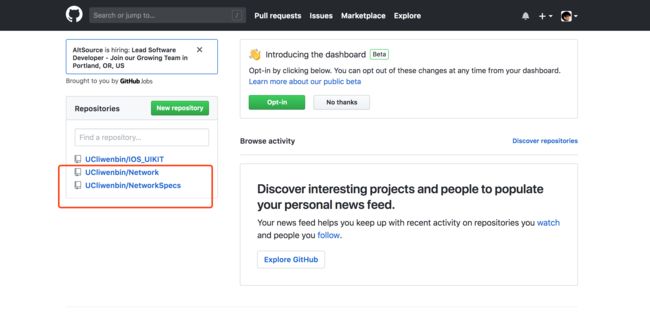写在前面
创建私有CocoaPod的文章有很多,而且写的都很全面,我这里推荐下面两篇文章供参考,其他部分是个人实操以及工作中的一些总结
- 入门文章:手把手教你利用cocoapod搭建私有库
- 进阶文章:使用Cocoapods创建私有podspec
建立私有仓库需要的工具(2个仓库,1个配置)
1. 在gitHub上建立一个git仓库,代表repo specs仓库,它的作用主要是用来存放pods库的索引;
说明:
repo specs仓库,就是一个容器,它包含了所含Pods库的一个索引(每一个库的spec文件),当你使用了Cocoapods后它会被clone到本地的~/.cocoapods/repos目录下,可以进入到这个目录看到master文件夹就是这个官方的Spec Repo了。里面的结构如下:
├── Specs
└── [SPEC_NAME]
└── [VERSION]
└── [SPEC_NAME].podspec
如果说自己想有个类似于cocoaPods的仓库,然后想把所有自己写的pod库(如:AFNetworking...)管理起来,那这个repo specs就是这个作用。如果说别人已经有了这个repo specs,你也可以不自己建立这个repo,直接把你写好的pod库代码推到他指定的仓库即可。
2. 在gitHub上再建立一个仓库,这个仓库暂且称其为pod代码库(*.a或者framework),因为这个仓库主要存放着你按照pod规范写的共享代码;
说明:
为了使我们的库符合规范,我们直接用cocoaPod给我们提供的工具即可pod lib create MyLibrary,具体用法可以参考Using Pod Lib Create这里就不多加赘述。创建好以后,结构如下:
MyLib
├── .travis.yml
├── _Pods.xcproject
├── Example
│ ├── MyLib
│ ├── MyLib.xcodeproj
│ ├── MyLib.xcworkspace
│ ├── Podfile
│ ├── Podfile.lock
│ ├── Pods
│ └── Tests
├── LICENSE
├── MyLib.podspec
├── Pod
│ ├── Assets
│ └── Classes
│ └── RemoveMe.[swift/m]
└── README.md
可以看到,MyLib.podspec已经为我们创建好了。
以我自己在gitHub上创建的为例:
这里的NetworkSpecs就是索引仓库(repo Specs),Network是代码pod仓库,也就是我要分享出去的代码;
3. 对pod库中的podspec文件进行配置,它相当于一个描述文件,指定你pod库的地址,tag等等信息。怎么配,查看官方文档podSpecs配置官网
Pod::Spec.new do |s|
s.name = "PodTestLibrary" #名称
s.version = "0.1.0" #版本号
s.summary = "Just Testing." #简短介绍,下面是详细介绍
s.description = <<-DESC
Testing Private Podspec.
* Markdown format.
* Don't worry about the indent, we strip it!
DESC
s.homepage = "https://coding.net/u/wtlucky/p/podTestLibrary" #主页,这里要填写可以访问到的地址,不然验证不通过
# s.screenshots = "www.example.com/screenshots_1", "www.example.com/screenshots_2" #截图
s.license = 'MIT' #开源协议
s.author = { "wtlucky" => "[email protected]" } #作者信息
s.source = { :git => "https://coding.net/wtlucky/podTestLibrary.git", :tag => "0.1.0" } #项目地址,这里不支持ssh的地址,验证不通过,只支持HTTP和HTTPS,最好使用HTTPS
# s.social_media_url = 'https://twitter.com/' #多媒体介绍地址
s.platform = :ios, '7.0' #支持的平台及版本
s.requires_arc = true #是否使用ARC,如果指定具体文件,则具体的问题使用ARC
s.source_files = 'Pod/Classes/**/*' #代码源文件地址,**/*表示Classes目录及其子目录下所有文件,如果有多个目录下则用逗号分开,如果需要在项目中分组显示,这里也要做相应的设置
s.resource_bundles = {
'PodTestLibrary' => ['Pod/Assets/*.png']
} #资源文件地址
s.public_header_files = 'Pod/Classes/**/*.h' #公开头文件地址
s.frameworks = 'UIKit' #所需的framework,多个用逗号隔开
s.dependency 'AFNetworking', '~> 2.3' #依赖关系,该项目所依赖的其他库,如果有多个需要填写多个s.dependency
end
有了上面的东西,其他的步骤就简单了:
- 给pod库代码打tag,注意要和spec中的tag对应
- 验证spec文件中的信息正确性(非必须)命令:pod lib lint
- 上传spec文件到repo specs库中 命令:pod repo push
上传命令,官方说明:
Usage:
$ pod repo push REPO [NAME.podspec]
Validates `NAME.podspec` or `*.podspec` in the current working dir,
creates a directory and version folder for the pod in the local copy of
`REPO` (/Users/mac/.cocoapods/repos/[REPO]), copies the podspec file into
the version directory, and finally it pushes `REPO` to its remote.
Options:
--allow-warnings Allows pushing even if
there are warnings
--use-libraries Linter uses static
libraries to install the
spec
--use-modular-headers Lint uses modular headers
during installation
--sources=https://github.com/artsy/Specs,master The sources from which to
pull dependent pods
(defaults to all available
repos). Multiple sources
must be comma-delimited.
--local-only Does not perform the step
of pushing REPO to its
remote
--no-private Lint includes checks that
apply only to public repos
--skip-import-validation Lint skips validating that
the pod can be imported
--skip-tests Lint skips building and
running tests during
validation
--commit-message="Fix bug in pod" Add custom commit message.
Opens default editor if no
commit message is
specified.
--use-json Push JSON spec to repo
--swift-version=VERSION The SWIFT_VERSION that
should be used when
linting the spec. This
takes precedence over a
.swift-version file.
--no-overwrite Disallow pushing that
would overwrite an
existing spec.
--silent Show nothing
--verbose Show more debugging
information
--no-ansi Show output without ANSI
codes
--help Show help banner of
specified command
使用到的一些命令:
1. pod repo add [Private Repo Name] [GitHub HTTPS clone URL]
pod repo add [xxx] https:``//[coding.net/wtlucky/WTSpecs.git](http://coding.net/wtlucky/WTSpecs.git)
将索引仓库克隆到~/.cocoapod/repo这个目录下面,所有cocoaPod管理的索引仓库都在这个下面,
本地仓库名字可以自定义哈
2、 pod lib create [代码仓库名称]
这个命令是来创建pod代码仓库,按照提示一路向西
3、pod lib lint --allow-warnings
用来本地验证podspec文件是否有效
最好能本地验一下,尽早发现错误,要不然你上传的时候它会远程校验,出错的话会花费很长时间。 --allow-warnings忽略警告验证podspec文件是否有误。
4、pod spec lint --allow-warnings
远程验证,知道就行了,感觉没必要
5、pod repo push REPO [NAME.podspec]
`$ pod repo push [WTSpecs] [PodTestLibrary.podspec] --allow-warnings ``
前面是本地repo名字 后面是podspec名字,前提是要cd到podspec文件所在的目录
repo的名字就是你之前自己定义的
备注:
如果我们的pod库依赖于其他的私有库,那么在提交的时候需要加入私有库所在的源:
pod repo push 10101111-ucar_ios_team-specs UCARIntelligenceUnit.podspec --verbose --use-libraries --allow-warnings --sources=``"[http://gitlab.10101111.com:8888/ucar_ios_platform/specs.git,master"](http://gitlab.10101111.com:8888/ucar_ios_platform/specs.git,master)`
遇到的问题
pod search找不到自己trunk push的库的解决方法
参考地址:https://blog.csdn.net/callzjy/article/details/70171868
参考文档
- 入门文章:https://www.jianshu.com/p/24aa2b9f6dda?nomobile=yes
- 进阶文章:http://www.cocoachina.com/ios/20150228/11206.html