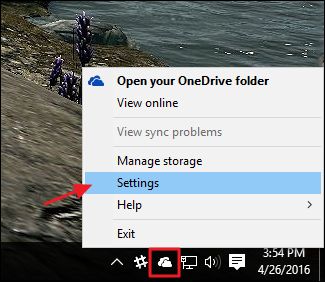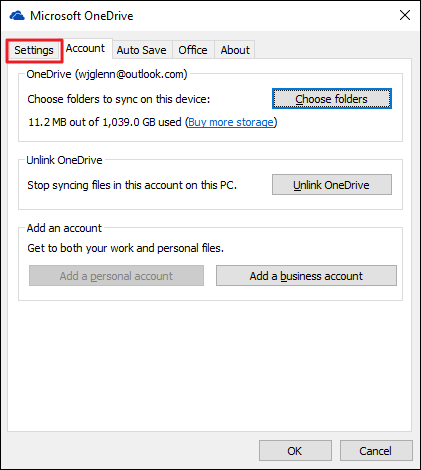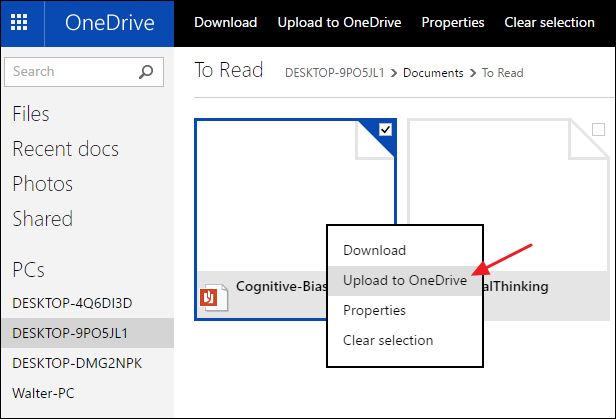onedrive获取空间_如何使用OneDrive在PC上远程获取任何文件
onedrive获取空间
OneDrive may primarily be a cloud syncing service, but even if you don’t use OneDrive as your primary cloud storage, it has one killer feature: with it, you can remotely access any file on your PC, even if that file is not in your OneDrive folders.
OneDrive可能主要是一种云同步服务,但是即使您不将OneDrive用作主要的云存储,它也具有一项杀手级功能:使用它,您可以远程访问PC上的任何文件,即使该文件不在其中。您的OneDrive文件夹。
Like most of cloud storage services, OneDrive makes it easy to store files in the cloud and even share them with other people. “Fetch” is a handy additional feature that lets you log into your OneDrive account on any web browser and then remotely access files on any PC running OneDrive. One interesting caveat to this is that the Fetch feature is not supported in Windows 8.1. We suspect this is because Windows 8.1 was the first version to integrate OneDrive (then named SkyDrive) into the OS and Fetch just wasn’t available then.
像大多数云存储服务一样,OneDrive可以轻松地将文件存储在云中,甚至可以与其他人共享文件。 “提取”是一项便捷的附加功能,使您可以在任何Web浏览器上登录OneDrive帐户,然后在运行OneDrive的任何PC上远程访问文件。 一个有趣的警告是Windows 8.1不支持Fetch功能。 我们怀疑这是因为Windows 8.1是第一个将OneDrive (当时称为SkyDrive)集成到操作系统中的版本,当时Fetch才不可用。
If you’re running Windows 10, you’re good to go. Just make sure you sign in to your OneDrive account before you get started. If you’re running Windows 7 or 8 (not 8.1), download the OneDrive app (if you haven’t already), install it, and sign in. If you don’t yet have a OneDrive account, it’s easy and free to set one up and useful even if Fetch is the only thing you use it for.
如果您运行的是Windows 10,那就很好了。 在开始之前,只需确保登录到OneDrive帐户即可。 如果您运行的是Windows 7或8(不是8.1),请下载OneDrive应用 (如果尚未安装),然后安装并登录。如果您还没有OneDrive帐户,则可以轻松免费地进行设置一个有用的功能,即使Fetch是您唯一使用的功能。
如何在OneDrive设置中启用提取 (How to Enable Fetch in your OneDrive Settings)
Fetch is not enabled by default. Once you’re signed into OneDrive on your PC, you’ll need to turn it on. Right-click the OneDrive icon in your system tray.
默认情况下未启用提取。 在PC上登录OneDrive后,需要将其打开。 右键单击系统托盘中的OneDrive图标。
In the Microsoft OneDrive window, switch to the Settings tab.
在Microsoft OneDrive窗口中,切换到“设置”选项卡。
On the Settings tab, enable the “Let me use OneDrive to fetch any of my files on this PC” check box and then click OK.
在设置选项卡上,启用“让我使用OneDrive在此PC上提取我的任何文件”复选框,然后单击“确定”。
If you have more than one PC, you’ll have to repeat these steps to enable OneDrive on each one where you want remote access to your files.
如果您有一台以上的PC,则必须重复这些步骤才能在要远程访问文件的每台计算机上启用OneDrive。
如何使用访存访问远程文件 (How to Access Remote Files Using Fetch)
Now that you’ve got Fetch turned on, you can remotely access your files from any modern web browser. Just head over to the OneDrive site and sign in.
现在,您已启用“抓取”功能,您可以从任何现代Web浏览器远程访问文件。 只需转到OneDrive网站并登录即可。
In the navigation pane on the left side, you’ll see a list of PCs on which OneDrive is installed. Just click the one you want to browse.
在左侧的导航窗格中,您将看到安装OneDrive的PC列表。 只需单击您要浏览的那个。
You should see all the familiar folders from your PC. Folders that are stored remotely on your PC have solid blue thumbnails so it’s easier to identify what you’re looking at. Just click any folder to open it up.
您应该从PC中看到所有熟悉的文件夹。 远程存储在PC上的文件夹带有蓝色的缩略图,因此可以轻松识别正在查看的内容。 只需单击任何文件夹即可将其打开。
NOTE: If it’s the first time you’ve visited that PC remotely and you have two-factor authentication set up, you’ll need to run through a security code check before you gain access. Also, if you see multiple PCs that you don’t recognize, it’s possible that older computers are still associated with your account. Just click through the listed PCs and you’ll see an option to remove the ones you don’t want.
注意:如果这是您第一次远程访问该PC,并且已设置了双重身份验证,则需要进行安全代码检查,然后才能访问。 另外,如果看到多台无法识别的PC,则旧计算机可能仍与您的帐户相关联。 只需单击列出的PC,您将看到一个删除不需要的PC的选项。
When you’ve found the folder with the files you’re after, you have a couple of choices. If you want to download the file to the computer you’re on now, just click the file. Alternately, you can right-click the file and choose Upload to OneDrive to add that file to your OneDrive folders. You’ll be given the chance to specify which folder you want it uploaded to.
找到包含所需文件的文件夹后,您有两种选择。 如果要将文件下载到现在的计算机上,只需单击该文件。 或者,您可以右键单击该文件,然后选择“上载到OneDrive”以将该文件添加到OneDrive文件夹中。 您将有机会指定要将其上传到哪个文件夹。
One exception to this functionality is if you’re looking at a folder with pictures or videos. In that case, you’re shown full thumbnails for the files. You can click any file to view the picture or stream the video without having to download it or copy it to your OneDrive folders. You even have the option to start a slideshow for all the pictures in the folder.
此功能的一个例外是,如果您正在查看带有图片或视频的文件夹。 在这种情况下,将显示文件的完整缩略图。 您可以单击任何文件以查看图片或视频流,而无需下载或将其复制到OneDrive文件夹中。 您甚至可以选择对文件夹中的所有图片开始幻灯片播放。
And that’s all there is to it. If you’re already using OneDrive, you don’t need to install any additional apps to gain remote access to the files on your PC. Just enable the Fetch feature and you can gain access from pretty much any web browser. If you aren’t using OneDrive…well, this is an awesome enough feature that it may be worth installing.
这就是全部。 如果您已经在使用OneDrive,则无需安装任何其他应用程序即可远程访问PC上的文件。 只需启用“提取”功能,您几乎可以从任何Web浏览器获得访问权限。 如果您不使用OneDrive,那么,这是一个了不起的功能,可能值得安装。
翻译自: https://www.howtogeek.com/252436/how-to-remotely-fetch-any-file-on-your-pc-with-onedrive/
onedrive获取空间