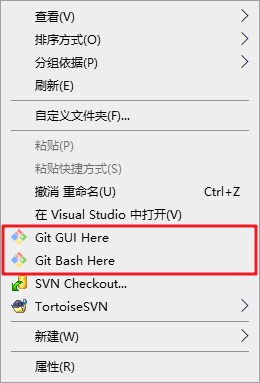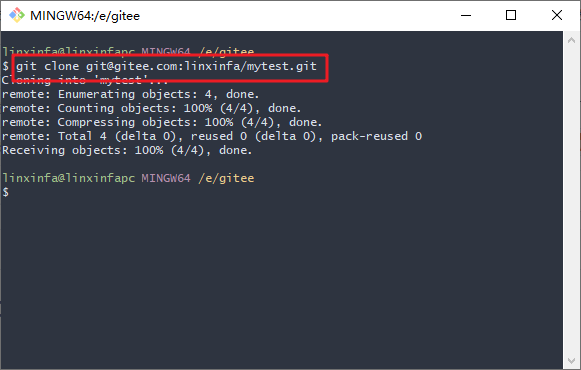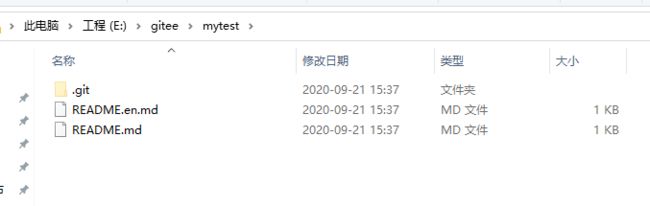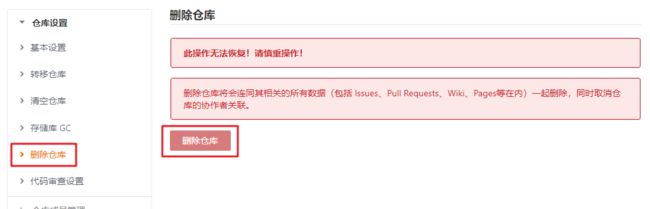gitee使用教程,创建项目仓库并上传代码
文章目录
-
-
- 一、关于gitee
- 二、安装git
- 三、登录gitee
- 四、生成SSH公钥
- 五、配置SSH公钥
- 六、创建一个项目
- 七、克隆仓库到本地
- 八、关联本地工程到远程仓库
- 九、添加文件
- 十、执行git命令,提交文件
- 十一、删除仓库
- 十二、常用的git命令
-
一、关于gitee
gitee(中文名:码云 ,原名 Git@OSC)是开源中国推出的基于git的代码托管服务。
国内访问GitHub速度比较慢,如果想托管自己的代码到云端,gitee是个不错的选择,华为的鸿蒙2.0源码也是放在gitee上的。
二、安装git
要使用gitee,需要先安装git工具。
git工具下载:https://git-scm.com/downloads
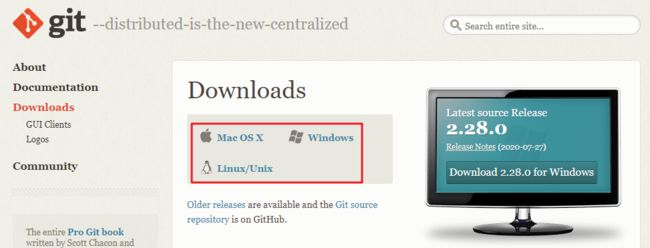
安装完成后,在命令行输入git --version可以查看到git的版本。

三、登录gitee
我们先在 gitee上注册账号并登录。
gitee官网:https://gitee.com/
四、生成SSH公钥
由于我们的本地 git仓库和 gitee仓库之间的传输是通过SSH加密的,所以我们需要配置SSH公钥。
注:安装了
git工具,就可以使用ssh命令
打开cmd命令行,输入命令
ssh-keygen -t rsa -C "[email protected]"
注意:这里的
[email protected]只是生成的 sshkey 的名称,并不约束或要求具体命名为某个邮箱。

按照提示完成三次回车,即可生成ssh key。
可以看到,我们生成的公钥文件id_rsa.pub路径:C:\User\Adminstrator/.ssh/id_rsa.pub
进入该目录用文本编辑器打开

即可看到SSH公钥,下文中将会用到这个SSH公钥。
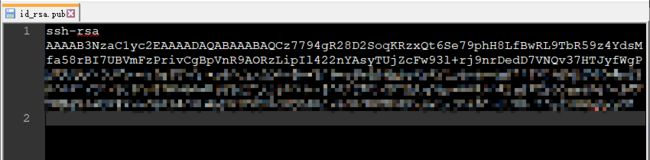
五、配置SSH公钥
在gitee网站点击设置

点击SSH公钥
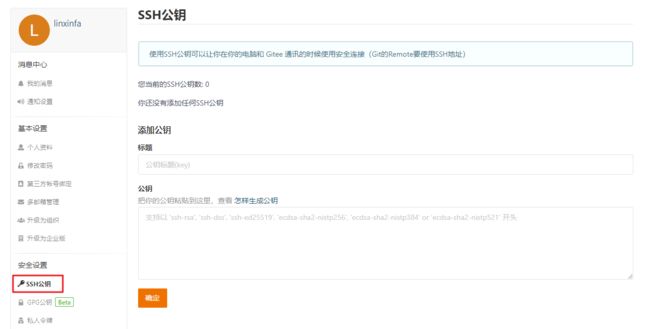
输入公钥标题,拷贝刚刚的SSH公钥到框中,点击确定
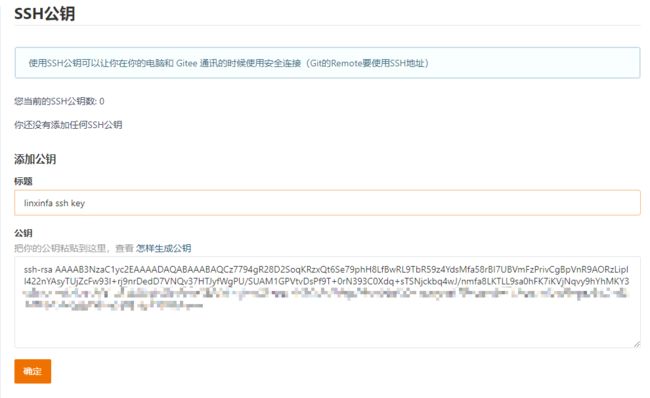
配置成功

六、创建一个项目
点击右上角的 +号,新建仓库
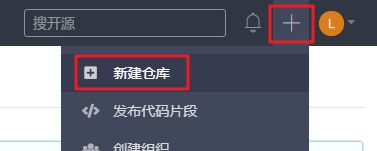
如下,填写仓库信息,最后点击创建即可。

七、克隆仓库到本地
点击克隆/下载,然后点击SSH,复制git链接

接着,在本地目录空白处右键菜单,点击Git Bash Here。
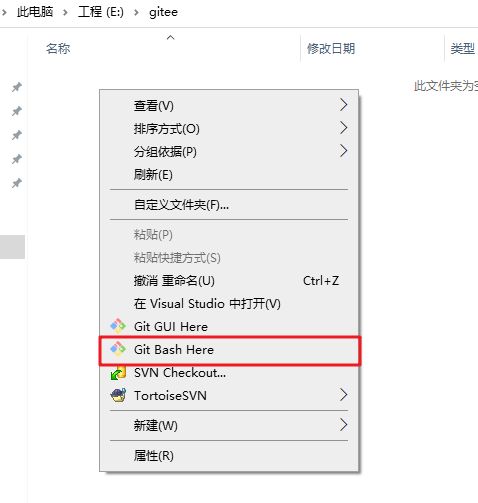
输入git clone 刚刚的git链接,如下
git clone [email protected]:linxinfa/mytest.git
八、关联本地工程到远程仓库
有时候,我们可能是先在本地有了工程文件,然后再在gitee上创建仓库的。
此时,可在本地库上使用命令 git remote add把它和 gitee的远程库关联,如下
git remote add origin git@gitee.com:linxinfa/mytest.git
如果在使用命令 git remote add时报错:
git remote add origin git@gitee.com:linxinfa/mytest.git
fatal: remote origin already exists.
说明本地库已经关联了一个名叫 origin的远程库,此时,可以先用git remote -v查看远程库信息:
git remote -v
origin git@gitee.com:linxinfa/mytest.git (fetch)
origin git@gitee.com:linxinfa/mytest.git (push)
我们可以删除已有的远程库
git remote rm origin
再关联远程库
git remote add origin git@gitee.com:linxinfa/mytest.git
九、添加文件
在本地添加文件,如下,添加一个AddFileTest.txt文件。
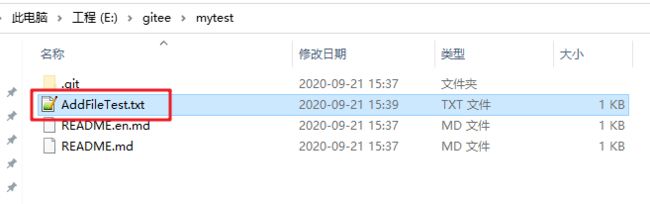
十、执行git命令,提交文件
打开git,执行git的add、commit、push命令,即可将本地文件上传到远程仓库。
注:常用的git命令见文章最后面。

刷新gitee页面,即可看到本地文件已经上传到```gitee``上了

十一、删除仓库
十二、常用的git命令
常用的git命令
git init #把当前目录变成git可以管理的仓库
git add readme.txt #添加一个文件,也可以添加文件夹
git add -A #添加全部文件
git rm test.txt #删除一个文件,也可以删除文件夹
git commit -a -m "some commit" #提交修改
git status #查看是否还有未提交
git log #查看最近日志
git reset --hard HEAD^ #版本回退一个版本
git reset --hard HEAD^^ #版本回退两个版本
git reset --hard HEAD~100 #版本回退多个版本
git remote add origin +地址 #远程仓库的提交(第一次链接)
git push -u origin master #仓库关联
git push #远程仓库的提交(第二次及之后)
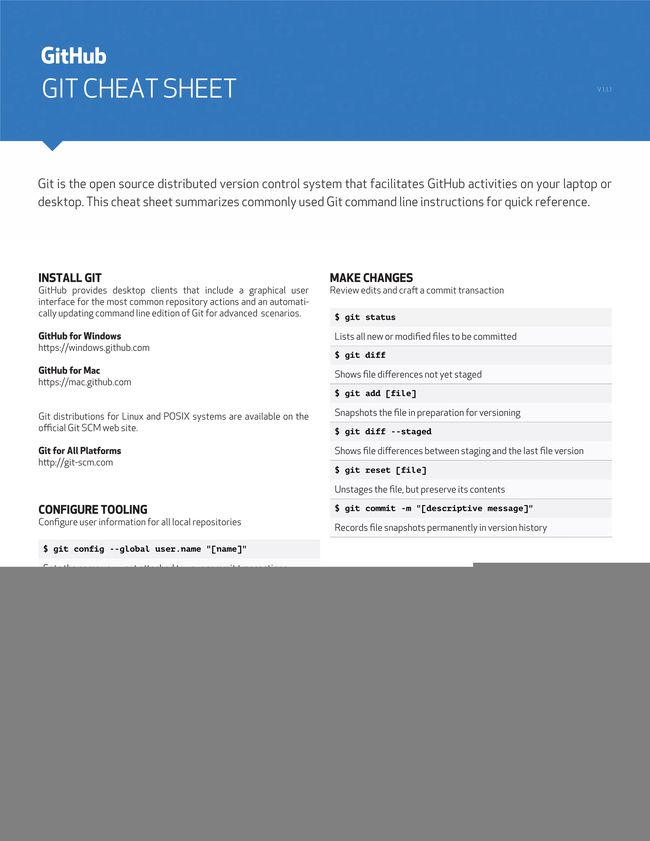
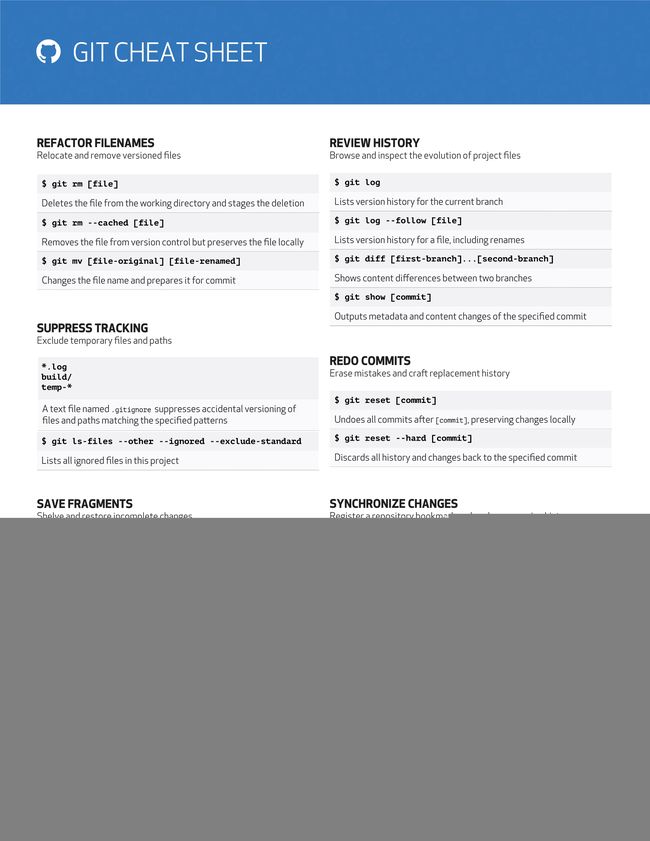
更多的git命令,可以输入git --help查看,或者访问git命令手册:https://git-scm.com/docs
git --help
usage: git [--version] [--help] [-C <path>] [-c <name>=<value>]
[--exec-path[=<path>]] [--html-path] [--man-path] [--info-path]
[-p | --paginate | -P | --no-pager] [--no-replace-objects] [--bare]
[--git-dir=<path>] [--work-tree=<path>] [--namespace=<name>]
<command> [<args>]
These are common Git commands used in various situations:
start a working area (see also: git help tutorial)
clone Clone a repository into a new directory
init Create an empty Git repository or reinitialize an existing one
work on the current change (see also: git help everyday)
add Add file contents to the index
mv Move or rename a file, a directory, or a symlink
restore Restore working tree files
rm Remove files from the working tree and from the index
sparse-checkout Initialize and modify the sparse-checkout
examine the history and state (see also: git help revisions)
bisect Use binary search to find the commit that introduced a bug
diff Show changes between commits, commit and working tree, etc
grep Print lines matching a pattern
log Show commit logs
show Show various types of objects
status Show the working tree status
grow, mark and tweak your common history
branch List, create, or delete branches
commit Record changes to the repository
merge Join two or more development histories together
rebase Reapply commits on top of another base tip
reset Reset current HEAD to the specified state
switch Switch branches
tag Create, list, delete or verify a tag object signed with GPG
collaborate (see also: git help workflows)
fetch Download objects and refs from another repository
pull Fetch from and integrate with another repository or a local branch
push Update remote refs along with associated objects
'git help -a' and 'git help -g' list available subcommands and some
concept guides. See 'git help ' or 'git help '
to read about a specific subcommand or concept.
See 'git help git' for an overview of the system.