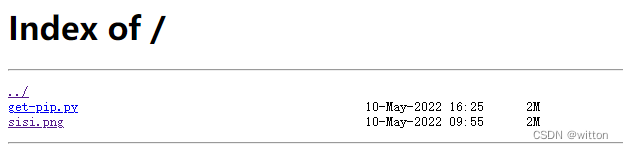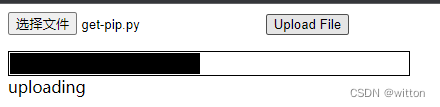容器中使用ngnix搭建支持上传下载的文件服务器
一、安装nginx容器
为了让nginx支持文件上传,需要下载并运行带有nginx-upload-module模块的容器:
sudo podman pull docker.io/dimka2014/nginx-upload-with-progress-modules:latest
sudo podman -d --name nginx -p 83:80 docker.io/dimka2014/nginx-upload-with-progress-modules
该容器同时带有nginx-upload-module模块和nginx-upload-progress-module模块。
注意该容器是Alpine Linux ,没有bash,有些命令与其它发行版本的Linux不一样。
使用下面的命令进入容器:
sudo podman exec -it nginx /bin/sh
作为文件服务器, 需要显示本地时间,默认不是本地时间。通过下面一系列命令设置为本地时间:
apk update
apk add tzdata
echo "Asia/Shanghai" > /etc/timezone
rm -rf /etc/localtime
cp /usr/share/zoneinfo/Asia/Shanghai /etc/localtime
apk del tzdata
创建文件服务器的根目录:
mkdir -p /nginx/share
二、配置nginx
配置文件的路径为/etc/nginx/conf.d/default.conf,作为
server {
……
charset utf-8; # 设置字符编码,避免中文乱码
location / {
root /nginx/share; # 根目录
autoindex on; # 开启索引功能
autoindex_exact_size off; # 关闭计算文件确切大小(单位bytes),只显示大概大小(单位kb、mb、gb)
autoindex_localtime on; # 显示本地时间
}
}
此时我们的文件服务就配置好了,需要使用下面的命令让配置生效:
nginx -s reload
三、支持文件上传
1. 配置nginx
上面的配置已经完成文件服务器的配置了,但是不能上传文件,想要上传文件,还需要做如下配置:
server {
……
charset utf-8; # 设置字符编码,避免中文乱码
client_max_body_size 32m;
upload_limit_rate 1M; # 限制上传速度最大1M
# 设置upload.html页面路由
location = /upload.html {
root /nginx; # upload.html所在路径
}
location /upload {
# 限制上传文件最大30MB
upload_max_file_size 30m;
# 设置后端处理交由@rename处理。由于nginx-upload-module模块在存储时并不是按上传的文件名存储的,所以需要自行改名。
upload_pass @rename;
# 指定上传文件存放目录,1表示按1位散列,将上传文件随机存到指定目录下的0、1、2、...、8、9目录中(这些目录要手动建立)
upload_store /tmp/nginx 1;
# 上传文件的访问权限,user:r表示用户只读,w表示可写
upload_store_access user:r;
# 设置传给后端处理的表单数据,包括上传的原始文件名,上传的内容类型,临时存储的路径
upload_set_form_field $upload_field_name.name "$upload_file_name";
upload_set_form_field $upload_field_name.content_type "$upload_content_type";
upload_set_form_field $upload_field_name.path "$upload_tmp_path";
upload_pass_form_field "^submit$|^description$";
# 设置上传文件的md5值和文件大小
upload_aggregate_form_field "${upload_field_name}_md5" "$upload_file_md5";
upload_aggregate_form_field "${upload_field_name}_size" "$upload_file_size";
# 如果出现下列错误码则删除上传的文件
upload_cleanup 400 404 499 500-505;
}
location @rename {
# 后端处理
proxy_pass http://localhost:81;
}
}
上面的配置中,临时存储时是按1位散列来存储的,需要在上传目录下手动创建0~9几个目录。
mkdir -p /tmp/nginx
cd /tmp/nginx
mkdir 1 2 3 4 5 6 7 8 9 0
chown nginx:root . -R
2. 添加upload.html
DOCTYPE html PUBLIC "-//W3C//DTD XHTML 1.0 Transitional//EN" "http://www.w3.org/TR/xhtml1/DTD/xhtml1-transitional.dtd">
<html xmlns="http://www.w3.org/1999/xhtml">
<head>
<title>上传title>
head>
<body>
<meta http-equiv="Content-Type" content="text/html; charset=utf-8" />
<form name="upload" method="POST" enctype="multipart/form-data" action="upload">
<input type="file" name="file"/>
<input type="submit" name="submit" value="上传"/>
form>
body>
html>
3. 添加后面的处理服务
需要先安装python及所需的库
apk add python3
pip3 install bottle
pip3 install shutilwhich
python服务源码:
#!/usr/bin/python3
# -*- coding: utf-8 -*-
from bottle import *
import shutil
@post("/upload")
def postExample():
try:
dt = request.forms.dict
filenames = dt.get('file.name')
tmp_path = dt.get("file.tmp_path")
filepaths = dt.get("file.path")
count = filenames.__len__()
dir = os.path.abspath(filepaths[0])
for i in range(count):
print("rename %s to %s" % (tmp_path[i], os.path.join(dir, filenames[i])))
target = os.path.join(dir, filenames[i])
shutil.move(tmp_path[i], target)
shutil.chown(target, "nginx", "root") # 由于shutil.move不会保持用户归属,所以需要显示修改,否则访问时会报403无访问权限
except Exception as e:
print("Exception:%s" % e)
redirect("50x.html") # 如果是在容器中部署的nginx且映射了不同的端口,需要指定IP,端口
redirect('/') # 如果是在容器中部署的nginx且映射了不同的端口,需要指定IP,端口
run(host='localhost', port=81)
四、获取上传进度
1.修改配置
# 开辟一个空间proxied来存储跟踪上传的信息1MB
upload_progress proxied 1m;
server {
……
location ^~ /progress {
# 报告上传的信息
report_uploads proxied;
}
location /upload {
...
# 上传完成后,仍然保存上传信息5s
track_uploads proxied 5s;
}
}
2. 修改上传页面
<form id="upload" enctype="multipart/form-data" action="/upload" method="post" onsubmit="openProgressBar(); return true;">
<input name="file" type="file" label="fileupload" />
<input type="submit" value="Upload File" />
form>
<div>
<div id="progress" style="width: 400px; border: 1px solid black">
<div id="progressbar" style="width: 1px; background-color: black; border: 1px solid white"> div>
div>
<div id="tp">(progress)div>
div>
<script type="text/javascript">
var interval = null;
var uuid = "";
function openProgressBar() {
for (var i = 0; i < 32; i++) {
uuid += Math.floor(Math.random() * 16).toString(16);
}
document.getElementById("upload").action = "/upload?X-Progress-ID=" + uuid;
/* 每隔一秒查询一下上传进度 */
interval = window.setInterval(function () {
fetch(uuid);
}, 1000);
}
function fetch(uuid) {
var req = new XMLHttpRequest();
req.open("GET", "/progress", 1);
req.setRequestHeader("X-Progress-ID", uuid);
req.onreadystatechange = function () {
if (req.readyState == 4) {
if (req.status == 200) {
var upload = eval(req.responseText);
document.getElementById('tp').innerHTML = upload.state;
/* 更新进度条 */
if (upload.state == 'done' || upload.state == 'uploading') {
var bar = document.getElementById('progressbar');
var w = 400 * upload.received / upload.size;
bar.style.width = w + 'px';
}
/* 上传完成,不再查询进度 */
if (upload.state == 'done') {
window.clearTimeout(interval);
}
if (upload.state == 'error') {
window.clearTimeout(interval);
alert('something wrong');
}
}
}
}
req.send(null);
}
script>
五、添加验证
1. 生成验证文件
htpasswd -c .httppasswd test
这里test是账号,密码在执行命令过程中会要求输入两次密码。
htpasswd命令需要httpd-tools包,如果没有可以使用下面的命令进行安装
apt install httpd-tools # ubuntu
yum install httpd-tools # centos
将生成的.httppasswd文件复制到容器路径 /etc/nginx/conf.d/.httppasswd,当然也可以指定其它路径,但要求配置中的路径与之一致。
也可以直接在指定路径创建一个空文件,将.httppasswd文件的内容复制过去。
2.修改配置
server {
……
location / {
……
auth_basic "download";
auth_basic_user_file /etc/nginx/conf.d/.httppasswd;
}
}
使用nginx -s reload让配置生效。此时访问页面就会弹出一个登录对话框,要求输入账号与密码

附上配置文件/etc/nginx/conf.d/default.conf内容:
# 开辟一个空间proxied来存储跟踪上传的信息1MB
upload_progress proxied 1m;
server {
listen 80;
server_name localhost;
client_max_body_size 500m;
charset utf-8; # 设置字符编码,避免中文乱码
upload_limit_rate 1M; # 限制上传速度最大1M
#charset koi8-r;
#access_log /var/log/nginx/log/host.access.log main;
location / {
root /nginx/share; # 根目录
autoindex on; # 开启索引功能
autoindex_exact_size off; # 关闭计算文件确切大小(单位bytes),只显示大概大小(单位kb、mb、gb)
autoindex_localtime on; # 显示本地时间
auth_basic "download"; # 身份验证
auth_basic_user_file /etc/nginx/conf.d/.httppasswd; # 身份验证文件
}
# 设置upload.html页面路由
location = /upload.html {
root /nginx;
}
location /upload {
# 指定上传文件存放目录,1表示按1位散列,将上传文件随机存到指定目录下的0、1、2、...、8、9目录中(这些目录要手动建立)
upload_store /tmp/nginx 1;
# 上传文件的访问权限,user:r表示用户只读,w表示可写
upload_store_access user:rw;
# 设置传给后端处理的表单数据,包括上传的原始文件名,上传的内容类型,临时存储的路径
upload_set_form_field $upload_field_name.name "$upload_file_name";
upload_set_form_field $upload_field_name.content_type "$upload_content_type";
upload_set_form_field $upload_field_name.tmp_path "$upload_tmp_path";
upload_set_form_field $upload_field_name.path "/nginx/share";
upload_pass_form_field "^submit$|^description$";
# 设置后端处理交由@rename处理。由于nginx-upload-module模块在存储时并不是按上传的文件名存储的,所以需要自行改名。
upload_pass @rename;
# 设置上传文件的md5值和文件大小
upload_aggregate_form_field "${upload_field_name}_md5" "$upload_file_md5";
upload_aggregate_form_field "${upload_field_name}_size" "$upload_file_size";
# 如果出现下列错误码则删除上传的文件
upload_cleanup 400 404 499 500-505;
# 上传完成后,仍然保存上传信息5s
track_uploads proxied 5s;
}
location @rename {
#后端处理
proxy_pass http://localhost:81;
}
# 开辟一个空间proxied来存储跟踪上传的信息1MB
location ^~ /progress {
# 报告上传的信息
report_uploads proxied;
}
#error_page 404 /404.html;
# redirect server error pages to the static page /50x.html
#
error_page 500 502 503 504 /50x.html;
location = /50x.html {
root /usr/share/nginx/html;
}
# proxy the PHP scripts to Apache listening on 127.0.0.1:80
#
#location ~ \.php$ {
# proxy_pass http://127.0.0.1;
#}
# pass the PHP scripts to FastCGI server listening on 127.0.0.1:9000
#
#location ~ \.php$ {
# root html;
# fastcgi_pass 127.0.0.1:9000;
# fastcgi_index index.php;
# fastcgi_param SCRIPT_FILENAME /scripts$fastcgi_script_name;
# include fastcgi_params;
#}
# deny access to .htaccess files, if Apache's document root
# concurs with nginx's one
#
#location ~ /\.ht {
# deny all;
#}
}
参考:
https://breeze2.github.io/blog/scheme-nginx-php-js-upload-process
https://www.tiantanhao.com/34031.html
https://blog.csdn.net/scugxl/article/details/107180138
https://octocat9lee.github.io/2020/03/11/Nginx%E6%90%AD%E5%BB%BA%E6%96%87%E4%BB%B6%E6%9C%8D%E5%8A%A1%E5%99%A8/