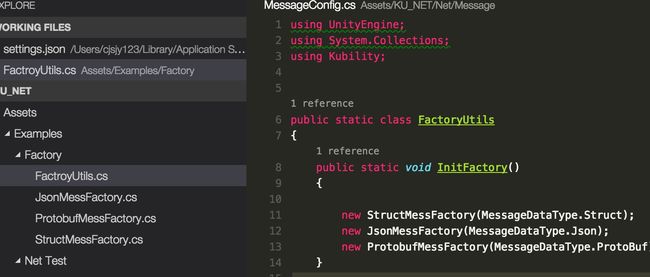Mac系统 unity VScode 开发
Mac系统 unity VScode 开发
序:
Unity是一款游戏引擎,主流就是开发手机游戏,开发人员通常在windows pc机或者Mac 机器上进行开发.
Win:
通常使用vs 开发,不用unity内置的monodevelop,借助插件unity-vs 进行debug,对于习惯了vs的人来说,其实是很舒服并且方便的。
Mac:
并没有特别好的IDE,通常使用内置的monodevelop(可以debug,但是不能输入中文!硬伤。)或者Xamarin 进行开发(借助插件可以debug,可以输入中文,但是在IDE内不能再次切换输入法,只能切出来,把输入法换了再切回来,很麻烦!),对于我这种常年在mac上开发的人来说,太坑爹了- =。
然而!
VS Code 出来了! 微软推出的一款文本工具,并不算是IDE吧,但是配以各种插件,能够进行unity开发,早几个月的时候试用过,但是不能debug,比较伤,后续就没搞了,最近看到一篇文章,主要就是讲vs code 的debug功能!这不是正是我想要的么!
安装和使用:
下载vscode-debug.zip 和vs code 0.10 以上版本 .
配置环境:
- 安装Monoframework,通常在mac 上可以使用homebrew 进行mono的安装 非常方便。
- 安装vs code ,这里不用说了吧,解压覆盖到applications 下面.打开它!
然后打开File ->Open ,选择好你的工程项目,打开它。然后右下角选择pick project 选好你自己的项目文件sln 。等待一会儿,vscode 内置的csharp 插件会自动运行,当我们看到reference 出现的时候,就知道插件运行成功了,这样就能方便的写c#代码了。
debug配置:mac 下打开终端输入命令 open ${HOME}/.vscode 这时候会自动打开.vscode 文件夹 如果没打开不要着急,可以尝试重启一下 vs code 然后重新打开项目在vs code中。之后将刚刚下载下来的unity-debug文件入extensions/ 文件夹中, 这时候应该会自动打开一个lanuch.json 没有可以自行创建。如图

配置完后随后重启vs code 。此时应该会发现多了一个unity-editor debug选项,点击一下,就能进行budeg了!多么happy!

其他配置:
我们知道unity下面每个文件都成生成一个.meta 外加mac下的.Ds_Store文件等等散碎的你不想显示在vs code中的文件!而且这些文件多如牛毛,当项目变大之后,所以可以这样。
会生成一个自定义配置文件,设置如下:
// Place your settings in this file to overwrite the default settings
{
"files.exclude": {
"**/.git": true,
"**/.DS_Store": true,
"Temp":true,
"obj":true,
"Library":true,
"ProjectSettings":true,
"**/**/**.meta":true,
"**/userprefs":true,
"**/Textures":true ,
"**/Font":true,
"**/Resources":true ,
"**/Scenes":true ,
"**/Others":true ,
"**/Materials":true ,
"**/Icon":true ,
"**.csproj":true ,
"**.userprefs":true ,
".vscode":true
},
// Configure glob patterns for excluding files and folders in searches. Inherits all glob patterns from the file.exclude setting.
"search.exclude": {
"**/node_modules": true,
"**/bower_components": true,
"Temp":true,
"obj":true,
"Library":true,
"ProjectSettings":true,
"//**.meta":true,
"**/userprefs":true,
"**/Textures":true ,
"**/Font":true,
"**/Resources":true ,
"**/Scenes":true ,
"**/Others":true ,
"**/Materials":true,
"**/Icon":true ,
"**.csproj":true,
"**.userprefs":true,
}
}这样就能方便的过滤一些文件了,不管是vscode 的explore 还是搜索的时候,
其实这个时候 我认为黑色的背景也不好看!所以还是换!code->perference -> color theme 这里我选择是Monokai,感觉和sublime 的风格比较统一,也会比较习惯。