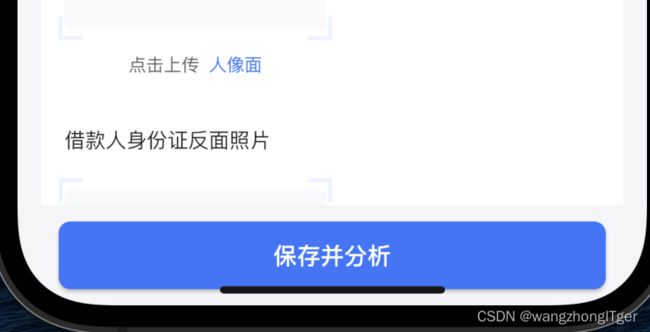Flutter开发日常 几种Button的使用(OutlinedButton、ElevatedButton)
最近学习Flutter开发,到正式上手公司原有项目重构有段时间了,知识点零零碎碎的,还是在博客里记录更新一下吧,会根据我开发中遇到的内容不断总结更新。
无色背景,有边框的按钮,如下图所示:
代码实现如下:
Container(
padding: const EdgeInsets.all(14),
child: Column(
crossAxisAlignment: CrossAxisAlignment.start,//内部组件靠左对其
children: [
Container(
margin: const EdgeInsets.only(left: 2),
child: Text(
'企业征信报告上传',
style: const TextStyle(
fontSize: 14, color: ColorsUtil.fontColor303133),
),
),
Container(
margin: const EdgeInsets.only(left: 2, top: 4, bottom: 16),
child: const Text(
'支持上传CSV、XLSX格式',
style: TextStyle(fontSize: 14, color: ColorsUtil.fontColor919399),
),
),
SizedBox(
width: double.infinity,
child: OutlinedButton.icon(
icon: const Icon(
Icons.add,
color: ColorsUtil.brand100Color3376FE,
),
onPressed: () {
_selectFile(item);
},
label: const Text(
'上传附件',
style: TextStyle(
fontSize: 14, color: ColorsUtil.brand100Color3376FE),
),
style: OutlinedButton.styleFrom(
shape: RoundedRectangleBorder(
borderRadius: BorderRadius.circular(8),
),
side: const BorderSide(
width: 1, color: ColorsUtil.brand100Color3376FE),
),
),
),
],
),
)OutlinedButton可直接使用,也可以加icon的方式在内部添加一个图表,就像我图里面的+号,按钮内部的文字可以在label属性里实现,在style属性里可以通过OutlinedButton.styleFrom来设定边框的样式,比如边框的圆角以及边框的颜色宽度等。
接下来是有背景色的Button,如下图所示:
代码实现如下:
Container(
width: double.infinity,
padding: const EdgeInsets.symmetric(horizontal: 12, vertical: 10),
child: ElevatedButton(
onPressed: () {
},
child: const Text(
'保存并分析',
style: TextStyle(fontSize: 16),
),
style: ButtonStyle(
shape: MaterialStateProperty.all(RoundedRectangleBorder(
borderRadius: BorderRadius.circular(8))),
padding: MaterialStateProperty.all(
const EdgeInsets.symmetric(vertical: 12)),
backgroundColor: MaterialStateProperty.all(
ColorsUtil.brand100Color3376FE)),
),
)简单使用如上述所示,在style中通过ButtonStyle来设置相应的按钮形状、边距、背景色都属性。