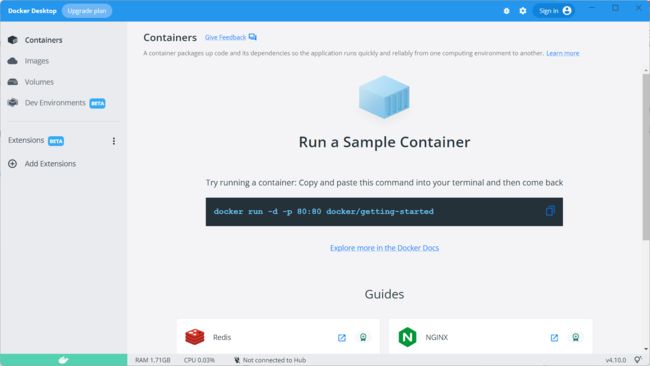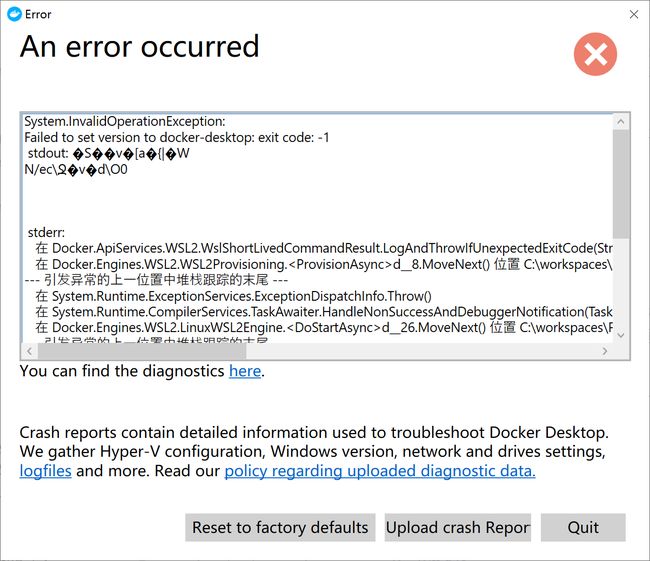- C++ STL std::vector 底层实现
zjkzjk7711
c++
C++STLstd::vector底层实现std::vector是C++STL中最常用的动态数组容器,其底层实现依赖于连续内存块,并采用动态扩容策略来管理内存。1.std::vector的底层数据结构std::vector内部维护三个指针templateclassvector{private:T*_start;//指向数据存储的起始位置T*_finish;//指向数据存储的末尾(size)T*_e
- c++_sort函数
惊讶的猫
c语言算法c++
sort介绍在C/C++中,要想应用排序算法,可以使用c语言的qsort,也可以使用c++的sort。1)qsort是C标准库提供的一个通用排序函数,位于stdlib.h头文件中。qsort适用于C语言中的数组。2)sort是C++中STL的泛型算法(即函数)sort可以排数组,vector(以及其他的容器)sort可以自定义排序规则。引入:#include排静态数组c语言中arr是一个数组名作为
- Llama.cpp 服务器安装指南(使用 Docker,GPU 专用)
田猿笔记
AI高级应用llama服务器dockerllama.cpp
前置条件在开始之前,请确保你的系统满足以下要求:操作系统:Ubuntu20.04/22.04(或支持Docker的Linux系统)。硬件:NVIDIAGPU(例如RTX4090)。内存:16GB+系统内存,GPU需12GB+显存(RTX4090有24GB)。存储:15GB+可用空间(用于源码、镜像和模型文件)。网络:需要互联网连接以下载源码和依赖。软件:已安装并运行Docker。已安装NVIDIA
- Spring Bean 的生命周期全过程
2401_85327573
springjava后端
SpringBean的生命周期是指从Bean的创建到销毁的整个过程。在这个过程中,Spring容器会按照一系列固定的步骤对Bean进行初始化、配置、使用和销毁。了解SpringBean的生命周期可以帮助我们更好地理解和使用Spring框架,尤其是通过自定义生命周期行为来实现特定功能。以下是SpringBean生命周期的全过程,按阶段详细说明:---###**1.实例化(Instantiation)
- 【云原生】Docker搭建知识库文档协作平台Confluence
逆风飞翔的小叔
运维ConfluenceConfluence搭建Confluence使用Confluence搭建与使用Confluence使用详解
目录一、前言二、企业级知识库文档工具部署形式2.1开源工具平台2.1.1开源工具优点2.1.2开源工具缺点2.2私有化部署2.3混合部署三、如何选择合适的知识库平台工具3.1明确目标和需求3.2选择合适的知识库平台工具四、Confluence介绍4.2confluence特点4.3Confluence中的几个概念4.3.1空间(Space)4.3.2Dashboard4.3.3页面(Page)4.
- 镜像解决,向量数据库Milvus报错
zwzscnds
dockermilvus
MilvusMilvus是一款开源的向量数据库,具有高度的灵活性、稳定可靠性以及高速查询等特点。它支持针对TB级向量的增删改操作和近实时查询,适用于大规模向量数据的存储和检索。Milvus的官网:https://milvus.ioGithub上Milvus的链接:https://github.com/milvus-ioDockerDocker是一种容器化技术,它允许开发者将应用程序及其依赖项打包到
- 向量数据库milvus部署
一方有点方
milvus
官方文档MilvusvectordatabasedocumentationRunMilvusinDocker(Linux)|MilvusDocumentationMilvusvectordatabasedocumentation按部署比较简单,这里说一下遇到的问题一:DockerCompose方式部署1、镜像无法拉取,(docker.io被禁)只能获取以下镜像,image:quay.io/core
- 如何收集k8s pod的服务日志(rancher)
一方有点方
kubernetesrancher容器
一、环境情况说明当前环境是k8s+rancher+filebeat+es+kibana本文只讲解部署filebeat收集容器日志的过程、使用daemonset的方式部署filebeat,es+kibana+k8s已提前创建好的二、部署安装1、在已创建完成的k8s环境中,用kubectl先创建一个命名空间elk-log,新增一个filebeat目录,上传一下4个代码文件filebeat.daemon
- 深入理解 Spring IoC 与 DI:控制反转与依赖注入解析
代码江
Springspringjava后端
前言:在接触Spring框架之前,通常我们会在main方法或其他业务逻辑中手动new对象,然后调用这些对象的方法来完成任务。手动创建对象的方式意味着我们自己掌握了对象的控制权。然而,在Spring中,我们不再直接在代码中手动创建对象,而是将对象的创建、管理、依赖注入等职责交给了Spring容器。Spring框架通过IoC(控制反转)和DI(依赖注入)来实现这一点。大家伙,这次封面是我把标题发给ai
- Spring:核心IOC容器、DI依赖注入案例以及注入方式-List-Map注入详解(2)
九八年的尾巴
SpringFrameworkspringjavaiocbean
什么是IOCInverseofControl(控制反转)?是一种设计思想将原本在程序中手动创建对象的流程,交由Spring框架来管理核心:以前创建对象主动权是自己把控,现在创建对象的控制权反转给Spring框架,DI依赖注入和控制反转是同一概念不同角度的描述。就是应用程序在运行时依赖IOC容器来动态注入对象需要的外部资源。对象的生命周期由Spring统一管理Spring框架核心就是容器,里面存储管
- 通过docker和gitlab实现项目自动打包部署
hxj..
服务部署docker容器运维
Gitlab如何实现自动打包部署到docker集群?预备知识:开发模式转变:瀑布模型——》敏捷开发——》DevOpsDevOps:DevelopmentOperations的组合词CICD:持续集成(ContinuousIntegration),持续交付(ContinuousDelivery),持续部署(ContinuousDeployment)使用Gitlab-CI实现自动打包部署通过pipel
- 【Flutter 1-16】Flutter手把手教程UI布局和Widget——容器控件Container 我们先来看一下Container初始化的参数:
m0_54072730
flask
Container({Keykey,//位置居左、居右、居中this.alignment,//EdgeInsetsContainer的内边距this.padding,//背景颜色this.color,//背景装饰器this.decoration,//前景装饰器this.foregroundDecoration,//宽度doublewidth,//告诉doubleheight,//约束BoxCons
- nvidia docker, nvidia docker2, nvidia container toolkits区别
coco_1998_2
#CUDA#Dockerdocker容器
背景在docker容器中用GPU时,查阅了网上许多教程,教程之间概念模糊不清,相互矛盾,过时的教程和新的教程混杂在一起。主要原因是Nvidia为docker容器的支持发生了好几代变更,api发生了不少变化。下面来总结一下各代支持发展历程。省流版总结凡是使用了命令nvidiadocker或者在docker中引入了--runtime=nvidia参数的都是过时教程,最新方法只需要下载nvidia-co
- HTML中 video标签样式铺满全屏
小华0000
css前端
video标签默认不是铺满的,即使手动设置宽高100%也不会生效,所以当需要video铺满div时,需要加上一个css样式关键是这个“object-fit:fill”,这样就可以解决了!object-fit属性指定元素的内容应该如何去适应指定容器的高度与宽度。object-fit一般用于img和video标签,一般可以对这些元素进行保留原始比例的剪切、缩放或者直接进行拉伸等。fill:默认,不保证
- JSP介绍(二)
frandiy
java开发语言
JSP介绍什么是JSPjsp(JavaServerPage)是JavaEE规范中的Web组件,用来编写动态页面。JSP文件以.jsp为后缀,通常存放在Eclipse的工程目录中的WebContent目录下,与静态资源使用方式非常相似。内容构成:JSP文件中的内容是HTML和Java代码的结合,静态部分使用HTML和文本,动态部分使用Java代码。Web容器处理JSP文件请求的三个阶段翻译阶段:We
- 技术分享| 分布式系统中服务注册发现组件的原理及比较
anyRTC
音视频分布式系统音视频分布式系统ConsulZookeeperetcd
背景在分布式架构的系统中,服务发现简单来讲就是通过服务名找到提供服务的实例地址和端口,主要用于解决如何获取服务实例地址问题。随着容器技术的兴起,服务集群部署在系统各处,服务之间的远程调用都需要通过服务发现来实现。服务注册发现是分布式系统中不可或缺的关键组件,常用于构建服务注册发现解决方案的开源框架如ZooKeeper、Etcd、Consul。下面主要介绍一下如何基于ZooKeeper、Etcd、C
- Java进阶-在Ubuntu上部署SpringBoot应用
m0_74823611
面试学习路线阿里巴巴javaubuntuspringboot
随着云计算和容器化技术的普及,Linux服务器已成为部署Web应用程序的主流平台之一。Java作为一种跨平台的编程语言,具有广泛的应用场景。本文将详细介绍如何在Ubuntu服务器上部署Java应用,包括环境准备、应用发布、配置反向代理(Nginx)、设置系统服务以及日志管理等步骤。一、部署准备在开始之前,请确保你具备以下条件:一台运行Ubuntu(如Ubuntu20.04或22.04)的服务器,具
- 【音视频】编解码相关概念总结
gma999
音视频
NALURTPPS流三者总体关系NALU在RTP中的应用:视频流的RTP传输通常将NALU作为基本的单元进行传输。每个RTP包携带一个或多个NALU,这些NALU包含了视频编码数据。RTP协议通过其头部信息(如时间戳、序列号等)帮助接收端重新排列和解码这些NALUPS流和NALU的转化:PS流本质上是一个容器,它可以封装多个NALU。在将PS流通过网络传输时,通常会将其分解成一个个NALU,然后通
- 手把手教你用Docker部署Dify平台,打造可视化LLM应用环境
脱泥不tony
自然语言处理AI大模型LLM人工智能大语言模型语言模型Dify
“Dify是一款开源的大语言模型(LLM)应用开发平台。它融合了后端即服务(BackendasService)和LLMOps的理念,使开发者可以快速搭建生产级的生成式AI应用。即使你是非技术人员,也能参与到AI应用的定义和数据运营过程中。Dify内置了构建LLM应用所需的关键技术栈,包括对数百个模型的支持、直观的Prompt编排界面、高质量的RAG引擎、稳健的Agent框架、灵活的流程编排,并同时
- 在Ubuntu系统上部署Dify(开源大语言模型应用开发平台)
[shenhonglei]
deepseekubuntu开源语言模型人工智能
在Ubuntu系统上部署Dify(开源大语言模型应用开发平台)环境准备Dify部署接入本地模型(如Ollama)安装Ollama运行模型并接入Dify环境准备系统要求Ubuntu20.04/22.04,建议CPU≥2核,内存≥4GB。安装Docker及DockerCompose:#安装Dockersudoaptupdatesudoaptinstallapt-transport-httpsca-ce
- LeetCode HOT 100Ⅰ
喝口茶吧
leetcode算法
目录DAY11:两数之和2:两数相加3:无重复字符的最长子串DAY25:最长回文子串DAY311:盛最多水的容器(太秒了多看这道题)15:三数之和DAY453:最大子数组和20:有效的括号70:爬楼梯DAY521:合并两个有序链表DAY622:括号生成DAY7215:数组中的第k个最大元素DAY8206:反转链表45:跳跃游戏-ⅡDAY9104:二叉树的深度121:买股票的最佳时机136:只出现一
- 02DevOps基础环境准备
梁萌
DevOpsDevOpsCICDdocker
准备两台Linux的操作系统,最简单的方式就是在本机上使用虚拟机搭建两个操作系统(实际生产环境是两台服务器,虚拟机的方式用于学习使用)我搭建的两台服务器的ip分别是192.168.1.10、192.168.1.11192.168.1.10服务器用于安装docker、Gitlab、Jenkins。192.168.1.11服务器用于自动化应用发布和运行应用。设备拓扑图VMware下Centos7安装步
- Vue中如何轻松实现可调整大小的容器布局——vue-resizeable组件教程
介绍vue-resizeable是一款在vue项目中可调整各个区域大小的组件,支持任意组合,支持自定义样式演示体验地址https://liquanquan.top/vue-admin/resizablenpm地址https://www.npmjs.com/package/vue-resizeablegithubhttps://github.com/taoman/vue-resizeable欢迎各位
- docker部署GPU环境
atom goper
grudocker
使用Docker部署GPU环境涉及到几个关键步骤,以下是详细步骤:1.安装NVIDIA驱动程序确保你的系统已经安装了NVIDIAGPU驱动。这是使用GPU的前提条件。2.安装Docker和nvidia-container-toolkit首先,确保你已经安装了Docker。然后,安装NVIDIAContainerToolkit,它允许Docker容器访问宿主机上的GPU资源。对于Ubuntu系统,安
- 用Docker搭建Redis主从复制的集群
2401_84046635
程序员dockerrediseureka
同样再到redis-slave1容器的命令窗口里,通过dockerexec-itredis-slave1/bin/bash命令进入容器的命令行窗口,也通过redis-cli命令进入客户端命令行,也再通过inforeplication命令查看该Redis服务器的主从模式的状态,部分结果如下所示。1c:\work>dockerexec-itredis-slave1/bin/bash2root@2e32
- 企业级Java开发整理的常用注解汇总
小鱼ccd
java开发语言
一、SpringBoot核心注解1.启动与配置注解说明示例代码@SpringBootApplication主启动类注解(组合注解)@SpringBootApplicationpublicclassApp{...}@Configuration声明配置类@ConfigurationpublicclassAppConfig{...}@Bean将方法返回对象注入容器@BeanpublicDataSourc
- C++模板与STL七日斩:从工业编程到高效数据管理(工业项目)
AI少女小鹿
算法前端服务器c++
模板如何提升工业代码复用性实战项目:创建通用【工业设备容器】模板类类模板的定义与实例化模板参数默认值#include#includeusingnamespacestd;templateclassIndustrialContainer{private:Tdata;public:IndustrialContainer(Td):data(d){}voiddisplay(){coutic1(100);//
- Go Web 项目实战:构建 RESTful API、命令行工具及应用部署
一小路一
掌握Go语言:编程世界的进阶钥匙golang面试后端开发语言
GoWeb项目实战:构建RESTfulAPI、命令行工具及应用部署Go语言因其简洁高效、并发支持强大等特点,已经成为了后端开发的热门选择之一。本篇文章将通过实战案例带领你学习如何使用Go构建一个简单的RESTfulAPI,开发命令行工具,并展示如何使用Docker部署Go应用。通过这些实战内容,你可以更好地理解Go在实际开发中的应用。1.构建一个简单的RESTfulAPIRESTfulAPI是基于
- 在 CentOS 上安装 Docker 和 Docker Compose(可指定版本或安装最新版本)
用数据说话用数据决策
centosdockerlinux
文章目录一、安装Docker1.1安装最新版本的Docker1.2安装指定版本的Docker二、配置Docker镜像加速器(国内镜像源)三、安装DockerCompose3.1安装最新版本的DockerCompose3.2安装指定版本的DockerCompose四、卸载Docker和DockerCompose4.1卸载Docker4.2卸载DockerCompose五、常见问题与解决方案六、总结一
- Vue学习教程-16html标签元素绑定事件
番茄番茄君
vue.js学习前端
文章目录前言一、表单数据绑定事件二、多媒体元素绑定1.图片img和视频元素video三、容器元素绑定事件前言在Vue中,你可以通过v-on指令(或在Vue2.x中简写为@)来绑定事件。这种方式允许你监听DOM事件,并在触发时执行一些JavaScript代码。常见的元素主要是表单数据元素、多媒体元素和容器元素。一、表单数据绑定事件常见的表单数据元素1.文本输入框元素3.多选框元素4.下拉框元素5.按
- HttpClient 4.3与4.3版本以下版本比较
spjich
javahttpclient
网上利用java发送http请求的代码很多,一搜一大把,有的利用的是java.net.*下的HttpURLConnection,有的用httpclient,而且发送的代码也分门别类。今天我们主要来说的是利用httpclient发送请求。
httpclient又可分为
httpclient3.x
httpclient4.x到httpclient4.3以下
httpclient4.3
- Essential Studio Enterprise Edition 2015 v1新功能体验
Axiba
.net
概述:Essential Studio已全线升级至2015 v1版本了!新版本为JavaScript和ASP.NET MVC添加了新的文件资源管理器控件,还有其他一些控件功能升级,精彩不容错过,让我们一起来看看吧!
syncfusion公司是世界领先的Windows开发组件提供商,该公司正式对外发布Essential Studio Enterprise Edition 2015 v1版本。新版本
- [宇宙与天文]微波背景辐射值与地球温度
comsci
背景
宇宙这个庞大,无边无际的空间是否存在某种确定的,变化的温度呢?
如果宇宙微波背景辐射值是表示宇宙空间温度的参数之一,那么测量这些数值,并观测周围的恒星能量输出值,我们是否获得地球的长期气候变化的情况呢?
&nbs
- lvs-server
男人50
server
#!/bin/bash
#
# LVS script for VS/DR
#
#./etc/rc.d/init.d/functions
#
VIP=10.10.6.252
RIP1=10.10.6.101
RIP2=10.10.6.13
PORT=80
case $1 in
start)
/sbin/ifconfig eth2:0 $VIP broadca
- java的WebCollector爬虫框架
oloz
爬虫
WebCollector主页:
https://github.com/CrawlScript/WebCollector
下载:webcollector-版本号-bin.zip将解压后文件夹中的所有jar包添加到工程既可。
接下来看demo
package org.spider.myspider;
import cn.edu.hfut.dmic.webcollector.cra
- jQuery append 与 after 的区别
小猪猪08
1、after函数
定义和用法:
after() 方法在被选元素后插入指定的内容。
语法:
$(selector).after(content)
实例:
<html>
<head>
<script type="text/javascript" src="/jquery/jquery.js"></scr
- mysql知识充电
香水浓
mysql
索引
索引是在存储引擎中实现的,因此每种存储引擎的索引都不一定完全相同,并且每种存储引擎也不一定支持所有索引类型。
根据存储引擎定义每个表的最大索引数和最大索引长度。所有存储引擎支持每个表至少16个索引,总索引长度至少为256字节。
大多数存储引擎有更高的限制。MYSQL中索引的存储类型有两种:BTREE和HASH,具体和表的存储引擎相关;
MYISAM和InnoDB存储引擎
- 我的架构经验系列文章索引
agevs
架构
下面是一些个人架构上的总结,本来想只在公司内部进行共享的,因此内容写的口语化一点,也没什么图示,所有内容没有查任何资料是脑子里面的东西吐出来的因此可能会不准确不全,希望抛砖引玉,大家互相讨论。
要注意,我这些文章是一个总体的架构经验不针对具体的语言和平台,因此也不一定是适用所有的语言和平台的。
(内容是前几天写的,现附上索引)
前端架构 http://www.
- Android so lib库远程http下载和动态注册
aijuans
andorid
一、背景
在开发Android应用程序的实现,有时候需要引入第三方so lib库,但第三方so库比较大,例如开源第三方播放组件ffmpeg库, 如果直接打包的apk包里面, 整个应用程序会大很多.经过查阅资料和实验,发现通过远程下载so文件,然后再动态注册so文件时可行的。主要需要解决下载so文件存放位置以及文件读写权限问题。
二、主要
- linux中svn配置出错 conf/svnserve.conf:12: Option expected 解决方法
baalwolf
option
在客户端访问subversion版本库时出现这个错误:
svnserve.conf:12: Option expected
为什么会出现这个错误呢,就是因为subversion读取配置文件svnserve.conf时,无法识别有前置空格的配置文件,如### This file controls the configuration of the svnserve daemon, if you##
- MongoDB的连接池和连接管理
BigCat2013
mongodb
在关系型数据库中,我们总是需要关闭使用的数据库连接,不然大量的创建连接会导致资源的浪费甚至于数据库宕机。这篇文章主要想解释一下mongoDB的连接池以及连接管理机制,如果正对此有疑惑的朋友可以看一下。
通常我们习惯于new 一个connection并且通常在finally语句中调用connection的close()方法将其关闭。正巧,mongoDB中当我们new一个Mongo的时候,会发现它也
- AngularJS使用Socket.IO
bijian1013
JavaScriptAngularJSSocket.IO
目前,web应用普遍被要求是实时web应用,即服务端的数据更新之后,应用能立即更新。以前使用的技术(例如polling)存在一些局限性,而且有时我们需要在客户端打开一个socket,然后进行通信。
Socket.IO(http://socket.io/)是一个非常优秀的库,它可以帮你实
- [Maven学习笔记四]Maven依赖特性
bit1129
maven
三个模块
为了说明问题,以用户登陆小web应用为例。通常一个web应用分为三个模块,模型和数据持久化层user-core, 业务逻辑层user-service以及web展现层user-web,
user-service依赖于user-core
user-web依赖于user-core和user-service
依赖作用范围
Maven的dependency定义
- 【Akka一】Akka入门
bit1129
akka
什么是Akka
Message-Driven Runtime is the Foundation to Reactive Applications
In Akka, your business logic is driven through message-based communication patterns that are independent of physical locatio
- zabbix_api之perl语言写法
ronin47
zabbix_api之perl
zabbix_api网上比较多的写法是python或curl。上次我用java--http://bossr.iteye.com/blog/2195679,这次用perl。for example: #!/usr/bin/perl
use 5.010 ;
use strict ;
use warnings ;
use JSON :: RPC :: Client ;
use
- 比优衣库跟牛掰的视频流出了,兄弟连Linux运维工程师课堂实录,更加刺激,更加实在!
brotherlamp
linux运维工程师linux运维工程师教程linux运维工程师视频linux运维工程师资料linux运维工程师自学
比优衣库跟牛掰的视频流出了,兄弟连Linux运维工程师课堂实录,更加刺激,更加实在!
-----------------------------------------------------
兄弟连Linux运维工程师课堂实录-计算机基础-1-课程体系介绍1
链接:http://pan.baidu.com/s/1i3GQtGL 密码:bl65
兄弟连Lin
- bitmap求哈密顿距离-给定N(1<=N<=100000)个五维的点A(x1,x2,x3,x4,x5),求两个点X(x1,x2,x3,x4,x5)和Y(
bylijinnan
java
import java.util.Random;
/**
* 题目:
* 给定N(1<=N<=100000)个五维的点A(x1,x2,x3,x4,x5),求两个点X(x1,x2,x3,x4,x5)和Y(y1,y2,y3,y4,y5),
* 使得他们的哈密顿距离(d=|x1-y1| + |x2-y2| + |x3-y3| + |x4-y4| + |x5-y5|)最大
- map的三种遍历方法
chicony
map
package com.test;
import java.util.Collection;
import java.util.HashMap;
import java.util.Iterator;
import java.util.Map;
import java.util.Set;
public class TestMap {
public static v
- Linux安装mysql的一些坑
chenchao051
linux
1、mysql不建议在root用户下运行
2、出现服务启动不了,111错误,注意要用chown来赋予权限, 我在root用户下装的mysql,我就把usr/share/mysql/mysql.server复制到/etc/init.d/mysqld, (同时把my-huge.cnf复制/etc/my.cnf)
chown -R cc /etc/init.d/mysql
- Sublime Text 3 配置
daizj
配置Sublime Text
Sublime Text 3 配置解释(默认){// 设置主题文件“color_scheme”: “Packages/Color Scheme – Default/Monokai.tmTheme”,// 设置字体和大小“font_face”: “Consolas”,“font_size”: 12,// 字体选项:no_bold不显示粗体字,no_italic不显示斜体字,no_antialias和
- MySQL server has gone away 问题的解决方法
dcj3sjt126com
SQL Server
MySQL server has gone away 问题解决方法,需要的朋友可以参考下。
应用程序(比如PHP)长时间的执行批量的MYSQL语句。执行一个SQL,但SQL语句过大或者语句中含有BLOB或者longblob字段。比如,图片数据的处理。都容易引起MySQL server has gone away。 今天遇到类似的情景,MySQL只是冷冷的说:MySQL server h
- javascript/dom:固定居中效果
dcj3sjt126com
JavaScript
<!DOCTYPE html PUBLIC "-//W3C//DTD XHTML 1.0 Transitional//EN" "http://www.w3.org/TR/xhtml1/DTD/xhtml1-transitional.dtd">
<html xmlns="http://www.w3.org/1999/xhtml&
- 使用 Spring 2.5 注释驱动的 IoC 功能
e200702084
springbean配置管理IOCOffice
使用 Spring 2.5 注释驱动的 IoC 功能
developerWorks
文档选项
将打印机的版面设置成横向打印模式
打印本页
将此页作为电子邮件发送
将此页作为电子邮件发送
级别: 初级
陈 雄华 (
[email protected]), 技术总监, 宝宝淘网络科技有限公司
2008 年 2 月 28 日
&nb
- MongoDB常用操作命令
geeksun
mongodb
1. 基本操作
db.AddUser(username,password) 添加用户
db.auth(usrename,password) 设置数据库连接验证
db.cloneDataBase(fromhost)
- php写守护进程(Daemon)
hongtoushizi
PHP
转载自: http://blog.csdn.net/tengzhaorong/article/details/9764655
守护进程(Daemon)是运行在后台的一种特殊进程。它独立于控制终端并且周期性地执行某种任务或等待处理某些发生的事件。守护进程是一种很有用的进程。php也可以实现守护进程的功能。
1、基本概念
&nbs
- spring整合mybatis,关于注入Dao对象出错问题
jonsvien
DAOspringbeanmybatisprototype
今天在公司测试功能时发现一问题:
先进行代码说明:
1,controller配置了Scope="prototype"(表明每一次请求都是原子型)
@resource/@autowired service对象都可以(两种注解都可以)。
2,service 配置了Scope="prototype"(表明每一次请求都是原子型)
- 对象关系行为模式之标识映射
home198979
PHP架构企业应用对象关系标识映射
HELLO!架构
一、概念
identity Map:通过在映射中保存每个已经加载的对象,确保每个对象只加载一次,当要访问对象的时候,通过映射来查找它们。其实在数据源架构模式之数据映射器代码中有提及到标识映射,Mapper类的getFromMap方法就是实现标识映射的实现。
二、为什么要使用标识映射?
在数据源架构模式之数据映射器中
//c
- Linux下hosts文件详解
pda158
linux
1、主机名: 无论在局域网还是INTERNET上,每台主机都有一个IP地址,是为了区分此台主机和彼台主机,也就是说IP地址就是主机的门牌号。 公网:IP地址不方便记忆,所以又有了域名。域名只是在公网(INtERNET)中存在,每个域名都对应一个IP地址,但一个IP地址可有对应多个域名。 局域网:每台机器都有一个主机名,用于主机与主机之间的便于区分,就可以为每台机器设置主机
- nginx配置文件粗解
spjich
javanginx
#运行用户#user nobody;#启动进程,通常设置成和cpu的数量相等worker_processes 2;#全局错误日志及PID文件#error_log logs/error.log;#error_log logs/error.log notice;#error_log logs/error.log inf
- 数学函数
w54653520
java
public
class
S {
// 传入两个整数,进行比较,返回两个数中的最大值的方法。
public
int
get(
int
num1,
int
nu