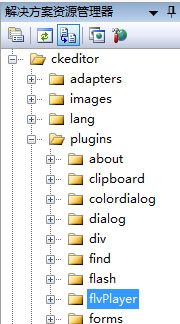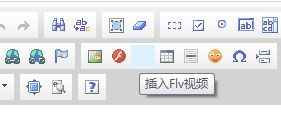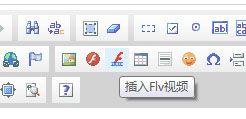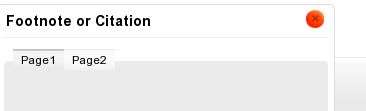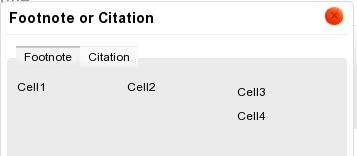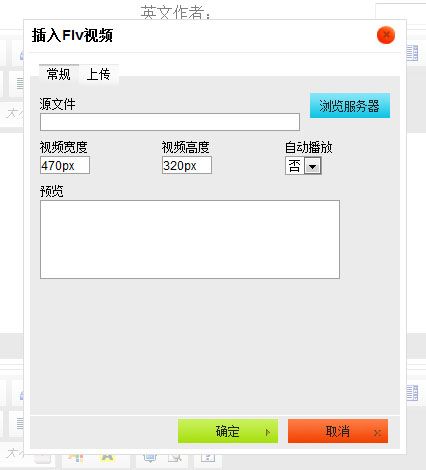- HTML编辑器CKEDITOR支持哪些格式的WORD内容导入?
2501_90699640
html编辑器wordckeditor粘贴wordckeditor导入wordckeditor导入pdfckeditor导入ppt
要求:开源,免费,技术支持编辑器:ckeditor前端:vue2,vue3.vue-cli后端:asp,java,jsp,springboot,php,asp.net,.netcore功能:导入Word,导入Excel,导入PPT(PowerPoint),导入PDF,复制粘贴word,导入微信公众号内容,web截屏平台:Windows,macOS,Linux,RedHat,Ubuntu,CentO
- 通过ckeditor组件在vue2中实现上传图片
心为醒SS
vue.js
1,开始实现逻辑前,优先启项目,然后将ckeditor引入,大概如下:1,npmi@ckeditor/ckeditor5-vue22,下载sdk,https://ckeditor.com/ckeditor-5/online-builder/#,打开这个地址,配完就可以下载3,启动sdk,运行npminstall,npmrunbuild,在build文件夹下就有一个ckeditor.js直接将这个j
- vue快速集成word在线编辑
睡不着的可乐
vue.jsword前端
word在线编辑查看一些文档金格插件WebOffice2015、chrome浏览器插件、only-office、UEditor、TinyMCE、CKEditor、wangeditor、canvas-editor最后选择了only-office和canvas-editoronly-office非常功能强大,word、ppt、excel都支持在线编辑预览,还支持协同,又有免费开源版。附上本地运行dem
- C#+ckeidtor5实现图片上传
假装我不帅
dotnetjsc#ckeditor5
index.htmlCkEditor5html,body{width:100%;height:100%;}.editor-container{width:100%;height:100%;}#editor{width:100%;height:100%;}HelloWorld!ClassicEditor.create(document.querySelector('#editor'),{licens
- vue+ckeditor5图片视频上传
技术钱
ckeditorjavascriptvue.jsckeditor
1.安装ckeditor5提供三种方法安装npm、CDN和下载ZIP文件到项目中,这里就使用了npm安装具体看官网文档ckeditor5官网。安装命令npminstall@ckeditor/ckeditor5-build-decoupled-document--save卸载命令npmuninstall@ckeditor/ckeditor5-build-decoupled-document--sav
- Cadence Allegro 学习笔记(已完成,笔记待补充)
LIX_TR
Cadence学习记录笔记
一、利用OrCAD绘制原理图二、PCB库部分(利用PadstackEditor制作焊盘+PCBEditor制作封装)三、PCBEditor操作的基本设置四、PCB布局部分整版Fanout(扇出----指引出一小段短线、打孔、绘制铜皮的操作)五、PCB布线部分六、PCB输出文件部分
- 开发实践11_Blog
even_123
html前端
以下学习朔宁夫基于pycharm的网站开发课程笔记。富文本:models:content=models.TextField(verbose_name="content")或者content=RichTestUploadingField(default="",verbose_name="content")setting:installed_app:"ckeditor","ckeditor_uploa
- 2019-09-09 富文本编辑器kindEditor
海老山川
富文本编辑器,RichTextEditor,简称RTE,它提供类似于MicrosoftWord的编辑功能。常用的富文本编辑器:KindEditorhttp://kindeditor.net/兼容性强UEditorhttp://ueditor.baidu.com/website/CKEditorhttp://ckeditor.com/商品介绍vareditor;KindEditor.ready(fu
- 富文本编辑器CKEditor4简单使用-05(开发自定义插件入门)
@素素~
富文本编辑器creditor4自定义插件
富文本编辑器CKEditor4简单使用-05(开发自定义插件入门)1.CKEditor4插件入门1.1关于CKEditor4插件的简单安装与使用1.2参考2.开发自定义插件——当前时间插件2.1创建插件文件目录结构2.2编写插件原代码2.2.1编写代码框架2.2.2创建编辑器命令2.2.3创建插件工具栏按钮2.2.3.1简单说明2.2.3.2关于命名+实现代码2.2.3.3关于工具栏组中的位置2.
- CKEditor5导入并解析word功能的集成,实现word转html
启扶农
wordhtmljavascript前端
概述说起富文本编辑器,我们大都遇到过,甚至使用过,这种所见即所得的书写方式,以及它灵活的排版,让我们的创作更加流畅和美观。其实你可以把它理解成是把word等软件的功能转成在浏览器里面使用,这样就能通过其他的一些手段进行管理,并融入到相应系统中。但是由于实现方式和语言等的不同,存在着一些出入。比如我现在正在使用的,也就是此刻我写这篇文章的工具,就是一个富文本编辑器。其实富文本编辑器有很多种,它们的功
- FckEditor 2.6.6 上传
糖no1
在操作机上使用FireFox等Web浏览器访问目标服务器(示例IP地址为:100.100.0.16)的如下网页URL地址:http://100.100.0.16/EditNews.html在页面中可以发现内嵌了一个网页编辑器。查看当前页面/框架的源代码,以Firefox浏览器为例,右键选择“查看页面源代码从中可以找到fckeditor的url路径为http://100.100.0.16/fcked
- vue中使用富文本编辑器ckeditor
是茜茜啊啊
vue.jsjavascript前端
1.官网下载cksditor的文件包放到public目录下。CKEditor5-DownloadLatestVersion2.index.html中引入ckeditor.js文件。ckeditor/ckeditor.js">3.创建子组件creditor.vue。exportdefault{name:"ckeditor",props:["content"],//从父组件转递的内容mounted:f
- Vue3中快速简单使用CKEditor 5富文本编辑器
Thetimezipsby
笔记vue.jsckeditorckeditor5plugin
Vue3简单使用CKEditor5前言准备定制基础配置富文本配置目录当前文章demo目录结构快速使用demo前言CKEditor5就是内嵌在网页中的一个富文本编辑器工具CKEditor5开发文档(英文):https://ckeditor.com/docs/ckeditor5/latest/index.html接下来带你快速熟悉CKEditor5在Vue3中简单使用,看最终效果图准备本文项目采用CK
- SyntaxError: (unicode error) 'unicodeescape' codec can't decode bytes in position 33-34: truncate...
融水公子
讲解对象:SyntaxError:(unicodeerror)'unicodeescape'codeccan'tdecodebytesinposition33-34:truncated\xXXescape作者:融水公子rsgz1报错:2当我在xadmin配置ckeditor图片功能的时候报错了。很纠结!很简单,我在文档注释中添加了windows一个路径,导致报错了3当我设置成单行注释的时候4就不会
- Django实现富文本编辑器Ckeditor5图片上传功能
轻编程
djangosqlitepython
上一章我们已经为我们的博客继承了富文本编辑器Ckeditor5,虽然已经可以对文字进行排版处理,虽然已经可以通过插入图片的url地址来插入图片,但还无法通过本地上传图片,那么我们这个富文本编辑器就是不完整的,这一章我们将实现上传图片功能!Ckeditor5图片上传采用的是异步上传的方式,也就是Ajax无刷新上传文件,那么我们的后端就要求返回的数据格式为JSON,并且必须符合要求!Ckeditor5
- tinymce富文本文本添加点击事件
貂蝉空大
前端
要给富文本编辑器的文本增加点击事件,首先需要确定你使用的富文本编辑器是哪个。一般来说,富文本编辑器会提供一些API或者插件来处理点击事件。如果你使用的是常见的富文本编辑器如Quill、TinyMCE或者CKEditor,可以通过以下步骤来实现:确定要添加点击事件的文本区域或者元素,例如一个按钮、链接或者特定的文字部分。在编辑器初始化或者加载完成后,找到该元素,并给它绑定点击事件的监听器。例如,$(
- django富文本编辑器ckeditor
Wanncye
VUE+Djangodjango
django富文本编辑器ckeditor简介安装添加应用添加配置添加路由修改字段简介同一个团队中,并不是所有人都懂代码。那么,对于数据运维人员,我们引入富文本编辑器,对他们来说是非常友好的。富文本即具备丰富样式格式的文本。在运营后台,运营人员需要录入课程的相关描述,可以是包含了HTML语法格式的字符串。为了快速简单的让用户能够在页面中编辑带html格式的文本,我们引入富文本编辑器。有ueditor
- 富文本编辑器CKEditor4简单使用-01
@素素~
JSjQueryES6NodeJs等ckeditor4富文本编辑器
富文本编辑器CKEditor4简单使用-011.快速体验入门1.1通过从CDN加载CKEditor来快速体验1.2从官方网站下载软件包1.2.1官网下载1.2.2解压、简单使用(自带index页面示例)1.2.3将CKEditor4添加到自己的页面1.2.3.1目录结构1.2.3.2效果1.2.3.3页面例子1.2.4关于下载时是否选择EasyImage1.2.4.1对比1.2.4.2关于Easy
- python222网站实战(SpringBoot+SpringSecurity+MybatisPlus+thymeleaf+layui)-ckeditor集成图片上传实现
java1234_小锋
javaspringbootlayuijava
锋哥原创的Springboot+Layuipython222网站实战:python222网站实战课程视频教程(SpringBoot+Python爬虫实战)(火爆连载更新中...)_哔哩哔哩_bilibilipython222网站实战课程视频教程(SpringBoot+Python爬虫实战)(火爆连载更新中...)共计23条视频,包括:python222网站实战课程视频教程(SpringBoot+P
- 基于jsp+servlet的网上餐厅管理系统
从戎程序员
javaservlet开发语言
获取源码资料,请移步从戎源码网:https://armycodes.com/项目介绍基于jsp+servlet的网上餐厅管理系统:前端jsp、js、fckeditor,后端servlet、jdbc,集成菜品查询、在线订餐、购物车、我的订单等功能于一体的系统。功能介绍用户基本功能:登录,注册,安全退出、修改密码菜品信息:菜品列表,左侧分类导航栏,菜品详情,根据菜名查询在线订餐:在菜品详情页输入数量,
- Java 常用插件
廖马儿
1.Swiper(轮播)http://2.swiper.com.cn/api/basic/2014/1215/24.htm2.文本编辑器CkEditor+CkFinder文本编辑器CkEditor本身不支持文件上传,要配合CkFinder插件使用。配置步骤:1)在网站下载3个包:下载地址:http://ckeditor.com/downloadckeditor_3.6.2(解压)ckeditor-
- luffcc项目-08-课程详情页、CKEditor富文本编辑器、课程详情页面、后台接口
Hi-CWJ
8项目1项目
课程详情页一、CKEditor富文本编辑器富文本即具备丰富样式格式的文本。在运营后台,运营人员需要录入课程的相关描述,可以是包含了HTML语法格式的字符串。为了快速简单的让用户能够在页面中编辑带html格式的文本,引入富文本编辑器。1.安装pipinstalldjango-ckeditor2.添加应用在INSTALLED_APPS中添加INSTALLED_APPS=[...'ckeditor',#
- Java拖拽控件数据库_有没有适合后端开发的HTML可视化编辑器(拖拽控件)?
藏在暗处的X先生
Java拖拽控件数据库
目前HTML编辑器可以说是种类繁多,特别是国外,开源的商业的,各种版本,不一而足.我只是简单介绍几个常见的免费/开源的可视化HTML编辑器(WYSIWYG).HTMLArea功能一般,文件不大,支持是几种语言,比较容易定制,使用广泛,支持IE/Firefox/Mozilla等多种浏览器.遵循BSD版权,目前最新版是3.0.FCKEditor庞大,功能强大,加载慢.在很多地方使用广泛,比如CSDN的
- 编辑器漏洞汇总
嘎闻旺
FCKeditorFCKeditor编辑页FCKeditor/_samples/default.htmlFCKeditor/_samples/default.htmlFCKeditor/_samples/asp/sample01.aspFCKeditor/_samples/asp/sample02.aspFCKeditor/_samples/asp/sample03.aspFCKeditor/_s
- python3.8 安装和使用 ckeditor 富文本
清晚惘游
1.我的环境Python3.8虚拟环境+win10django-simpleui+djangoadmin显示(python38_imooc)C:\python_practice\wleducation>piplistPackageVersion-----------------------asgiref3.3.1Django3.1.5django-ckeditor6.0.0django-js-as
- 使用 SpringBoot + Ckeditor 富文本编辑器、图片上传
IT小村
ckeditor文本编辑编辑器
一、前言在一些页面中,进行发表文章、评论等功能,都要涉及到富文本编辑器,如CSDN的markdown编辑器使用传统的textarea标签是远远满足不了需求的,现在流行的富文本编辑器主要有两个,ckeditor和百度的UEditor,①前者比较简单,可以先感受一下富文本编辑器。②后者功能更加强大,可以单图、多图上传,还可以截图、代码高亮等特性,但是使用起来不太通用、简单。二、代码示例下面来个[文本读
- 13个顶级免费文本编辑器工具!程序员看到后,直呼相见恨晚
一起学编程
程序员文本编辑工具免费工具编程程序员软件推荐
原文:https://dev.to/haycuoilennao19/top-free-wysiwyg-text-editing-tools-4lbd作者:haycuoilennao19CKEditorhttps://ckeditor.com/CKEditor拥有10多年的开发经验,你可以完全放心此文本编辑器的质量。它支持70多种语言,我认为这是你网站的不错选择。它还可以运行在许多不同的浏览器上,并
- 我的 pip
Ascrew
我的pip库djangoasgiref==3.3.1astroid==2.4.2Django==3.0django-ckeditor==5.9.0django-js-asset==1.2.2entrypoints==0.3flake8==3.7.8isort==5.7.0lazy-object-proxy==1.4.3mccabe==0.6.1Pillow==7.2.0pkg-resources=
- Django 中集成 CKEditor 富文本编辑器详解
Rocky006
django开发语言
概要在Web应用中,富文本编辑器是提高用户体验的重要组件之一。CKEditor是一款流行的、功能丰富的富文本编辑器。在Django项目中集成CKEditor不仅可以提升内容编辑的灵活性,还能丰富用户的互动体验。本文将详细介绍如何在Django中集成和配置CKEditor,包括安装、模型和表单的配置、以及自定义编辑器的设置。CKEditor简介CKEditor的功能和优势CKEditor是一款功能丰
- fckeditor编辑器改造示例:增加PRE,CODE控件
还是大剑师兰特
#Network灰鸽宝典编辑器fckeditor
查看专栏目录Network灰鸽宝典专栏主要关注服务器的配置,前后端开发环境的配置,编辑器的配置,网络服务的配置,网络命令的应用与配置,windows常见问题的解决等。文章目录修改方法:1)修改fckconfig.js文件:2,修改FCKeditor/editor/skins/fck_strip.gif文件3,修改FCKeditor/editor/js/fckeditorcode_gecko.js4
- java线程Thread和Runnable区别和联系
zx_code
javajvmthread多线程Runnable
我们都晓得java实现线程2种方式,一个是继承Thread,另一个是实现Runnable。
模拟窗口买票,第一例子继承thread,代码如下
package thread;
public class ThreadTest {
public static void main(String[] args) {
Thread1 t1 = new Thread1(
- 【转】JSON与XML的区别比较
丁_新
jsonxml
1.定义介绍
(1).XML定义
扩展标记语言 (Extensible Markup Language, XML) ,用于标记电子文件使其具有结构性的标记语言,可以用来标记数据、定义数据类型,是一种允许用户对自己的标记语言进行定义的源语言。 XML使用DTD(document type definition)文档类型定义来组织数据;格式统一,跨平台和语言,早已成为业界公认的标准。
XML是标
- c++ 实现五种基础的排序算法
CrazyMizzz
C++c算法
#include<iostream>
using namespace std;
//辅助函数,交换两数之值
template<class T>
void mySwap(T &x, T &y){
T temp = x;
x = y;
y = temp;
}
const int size = 10;
//一、用直接插入排
- 我的软件
麦田的设计者
我的软件音乐类娱乐放松
这是我写的一款app软件,耗时三个月,是一个根据央视节目开门大吉改变的,提供音调,猜歌曲名。1、手机拥有者在android手机市场下载本APP,同意权限,安装到手机上。2、游客初次进入时会有引导页面提醒用户注册。(同时软件自动播放背景音乐)。3、用户登录到主页后,会有五个模块。a、点击不胫而走,用户得到开门大吉首页部分新闻,点击进入有新闻详情。b、
- linux awk命令详解
被触发
linux awk
awk是行处理器: 相比较屏幕处理的优点,在处理庞大文件时不会出现内存溢出或是处理缓慢的问题,通常用来格式化文本信息
awk处理过程: 依次对每一行进行处理,然后输出
awk命令形式:
awk [-F|-f|-v] ‘BEGIN{} //{command1; command2} END{}’ file
[-F|-f|-v]大参数,-F指定分隔符,-f调用脚本,-v定义变量 var=val
- 各种语言比较
_wy_
编程语言
Java Ruby PHP 擅长领域
- oracle 中数据类型为clob的编辑
知了ing
oracle clob
public void updateKpiStatus(String kpiStatus,String taskId){
Connection dbc=null;
Statement stmt=null;
PreparedStatement ps=null;
try {
dbc = new DBConn().getNewConnection();
//stmt = db
- 分布式服务框架 Zookeeper -- 管理分布式环境中的数据
矮蛋蛋
zookeeper
原文地址:
http://www.ibm.com/developerworks/cn/opensource/os-cn-zookeeper/
安装和配置详解
本文介绍的 Zookeeper 是以 3.2.2 这个稳定版本为基础,最新的版本可以通过官网 http://hadoop.apache.org/zookeeper/来获取,Zookeeper 的安装非常简单,下面将从单机模式和集群模式两
- tomcat数据源
alafqq
tomcat
数据库
JNDI(Java Naming and Directory Interface,Java命名和目录接口)是一组在Java应用中访问命名和目录服务的API。
没有使用JNDI时我用要这样连接数据库:
03. Class.forName("com.mysql.jdbc.Driver");
04. conn
- 遍历的方法
百合不是茶
遍历
遍历
在java的泛
- linux查看硬件信息的命令
bijian1013
linux
linux查看硬件信息的命令
一.查看CPU:
cat /proc/cpuinfo
二.查看内存:
free
三.查看硬盘:
df
linux下查看硬件信息
1、lspci 列出所有PCI 设备;
lspci - list all PCI devices:列出机器中的PCI设备(声卡、显卡、Modem、网卡、USB、主板集成设备也能
- java常见的ClassNotFoundException
bijian1013
java
1.java.lang.ClassNotFoundException: org.apache.commons.logging.LogFactory 添加包common-logging.jar2.java.lang.ClassNotFoundException: javax.transaction.Synchronization
- 【Gson五】日期对象的序列化和反序列化
bit1129
反序列化
对日期类型的数据进行序列化和反序列化时,需要考虑如下问题:
1. 序列化时,Date对象序列化的字符串日期格式如何
2. 反序列化时,把日期字符串序列化为Date对象,也需要考虑日期格式问题
3. Date A -> str -> Date B,A和B对象是否equals
默认序列化和反序列化
import com
- 【Spark八十六】Spark Streaming之DStream vs. InputDStream
bit1129
Stream
1. DStream的类说明文档:
/**
* A Discretized Stream (DStream), the basic abstraction in Spark Streaming, is a continuous
* sequence of RDDs (of the same type) representing a continuous st
- 通过nginx获取header信息
ronin47
nginx header
1. 提取整个的Cookies内容到一个变量,然后可以在需要时引用,比如记录到日志里面,
if ( $http_cookie ~* "(.*)$") {
set $all_cookie $1;
}
变量$all_cookie就获得了cookie的值,可以用于运算了
- java-65.输入数字n,按顺序输出从1最大的n位10进制数。比如输入3,则输出1、2、3一直到最大的3位数即999
bylijinnan
java
参考了网上的http://blog.csdn.net/peasking_dd/article/details/6342984
写了个java版的:
public class Print_1_To_NDigit {
/**
* Q65.输入数字n,按顺序输出从1最大的n位10进制数。比如输入3,则输出1、2、3一直到最大的3位数即999
* 1.使用字符串
- Netty源码学习-ReplayingDecoder
bylijinnan
javanetty
ReplayingDecoder是FrameDecoder的子类,不熟悉FrameDecoder的,可以先看看
http://bylijinnan.iteye.com/blog/1982618
API说,ReplayingDecoder简化了操作,比如:
FrameDecoder在decode时,需要判断数据是否接收完全:
public class IntegerH
- js特殊字符过滤
cngolon
js特殊字符js特殊字符过滤
1.js中用正则表达式 过滤特殊字符, 校验所有输入域是否含有特殊符号function stripscript(s) { var pattern = new RegExp("[`~!@#$^&*()=|{}':;',\\[\\].<>/?~!@#¥……&*()——|{}【】‘;:”“'。,、?]"
- hibernate使用sql查询
ctrain
Hibernate
import java.util.Iterator;
import java.util.List;
import java.util.Map;
import org.hibernate.Hibernate;
import org.hibernate.SQLQuery;
import org.hibernate.Session;
import org.hibernate.Transa
- linux shell脚本中切换用户执行命令方法
daizj
linuxshell命令切换用户
经常在写shell脚本时,会碰到要以另外一个用户来执行相关命令,其方法简单记下:
1、执行单个命令:su - user -c "command"
如:下面命令是以test用户在/data目录下创建test123目录
[root@slave19 /data]# su - test -c "mkdir /data/test123"
- 好的代码里只要一个 return 语句
dcj3sjt126com
return
别再这样写了:public boolean foo() { if (true) { return true; } else { return false;
- Android动画效果学习
dcj3sjt126com
android
1、透明动画效果
方法一:代码实现
public View onCreateView(LayoutInflater inflater, ViewGroup container, Bundle savedInstanceState)
{
View rootView = inflater.inflate(R.layout.fragment_main, container, fals
- linux复习笔记之bash shell (4)管道命令
eksliang
linux管道命令汇总linux管道命令linux常用管道命令
转载请出自出处:
http://eksliang.iteye.com/blog/2105461
bash命令执行的完毕以后,通常这个命令都会有返回结果,怎么对这个返回的结果做一些操作呢?那就得用管道命令‘|’。
上面那段话,简单说了下管道命令的作用,那什么事管道命令呢?
答:非常的经典的一句话,记住了,何为管
- Android系统中自定义按键的短按、双击、长按事件
gqdy365
android
在项目中碰到这样的问题:
由于系统中的按键在底层做了重新定义或者新增了按键,此时需要在APP层对按键事件(keyevent)做分解处理,模拟Android系统做法,把keyevent分解成:
1、单击事件:就是普通key的单击;
2、双击事件:500ms内同一按键单击两次;
3、长按事件:同一按键长按超过1000ms(系统中长按事件为500ms);
4、组合按键:两个以上按键同时按住;
- asp.net获取站点根目录下子目录的名称
hvt
.netC#asp.nethovertreeWeb Forms
使用Visual Studio建立一个.aspx文件(Web Forms),例如hovertree.aspx,在页面上加入一个ListBox代码如下:
<asp:ListBox runat="server" ID="lbKeleyiFolder" />
那么在页面上显示根目录子文件夹的代码如下:
string[] m_sub
- Eclipse程序员要掌握的常用快捷键
justjavac
javaeclipse快捷键ide
判断一个人的编程水平,就看他用键盘多,还是鼠标多。用键盘一是为了输入代码(当然了,也包括注释),再有就是熟练使用快捷键。 曾有人在豆瓣评
《卓有成效的程序员》:“人有多大懒,才有多大闲”。之前我整理了一个
程序员图书列表,目的也就是通过读书,让程序员变懒。 写道 程序员作为特殊的群体,有的人可以这么懒,懒到事情都交给机器去做,而有的人又可
- c++编程随记
lx.asymmetric
C++笔记
为了字体更好看,改变了格式……
&&运算符:
#include<iostream>
using namespace std;
int main(){
int a=-1,b=4,k;
k=(++a<0)&&!(b--
- linux标准IO缓冲机制研究
音频数据
linux
一、什么是缓存I/O(Buffered I/O)缓存I/O又被称作标准I/O,大多数文件系统默认I/O操作都是缓存I/O。在Linux的缓存I/O机制中,操作系统会将I/O的数据缓存在文件系统的页缓存(page cache)中,也就是说,数据会先被拷贝到操作系统内核的缓冲区中,然后才会从操作系统内核的缓冲区拷贝到应用程序的地址空间。1.缓存I/O有以下优点:A.缓存I/O使用了操作系统内核缓冲区,
- 随想 生活
暗黑小菠萝
生活
其实账户之前就申请了,但是决定要自己更新一些东西看也是最近。从毕业到现在已经一年了。没有进步是假的,但是有多大的进步可能只有我自己知道。
毕业的时候班里12个女生,真正最后做到软件开发的只要两个包括我,PS:我不是说测试不好。当时因为考研完全放弃找工作,考研失败,我想这只是我的借口。那个时候才想到为什么大学的时候不能好好的学习技术,增强自己的实战能力,以至于后来找工作比较费劲。我
- 我认为POJO是一个错误的概念
windshome
javaPOJO编程J2EE设计
这篇内容其实没有经过太多的深思熟虑,只是个人一时的感觉。从个人风格上来讲,我倾向简单质朴的设计开发理念;从方法论上,我更加倾向自顶向下的设计;从做事情的目标上来看,我追求质量优先,更愿意使用较为保守和稳妥的理念和方法。
&